Popcorn Time is the most popular media streaming service, that allows you to watch a variety of movies and TV shows for free. Among many other popular streaming services, Popcorn Time has its name. It uses the BitTorrent protocol that enables the users to stream movies over the internet. One advantage of Popcorn Time is that you don’t have to wait for the file to download, you can watch the video instantly even without downloading. Moreover, Popcorn Time is available for almost all the major platforms such as Android, Windows, iOS and Linux operating systems. In addition, you access this versatile app on your streaming devices like Amazon Fire TV Stick and Roku. Read below to know how to download and I
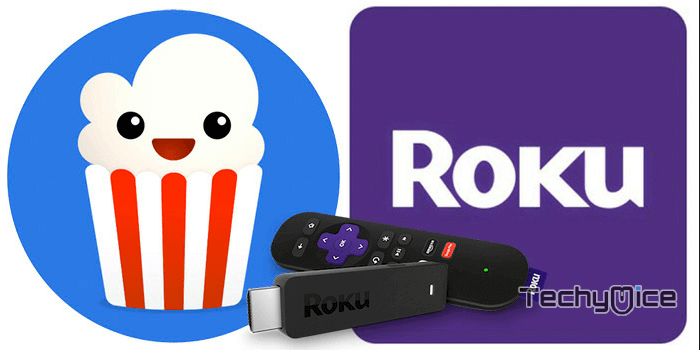
Popcorn Time provides you with all the latest and classic movies for free of cost. Apart from movies, you can also access plenty of entertainment contents like tv shows, sports, etc., While Roku is also the most popular media streaming device that delivers wide-range of contents to its users. Even though the Popcorn Time is available for various platforms, many of you might have a question, Is Popcorn Time available for Roku? The answer to this question is no, there is no dedicated app available for Roku streaming devices. But don’t worry, you can still access Popcorn Time on Roku by installing the Plex Media Player. Read below to know about the setup procedure.
Related: How to Install Popcorn Time on FireStick?
How to Install and Setup Popcorn Time on Roku Devices?
The process of Installing Popcorn Time for Roku is very simple. Follow the steps below for the installation.
Step 1: First, download Plex Media Server on your Windows PC/Mac.
Step 2: After downloading the app, install the app by double-clicking on the installation file.
Step 3: Once you have installed the Plex Media Server app, launch the application and enter your Plex account credentials. If you don’t have one please sign up to Plex account.
Step 4: Now go to the channels menu and install Popcorn Time channel.
Step 5: Then go to the Roku Store and search for the Plex app and download it on your device.
Step 6: After downloading and installing the application, launch the Plex appl and enter your Plex account login details.
Step 8: Then access Popcorn Time from the Channels menu and watch your media right on your Roku connected television.
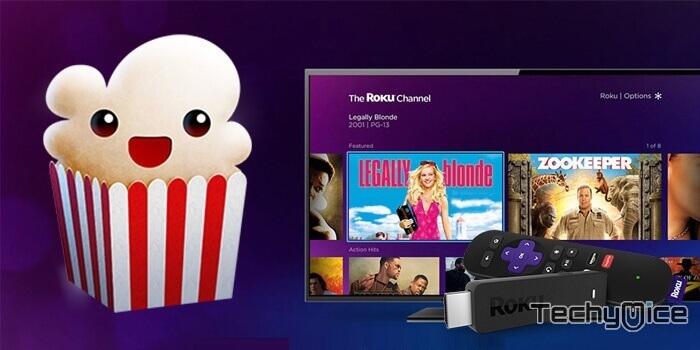
How to watch Popcorn Time on Roku?
Streaming Popcorn Time for Roku can also be done by casting the screen of your Windows or Mac computer. Before proceeding with this method make sure that Roku and your Windows or Mac PC is connected to the same network.
Step 1: First, connect the Roku device to your TV.
Step 2: Now download and install Popcorn Time on your Windows or Mac computer. You can also check this article, to know how to install Popcorn Time on Windows and Popcorn Time on Mac.
Step 3: After installing the app, open Easy Display Switcher by pressing ‘Windows Key + P.’ If you are a Mac user, then press Command + F1 key.
Step 4: Now select the Roku device to which you want to stream your media.
Step 5: Now you can see a prompt message asking whether you want to cast video or not. Click Accept to mirror the PC screen to your Roku connected TV.
Step 6: Now open the Popcorn Time on your PC and choose your preferred media you want to watch.
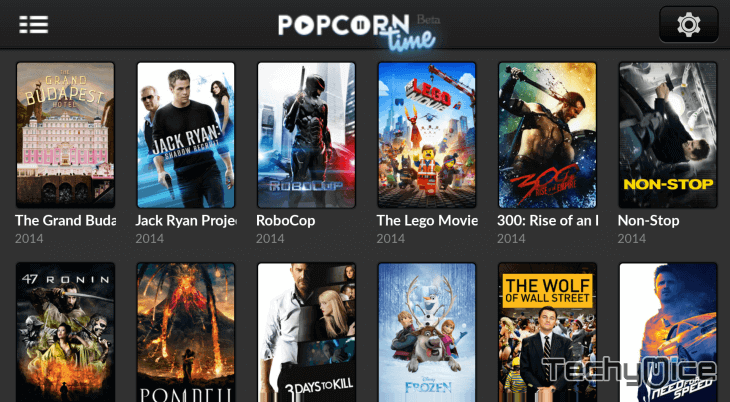
Wrapping Up
Nowadays many people use streaming media devices like Roku, looks for some additional features on the device they own. Using the open-source application like Popcorn Time and accessing free contents is the most wanted thing by many users. Unlike Roku, you can access geo-restricted contents on Popcorn Time. So that it’s a very big advantage for Roku users to access Popcorn time on their devices.
Thank you for reading this Post, If you have any queries regarding this, Please leave a comment in the comment box below.
