Plex is the most powerful software that runs on various devices and operating systems that allows video sharing. It can stream video contents across multiple devices smoothly. Plex Media Server lets you stream your stored media whenever you want. Moreover, you can stream almost all kinds of media including movie, photos, audios, TV shows and many more. In addition to other platforms, you can access Plex on Apple TV. Plex is widely used for playing contents on the local network devices such as smart TV boxes like Apple TV. Apart from other generations, Plex works best on the fourth generation of Apple TV. But it’s a little bit cumbersome process, once after setting up then, you are good to go. In this article, we will tell you how to install and set up Plex on all generations of Apple TV such as Apple TV 5, 4, 3, 2, and 1.

Read: How to Download and Set up Plex for Mac?
Installing Plex on Apple TV 4 & 5?
You can use the following method to install Plex on Apple TV 4 and higher. since the devices can download the apps from the App Store. Follow the step by step instructions below to download Plex on Apple TV 4K & 5.
Step 1: Open the App Store on your Apple TV and then search for Plex on the search box.
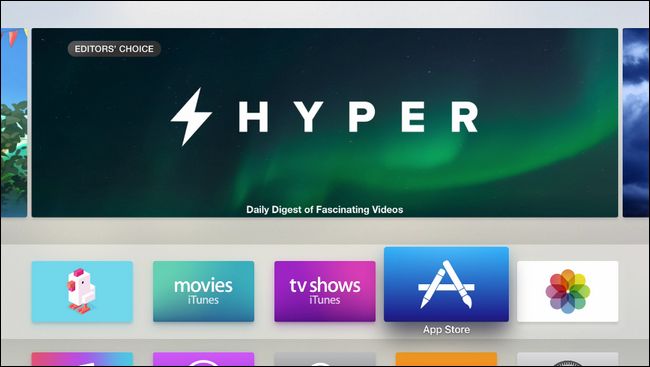
Step 2: From the resulting applications, click the Plex App on your Apple TV and tap the Install button.

Step 3: Once the installation is complete, click on Open to launch the Plex app instantly.
Step 4: Click the Si
Step 5: Then go to https://plex.tv/link on your computer. And enter the Plex account details and enter the displayed code.
Step 6: Wait for few seconds until your Plex media gets updated automatically. Now you can stream your Plex contents right on your Apple TV.
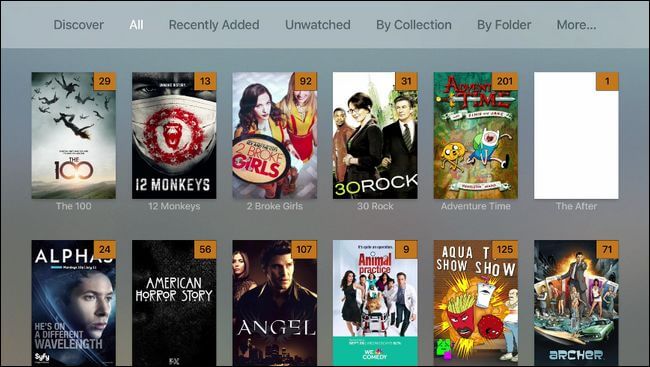
Read: Everything you need to know about Plex
Installing Plex on Apple TV 3, 2 & 1?
When it comes to Plex, the older generation of Apple TV users are not left behind. With the following instructions, you can install Plex on Apple TV 3rd, 2nd, & 1st generation.
Prerequisite
Before getting started, make sure that your Apple TV has the supported firmware (versions 5.1, 5.2, 5.3, 6.x and 7.x are supported)
Configuring DNS Settings on Apple TV
- On your Apple TV go to Settings > General > Network > Wi-Fi or Ethernet.
- Make a note of your current DNS server (you may need it later) and select Configure DNS.
- Now change the DNS settings from Automatic to Manual.
- Then change the DNS IP address to the Local IP address of your device and click on Done.
Installing PlexConnect on Mac OS
Step 1: Download the latest version of Plex Connect on your Mac.
Step 2: Move the Plex folder to /Applications/ on your Mac. And create an SSL certificate for your Apple TV.
Step 3: Now replace the numbers with your Previous DNS server, which you noted down during the configuration process. After replacing save the file.
Step 5: Then open the terminal and run the command sudo ./PlexConnect.py
Step 8: Now you are ready to stream Plex contents on your Apple TV.
Wrapping Up
Plex on Apple TV lets you stream your favourite programs without any hassle. The installation process is very simple for Apple TV 4 and latest generation users. But the third and earlier generation users have to spend some time installing
Thank you for reading this post. For further queries, leave a comment in the comment section below.
