Plex for Mac is the most versatile open-source video-streaming software that lets you share the digital media library between devices over local and remote networks. Plex Media Player enables you to easily watch the downloaded videos or stream music between devices. Plex Media Server for Mac holds all your library files and enables you to access them wherever you go. In this article, we will let you know how you can download and set up Plex for Mac OS.

Setting up Plex Server on Mac is very easy, not only for mac but also for all other major platforms Such as Windows, Linux etc., This lets you maintain a centralized library for streaming your favourite contents much easier than ever. Apart from Plex Media Server and Plex Media Player software it also has a web-based client called Plex web app. It works on all latest browsers with its full functionality.
Related: How to download and Setup Plex on Windows?
Prerequisite:
Before proceeding further, make sure that your Macbook/iMac meet some requirements such as Mac OS Version should be 10.9 Mavericks or higher,, Processor should be Intel Core i3 64-bit or its equivalent processors and minimum 2GB of RAM is recommended.
How to Install and Set Up Plex Media Server for Mac?
Here you are going to Install and Set up Plex Media Server on your Macbook/iMac. Once you have finished the installation you can store all the media collections that you want to stream to your Plex Player installed devices. Follow the instructions below to install Plex on Mac.
Step 1: First you have to Download Plex Media Server from the official website
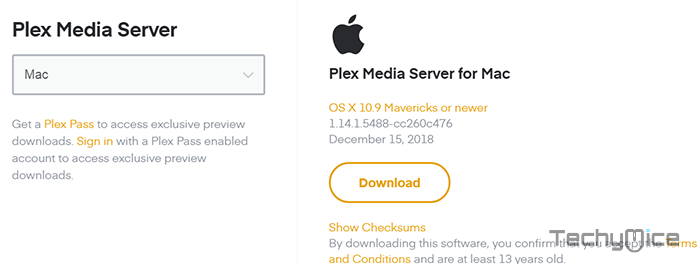
Step 2: Once the download gets finished, Unzip the file using any unzip utility
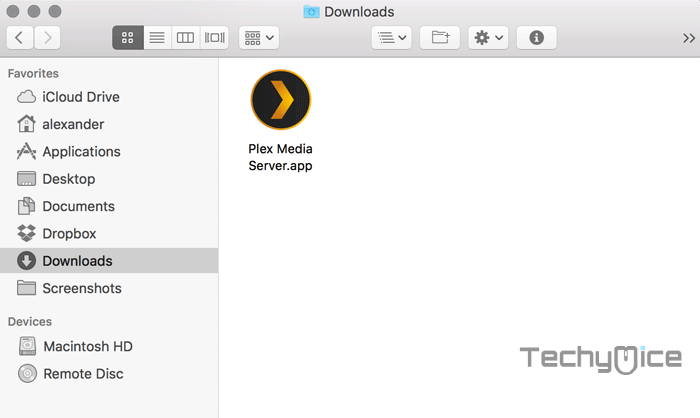
Step 3: Drag and drop the Plex Media Server installation file to the Applications folder.
Step 4: Now launch the Plex Media Server from the Applications folder. To open the pled in the browser tab, just click on the “>” icon on your Mac’s menubar.
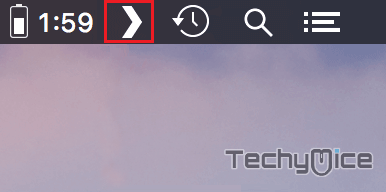
Step 5: Here sign in to your Plex Account. If you are a new user, then you can sign up to the account.
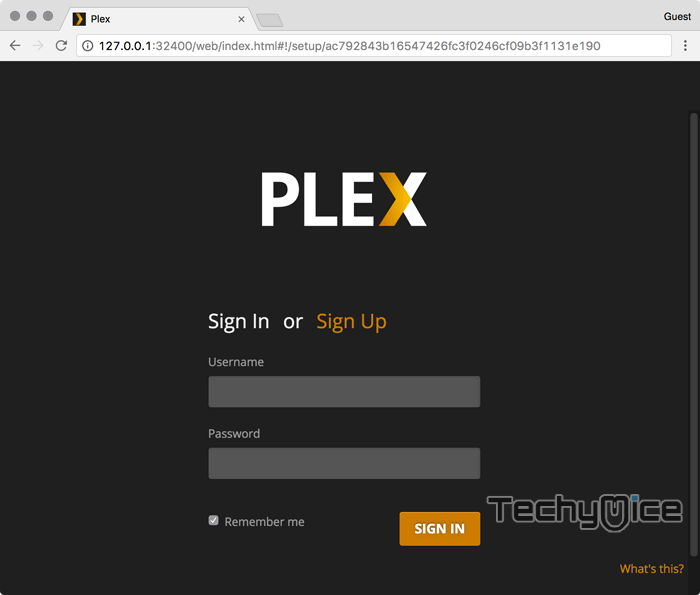
Step 6: After signing in, name your Plex server.
Step 7: If you want to access Plex from outside your home network, then select the checkbox “Allow me to access my media outside my home”, this configures the Plex remote connection.
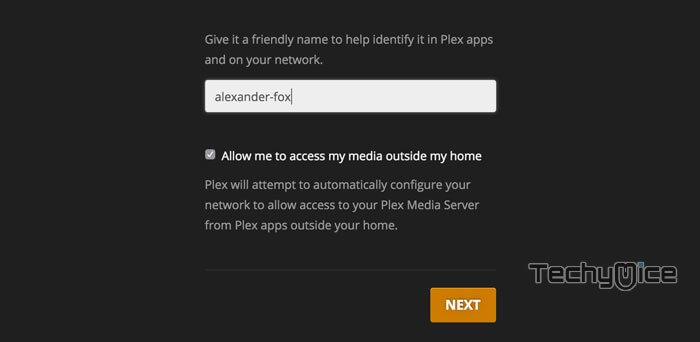
Step 8: Now the server itself creates libraries for you. You can also add even more by clicking on the Add Library button.
Step 9: Now select the library type from Photos, Movies, TV Shows, Music and Once you have selected click “Next“.
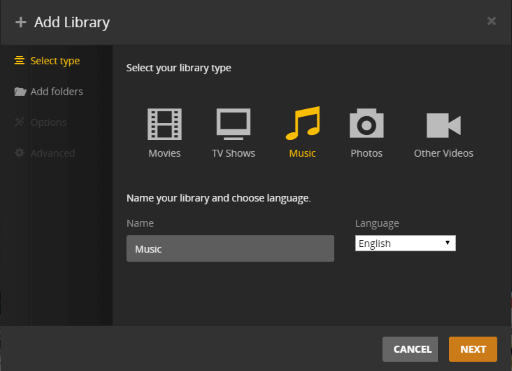
Step 10: Click on the ‘Browse for Media Folder’ this will let you select the folder for the respective library and click on the ‘Add Library’ button.
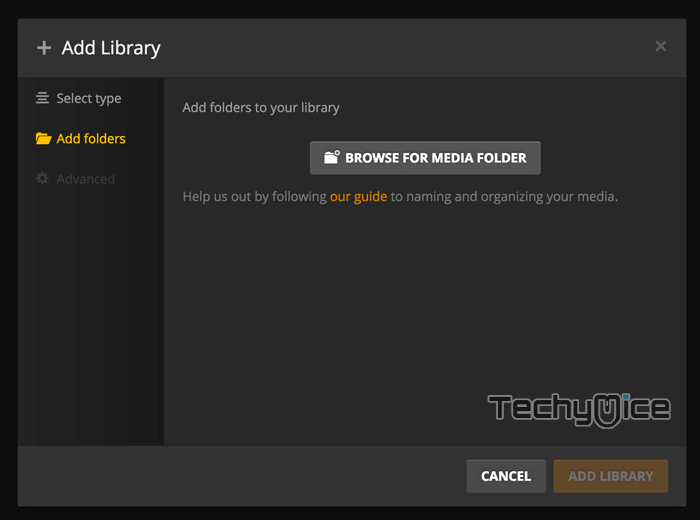
Step 11: After adding all the libraries, click on Next. Now, the Plex main screen opens up. It will start to scan and sync, you can see the synced files on your Plex home screen.
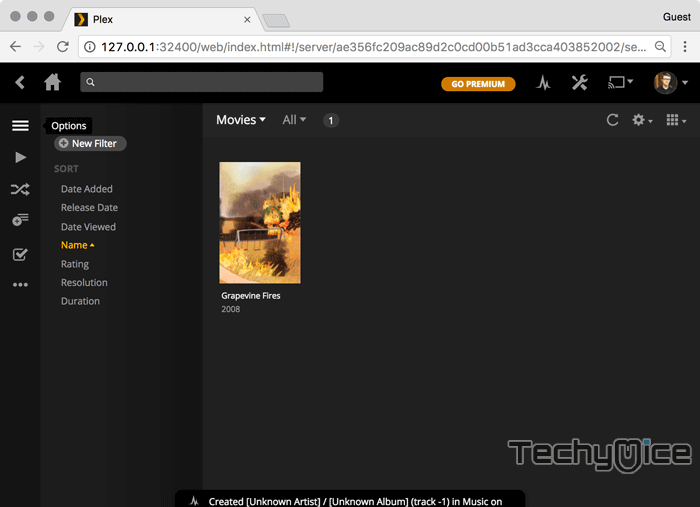
How to Install and Set up Plex Media Player for Mac?
Once after setting the Plex Media Player, you can install and Set up the Plex Media Player to access the files stored on the Plex Server app. Plex Media Player allows you to access the stored files. Here are the steps to install Plex Media Player on Mac.
Step 1: Now download the Plex Media Player.zip file from the
Step 2: Once the file gets downloaded Unzip it and drag the Plex Media Player app file to your Applications folder
Step 3: Launch the Plex Media Player app from the Applications folder
Using Plex Web App on Mac
The Plex Media Server requires you to maintain a server on your home computer and still have some restrictions over the network. If you want to enjoy Plex features without these hassles, then here is the Plex Web App comes to play. The Plex Web App can be used in three different ways.
- Hosted Plex Web App
- Accessing Plex Media Server On the Same Local Network
- Enabling remote access on a Plex Media Server
Hosted Plex Web App
This lets you use the Plex Web App from anywhere through the plex.tv website.
- To do this, Sign in to the plex.tv website and click on the Launch button on the top right.
- The Plex web app will load the content from the website and runs it on your browser.
Note: You can also use the Plex Web app by visiting this link https://app.plex.tv/desktop.
Accessing Plex Media Server On the Same Local Network
Apart from the Plex Media Server, you can access the files with other devices with the same network. Go through the instructions below.
- On your browser’s address bar, type in the URL http://server.local.ip.address:32400/web (for example “http://192.168.1.5:32400/web”)
- The browser will connect to the server and load the Plex Web App
Enabling remote access on a Plex Media Server
If you want to access Plex Media contents on a different network on which your Plex Media Server is connected, then you have to set up the SSH tunnel to access things as you are doing it on local. Once you have set up then you can access Plex by using the network IP address.
Step 1: Open the Terminal window on your Macbook.
Step 2: Enter the following command with the IP address of your server: ssh ip.address.of.server -L 8888:localhost:32400
Step 3: Open your browser and enter this address http://localhost:8888/web into the address bar.
Step 4: Now log in to your Plex account.
Step 5: Navigate to Settings and click Server from the menu.
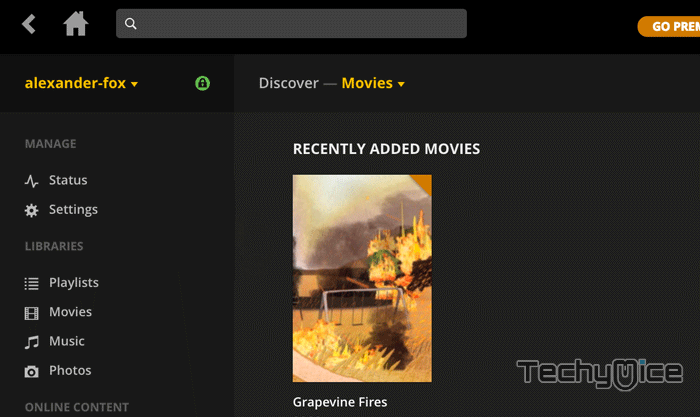
Step 6: Click on the Remote Access from the sidebar and click on the “Enable Remote Access button“.
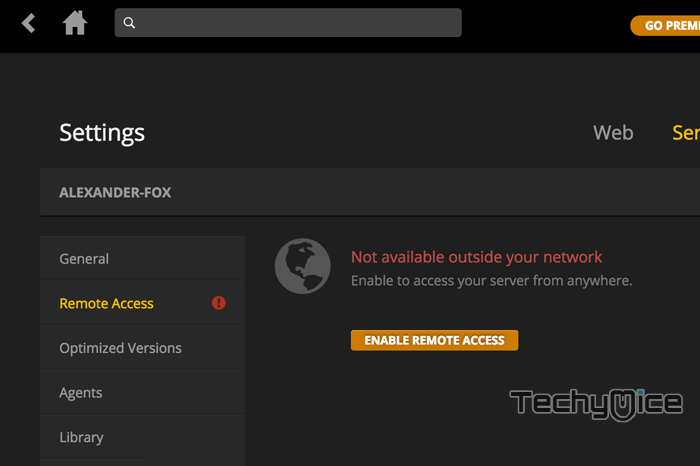
Step 7: Now you should see a message “Fully accessible outside your network“.
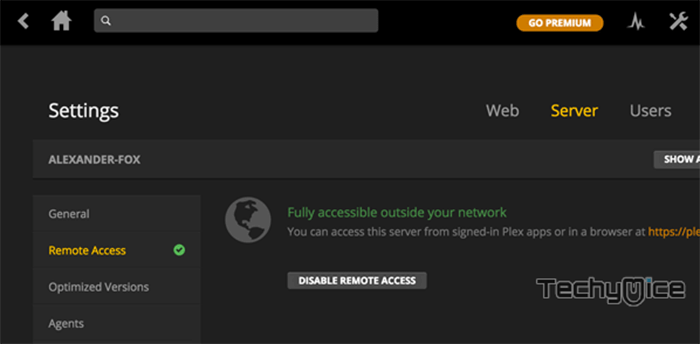
Step 8: The browser will get connected to the server and load the Plex Web App as like you are accessing in local.
Wrapping Up
Using Plex Media Server for Mac is the best option for people who want to own their media server and access them through the great media player. It gives the users utmost control in handling their media files and keeps them within their circle. With this, you can organize all your media in a single accessible tool.
Thank you for reading this post. If you have any queries, please leave that in the comment box below.

![How to Install XCIPTV Player on FireStick? [2024] How to Install XCIPTV Player on FireStick? [2024]](https://www.techymice.com/wp-content/uploads/2024/02/How-to-Install-XCIPTV-Player-on-FireStick-2-60x57.jpg)
![How to Install & Watch Philo on FireStick? [2023] How to Install & Watch Philo on FireStick? [2023]](https://www.techymice.com/wp-content/uploads/2023/05/How-to-Install-Philo-on-FireStick-4K-60x57.jpg)