Kodi is one of the most versatile and highly popular media centre application that is used by people from all over the world. It is the open source software that allows the users to organize and stream media on a wide range of devices. Moreover, the interface is also easily modified and gives you user-friendly features. Kodi is capable of running on almost all the devices since it is a lightweight program, it doesn’t require much power to run. So that you can use Kodi on older PCs and other devices. This is what makes Kodi is capable of running on the tiny and versatile Raspberry Pi. In this article, we will show you how to install Kodi on Raspberry Pi devices.

Raspberry Pi supports several lightweight operating systems. While the Kodi can be used as a front end and user interface. The most commonly used OS, that can be used for the back end are LibreELEC and OSMC. Here we will show you how to use LibreELEC. The OSMC is very similar to this. But here we will tell you two choices: NOOBS or direct installation.
Related: Plex on Raspberry Pi – Guide to Setup Raspberry Pi Plex Server
Installing Kodi on your Raspberry Pi through NOOBS
LibreELEC is the most common and best working way to install Kodi on Raspberry Pi So that it’s no wonder that we find the LibreELEC among the options in NOOBS. It is the most popular operating system installation software for the Raspberry Pi. NOOBS can be very easy to use. You can simply put it on the microSD card and boot your Pi to the card, and select the operating system that you want.

After installing the NOOBS, you can see the list which looks similar to the image below. You can find the LibreELEC, which is located on the second place of the list.
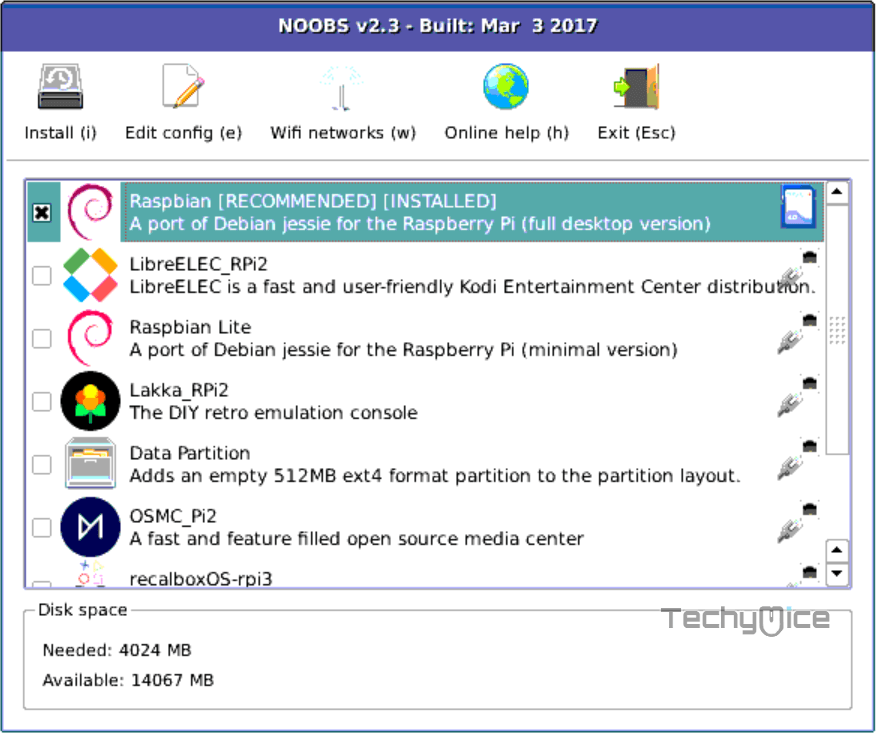
That’s it, to install Kodi on Raspberry Pi, it’s better to choose the LibreELEC, you can also choose the OSMC as we mentioned earlier.
Related: How to Install Kodi on Android TV Box?
How to Install Kodi on Raspberry Pi using LibreELEC?
If you aren’t convenient with the first method using NOOBS to install LibreELEC. Then you can use this method to install the operating system directly on your Raspberry Pi. This method is also the same as the installing via NOOBS on Raspberry Pi. Here you need to download the LibreELEC and put it on the microSD card and then boot your Pi to the card. You can also use the USB drive and follow the same instructions.
Step 1: Choose a computer with an SD card drive. Then download the LibreELEC USB/SD creator app. Choose the download based on your computer.
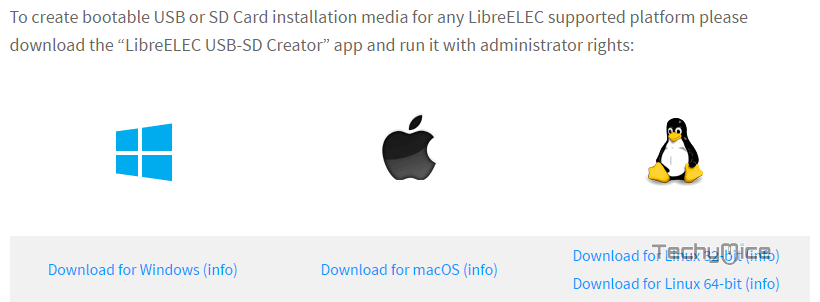
Step 2: Once the download finishes, then open the app. For this, you may need administrator privileges.
Step 3: Now select the appropriate version of your Raspberry Pi and then click download. The app will automatically download the right disc image on your computer.
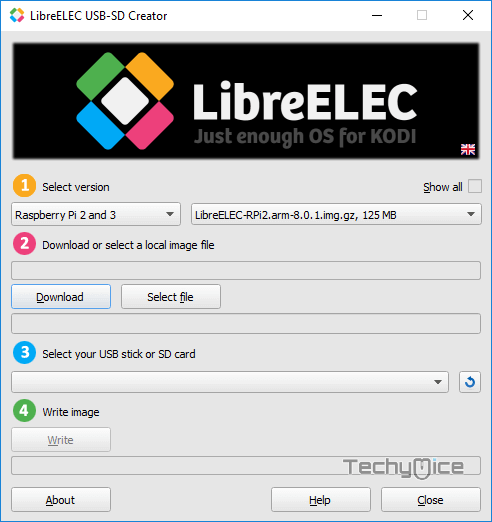
Step 4: Choose your storage device from the drop-down menu choose whether you are using the SD card or USB drive
Step 5: Click on the Write button and wait for a while until it completes writing. Once it’s done, then you can eject it from your computer.
Step 6: Insert your SD card on the Raspberry Pi and boot it up
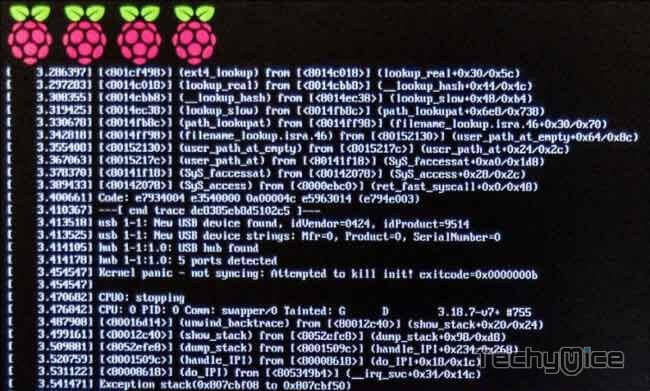
Step 7: Boot up your Raspberry Pi with the SD card in it. your Pi will boot to Kodi and notifies you with a pop-up Welcoming you to LibreELEC.
That’s it! Now you can use your Raspberry Pi to enjoy your favourite contents on Kodi Media Player.
Related: Kodi for PS4 and PS3 – How to Install Kodi on PS4 & PS3?
Enhance your Streaming with Kodi Addons
The Raspberry Pi users are not left out when it comes to Kodi. It offers plenty of things to its users. Kodi provides tons and tons of streaming contents through its Movie Kodi
To Conclude
LibreELEC is the best method to install Kodi for Raspberry Pi. LibreELEC is a Linux distro for Kodi. There are various control options are available for LibreELEC on Raspberry Pi. With this software, you can always have an instant Kodi Media Player that works instantly. Hope the above-given methods helped you with the installation. Setup Kodi on Raspberry Pi and enjoy Streaming.
