In this article, we will tell you how to install Vader Streams Kodi Addon on your Kodi 17.6 Krypton, Leia 18.1 and 18.0 versions. Vader Streams is one of the most reliable

Vader Streams has high server availability this enables you to watch the contents no matter wherever you are. Furthermore, you can access its contents on all major devices like Windows PC, smartphones, FireStick, Xbox and PS4 consoles. The only thing required to install Vader Streams Addon on your Kodi compatible device. Vader Streams offers pay per view events from most popular countries. You can access hundreds of premium channels such as HBO, Hulu, AMC HD and many more. You can even watch PPV events like UFC, and Boxing. Since it is the paid addon, the users have to Signup to purchase its service from channels. Many Vader Stream users are facing not working problems, But still, you can install and use this addon from the Vader repository. Read below to know the simple installation guide.
Why you need a VPN?
Streaming media from Best Kodi addons requires some protection since your IP address is exposed openly on the internet. There will be a higher chance of tracking your activities online. To prevent yourself from these issues and to protect your data, you need to use VPN Service. There are plenty of VPN services available, We recommend using ExpressVPN or IPVanish VPN service. These services provide you with great protection with good speed and keep your online activities untraceable.
How to install Vader Streams Kodi Addon using Vader Streams Repo?
Follow the steps mentioned below to install Vader Streams on Kodi.
Note: Since Kodi does not allow installing Apps from Unknown Sources by default, you need to enable it. Go to Settings > System >
Step 1: Open the Kodi Media Player and click the Settings (Cog) icon located on the top left corner of your Kodi screen.
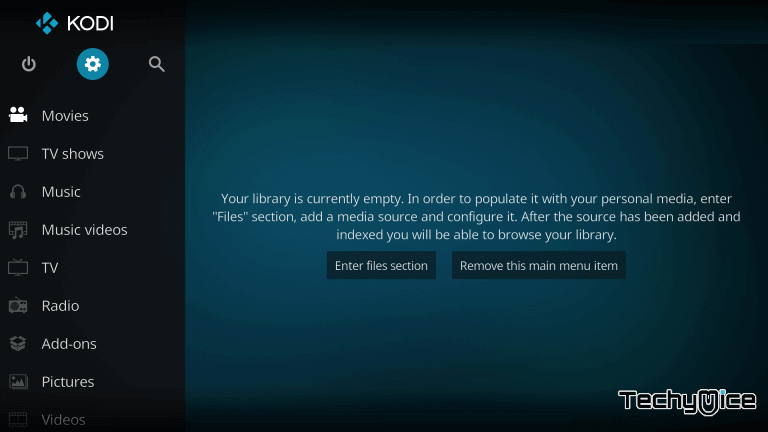
Step 2: Then open theFile Manager.
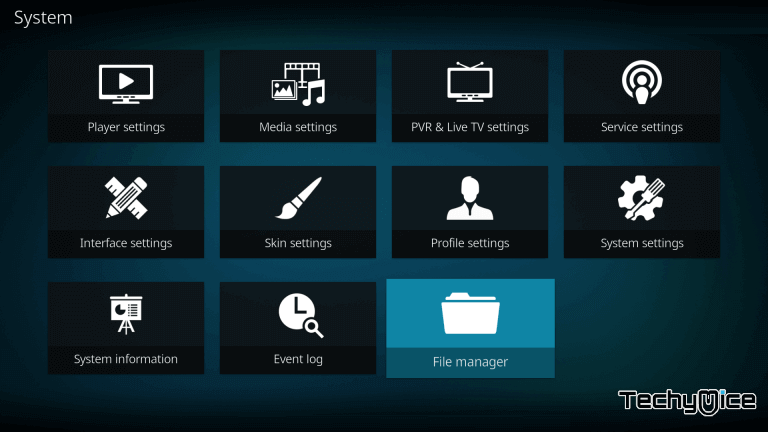
Step 3: Now click on the Add Source button to add the source file of Repo.
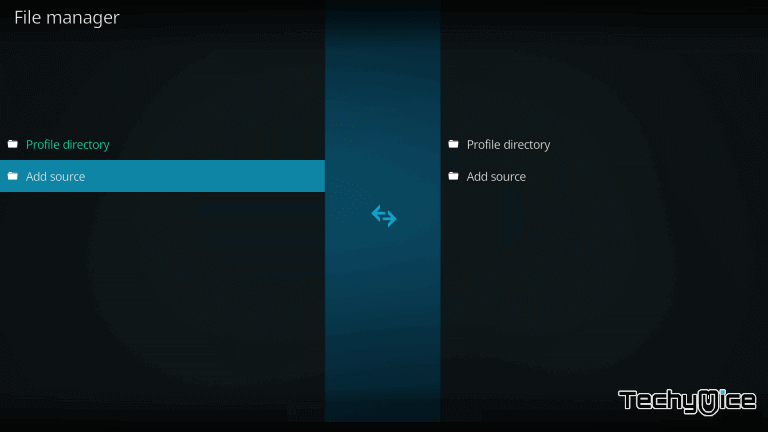
Step 4: Then click on the <None> option.
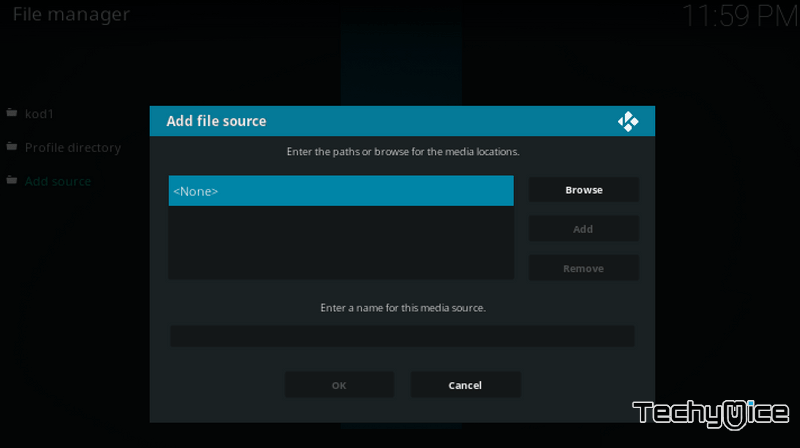
Step 5: Now type in the Vader Streams Repo URL: http://repo.vaders.tv/repo without quotes and click the OK button.
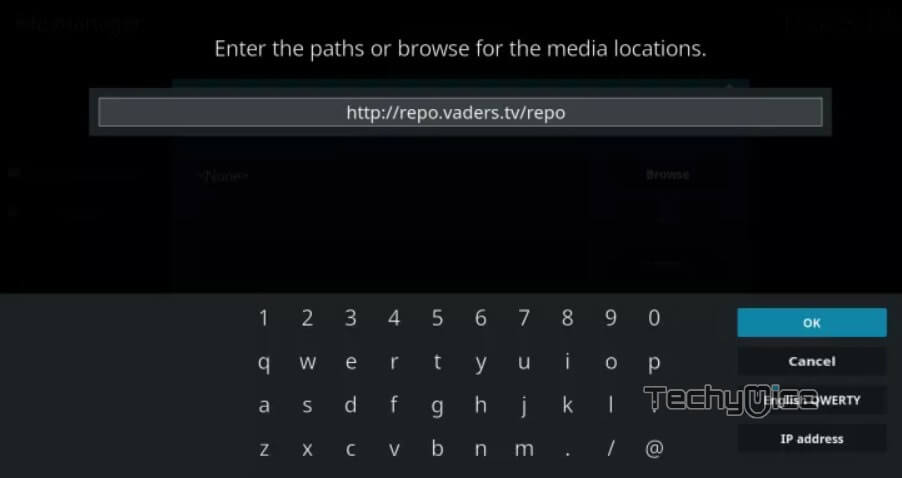
Step 6: Give a name for the repo as Vader or whatever the name you like and Click on OK button.
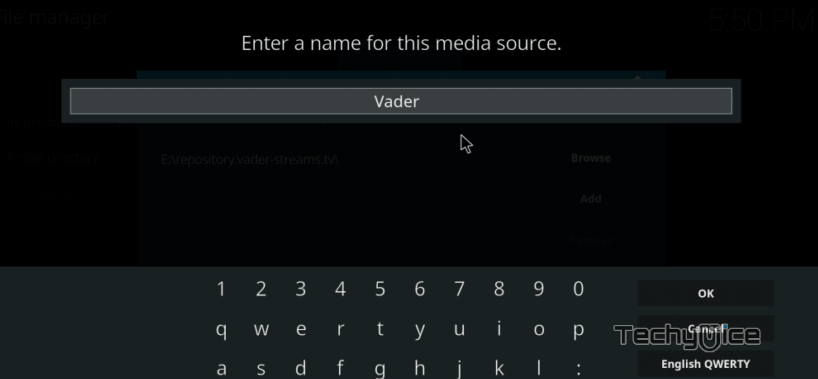
Step 7: Head back to the Kodi home screen (by tapping backspace) and Click the Addons option, which is available on the left side menubar.
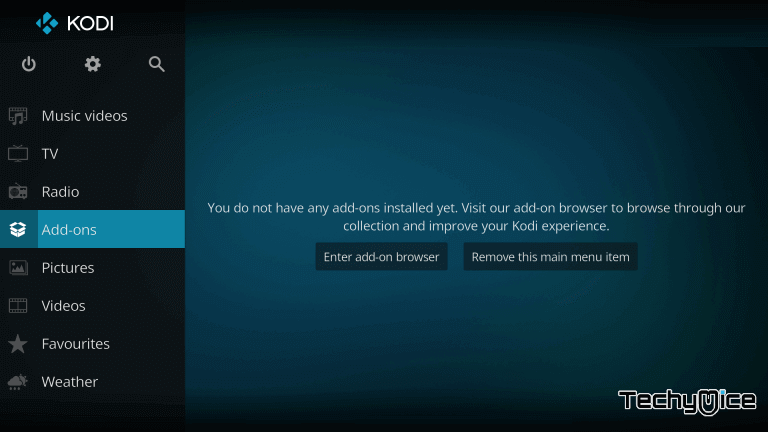
Step 8: Click the Package Installer icon that is located on the top left corner of your Kodi app.
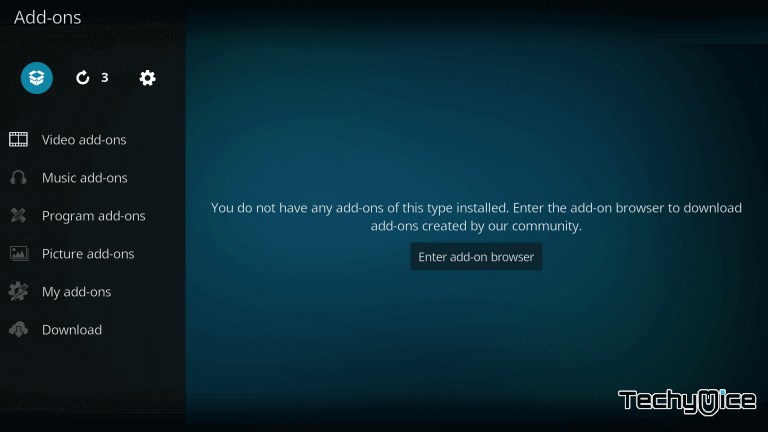
Step 9: Then select Install from Zip File option to load the installation file in zip format.
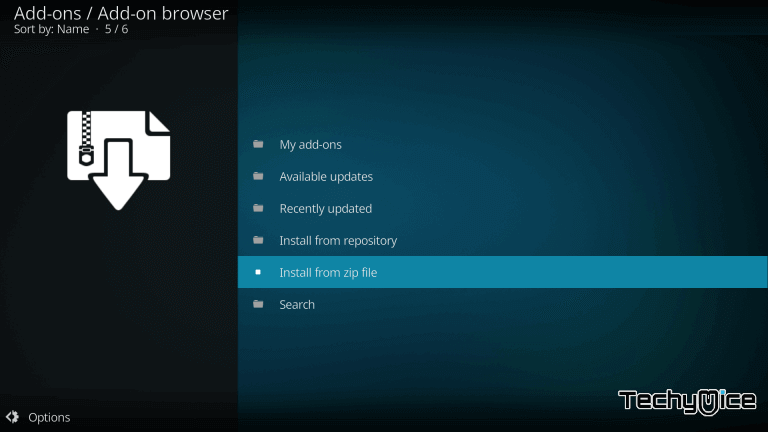
Step 10: Now select the name of the source Vader or whatever the name you have provided in the previous step.
Step 11: Then select repository.vader-streams.tv.
Step 12: Now click on the Zip file repository.vader-streams.tv-1.0.3.Zip.
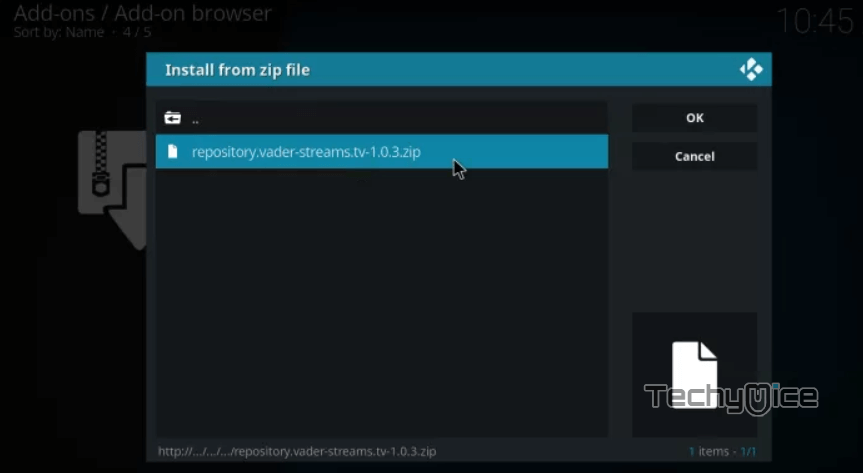
Step 13: Wait for a
Step 14: Click on the Install from
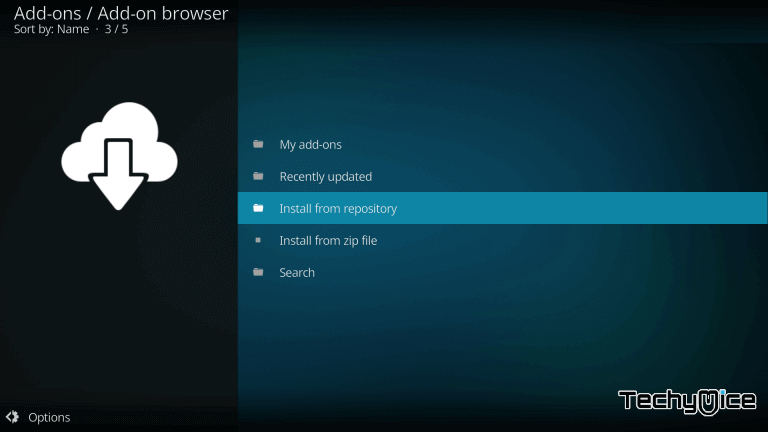
Step 15: Now click on
Step 16: Click on the Video
Step 17: Select Vader Streams Addon.
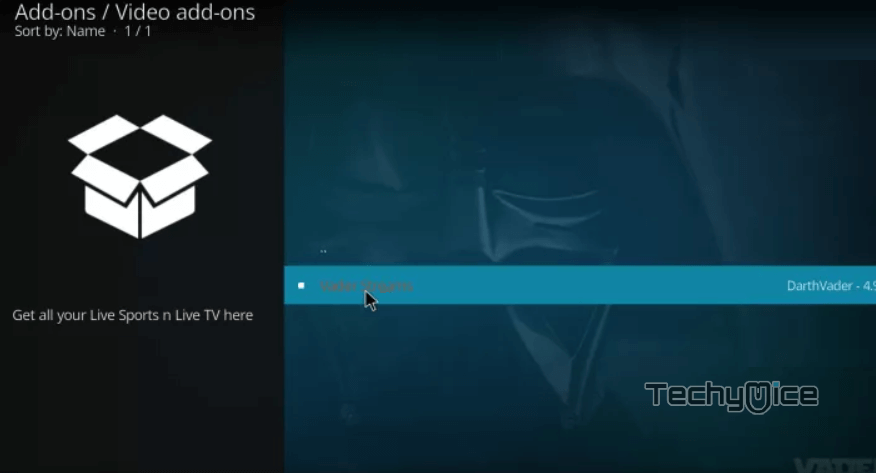
Step 18: Now click the Install button on the bottom right corner, this will start the installation process.
Step 19: Within a few minutes, you should get a pop-up message Vader Streams Addon Installed.
That’s it! you have successfully installed the Vader Streams Addon on Kodi, You can launch the Addon from the video
Related: How to Install YouTube Kodi Addon?
How to Fix Vader Streams Not Working Problem?
Recently many Vader Streams users have faced the Vader Streams Not Working problem. This issue occurs due to some bugs and the older version of the Addon and the Kodi app. Here is the
- If you face the issue, the first thing you have to look for is the version of the addon. You can also set it to update automatically from the Vader Streams repo source. This makes your addon always up to date and working properly.
- In Some regions, the Internet Service providers may block the Vader Streams addon to stream contents from the internet. In such a case, you can use the VPN service to bypass the ISP and enjoy streaming with full protection.
- Another scenario, in which the Vader Streams VOD not working problem arises, due to the outdated version of Kodi Media Player. In this case, simply update your Kodi and set it to automatic update, in order to prevent from this issue in future.
You may also like: How to Install Kodi on Android TV Box?
Wrapping Up
Vader Streams is such a great addon that is used by most Kodi users. Even though it has some issues, still users seek this addon to watch their favourite sporting events on their Kodi Media Player. The content provided by this addon is of good quality. And it has the updated list of sporting events all time. Hope you have managed to install Vader Streams Addon on your Kodi compatible devices. Install the addon and stream your favourite sports with your family.
Thank you for reading this post. If you have any queries regarding this, Please leave a comment in the comment box below.


![How to Install Three Now Kodi Addon? [2024] How to Install Three Now Kodi Addon? [2024]](https://www.techymice.com/wp-content/uploads/2023/04/How-to-Install-Three-Now-Kodi-Addon-1-60x57.jpg)