RP1 is one of the Popular Kodi addons that delivers high-quality contents to its users. The addon provides you with all type of contents from older to newer. It is the best option for family entertainment. Moreover, the RP1 offers you with a lot of categories and sub-categories that enables the users to find the contents easily based on their needs. It also has the easy to use interface, that is loved by all Kodi users. You can download this addon from Looking Glass Repository. It is the best option for movie lovers. In this article, we will provide you with the easy steps to install RP1 Kodi Addon on your Kodi compatible devices.

RP1 Addon enables you to stream almost all the latest TV Shows and Movies easily. The movies provided by this addon are in HD and Full HD quality. It seeks for the latest contents and delivers it to the users on time. Kodi has plenty of addons, just check out our Best Kodi
Update: The Looking Glass Repository has been shut down. Please check out our Best Kodi addons list for alternatives.
Related: How to Install Uranus Kodi Addon?
How to Install RP1 Kodi Addon in Leia 18.1 & 17.6 Krypton Versions?
RP1 Addon can be installed easily, with the following guidelines you can install it on all your Kodi supported devices.
Note: Kodi doesn’t support third-party addons by default. You need to turn on the Apps from Unknown Sources option to download this addon. To do this go to Settings > System Settings >
Step 1: Launch the Kodi app and Open ‘Settings‘ that you can see on the top left corner of your screen.
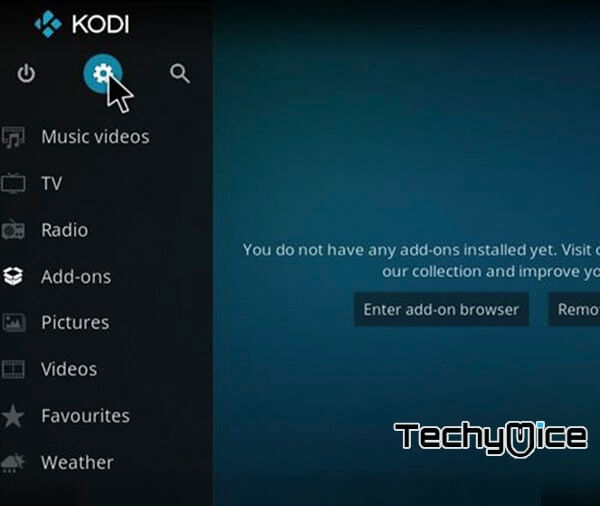
Step 2: Then open the ‘File Manager‘ from the settings window.
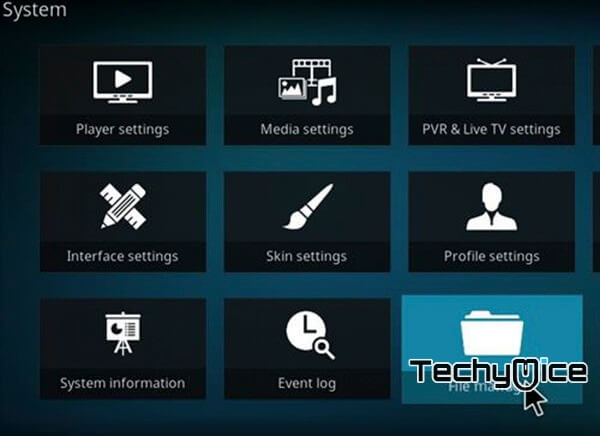
Step 3: Click on the ‘Add Source‘ option on the left side of the screen.
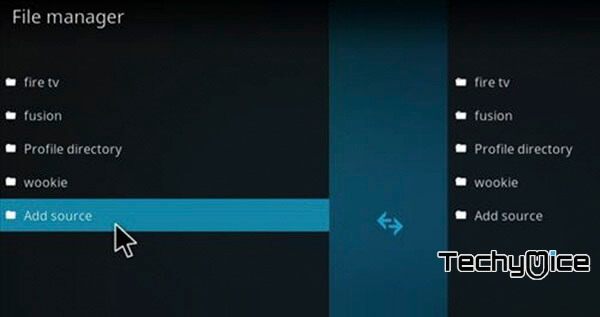
Step 4: Then click the ‘<None>‘ and Click the ‘OK‘ button.
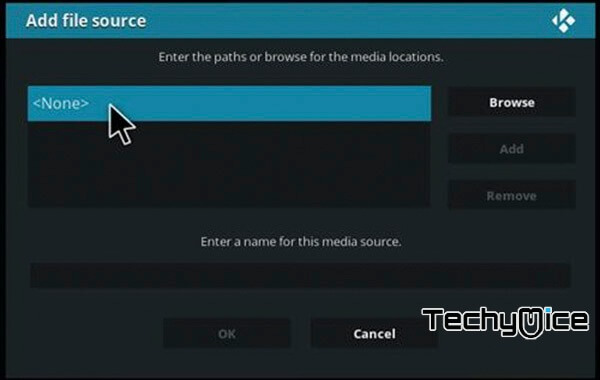
Step 5: Type in the RP1 repo URL ‘http://repo.lookingglass.rocks/‘ and click on ‘OK‘ button.
Step 6: Give the name for the repository as ‘Looking Glass‘ and click on ‘OK‘ button.
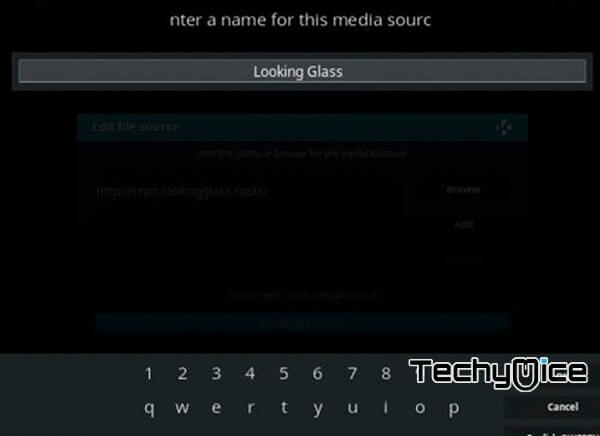
Step 7: Go to the main menu of your Kodi and then click on the ‘
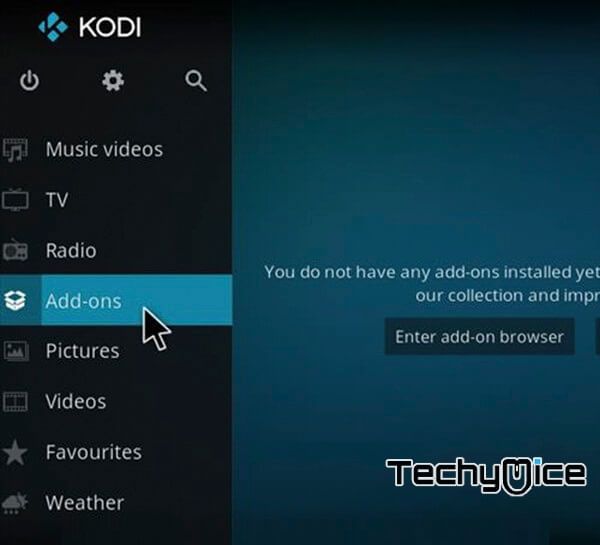
Step 8: Then open the ‘Package Installer‘ from the top left corner of the window.
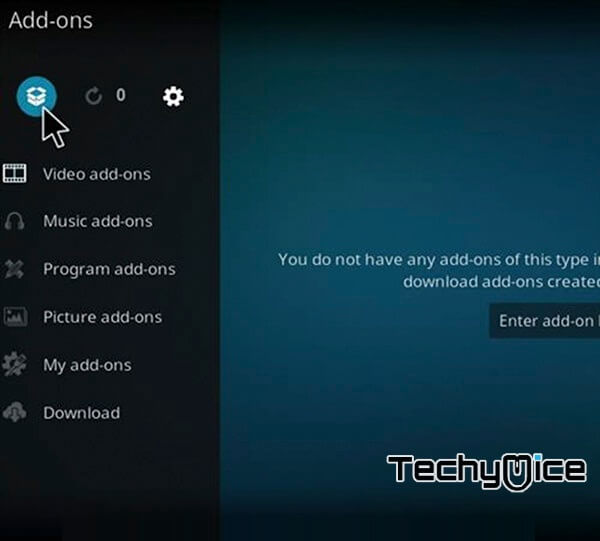
Step 9: Click on the ‘Install for Zip file‘ option.
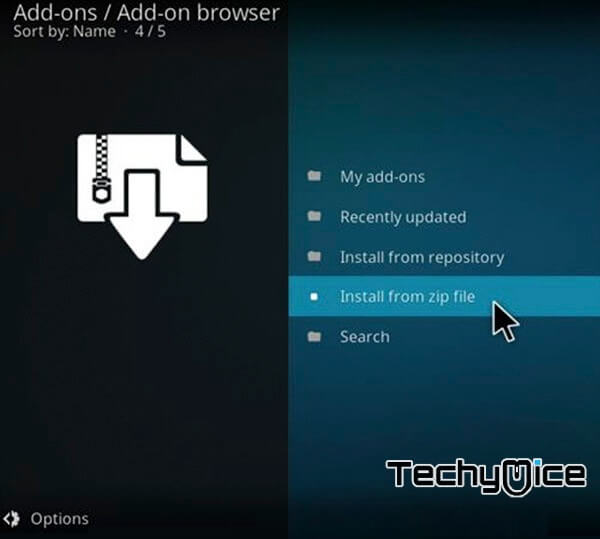
Step 10: Then select the repository name ‘Looking Glass‘ that you have entered in the previous steps.
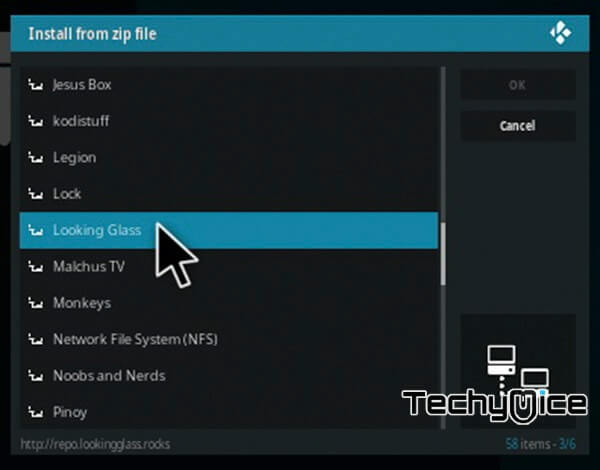
Step 11: Click on the ‘repository.lookingglass.zip‘ file.
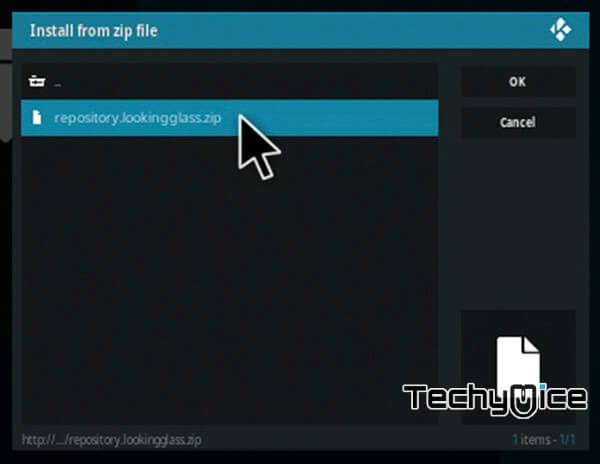
Step 12: Wait for few seconds till the repository gets installed on your device. Once the installation is finished. You can see a pop-up on the top right corner of the window.
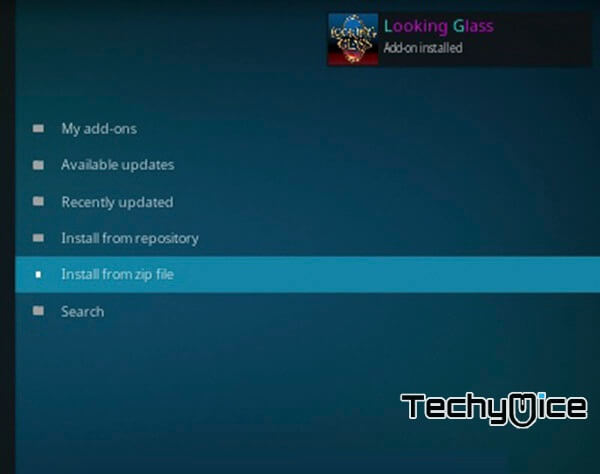
Step 13: Now click on the ‘Install from Repository‘ option.
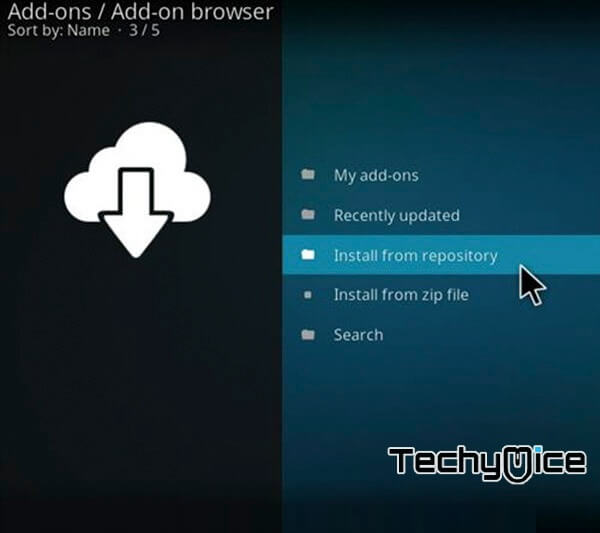
Step 14: Click on the repository name ‘Looking Glass‘.
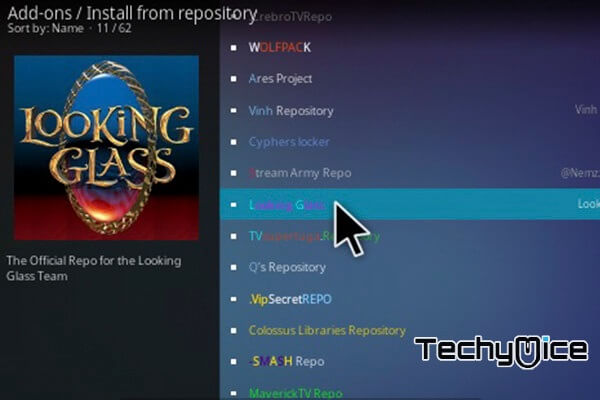
Step 15: Then click on the ‘Video Addons‘ option.
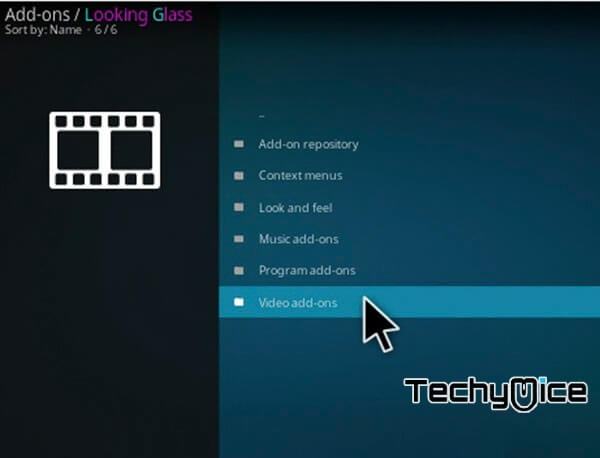
Step 16: Now you can see the list of Video

Step 17: Now click the ‘Install‘ button to install the addon. Once the installation is completed, you can stream your favourite Movies and TV Shows.
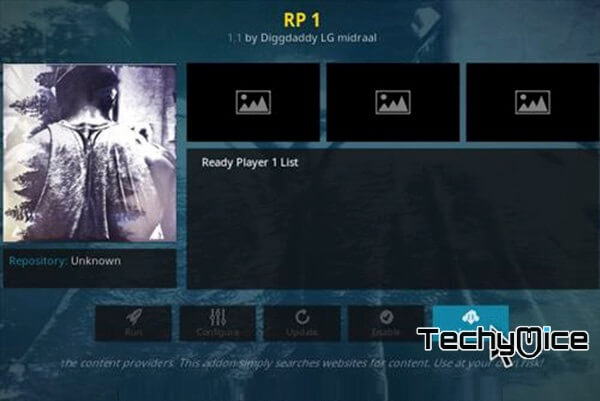
To Conclude
RP1 Kodi Addon is the perfect source for streaming all the latest movies and TV shows on your Kodi Media Player. It is one of the most used addons by the Kodi users to stream latest contents. We hope this gudie will help you with the installation. Install the addon and enjoy streaming movies.
Thank you for reading this post. If you have any queries, Please comment in the comment box below.
