Playlist Loader Kodi addon is used for loading multiple IPTV m3u Playlists on your Kodi Media Player. The primary advantage of this addons is that you can load multiple playlists at one time, without even overwriting or removing the other IPTV lists. Playlist Loader Kodi addon enables you to create, customize and manage the IPTV links in m3u Playlists. You can load playlists without any limitations. If you want to stream various IPTV contents, then this is the right addon for you. It is the easiest way to stream various movies, tv shows, sports, anime and more on your Kodi. You can download this addon from Kodil repository. In this article, we will show you how to download and install Playlist Loader Addon on Kodi 18.1/18.0 Leia and Kodi 17.6 Krypton versions.

Playlist Loader Kodi Addon allows you to access unlimited IPTV free server streaming movies, TV shows, live sports and news coverage from all over the world. The addon is mainly developed for managing the playlists of Kodi addons. This helps the users to keep track of their lists and maintain them without any hassle. It is very easy for the Kodi 18.1 Leia and 17.6 Krypton users to create the favourite playlists. With this addon, you can edit and manage the playlists and make your Kodi Streaming experience to a great extent. Read below to know how to install Playlist Loader Kodi addon.
Why you need a VPN for Kodi?
Kodi addons play an important role in streaming media from Kodi Media Player. There are many Kodi addons available. Streaming through such addon might be risky for your privacy. Since your IP address is being exposed to your ISP. They can easily monitor your online streaming activities. You can safeguard yourself by using any good VPN service. We recommend using NordVPN, which is the most secure and fastest VPN that gives you great protection.
How to Install Playlist Loader Kodi Addon using Kodil Repository?
Here are the steps to download and install Playlist Loader Kodi addon on your Kodi supported devices like Windows, Android, FireStick etc.
Note: Since the Playlist Loader is a third-party addon, you need to enable the Apps from Unknown Source option. To enable this option Go to Settings > Click on System Settings > Click the Addons option > then Apps from Unknown Source > Turn the Option on.
Step 1: Open the Kodi App on your device and Go to Settings, by clicking on the respective icon on the top left corner.
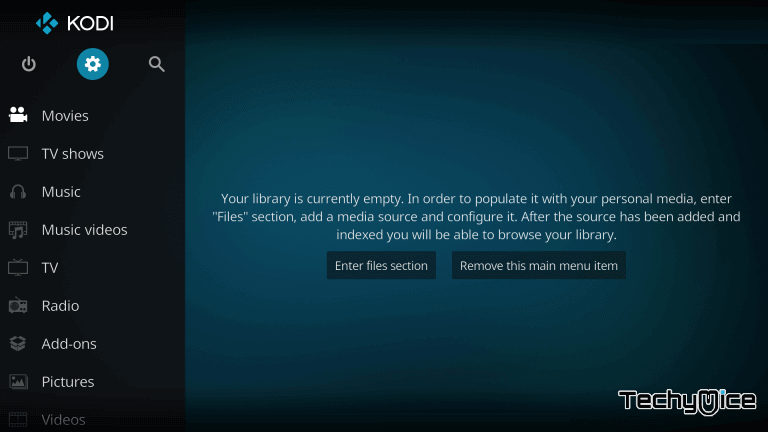
Step 2: Then Open the File Manager from the Settings window.
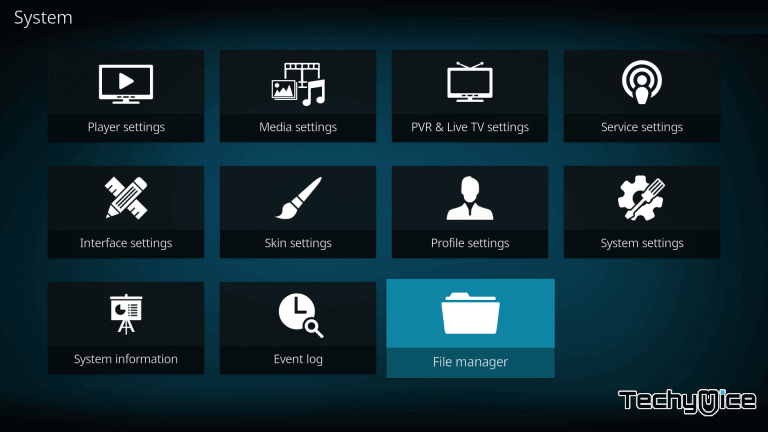
Step 3: Now click on the Add Source option.
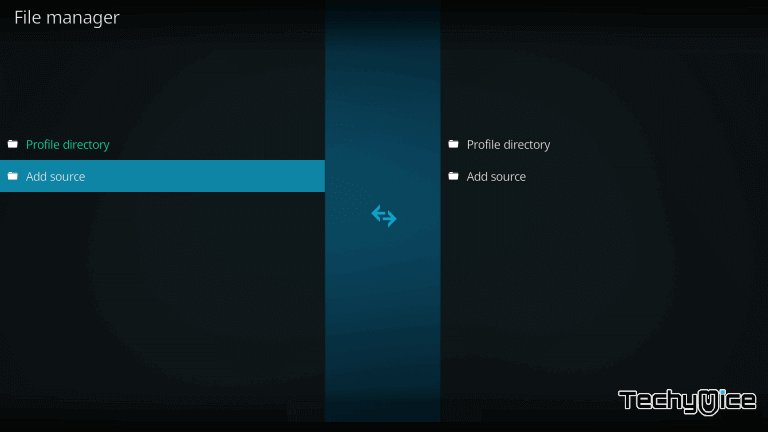
Step 4: On the pop-up screen, click the <None> option to add the custom URL.
Read: How to Install Apex Kodi Addon on Leia 18.6 / 18.5?
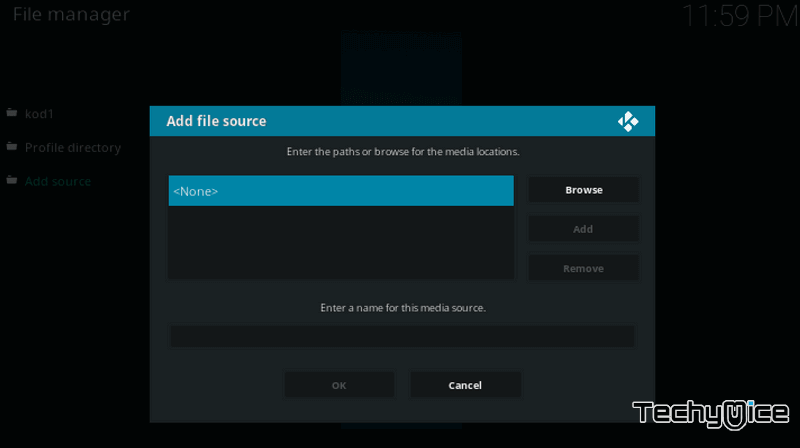
Step 5: Type in the Playlist Loader Repo URL as http://kdil.co/repo/ and click on OK.
Alternative URL: https://androidaba.com/addons/
Step 6: Enter the repository name as Kodil and click the OK button.
Step 7: Double check the details entered in the dialogue box are correct and then click on OK button.
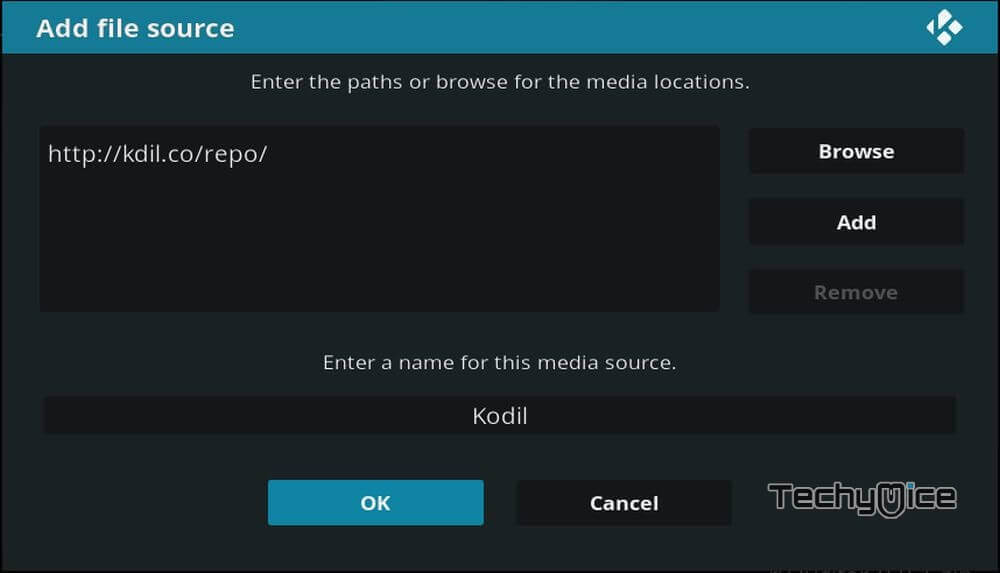
Step 8: Now Go to the Kodi home screen. Click the Addons option from the left-hand side menu options.
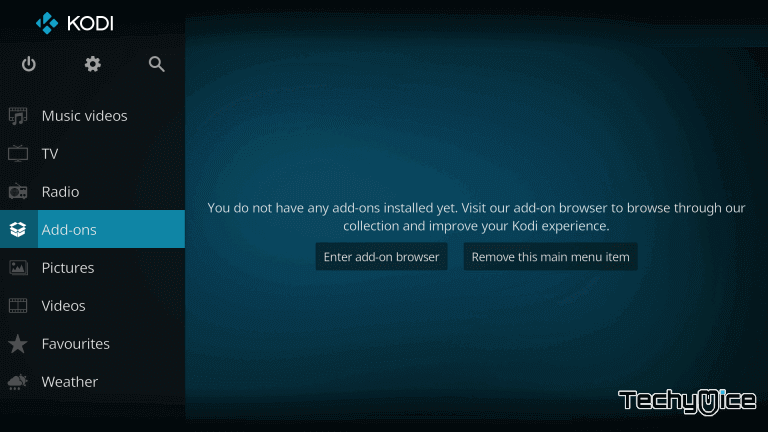
Step 9: Open the Package Installer from the top left corner of the Kodi as shown below.
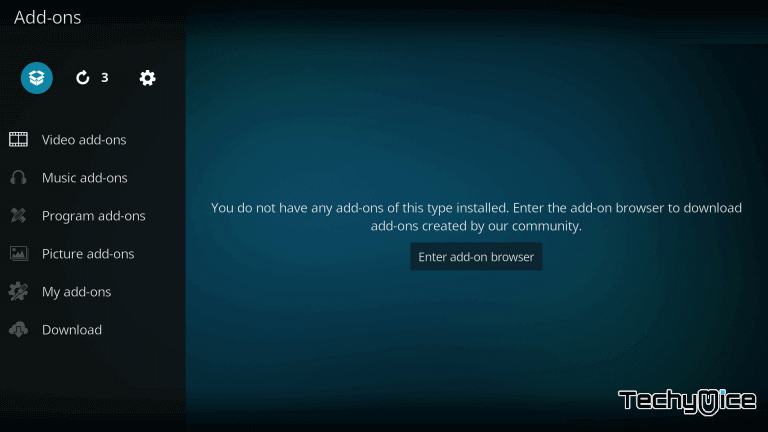
Step 10: To load the repo zip file, click on the Install from Zip File option.
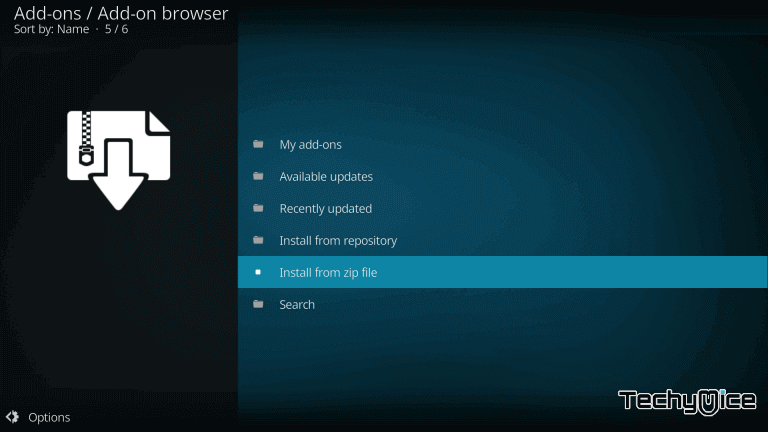
Step 11: Select the repository name Kodil from the list.
Step 12: Click on the respective Zip file Kodil.zip and Click the OK button.
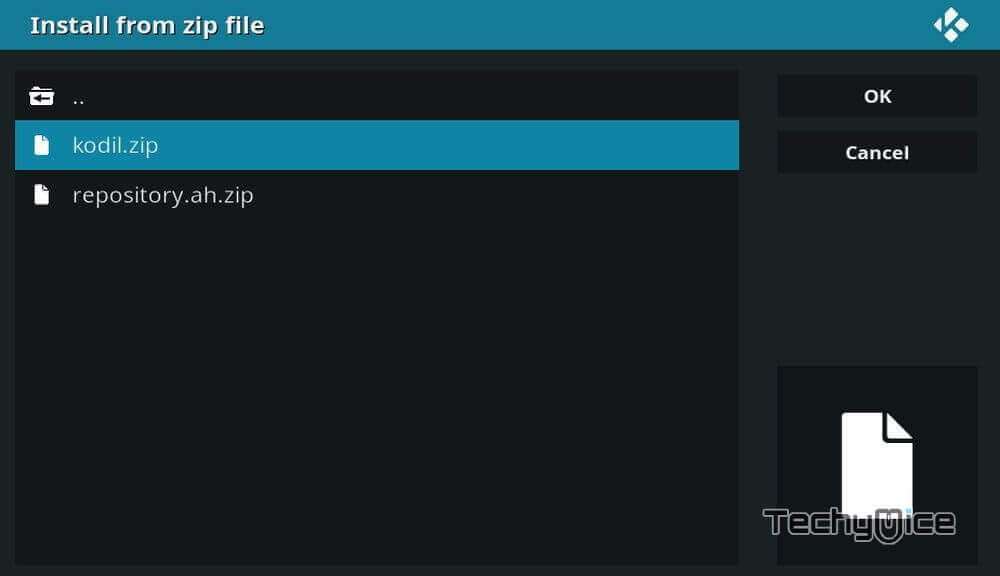
Step 13: It will take a few seconds for the Kodi to install the repository. After the completion, you will be notified with a pop-up message.
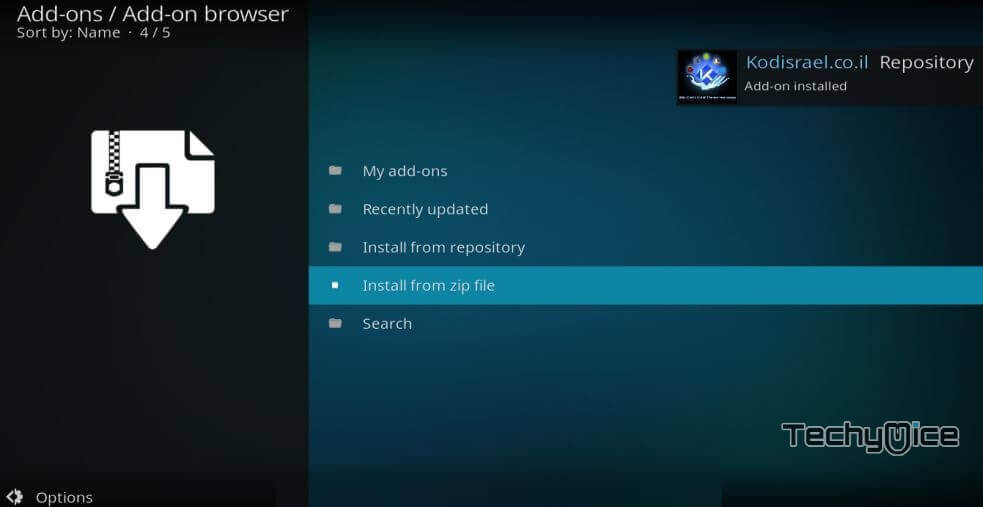
Step 14: Click on Install from Repository option.
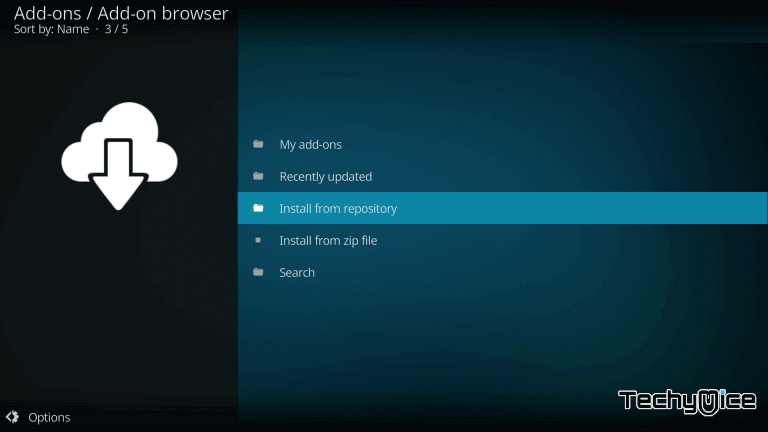
Step 15: Select the repository name Kodil repository.
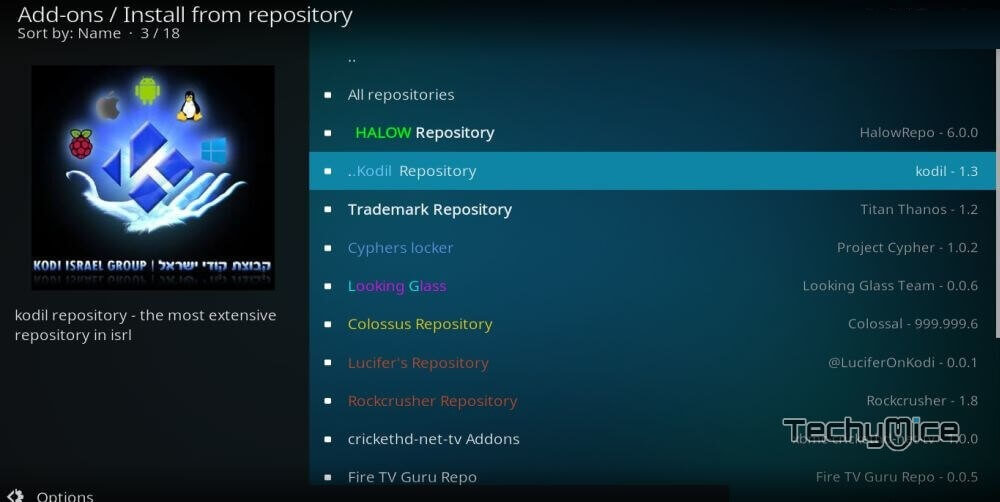
Step 16: Click the Video Addons option.
Step 17: Now you can see a list of available addons, find and select the Playlist Loader.
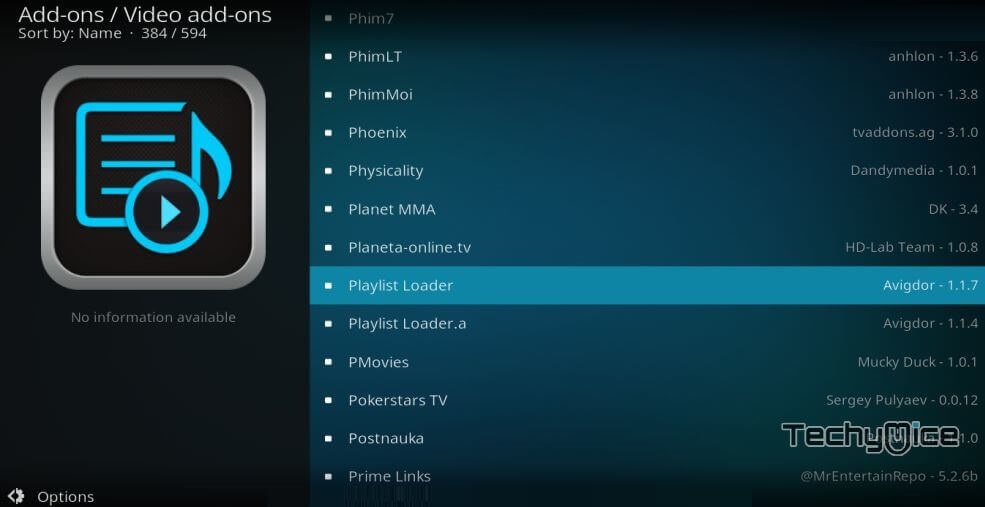
Step 18: Click the Install button to install the Playlist Loader addon.
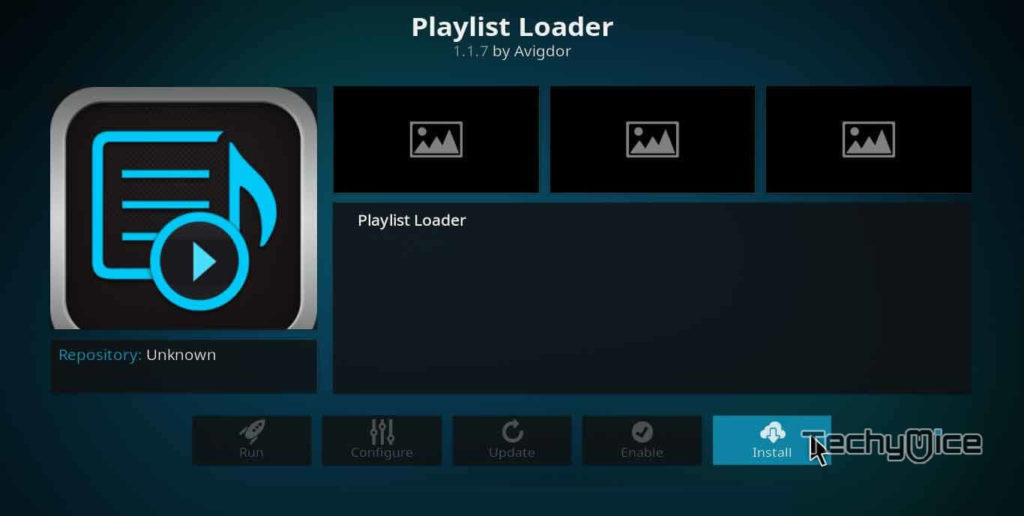
The installation of Playlist Loader has been completed successfully. Now you can enjoy using the addon and stream your favourite contents.
Wrapping Up
Hope we have covered everything about Playlist Loader addon. This guide is applicable for Kodi 18.1/18.0 Leia and Kodi 17.6 Krypton versions. Installing this addon helps you manage your streaming to a greater extent. Recent updates has fixed the bugs and Playlist Loader error. We used the Kodil repository, which has the latest and clean version of Playlist Loader. Install the addon and enjoy streaming.
Thank you for visiting TechyMice.com. For further queries, please leave a comment below.


![How to Install Popcornflix on FireStick? [2023] How to Install Popcornflix on FireStick? [2023]](https://www.techymice.com/wp-content/uploads/2023/05/How-to-Install-Popcornfix-on-FireStick-4K-60x57.jpg)