Gurzil Kodi Addon is one of the most popular Kodi Addons, that is used for watching all the latest Movies and TV Shows. Gurzil Addon is an Exodus fork. It acts as a substitute of Exodus as well as Covenant Addon. It works much similar to the Exodus and has a comparable interface. If you are an avid Kodi user then you might know that the developer of Exodus called it quits. In such a limited period of time, the Gurzil became famous and filled the gap of Exodus. Since it works exactly the same as Exodus and has a similar interface. In this article, we are going to see how to install Gurzil Kodi Addon.
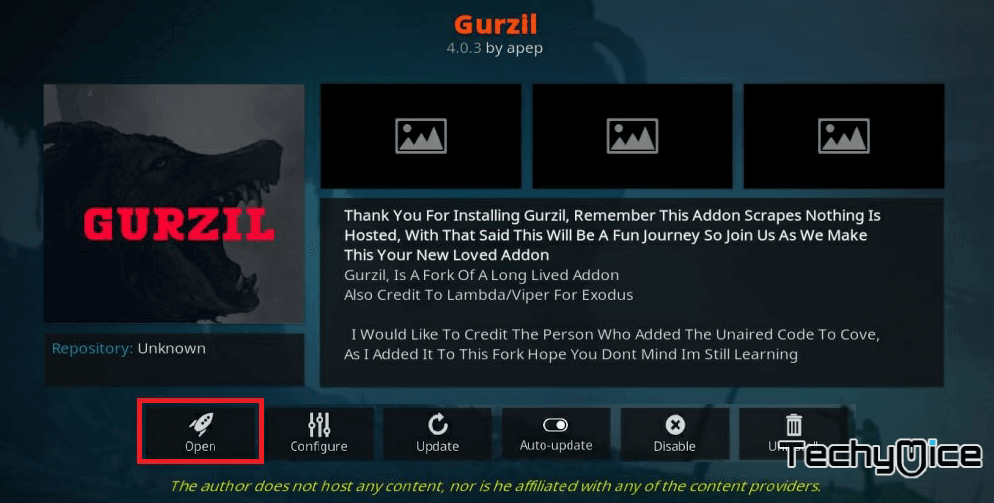
Gurzil Kodi Addon enables you to stream all the latest contents. One of the best thing about the Gurzil Addon is that it supports Real Debrid Kodi utility. It improvises the streaming experience. Gurzil provides you with various categories such as Movies, TV Shows, Channels, News, and many more. It also has individual sections for channels, new movies, tools, new episodes and search option. Gurzil can stream all sorts of contents on Kodi 17.6 Krypton and Kodi Jarvis 16.1 version of Kodi Media Players. You can download and install this addon from either Kodil Repository or Smash Repository. In this guide, we will provide you with the simple and easy steps to install Gurzil Addon by using Smash Repository.
Related: How to Install Falcon Sports Kodi Addon?
How to Install Gurzil Kodi Addon?
The following steps will guide you to install Gurzil Addon on your Kodi 17.6 Krypton. Since Kodi has a similar interface you can use this guide to install Gurzil on your FireStick, Windows, Mac and all other Kodi compatible devices.
Step 1: Launch your Kodi App and click on the “Settings” (Cog Icon) on the top-left of your screen.
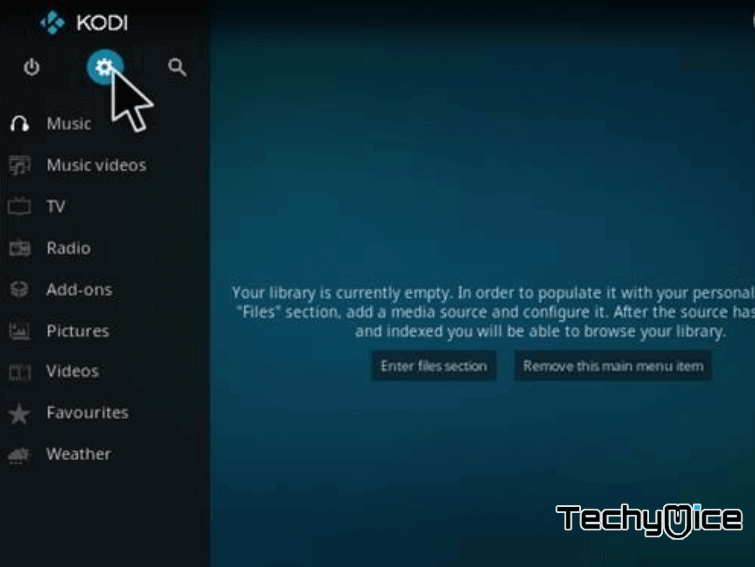
Step 2: Click on the “File Manager“
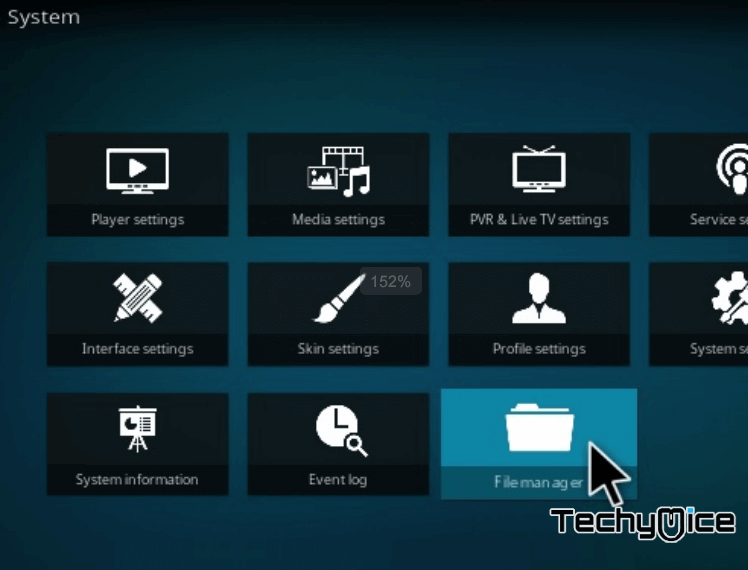
Step 3: Now click on the “Add Source” option on the left side of your screen.
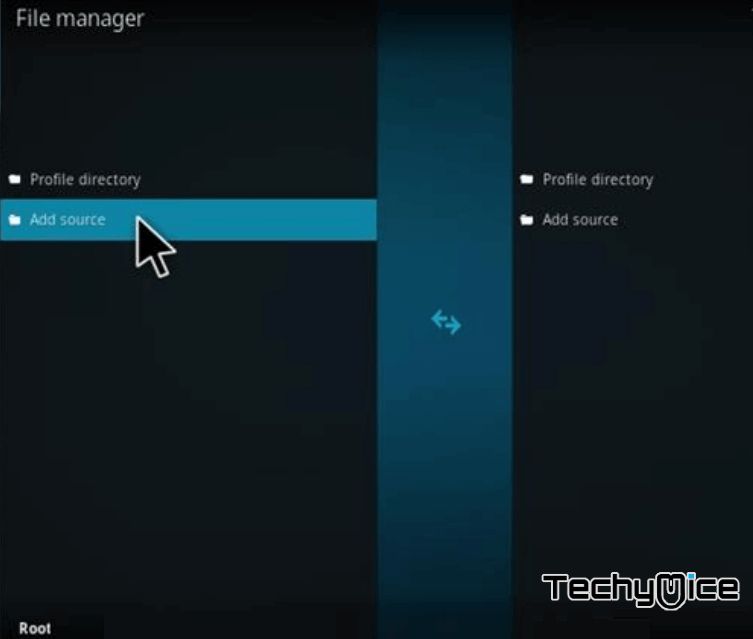
Step 4: Then click on the “<None>” and click “OK“
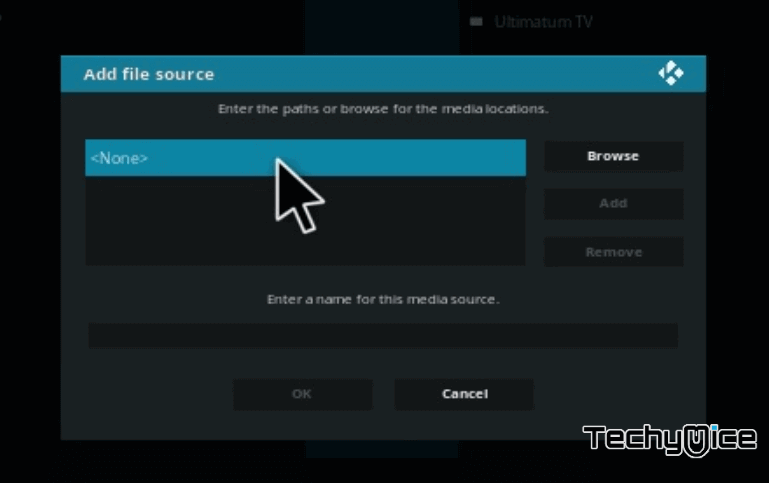
Step 5: Type in the URL of the Repository “http://mediarepos.org/kodistuff/” and click on “OK” button.
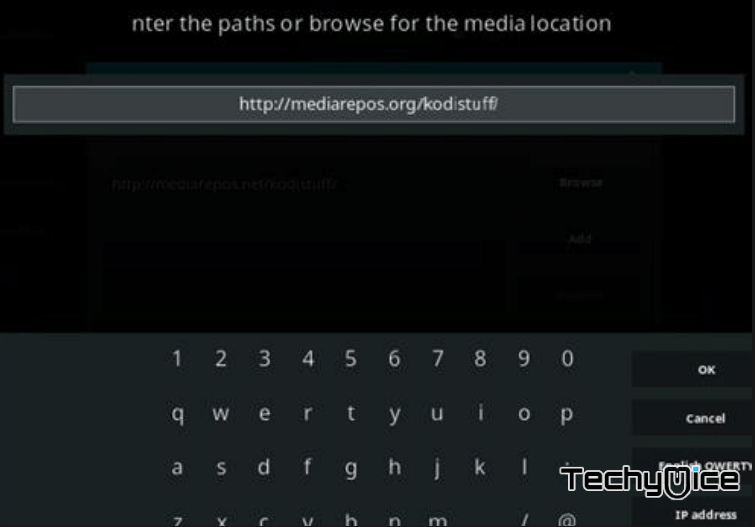
Step 6: Enter the name of the repository as “Smash Repo” and click on “OK” button.
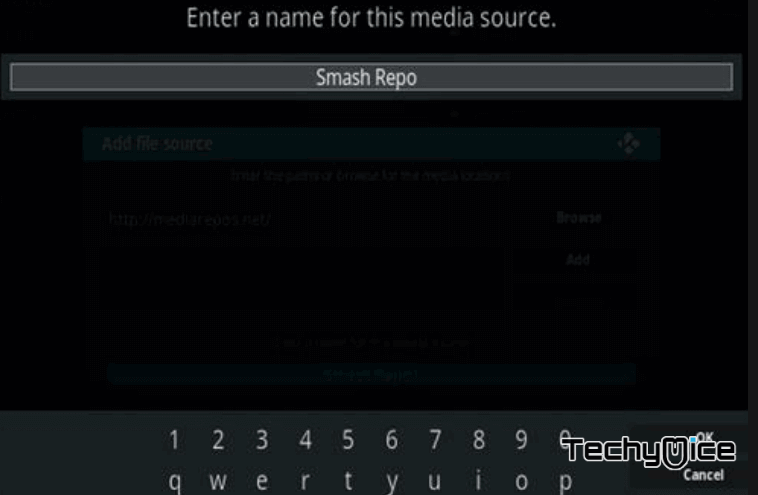
Step 7: Go back to the Main Menu and click on “Addons” button, that is located on the left side of the screen.
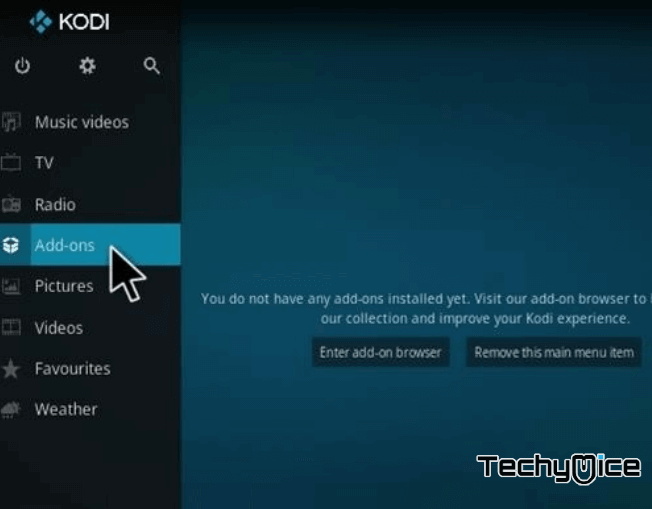
Step 8: Now click on the “Package Installer Icon” that you can see on the top left corner of the screen.
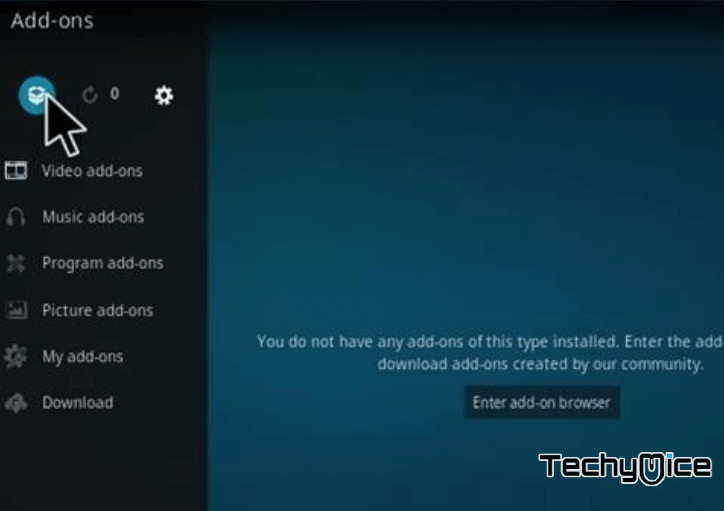
Step 9: Then click on “Install from zip file” option, to make the installation from zip file.
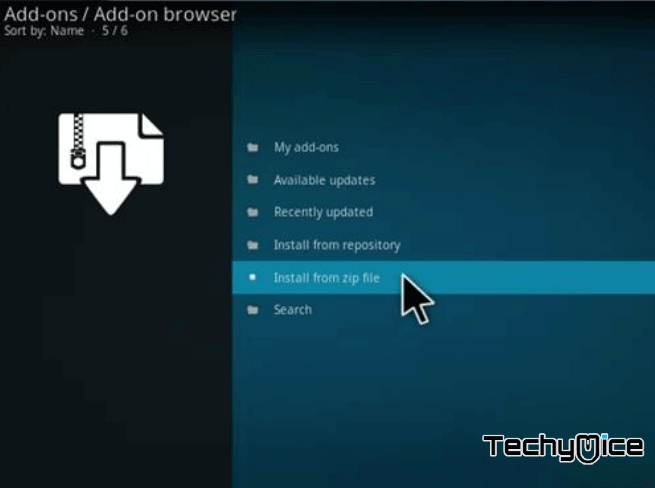
Step 10: Now you can see a new window, just find the “Smash Repo” and click on it.
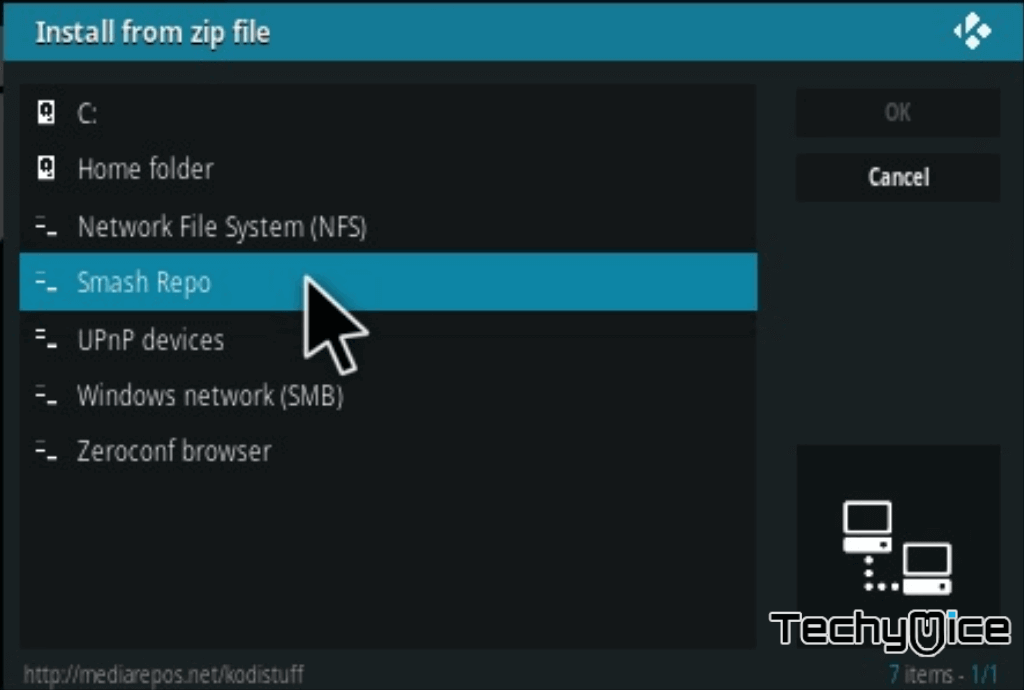
Step 11: On the Smash Repo window, click on its zip file “reposmash.zip” and click on the “OK” button.
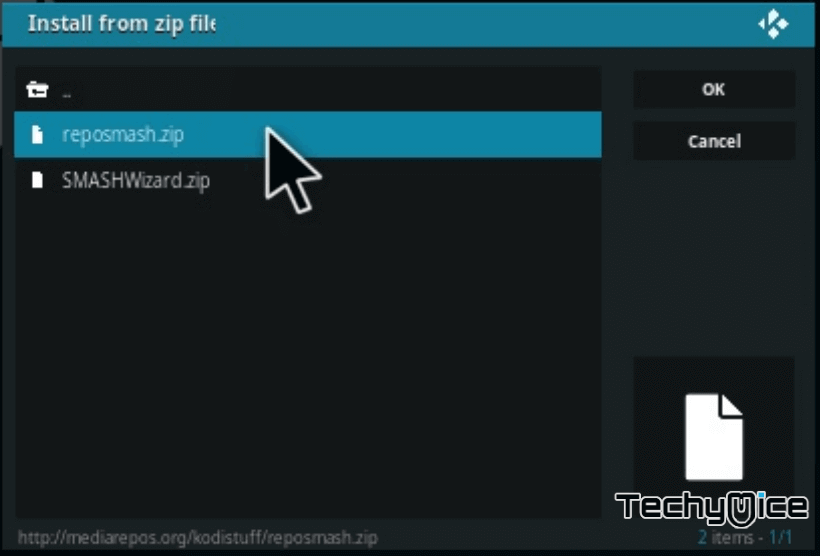
Step 12: Wait until the repository gets installed on your device. Once the installation gets finished, you will see the popup notification “Smash Repository Installed” on the top right corner of the screen.
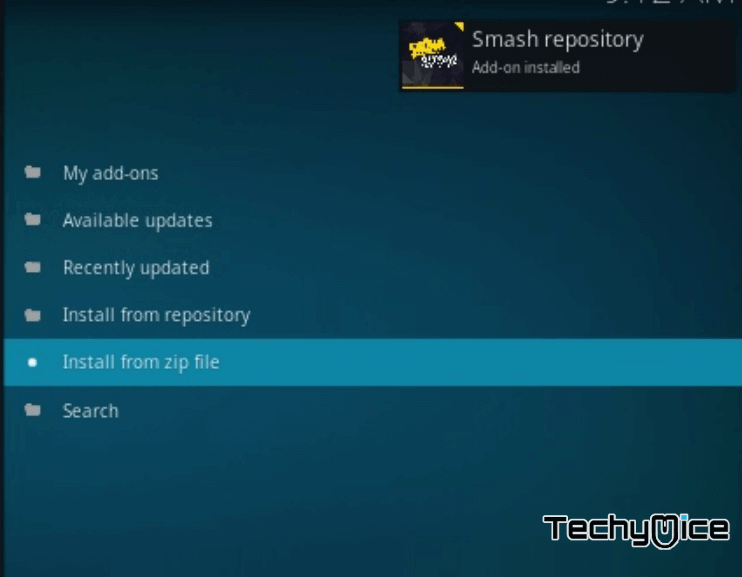
Step 13: Click on “Install from repository” option.
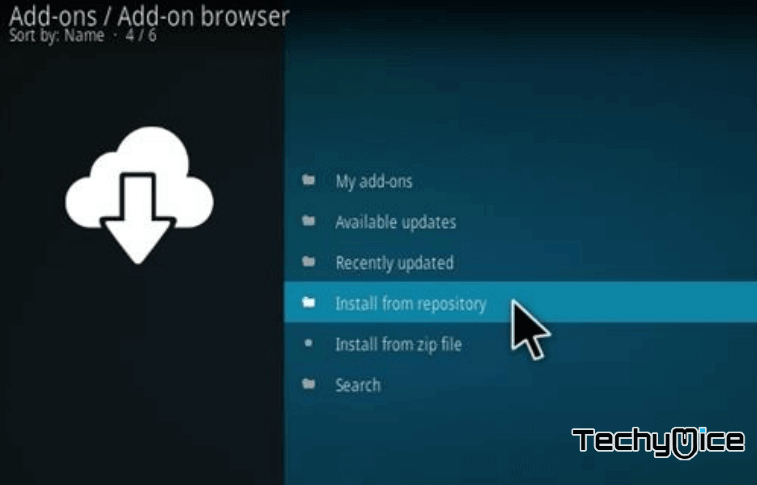
Step 2: Search and find the name of the repository “Smash Repo”
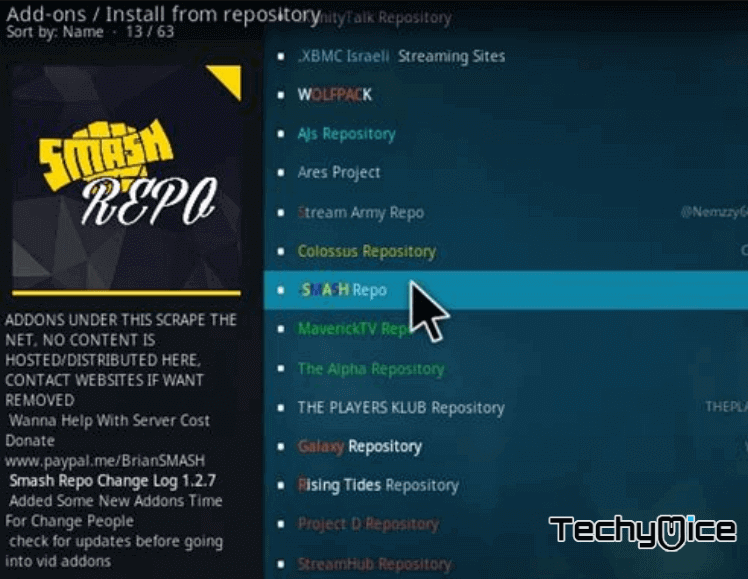
Step 14: On this repo tab, simply click on the “Video
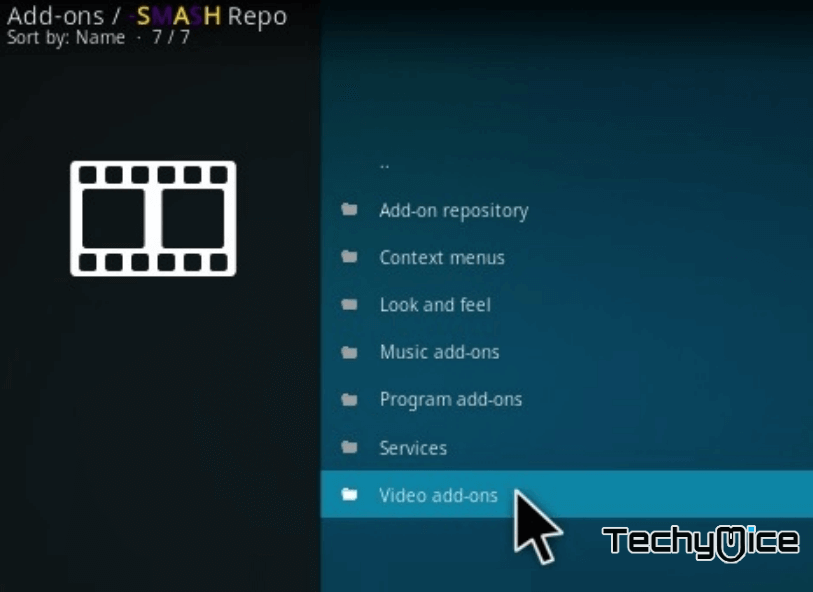
Step 15: Look for the “Gurzil Addon” and click on it.
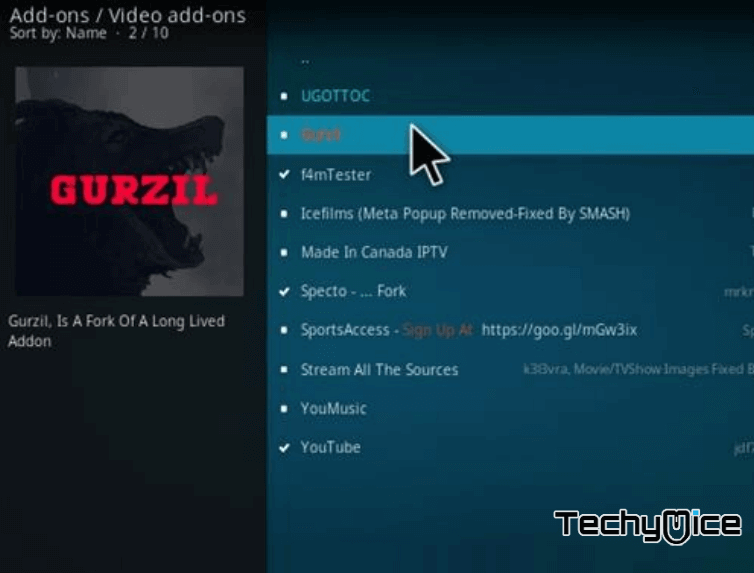
Step 16: Click on the “Install” button to download Gurzil Kodi Addon on your device.
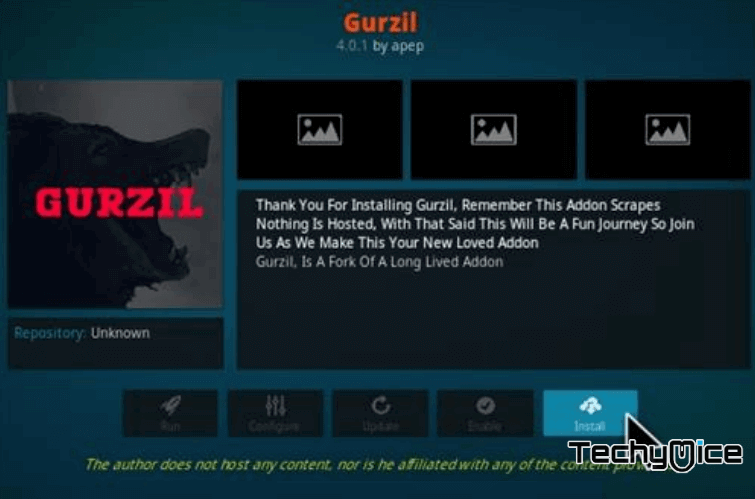
Step 17: That’s it! You have successfully installed the Gurzil Addon on Kodi. You can find this addon on the Video
How to Install Gurzil on Kodi Jarvis Version 16 or Below
This guide will help the Kodi Jarvis users to install Gurzil Addon on their devices.
Step 1: First, launch the Kodi App, then Select the Settings > Click on the File Manager > Double click on the Add Source.
Step 2: Now you can see a pop-up box showing “<None>” click on that and Type in the Kodil URL “http://kdil.co/repo/” and Name the repo as “Kodil” > Click on OK.
Step 3: Head back to the Main Menu > Settings > Click on
Step 4: Now click on the Kodil.zip file, then the repository will install.
Step 5: Then Click on the Install from Repository > Kodil Repository > Click on the Video
You may also like: How to Install Xtreme Odyssey Kodi Addon?
Gurzil Addon Review & Conclusion
Gurzil Addon is one of the most used addons among Kodi users. You can stream almost all the latest movies and tv shows through this addon. Moreover, it has a friendly interface, that lets the user navigate through the contents easily. We hope the above-given installation method helped you for installing the addon on your Kodi 17.6 Krypton and Kodi 16 Jarvis versions. Install the addon based on your Kodi version and enjoy streaming.
Thanks for reading this post by TechyMice.com, If you have any questions or suggestions, Please let us know in the comment box below.

![How to Install & Use YoWindow on FireStick? [2024] How to Install & Use YoWindow on FireStick? [2024]](https://www.techymice.com/wp-content/uploads/2023/07/How-to-Install-YoWindow-on-FireStick-4K-60x57.jpg)