Falcon Sports Kodi Addon is the perfect source for avid sports lovers. Falcon Sports offers some great live sports events such as Football, Sky/BT and Match of the day. The addon allows you to watch live and on-demand sports in excellent quality on your Kodi Media Player. It is the successor of the Falcon addon. Falcon Sports is the latest version of its predecessor and this functions properly. Moreover, it contains a lot of options for watching live sports in no time. You can watch all kinds of sports events like Live free sports, LiveOnline 24/7, Stream, SMamahd, Shadow-net, British Lions Tour, WWE Replays, Rangers/Celtic and many more. But it is mainly used for watching Football sports. Falcon Sports Kodi Addon also has a dedicated category for Live Events, this lets you stream the live sporting events instantly. In this article, we will provide you with the easy to follow steps to Install Falcon Sports Kodi Addon on your Kodi compatible devices.
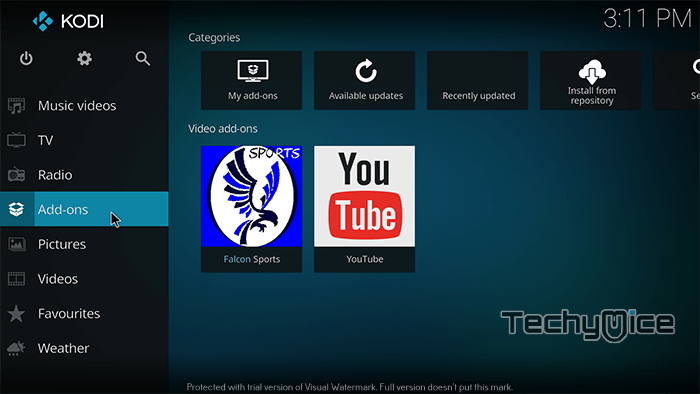
Falcon Sports Kodi Addon delivers the sports events in high quality. The addon has a well organized and easy to access the media library. This enables the users to access media whenever they want without any hassle. The clean interface of the
How to Install Falcon Sports Addon on Kodi Leia 18.1/17.6 Krypton?
Follow the instructions to download and install Falcon Sports Addon on your Windows PC, Laptop, Firestick and other Kodi supported devices.
Note: Before getting started, you need to enable the Apps from Unknown Source Option to proceed with the installation. To do this Go to Settings > System Settings >
Step 1: Open the Kodi app. Click on the Settings (cog) Icon on the top left corner of your screen.
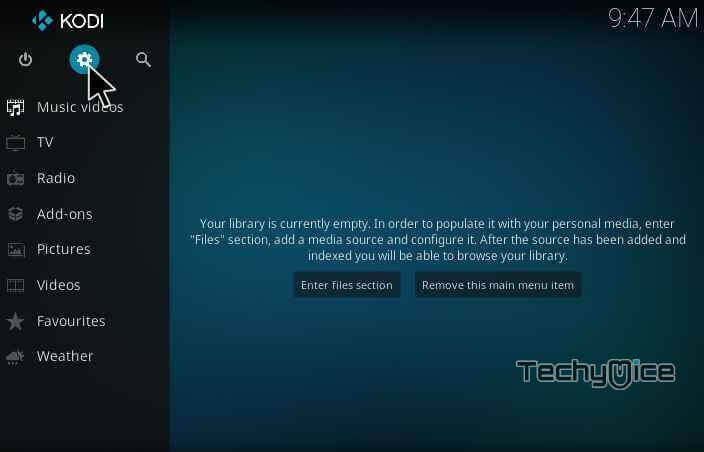
Step 2: Open the File Manager from the settings window.
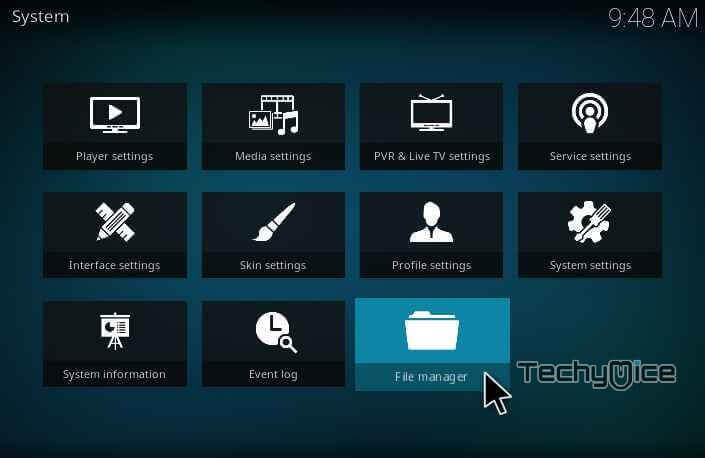
Step 3: Now click on the Add Source option.
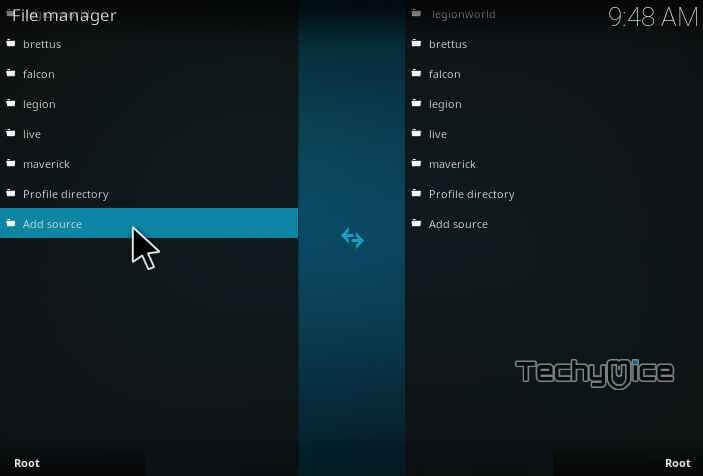
Step 4: Then click the <None> option on the Add Source pop-up screen and click the OK button.
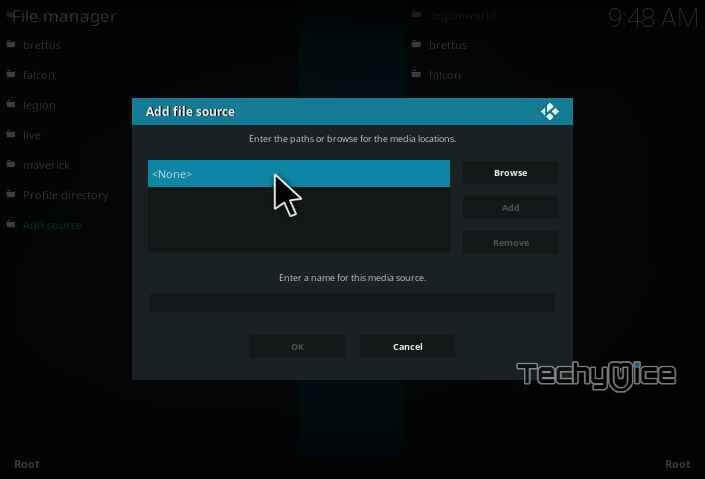
Step 5: Enter the Falcon Sports Repo URL http://ajbuilds.uk/repo and click on OK button.
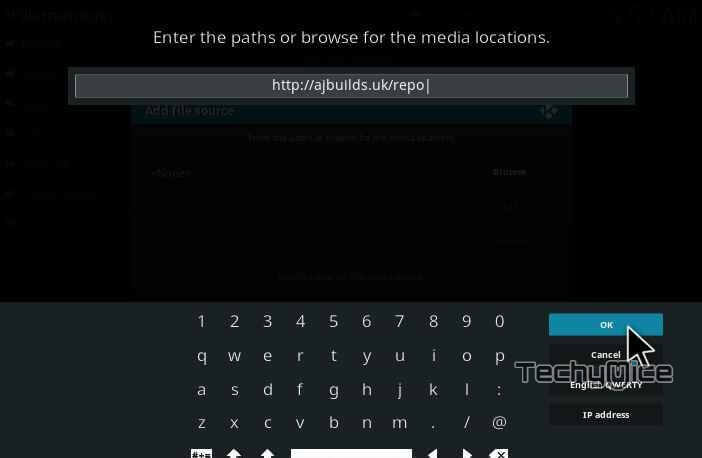
Step 6: Enter the name of the repository Falcon and click OK.
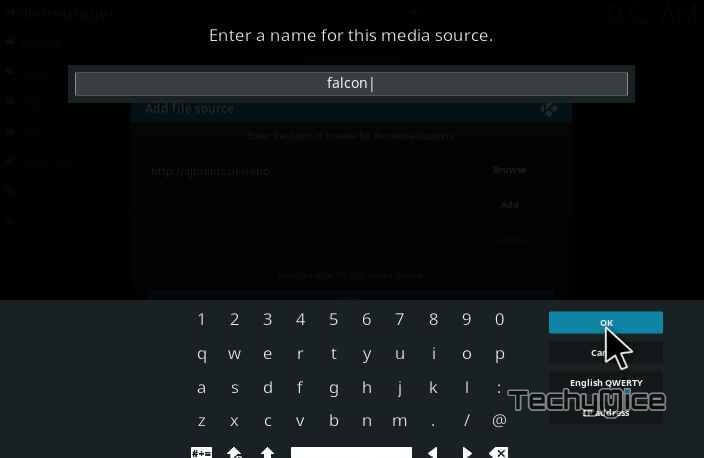
Step 7: Before proceeding further, just check whether the entered URL and name of the repository is correct and then click the OK button.

Step 8: Go back to the main menu (by pressing backspace on your keyboard). Click the
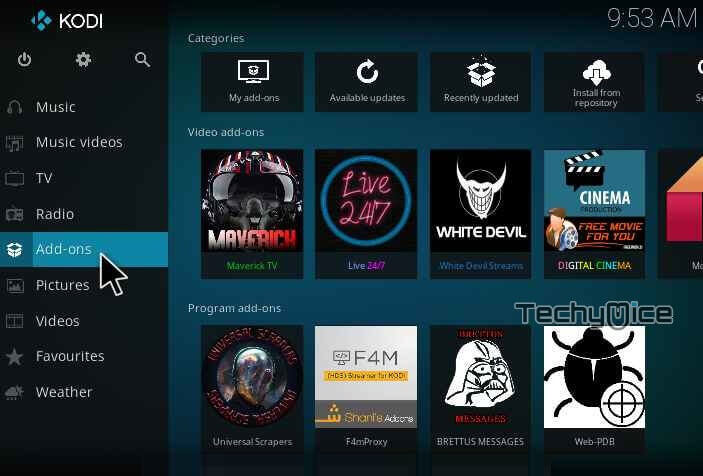
Step 9: In the
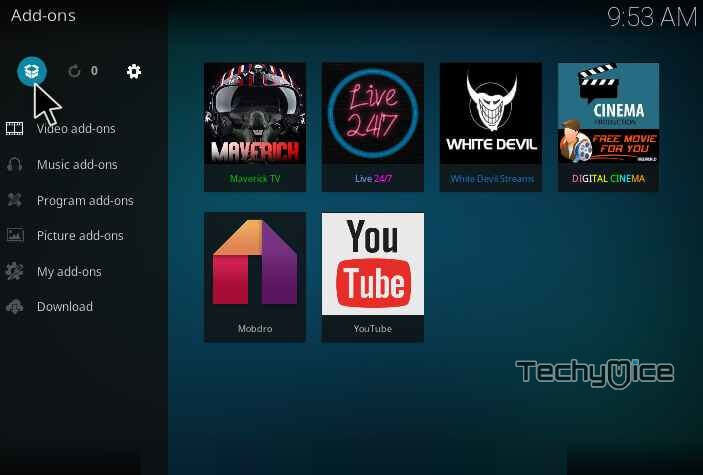
Step 10: Click on Install From Zip File option.
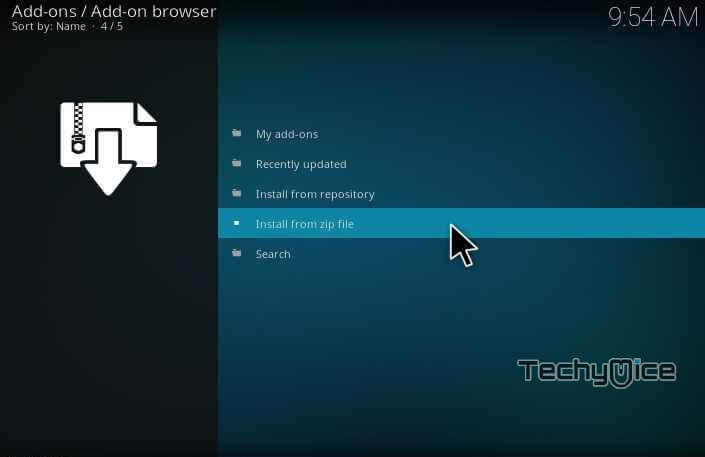
Step 11: Now select the name of the repository Falcon.
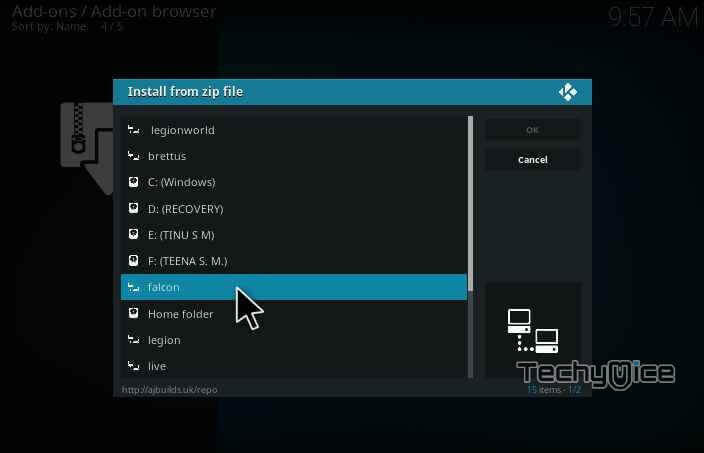
Step 12: Then click the appropriate Zip file repository.aj.zip of the Aj builds repository and click OK button.
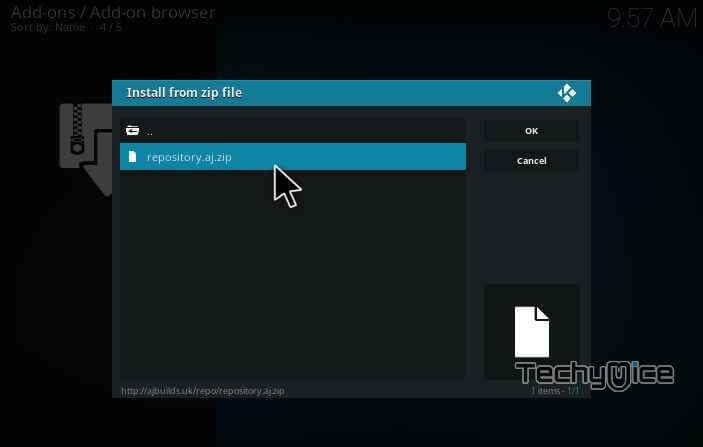
Step 13: Wait until the addon gets installed on your device. Once the installation is complete, You should see a pop-up on the top right corner of the screen.
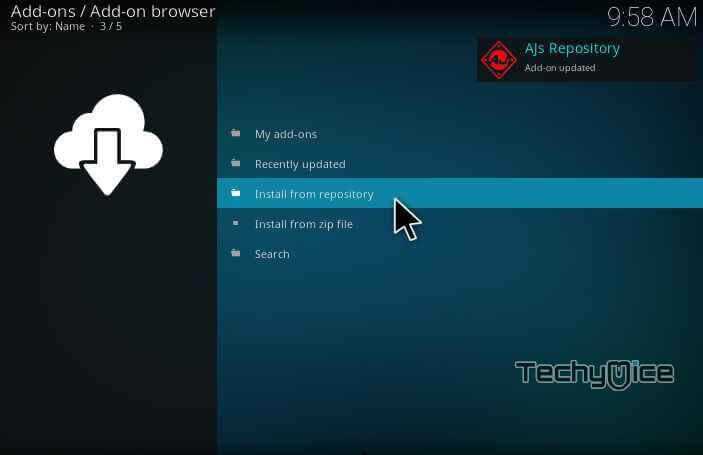
Step 14: Click Install from Repository option.
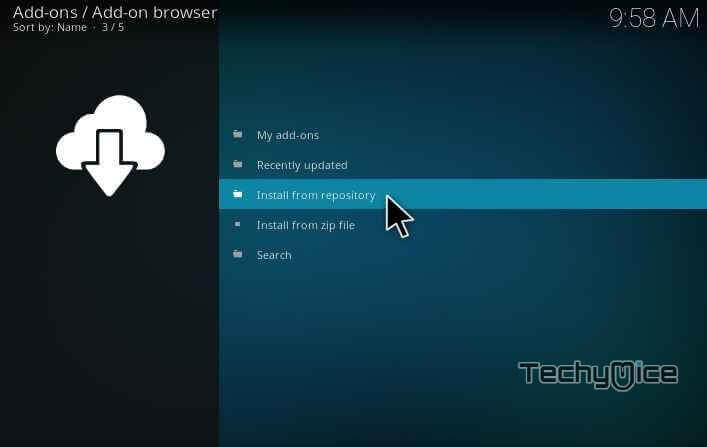
Step 15: Select the name of the repository Ajs Repository.
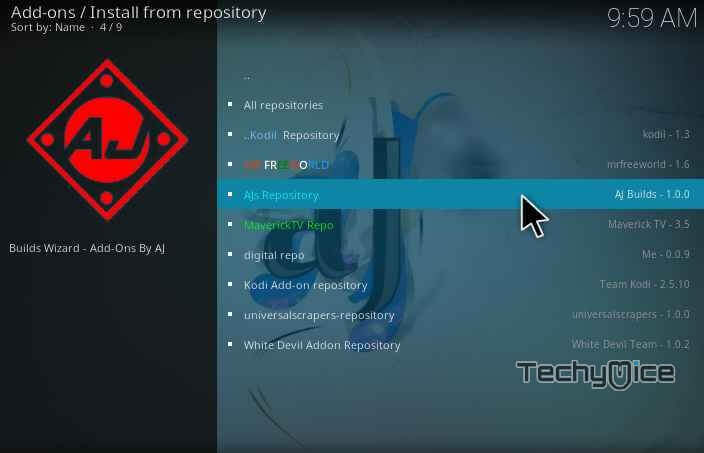
Step 16: Now Open the Video Addons.
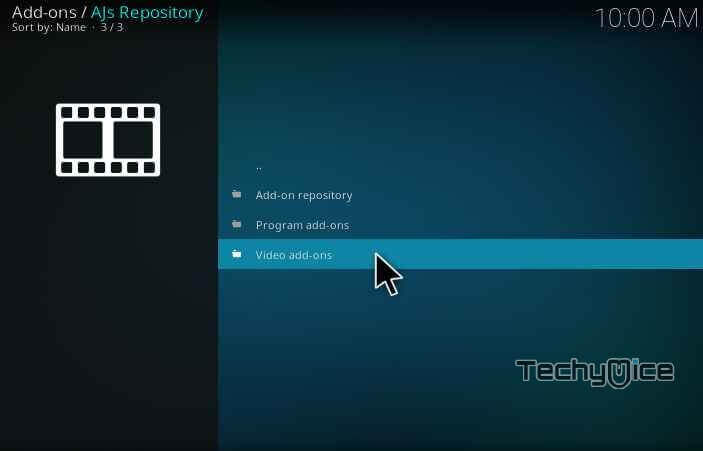
Step 17: Click the name of the addon Falcon Sports Addon.
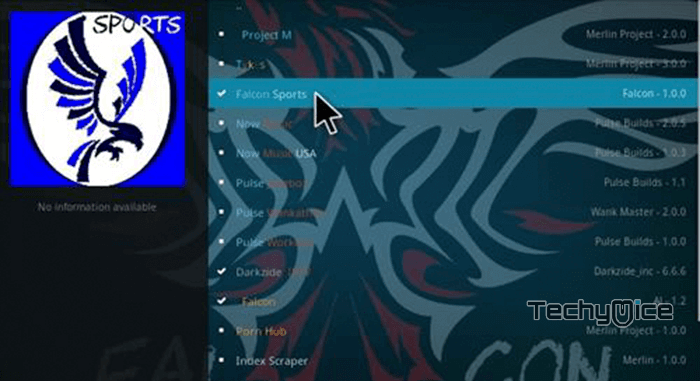
Step 18: Click the Install button to Install the Addon right on your Kodi Media Player. After installing you can start streaming your favourite movies on your Kodi installed device.
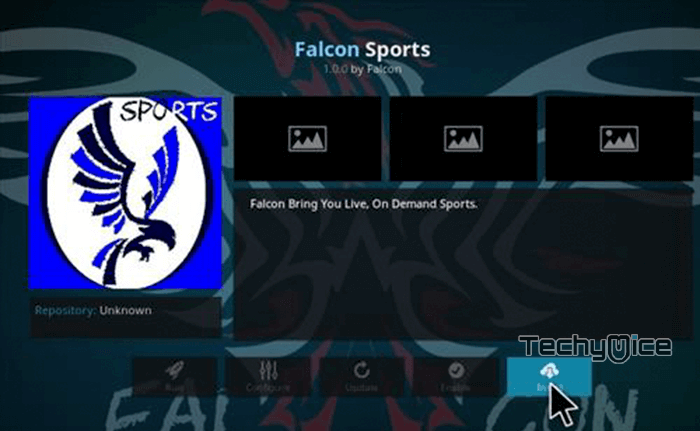
Falcon Sports Review & Conclusion
Falcon Sports Addon is one of the featured addons among Sports Kodi Addons. You can access almost all major sports events through the Falcon Sports addon in high quality. We hope the installation method given here would help you with the installation process. Install the addon and enjoy streaming.
Thank you for reading this post by TechyMice.com. For further queries, please comment in the comment section below.

![How to Install iMPlayer on FireStick / Fire TV? [2024] How to Install iMPlayer on FireStick / Fire TV? [2024]](https://www.techymice.com/wp-content/uploads/2024/02/How-to-Install-IMPlayer-on-FireStick-2-60x57.jpg)
![How to Install DirecTV App on FireStick? [2024] How to Install DirecTV App on FireStick? [2024]](https://www.techymice.com/wp-content/uploads/2023/04/How-to-Install-DirecTV-App-on-FireStick-1-60x57.jpg)