In this article, we will show you how to download and install DC Sports Kodi Addon on Kodi 17.6 Krypton and other latest versions like Leia 18.2 & 18.1. DC Sports is one of the great sports addon works similar to popular sports addons such as SportsDevil, Sports World, and Pro Sports. It delivers you with high-quality sports contents. You can access the UK and other sports channels through this addon. It is one of the most used addons by Sports enthusiasts.

DC Sports Addons seeks for the latest sports events online and delivers to its users on time. The addon has seven different menu items that let you browse through the various sports streams. In this tutorial, we are using Ares Wizard Repository to install DC sports on your Windows, Mac, FireStick, Android and other Kodi compatible devices.
Update: DC Sports Kodi addon is not working anymore. We recommend you to check our working Kodi Addons to find the alternative one.
Why you need a VPN for Kodi?
Kodi has an enormous amount of addons that serve different purposes. Some of the addons are restricted based on geographical location. When streaming your IP address is revealed to your ISP and they can easily know what content you are streaming. To avoid these issues and bypass those geo-restrictions you need to use a VPN service. There are many VPN services available, we recommend you to use ExpressVPN, this lets you access your favourite contents from anywhere around the world and gives you protection when using Kodi.
Read: How to Install YouTube Kodi Addon?
How to Install DC Sports Kodi Addon Using Ares Wizard Repository?
Following are the simple and detailed steps to download and install DC Sports addon on Kodi.
Note: Since you are installing the third-party addon on your Kodi Media Player, you need to turn on the Apps from Unknown Source option. To do this, Go to settings > System Settings > Addons > Apps from Unknown Source > Turn On
Step 1: Once you have enabled the option, then open Kodi Settings in the top left corner of the Kodi Media Player.
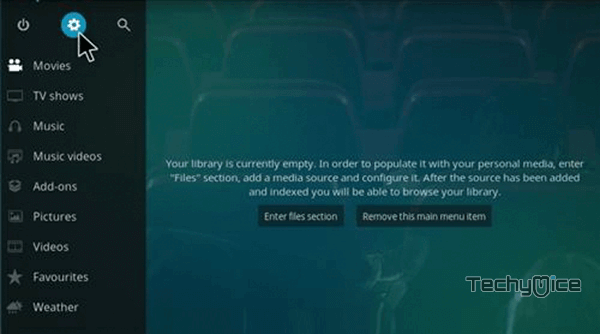
Step 2: Open the File Manager.
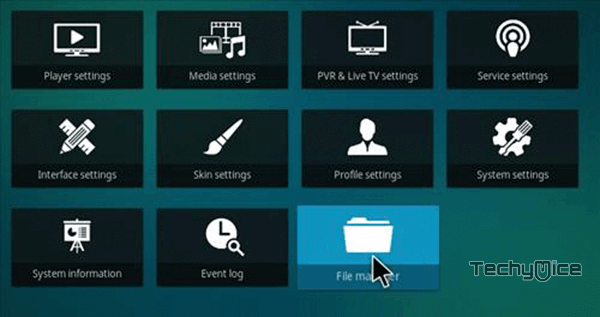
Step 3: Click on the Add Source option. To add the source file of Repo
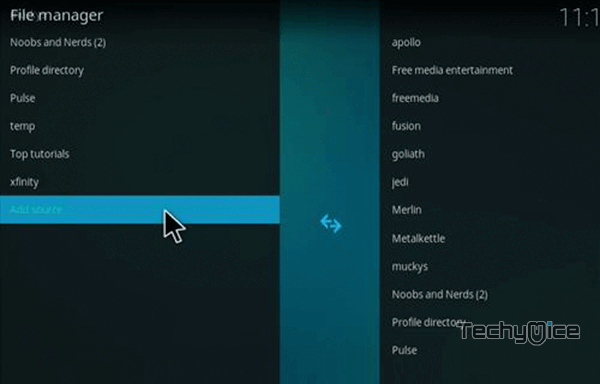
Step 4: Click the <None> option and click on OK button.
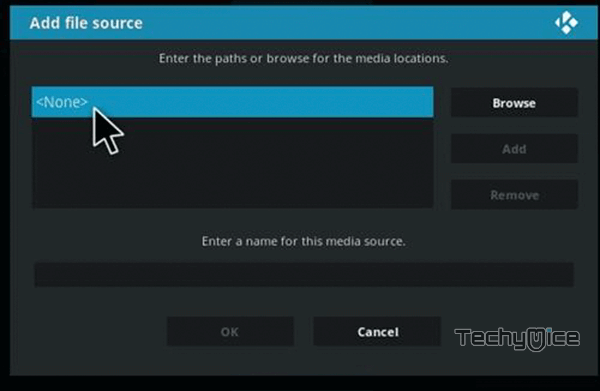
Step 5: Type in the DC Sports Repo URL http://ares-repo.eu and click on OK button.
Step 6: Give a name for the repository as Ares Wizard and click on OK button.
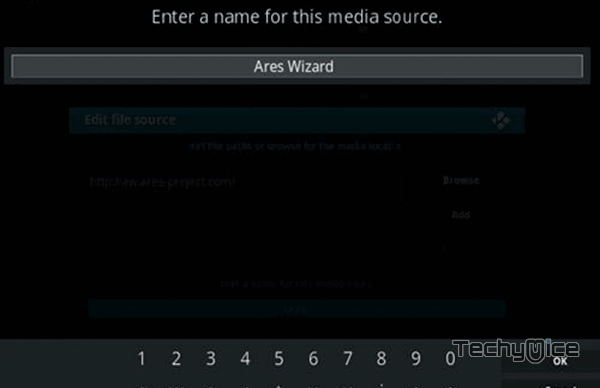
Step 7: Cross-check whether the entered details are correct and click on OK button.
Step 8: Go to home screen of Kodi and click the Addons option.
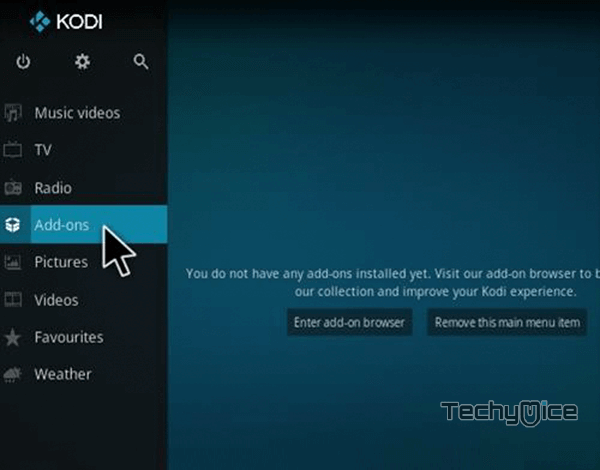
Step 9: Now open the Package Installer on the top left corner of your window.
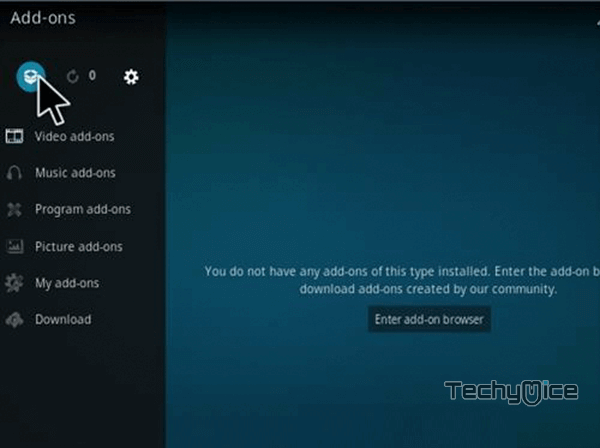
Step 10: Then click the Install from Zip File option, to load the installation Zip file.
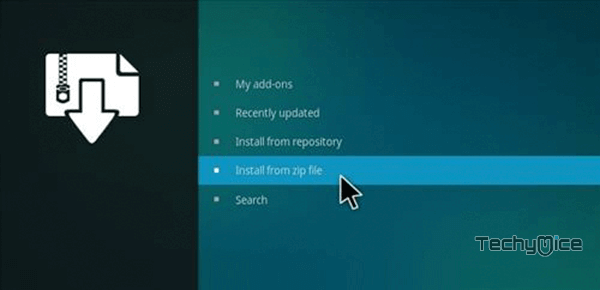
Step 11: Click on the repository name Ares Wizard.
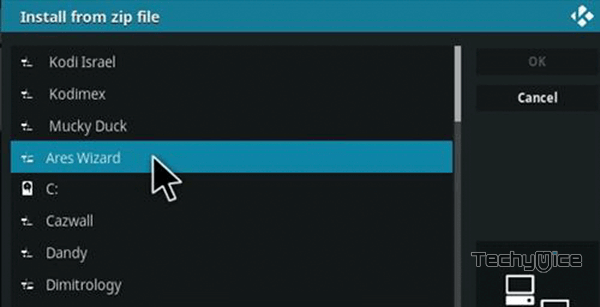
Step 12: Then Select the repository.aresproject-0.0.8.zip file and click on OK button.
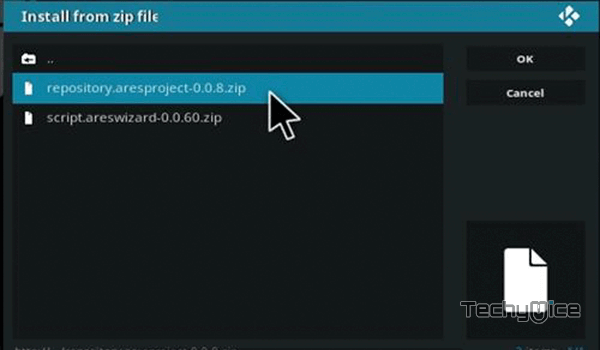
Step 13: Wait for the addon to complete installing on your device.once the installation is completed, you will be notified with a confirmation pop-up.
Step 14: Now click on the Install from Repository option.
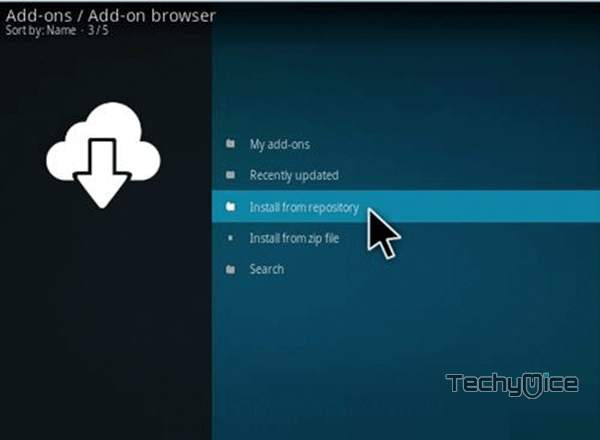
Step 15: Click the name of the Repository Ares Project.
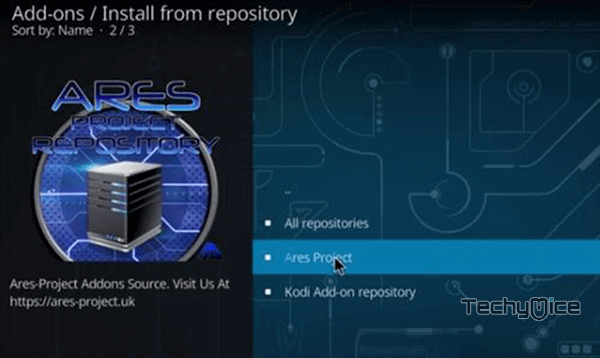
Step 16: Then open the Video Addons.
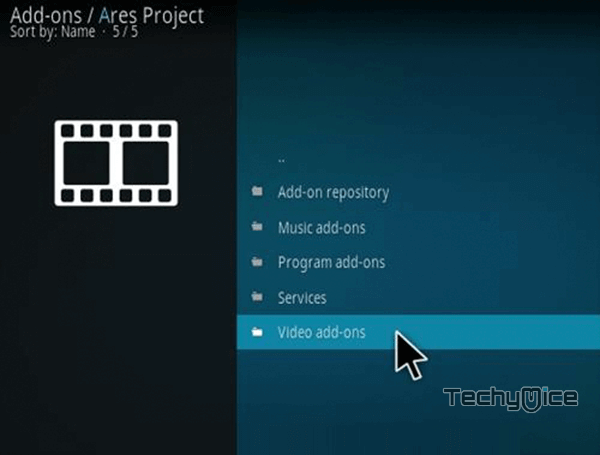
Step 17: Scroll down and select the DC Sports addon.
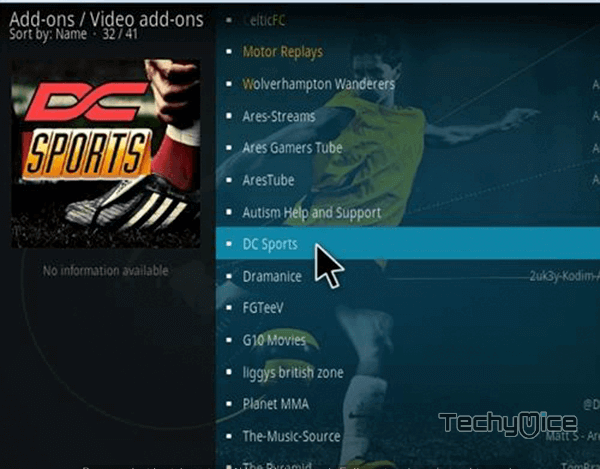
Step 18: Now click the Install button to install the DC Sports addon on Kodi.
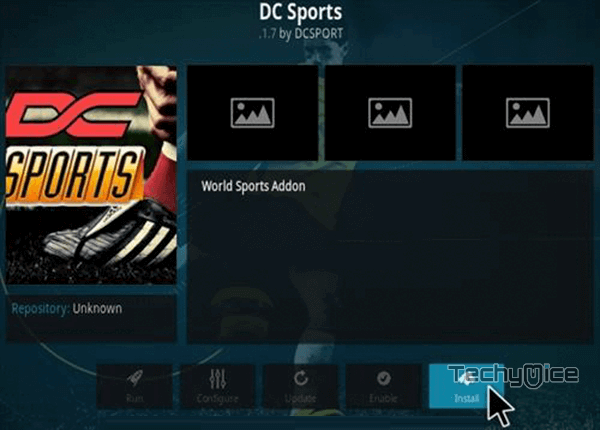
Read: How to Install Rebirth Kodi Addon?
To Conclude
DC Sports Addon is a great source for streaming live sports events. It offers some exclusive contents for UK users. It also has plenty of non-UK sports events in its massive library. Hope the steps given in this article is simple and useful. Just download and install DC Sports addon on your Kodi and enjoy streaming your favourite contents in high-definition.
Thank you for reading this post. If you have any queries regarding this, Please leave a comment below.

