Covenant Kodi Addon is one of the most popular
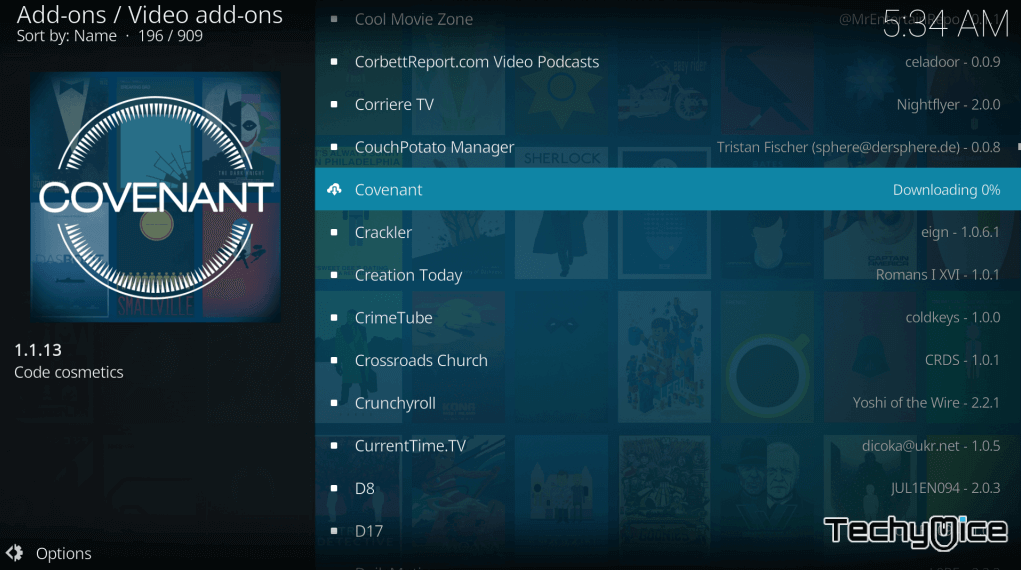
Why you need a VPN for Kodi?
Kodi addons play an important role in streaming media from Kodi Media Player. There are many Kodi addons available. Streaming through such an addon might be risky for your privacy. Since your IP address is being exposed to your ISP. They can easily monitor your online streaming activities. You can safeguard yourself by using any good VPN service. We recommend using ExpressVPN, which is the most secure and fastest VPN that gives you great protection.
Read: How to Install Anti Mate Kodi Addon?
How to Install Covenant Addon on Kodi?
The following method of installation is the most reliable one for installing Covenant Kodi Addon. You can use these steps to install Covenant Addon on your FireStick, Windows, Android, Mac, and more.
(Note: You can also use this method with any working repository).
Step 1: First, Open Kodi app and go to the Settings Menu.
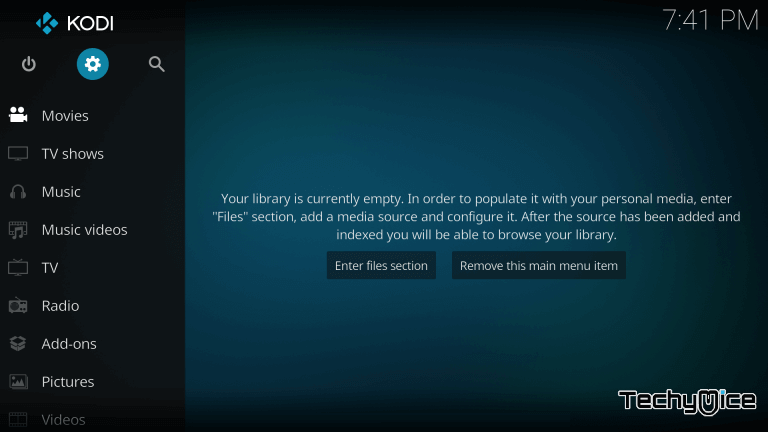
Step 2: Click on System Settings.
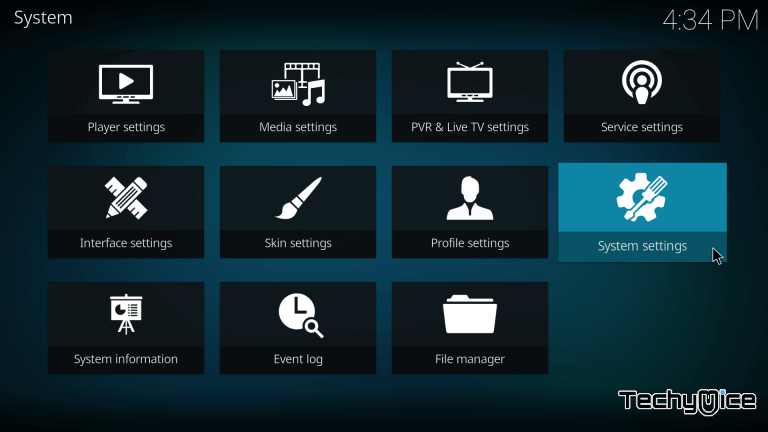
Step 3: On the left side of the window you can see
Step 4: Now you can see the Unknown Sources option on the right side of the screen, Switch that on.
Read: Nova TV Apk on FireStick – Installation Guide for 2024
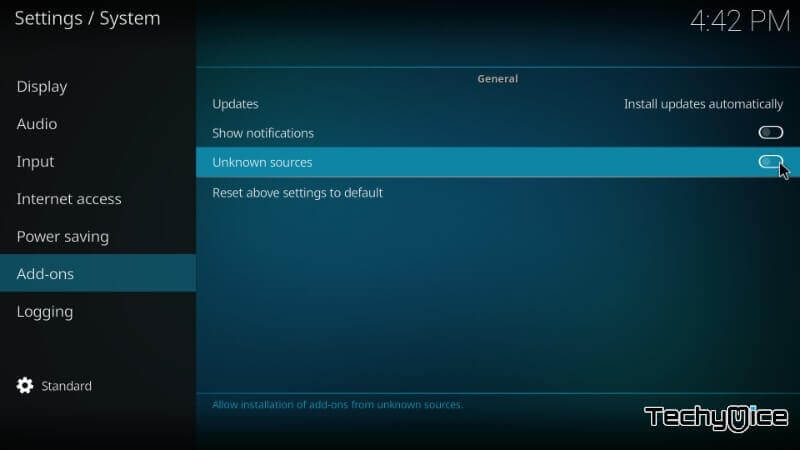
Step 5: A new window pops up and shows you a warning message, click on Yes.
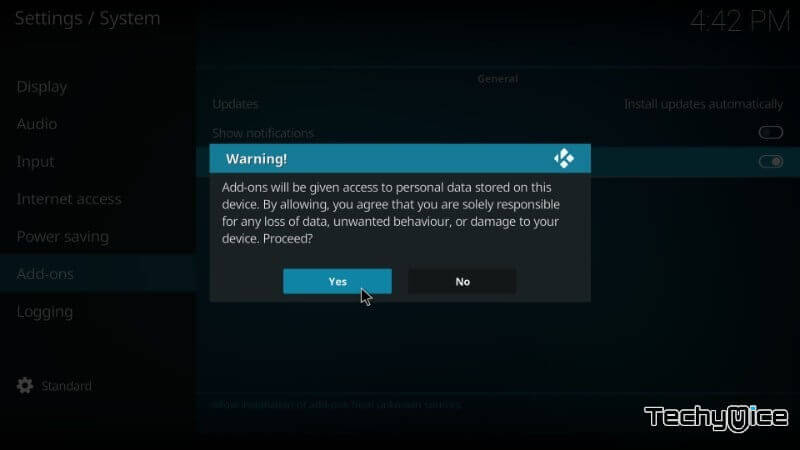
Step 6: Click on the File Manager icon as shown in the picture below.
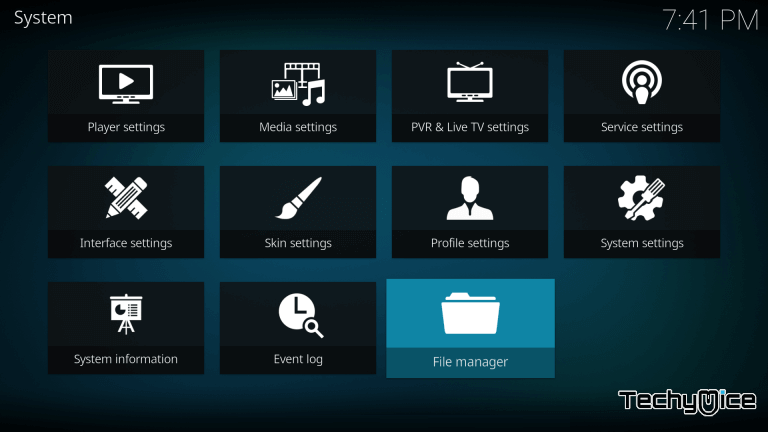
Step 7: Now click on Add Source option.
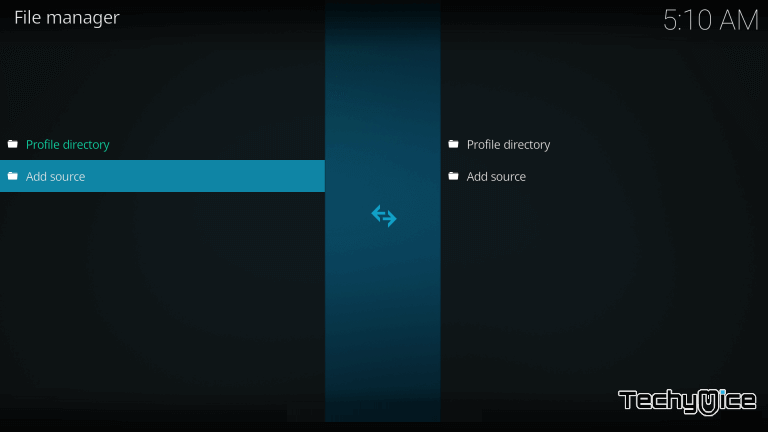
Step 8: After clicking the Add Source option, you can see the new window asking you to put the repository URL. Here just type in http://www.lvtvv.com/repo/ and click on the Ok button.
Alternative URLs: https://covenant01.github.io/zip and https://cy4root2.github.io/zip
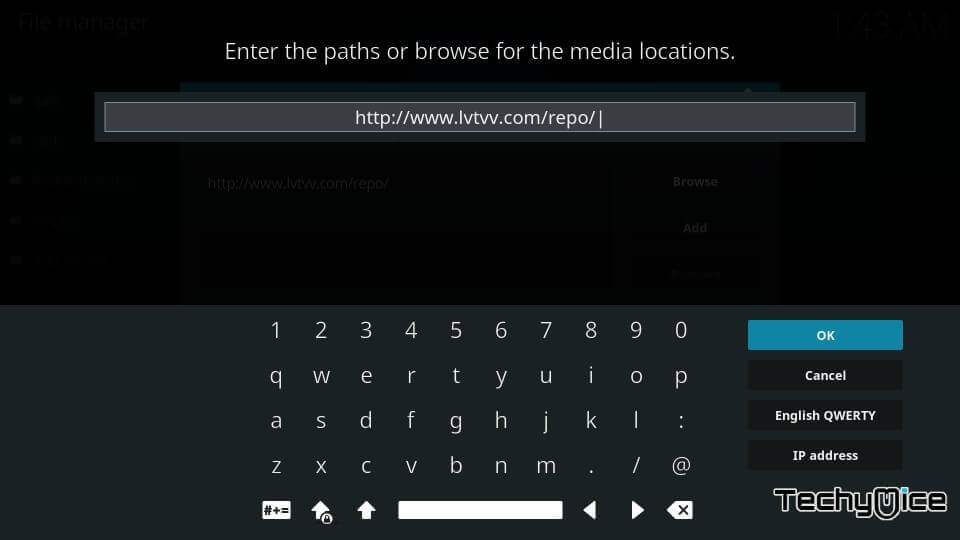
Step 9: Now put Kodil as the media source name, then click on OK.
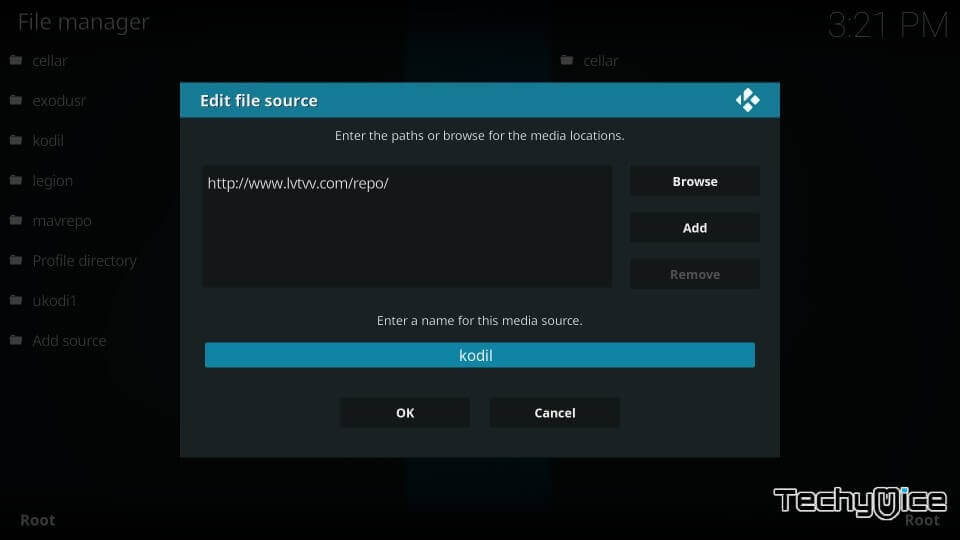
Step 10: Now go to the main menu, you can do this by hitting on Backspace several times.
Step 11: Once you get back to the main menu, click on the Addons option.
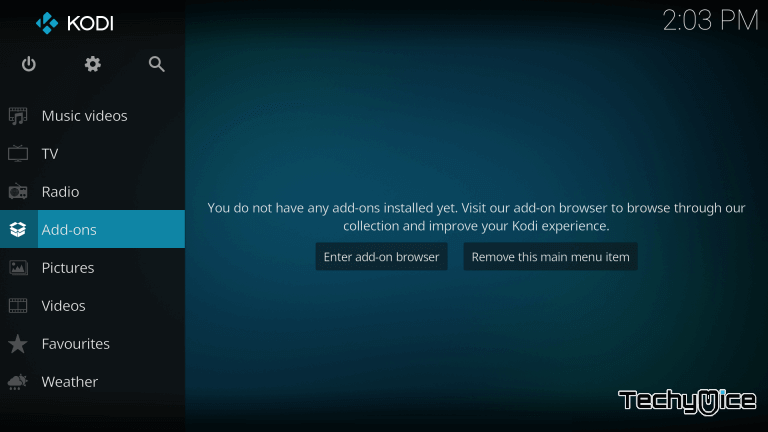
Step 12: Open the package installer, which you can see on the top left corner of the screen.
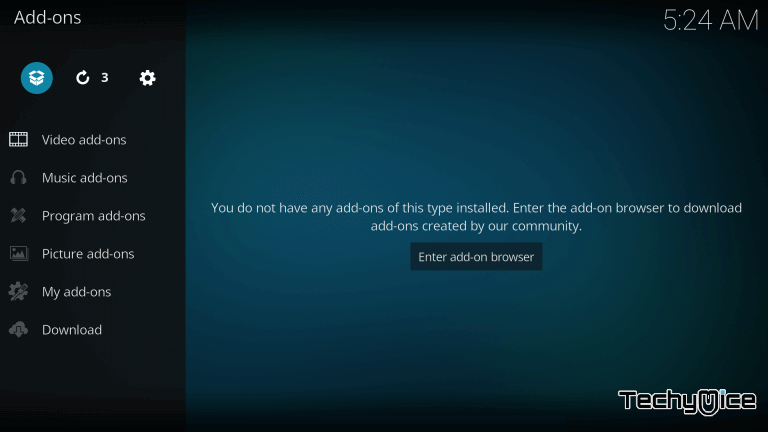
Step 13: Then Select open Install from Zip File.
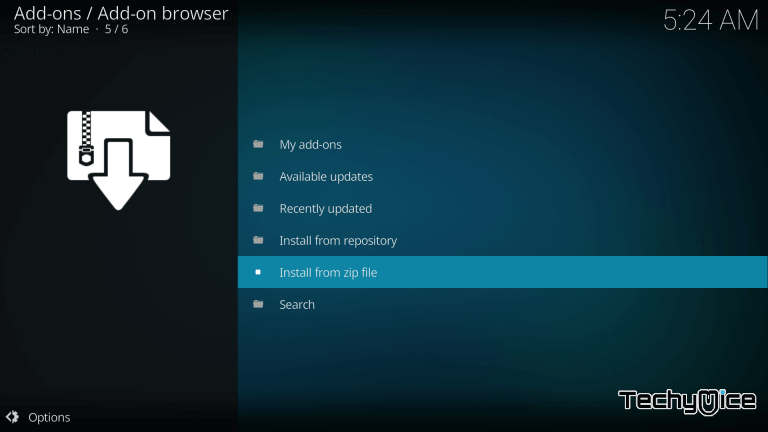
Step 14: Now locate and select the Kodil and open repository.kodil.zip and click on Ok. The installation will begin.
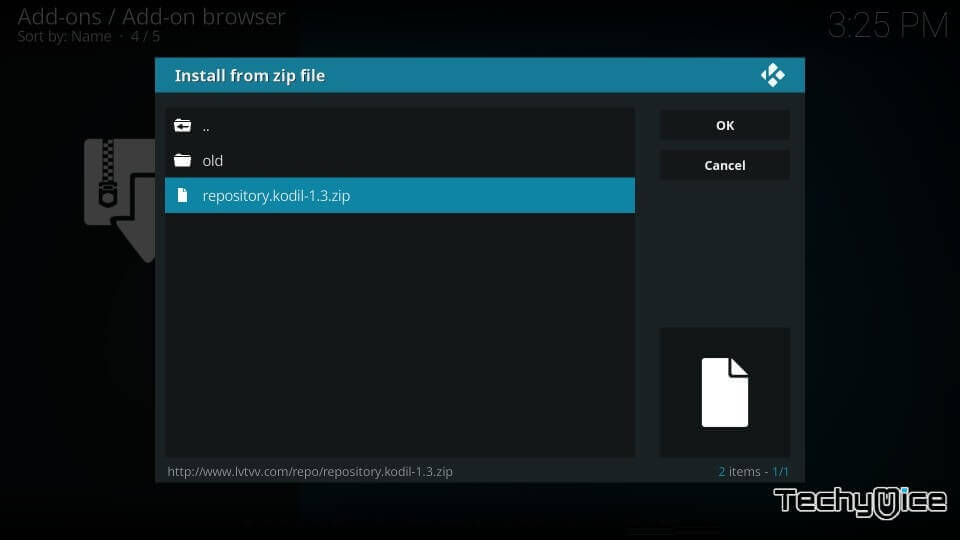
Step 15: Again head back to the main menu and click on
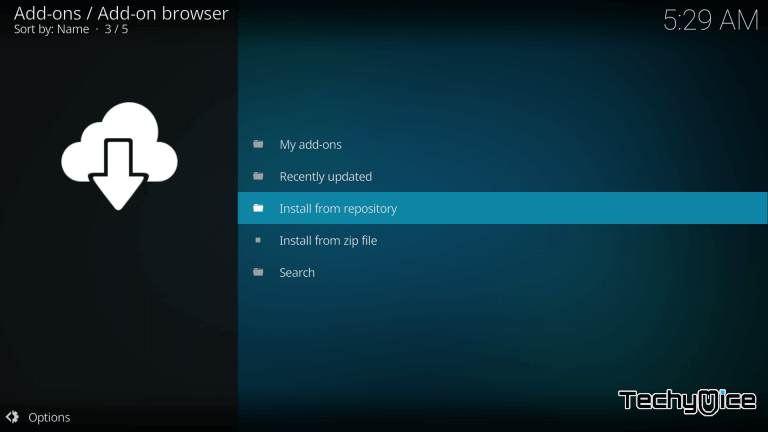
Step 16: Select ‘Kodil Repository‘ and then select ‘Video
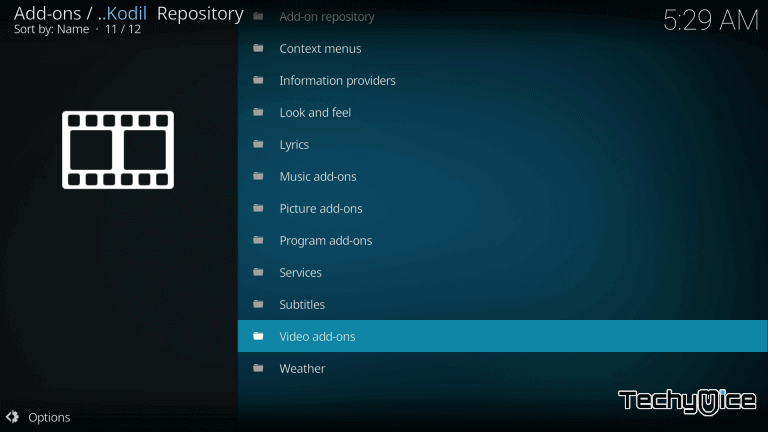
Step 17: Scroll down and find the Covenant. Once you have found it, simply click on it to open it.
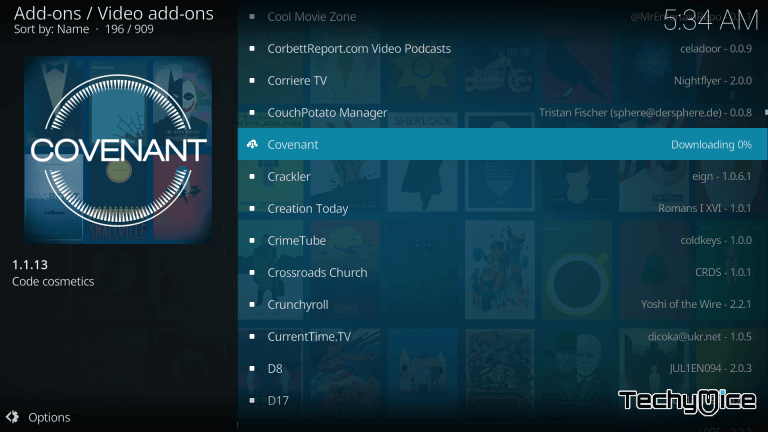
Step 18: Then click on Install on the next screen.
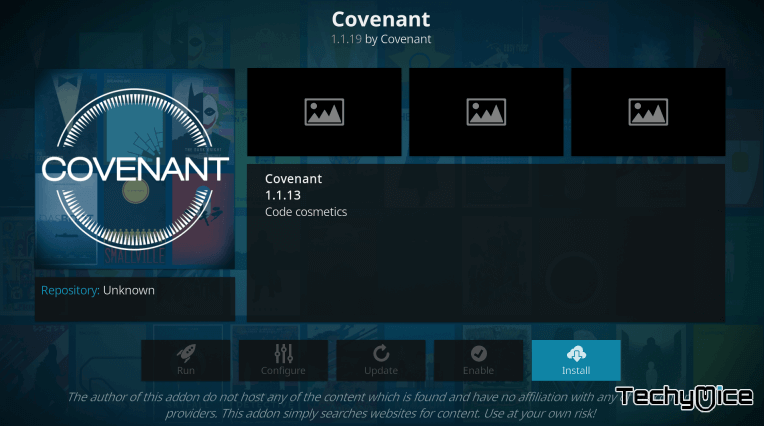
Step 19: That’s it, now you have successfully installed the Covenant Addon on your Kodi. Just enjoy the wide range of content offered by Covenant Kodi Addon on your PC. You can also use this method on Amazon Fire TV.
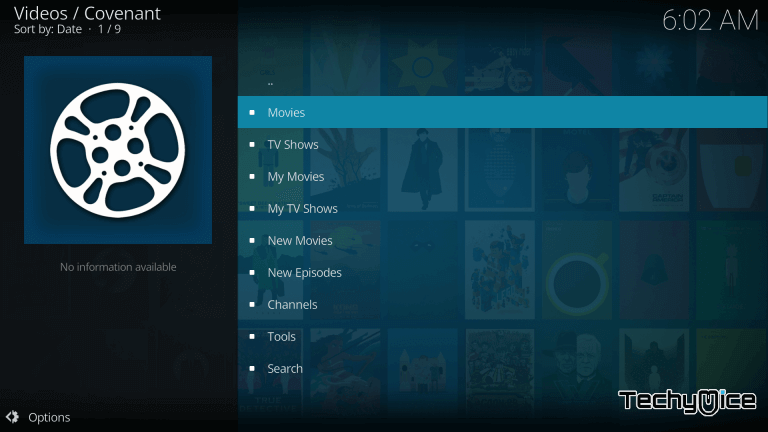
Covenant No Stream Available in 2024?
There are two ways available to solve the Covenant not working issue. That is given below:
Clear Cache of Covenant
• Launch your Covenant Kodi Addon
• Scroll down and select the ‘Tools‘ from the menu.
• Then select ‘Covenant: Clear Providers’ and click on ‘Yes’.
• Now ‘Covenant: Clear Cache’ option and click ‘Yes’ again.
Change the Default Action
• Open Covenant addon on your Kodi
• Scroll down and click on the ‘Tools’ option
• Then Select ‘Settings: Playback’ from the list
• Now change the ‘Default Action’ option to ‘Directory’
Read: How to Install Spectrum TV App on FireStick / Fire TV?
How to fix Covenant No Stream Available in 2024?
After downloading and installing covenant on your Kodi, Some of you may face Covenant Not working issues such as covenant no stream available error. Don’t worry, the following method will help you to solve the Covenant No Stream Available error or covenant not loading movies issue.
Step 1: First, open Covenant
Step 2: Then click on the Tools option.
Step 3: After that, Settings> General.
Step 4: Just make sure here provided Timeout is 30 or not
Step 5: If it is not, then change it to 30
Step 6: Now click on the Playback option that is located beside the Provided timeout option.
Step 7: Here you have to turn on the Hosters with captchas
Step 8: After turning it on, set the max quality up to 1080p
Step 9: Click on the Ok button.
Step 10: Now click on Covenant clear cache and then click on Yes.
Step 11: Next, you have to click on the covenant: Clear Providers and click on Yes
Step 12: Finally, choose your favorite movie or TV Show to watch on Covenant.
Review and Conclusion:
Covenant is the most powerful Addon, which is replaced by Exodus Addon. It gives users the best-watching experience and various sources of videos. The interface of Covenant is very simple and easy to use, letting users watch their favorite Movies and Shows quickly since it has a massive collection of videos you can your most entertainment needs.
Thanks for reading this article, If you have any questions or suggestions, please let us know in the comment section below.

