Wonderful Subs Kodi is one of the newer Kodi addons, that offers a great collection of subtitles & dubs for Animation Movies. The addon has the largest library of anime from multiple sources. You can find the most popular series and episodes. It offers both Standard and High-definition formats. Moreover, the addon has the user-friendly design that lets you stream your favorite content easily. It has various sections such as Airing Anime Calendar – Anichart, Genre, All, A-Z Listing, Latest, Tags, Popular, Random and more. You can also manually find your favourite contents using the Search option. Read below to know how to install WonderfulSubs addon on Kodi Leia 18.9/18.1 and Krypton 17.6 versions.
Update: The DxCx Kodi Repository is not working anymore. Please check out our Best Kodi addons list for alternatives.
Why you need a VPN for Kodi?
VPNs are the most necessary thing to consider when streaming through third-party Kodi Addons. Since these addons deliver content from various sources, it might cause copyright issues. Moreover, there is a higher chance for your ISP to track your streaming activities. In order to hide your IP from your Service Provider and make yourself protected when being online. We recommend you to use ExpressVPN, which makes your online activities anonymous.
Read: How to Install Three Now Kodi Addon?
How to Install Wonderful Subs Kodi Addon?
Installing WonderfulSubs Addon on Kodi is simple. Follow the instructions below to install the addon on your Kodi compatible devices like Windows, Mac, FireStick, and more.
Prerequisite: Before installing any third-party addons, you need to enable the Apps from Unknown Source option on your Kodi. To do this Go to Settings > System Settings > Addons > Unknown Source > Turn the option On.
Step 1: Launch your Kodi Media Player and open Settings.

Step 2: Open File Manager in the settings window.

Step 3: Then click on the Add Source option from the left side menu on the screen.

Step 4: Tap on the <None> option and click OK button.

Read: How to Install Fights On Demand (FOD) Kodi Addon?
Step 5: Now type in the WonderfulSubs Repo URL: https://beta.wonderfulsubs.com/kodi/ and Click on OK button.
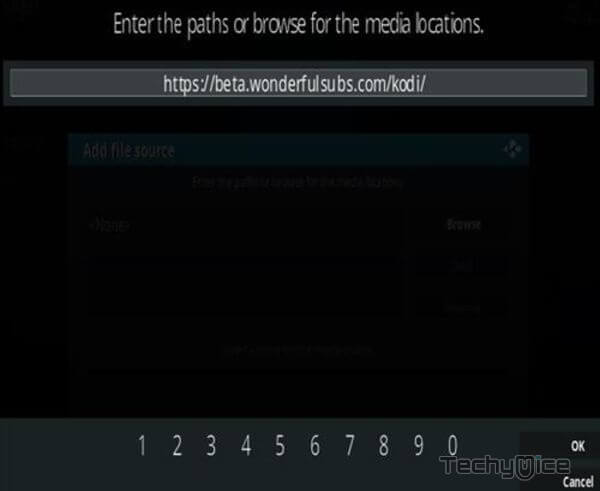
Step 6: Enter the Name for the repo wonder and Click OK button.
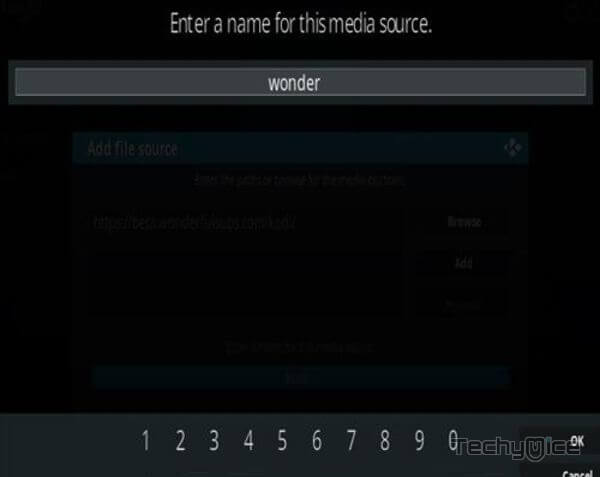
Step 7: Check whether the entered details are correct and then click on the OK button.
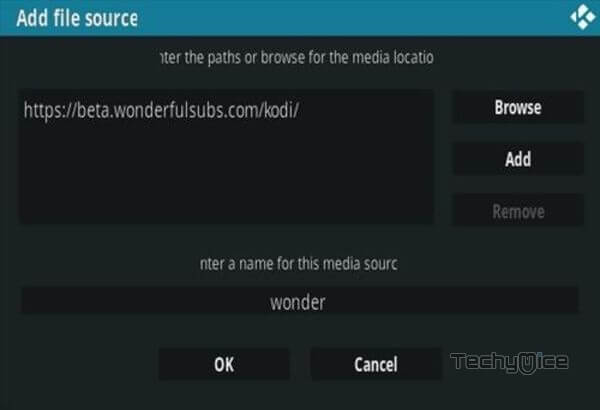
Step 8: Now go back to the home screen of Kodi and Click the Addons option.

Step 9: Open the Addon Package Installer, that you can find on the top left corner of your Kodi app.

Step 10: Click on Install from zip file option.

Step 11: Now you can see a pop-up window, just select the wonder.
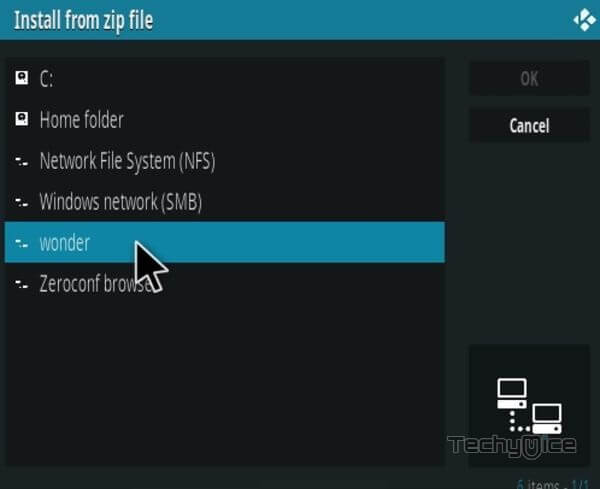
Step 12: Click on the Wonderful Subs Repo zip file repo.plugin.video.9anime-0.0.4.zip and Click on OK button.
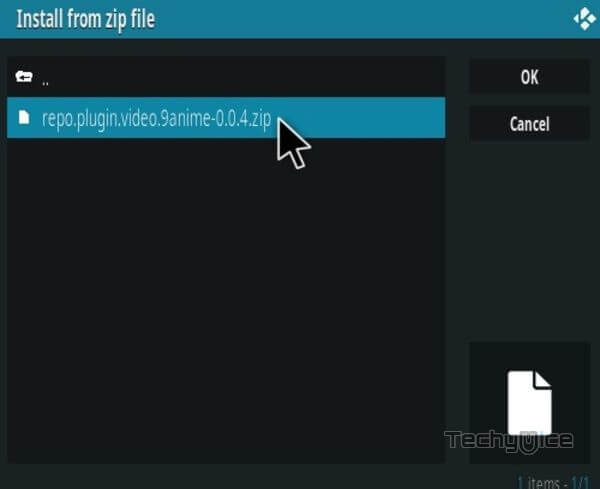
Note: The version of the Repository may vary when it gets an update.
Step 13: Wait for few minutes until the Repository gets installed on your device. Once it completes you will be notified with a pop-up on the top right corner of the screen.
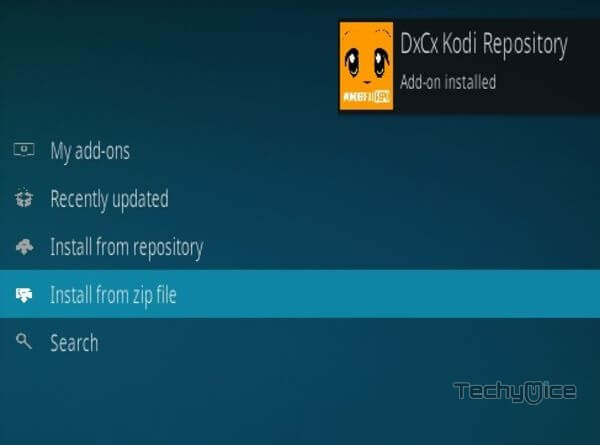
Step 14: Click on Install from Repository Option.

Step 15: From the list of available repositories select the DxCx Kodi Repository.
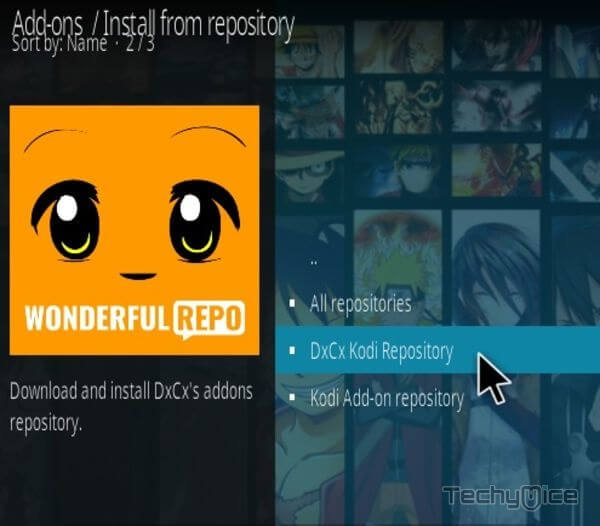
Step 16: Click on Video Addons to open it.
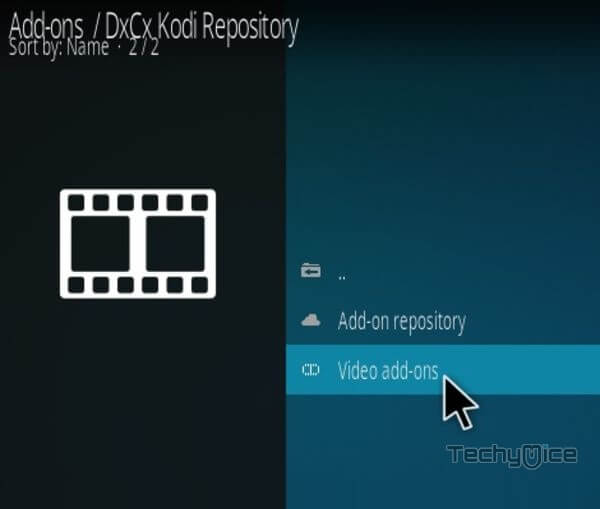
Step 17: Now click on the WonderfulSubs: Anime Subs & Dubs from the list of video addons.
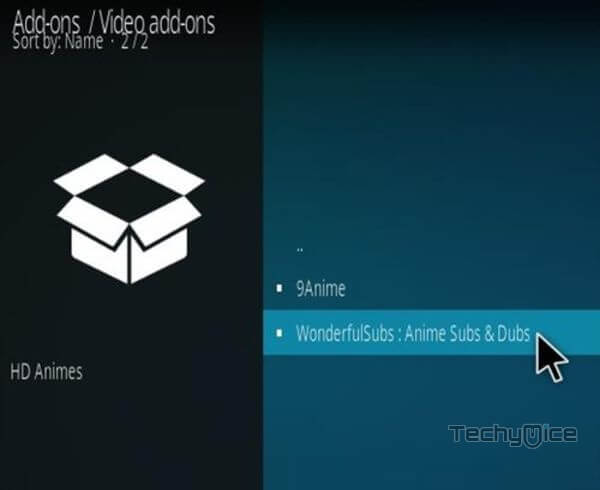
Step 18: Now Click the Install button to install Wonderful Subs Addon on Kodi.
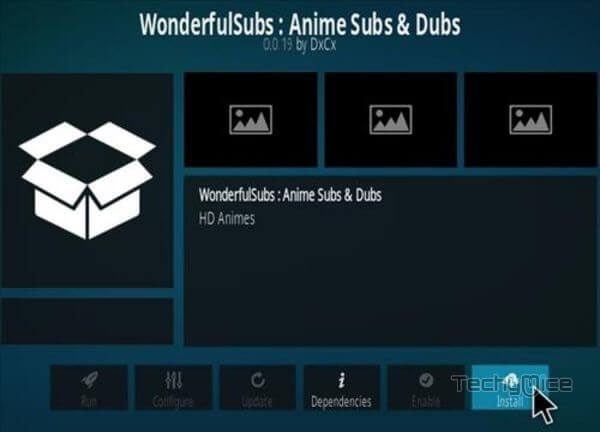
That’s all, Now you are ready to stream your favorite media on your Kodi-installed devices.
Wrap Up
Wonderful Subs is a great add-on for animation lovers, you can find subs for almost all Animated movies. Furthermore, the addon gets updated with the latest available content. We hope this guide helped you to install the WonderfulSubs Kodi Addon. You can use this guide for all sorts of Kodi-compatible devices like Windows, FireStick, Android, and more.
Thank you for reading this post. If you have any queries, please leave a comment below.

![How to Install & Use CucoTV Apk on FireStick? [2024] How to Install & Use CucoTV Apk on FireStick? [2024]](https://www.techymice.com/wp-content/uploads/2024/03/How-to-Install-Cuco-TV-Apk-on-FireStick-2-60x57.jpg)