Venom Kodi is one of the newer Kodi video addons that offer plenty of content to stream on Kodi. The addon has various features for streaming videos in high quality. The auto-play feature of Venom lets you stream media from good links. Moreover, it has better integration with trakt.tv and real debrid, which lets you maintain the record of your favorite media. Most of the contents provided by this addon are of great quality. Venom Kodi addon finds all the latest content and delivers it to the users on time. Furthermore, the Venom Kodi addon works very well with the latest Kodi Matrix 19.4 version. In this article, we will show you how to install the Venom Kodi addon on FireStick, Windows, Android, Mac, Nvidia Shield, Mi Box, and other Kodi-compatible devices.

Why you need a VPN for Kodi?
Using a VPN is the most necessary thing for Kodi because most of the Kodi addons are from third parties. It is easier for your ISP to track your online activities. Losing privacy online is not safe, to avoid these issues, you need to use a VPN. We recommend using the ExpressVPN service. This gives you faster access and robust protection when you stream through Kodi addons.
Update: The Venom Kodi Addon is currently unavailable, you can check our Best Kodi addons list for the alternatives.
How to Install Venom Addon on Kodi?
Installing Venom Addon on Kodi is simple. Follow the instructions below to install the addon on your Kodi-compatible devices like Windows, Mac, FireStick, and more.
Prerequisite: Before installing any third-party addons, you need to enable the Apps from Unknown Source option on your Kodi. To do this Go to Settings > System Settings > Addons > Unknown Source > Turn the option On.
Step 1: Launch your Kodi Media Player and open Settings.

Step 2: Open File Manager in the settings window.

Step 3: Then click on the Add Source option from the left side menu on the screen.

Step 4: Tap on the <None> option and click the OK button.

Step 5: Now type in the Venom Addon Repo URL: https://123venom.github.io and click on the OK button.
Read: How to Install Apex Kodi Addon?
Step 6: Enter the Name for the repo venom and Click the OK button.
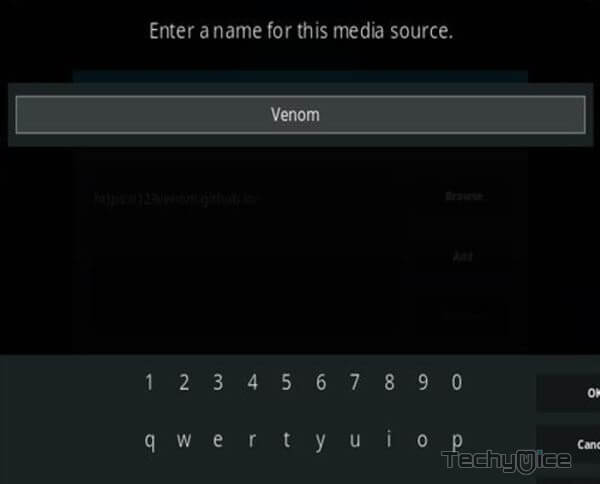
Step 7: Check whether the entered details are correct and then click on the OK button.
Step 8: Now go back to the home screen of Kodi and Click the Addons option.

Step 9: Open the Package Installer, which you can find on the top left corner of your Kodi app.

Step 10: Click the Install from zip file option, and click on Yes when prompted.

Step 11: Now you can see a pop-up window, just select the venom.
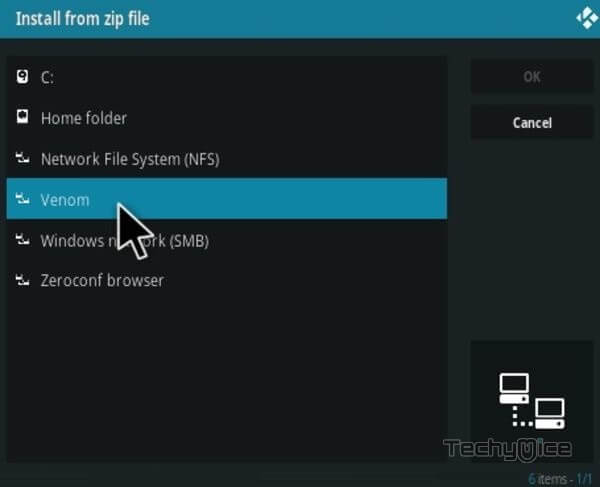
Step 12: Click on the Venom Repo zip file repository.venom.zip and Click on the OK button.
Read: How to Install PBS Live Kodi Addon in 2022?
Step 13: Wait for a few minutes until the Repository gets installed on your device. Once it completes you will be notified with a pop-up on the top right corner of the screen.
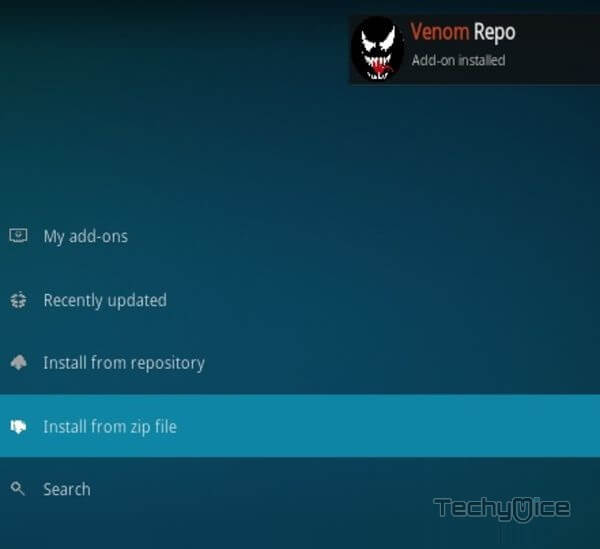
Step 14: Click on Install from Repository Option.

Step 15: From the list of available repositories select the Venom Repo.
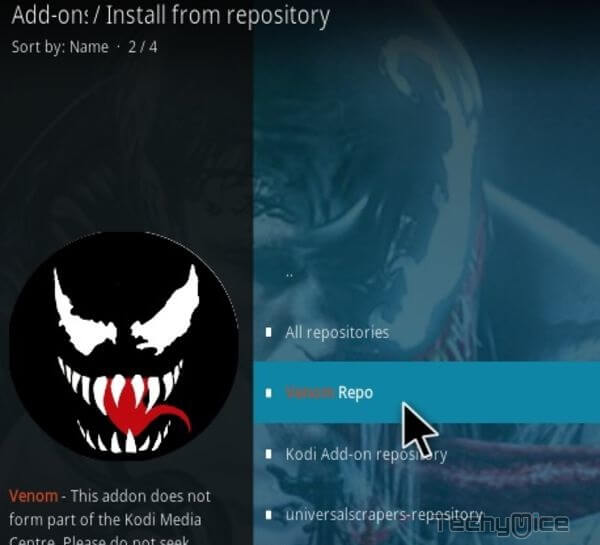
Step 16: Click on Video Addons to open it.
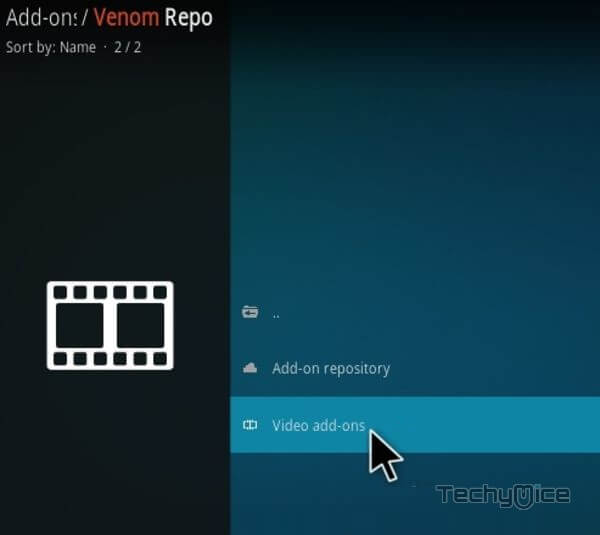
Step 17: Now click on the Venom from the list of video addons.
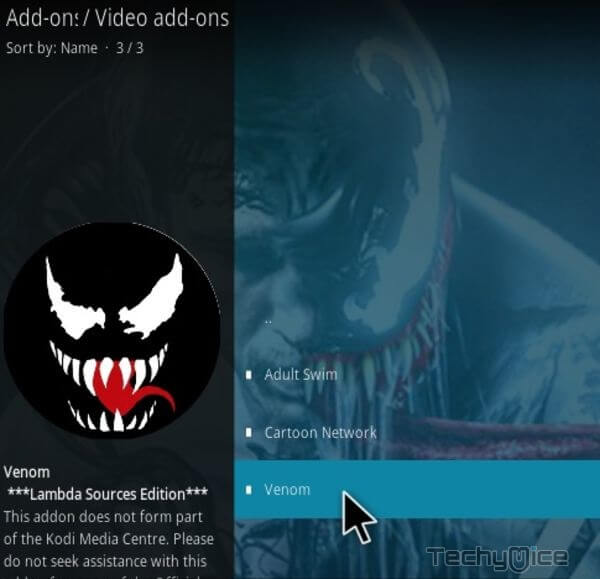
Step 18: Now Click the Install button to install Venom Addon on Kodi.
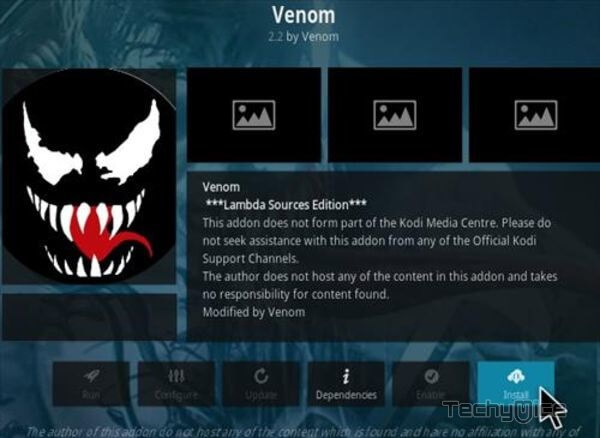
That’s all, Now you are ready to stream your favorite media on your Kodi-installed devices.
Wrap Up
Venom Kodi addon has a decent library, which contains almost all the latest Movies and TV show collections. You can stream your favorite content in 1080p and 720p formats. Similar to other popular addons, the Venom Kodi addon also has some advanced features, that will help you to stream content easily. We hope this guide helped you to install the Venom addon on Kodi. You can use these instructions on all Kodi-supported devices like Windows, FireStick, Android, Mi Box, and more.
Thank you for reading this article. If you have any queries, please leave a comment below.
