In this article, we will show you how to install the TV on Desi Zone Kodi Addon on FireStick, Windows, Android, Mac, and other Kodi compatible devices. TV on Desi Zone Kodi is a popular Indian IPTV addon. The addon offers plenty of channels in India. If you are a great fan of Bollywood movies and shows, then the TV on Desi Zone is the perfect choice for you. Since it is a third-party addon and it is not available on the official Kodi repository. Here we use Aliunde Repository to install this addon. Read below for the more detailed instructions.
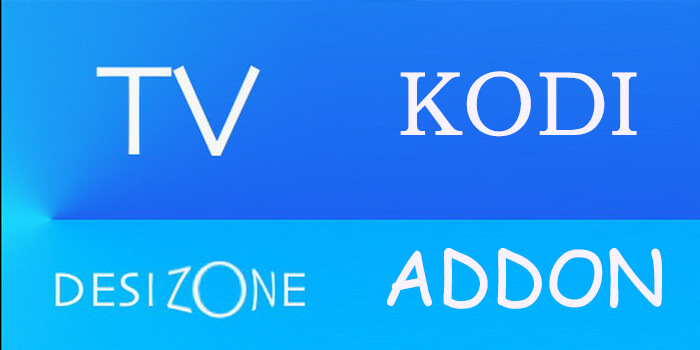
Why you need a VPN for Kodi?
Using a VPN is the most necessary thing for Kodi because most of the Kodi addons are from third-parties. It is easier for your ISP to track your online activities. Losing privacy online is not safe, to avoid these issues, you need to use a VPN. We recommend using the ExpressVPN service. This gives you faster access and robust protection when you stream through Kodi addons.
Read: How to Install Vision of Destiny Kodi Addon?
How to Install TV on Desi Zone Addon on Kodi?
TV on Desi Zone Kodi addon can be installed easily. Below is the step by step instructions that will help you to install the TV on Desi Zone addon on Kodi compatible devices like Windows, Android, FireStick and more.
Prerequisite: Before installing any third-party addons, you need to enable the Apps from Unknown Source option on your Kodi. To do this Go to Settings > System Settings > Addons > Unknown Source > Turn the option On.
Step 1: Launch the Kodi app and click on Settings, that is located on the top left corner of the window.

Step 2: Open File Manager in the settings window.

Step 3: Then click on the Add Source option.

Step 4: Tap on the <None> option and click OK button.

Step 5: Enter the TV on Desi Zone Addon Repo URL: https://fuse99.com/aliunde/ and click on OK button.
Alternative URL: http://srp.nu/krypton/all/
Read: How to Install Resistance Kodi Addon on Leia & Krypton?
Step 6: Enter the repo name as Aliunde and Click OK button.
Step 7: Cross-check whether the entered details are correct and then click on the OK button.
Step 8: Now go back to the home screen of Kodi and Click the Addons option.

Step 9: Then open the Package Installer, that you can find on the top left corner of your Kodi app.

Step 10: Click Install from zip file option.

Step 11: Now you can see a pop-up window, just select the repo name Aliunde.
Step 12: Click on the TV on Desi Zone zip file repository.aliunde-0.2.40.zip and click on OK button.
Note: The version of the Repository may vary when it gets an update.
Step 13: Wait for few minutes until the Repository gets installed on your device. Once it completes you will be notified with a pop-up message on your screen.
Step 14: Click on Install from Repository Option.

Step 15: From the list of available repositories select the Aliunde Repository.
Step 16: Click on the Video Addons option.
Step 17: Now click on the TV on Desi Zone from the list of video Addons.
Step 18: Now Click the Install button to install TV on Desi Zone Addon on Kodi.
To Conclude
Kodi has hundreds of addons for various purposes and various languages. Most of the addons are available for US and UK users. Addons for other region users are limited. But TV on Desi Zone is a good source for Asian users. It has exclusive and high-quality contents for certain users. The extensive collection of the library will fulfil your entertainment needs. We hope the above-given instructions helped you in installing TV on Desi Zone Kodi addon. There are other several TV on Desi Zone Alternative like Einthusan, you can also use it on your Kodi media player.
Thank you for reading this article, If you have any queries, please leave that in the comment section below.
