Trakt is the online media tracking service that lets you keep track of the contents you stream across various streaming devices and media players like Kodi, Netflix, Plex, Emby and more. The best thing about Kodi is, it has many addons that support Trakt.tv integration. You can simply install the Trakt plugin on Kodi and monitor your streaming activities and manage your records within Kodi whenever you need. It is the easiest method for Kodi users to access and manage Trakt via addon. By installing, this Addon on Kodi you can synchronize the movies and TV Shows that you watch on Kodi installed devices. In this article, we will show you how to install Trakt for Kodi.
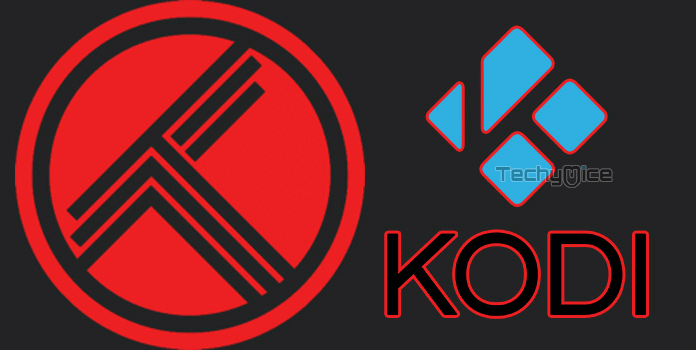
Read: How to Install Deceit Kodi Addon in Leia 18.2 & Krypton 17.6?
How to Install Trakt on Kodi?
Since the Addon is available officially, it can be installed easily when compared to other third-party addons. This guide is applicable for all Kodi devices like Windows, FireStick, Android etc.
Step 1: Open the Kodi app on your Kodi installed device.
Step 2: Click on Addons option, that you can find on the left side menu bar.

Step 3: Open the Package Installer, which is located on the left corner of the app.

Step 4: Now click on Install from Repository option and click the Kodi addon repository.
Step 5: Select the Program Addons option.
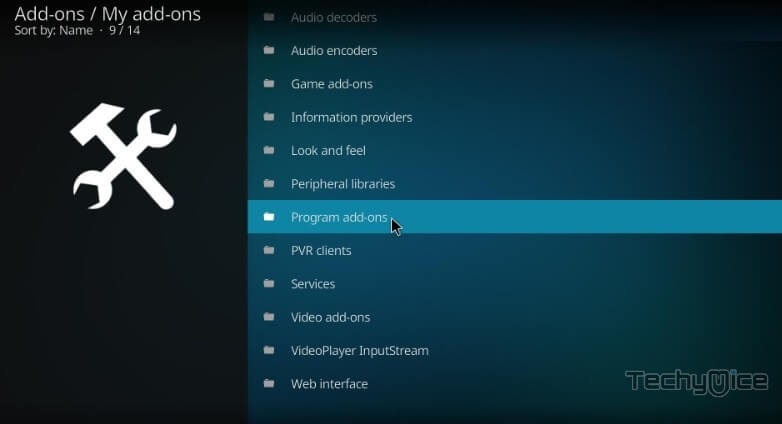
Read: TURKvod Kodi Addon – Installation Guide for 2019
Step 6: Here you can see a list of available addons, scroll down and select the Trakt addon.
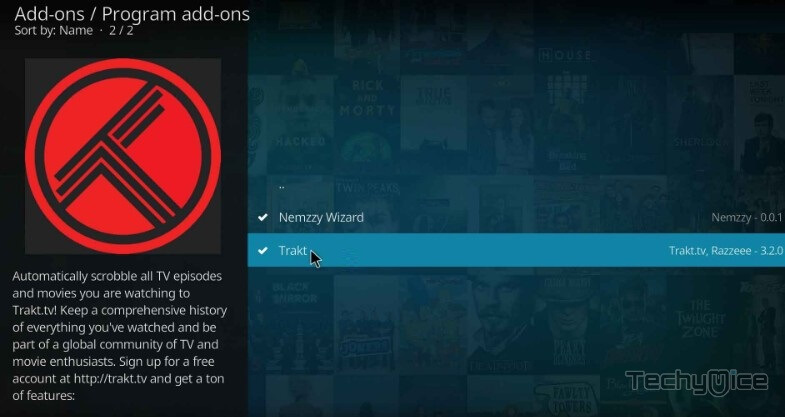
Step 7: Now click on the Install button to start the installation process.
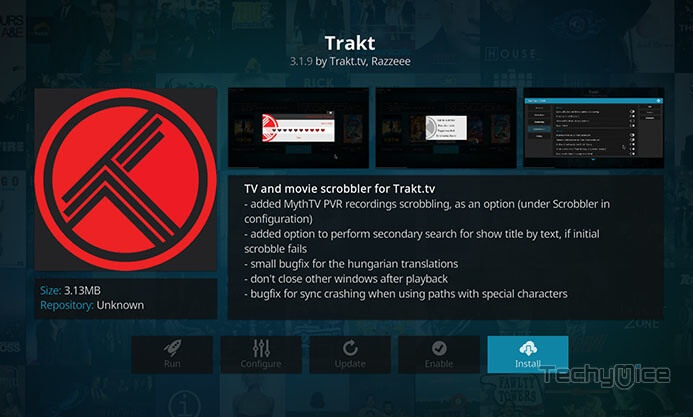
Step 8: Once it gets installed, you will receive the pop-up message on the top right corner of the screen.
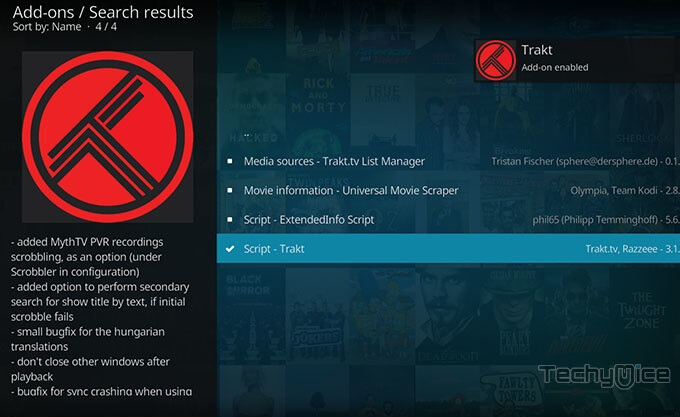
Step 9: Once the installation is completed, you can find the Trakt Addon in the Program Addons section of your Kodi Media Player.
To Conclude
The Trakt.tv is the most useful addon to be installed for most Kodi users. If you are using multiple addons, then there is no need to remember the watch history anymore. The Trakt.tv will take care of that. You can manually add or remove contents from your collection lists. Add contents to watchlist and create a new list. You can sync the contents you streamed across multiple devices like Windows, Android, FireStick, Nvidia Shield and more. This guide is applicable for all the above-said devices too.
Thank you for reading this article. If you have any queries, please leave a comment below.

![How to Install Diggz Free99 Kodi Addon? [2024] How to Install Diggz Free99 Kodi Addon? [2024]](https://www.techymice.com/wp-content/uploads/2024/01/How-to-Install-Diggz-Free99-Kodi-Addon-1-60x57.jpg)
![How to Install Vix and Watch on FireStick? [2024] How to Install Vix and Watch on FireStick? [2024]](https://www.techymice.com/wp-content/uploads/2023/07/How-to-Install-Vix-App-on-FireStick-4K-60x57.jpg)