The Red Queen Kodi is one of the all-in-one Kodi addons that serves plenty of content to stream on Kodi Media player. With this addon, you can stream content in various possible genres. The Red Queen Kodi addon has various sections like Movies, Live TV, TV Shows, Trakt, Trekkie Heaven, Sports, Catch Up TV, Documentaries, and more. Moreover, it also has various subcategories, that will help you to find your favorite content easily. The addon lets you stream all the latest and trending content on time. Overall it has something for everyone. In this article, we will show you how to install The Red Queen Kodi addon on FireStick, Windows, Android, Mac, and other Kodi-compatible devices.

Why you need a VPN for Kodi?
Using a VPN is the most necessary thing for Kodi because most of the Kodi addons are from third parties. It is easier for your ISP to track your online activities. Losing privacy online is not safe, to avoid these issues, you need to use a VPN. We recommend using ExpressVPN service. This gives you faster access and robust protection when you stream through Kodi addons.
Update: The Red Queen Kodi addon is not working anymore. You can check out our Best Kodi addons list to find the alternatives.
Read: How to Install Odin Kodi Addon?
How to Install The Red Queen Kodi Addon?
The Red Queen Kodi addon can be installed easily. Below are the step-by-step instructions that will help you to install The Red Queen addon on Kodi-compatible devices like Windows, Android, FireStick, and more.
Prerequisite: Before installing any third-party addons, you need to enable the Apps from Unknown Source option on your Kodi. To do this Go to Settings > System Settings > Addons > Unknown Source > Turn the option On.
Step 1: Launch the Kodi app and click on Settings, which is located in the top left corner of the window.

Step 2: Open File Manager in the settings window.

Step 3: Then click on the Add Source option.

Step 4: Tap on the <None> option and click the OK button.

Read: KodiVerse Kodi Addon – Installation Guide
Step 5: Enter The Red Queen Addon Repo http://racooncity.gq/repo/ and Click on the OK button.
Alternative URL: http://magnetic.website/repo/
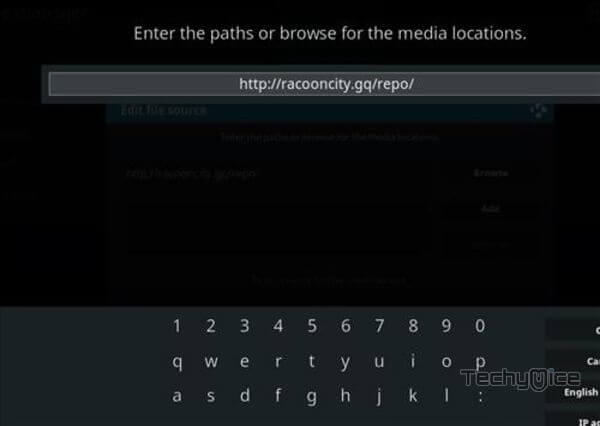
Step 6: Enter the repo name as racoon and Click the OK button.
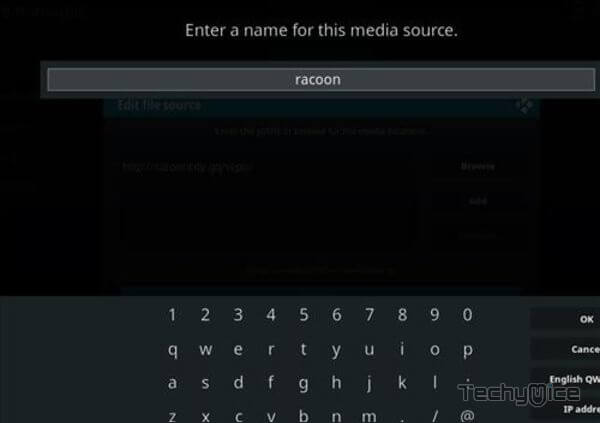
Step 7: Cross-check whether the entered details are correct and then click on the OK button.
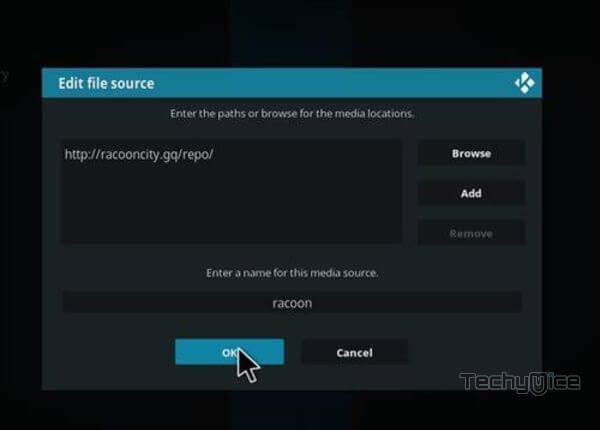
Step 8: Now go back to the home screen of Kodi and Click the Addons option.

Step 9: Then open the Package Installer, which you can find on the top left corner of your Kodi app.

Step 10: Click Install from zip file option.

Step 11: Now you can see a pop-up window, just select the repo name racoon.
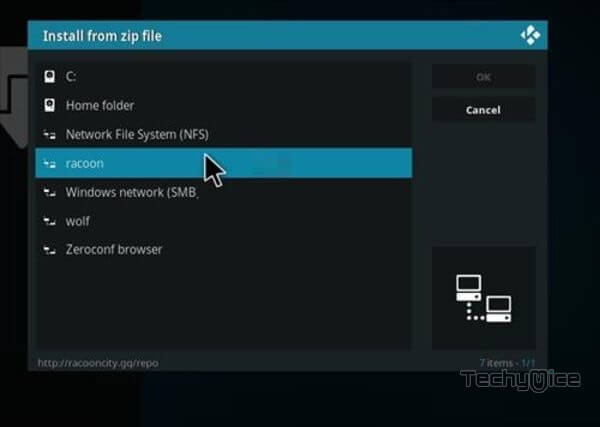
Step 12: Click on The Red Queen zip file repository.racooncity-x.x.zip and click on the OK button.
Step 13: Wait for few minutes until the Repository gets installed on your device. Once it completes you will be notified with a pop-up message on your screen.
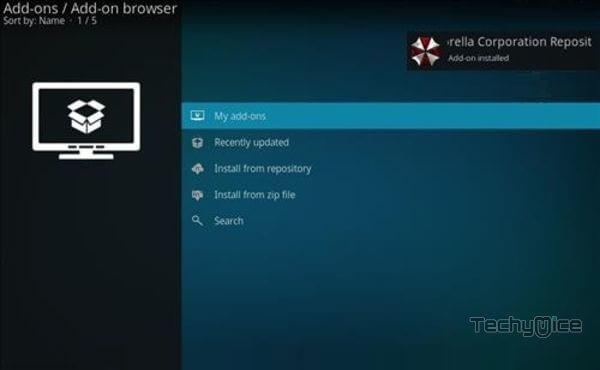
Step 14: Click on Install from Repository Option.

Step 15: From the list of available repositories select the Racooncity Repository.
Step 16: Click on the Video Addons option.
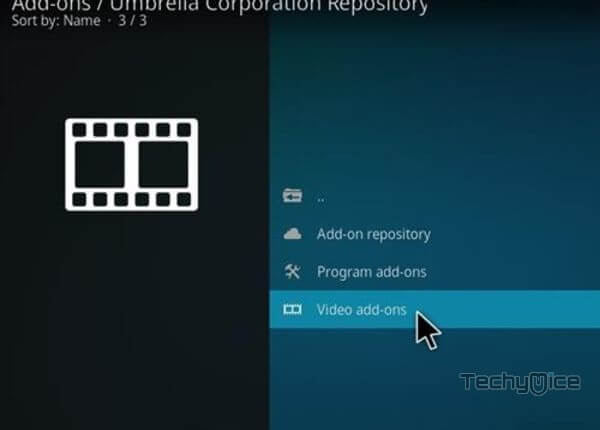
Step 17: Now click on The Red Queen from the list of Video Addons.
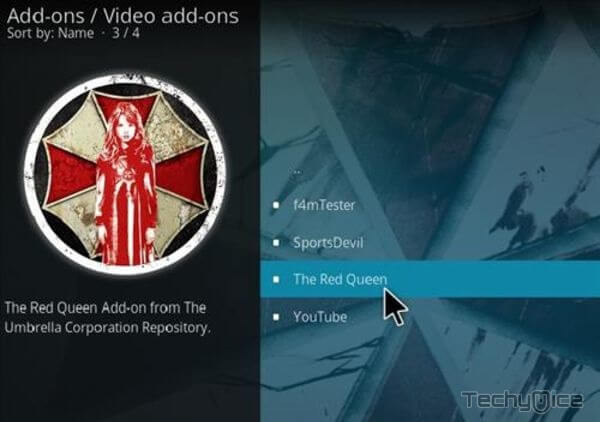
Step 18: Now Click the Install button to install The Red Queen Addon on Kodi.
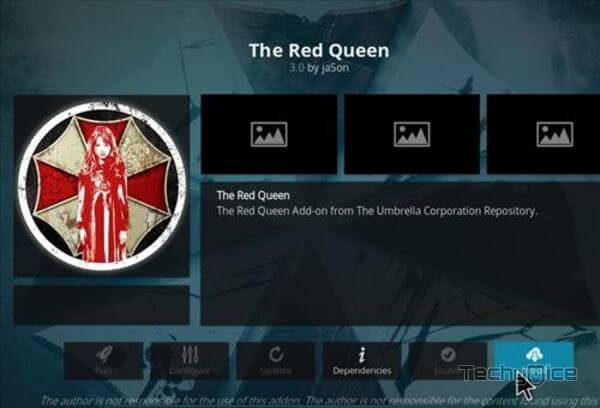
Step 19: Now you will be displayed with a pop-up containing all dependencies and addons, Simply click on OK to install.
Wrap Up
The Red Queen is one of the best sources to access almost any kind of content on Kodi. Moreover, it has a clean and user-friendly interface that will help you find your favorite content without any hassle. You can get most of the content in High-Definition through this addon. We hope this guide helped you to install The Red Queen addon on Kodi. Install the addon and enjoy streaming your favorite movies.
Thank you for reading this article. If you have any queries, please leave a comment below.

![How to Install Televizo IPTV Player for FireStick? [2024] How to Install Televizo IPTV Player for FireStick? [2024]](https://www.techymice.com/wp-content/uploads/2024/04/How-to-Install-Televizo-IPTV-Player-for-FireStick-1-60x57.jpg)