In this article, we will show you how to install Supremacy Sports Kodi Addon on Kodi Leia 18.2/18.1 and 17.6 Krypton. When it comes to Sports, Kodi has a lot of addons, but only a limited amount of addons have all the features, Once such addon called Supremacy Sports Addon. It is the choice for many Sports lovers to stream live sports events on Kodi. The addon provides you with IPTV channels, replays, and sports documentaries on Kodi. It offers both HD and SD streaming links so that it is easier for you to choose the video quality based on your internet connectivity. You can find all your favourite sports events that you love to stream on Kodi. It has various sections like Ace Streams, Football Documentaries, Live events, BT Sports, Sports Channels, UKTV Sports, WWE and more.

Why you need a VPN for Kodi?
Kodi addons are one of the best sources to stream tons and tons of contents in various categories. Most of the popular addons are from third parties. Using such addons might be risky for your privacy. Since your IP address being exposed to your ISP, it is easier for them to track your online activities. You can avoid these issues with the help of VPN service. There are many VPN services available, but we recommend using NordVPN Service.
Read: How to Install SportsDevil Addon on Kodi 18.1 Leia/17.6 Krypton?
How to Install Supremacy Sports Kodi Addon?
Follow the steps below to install Supremacy Sports Kodi Addon on your Kodi compatible devices like FireStick, Windows, Android and more.
Prerequisite: Before installing any third-party addons, you need to enable the Apps from Unknown Source option on your Kodi. To do this Go to Settings > System Settings > Addons > Unknown Source > Turn the option On.
Step 1: Launch your Kodi app and open Settings.

Step 2: Open File Manager in the settings window.

Step 3: Then click on the Add Source option from the left side menu on the screen.

Step 4: Tap on the <None> option and click OK button.

Read: How to Install Netstream Sports Hub Addon on Kodi?
Step 5: Now type in Supremacy Sports Repo URL: http://2supremacy.uk/repo/ and Click on OK button.
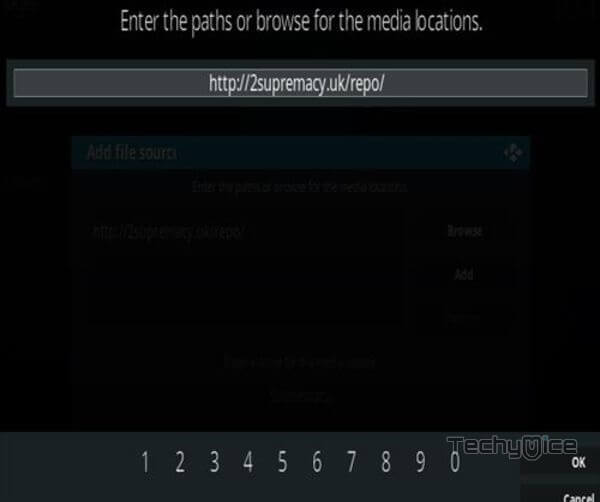
Step 6: Enter the Name for the repo as Supremacy and Click the OK button.

Step 7: Before proceeding further, cross-check whether the entered details are correct and then click on the OK button.
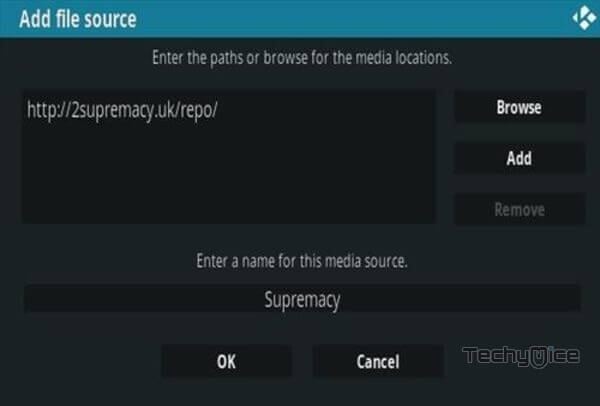
Step 8: Now go back to the main menu of Kodi and Click the Addons option.

Step 9: Then open the Addon Package Installer, from the top left corner of the window.

Step 10: Click Install from zip file option.

Step 11: Now you can see a pop-up window, then simply click on the repo name Supremacy.
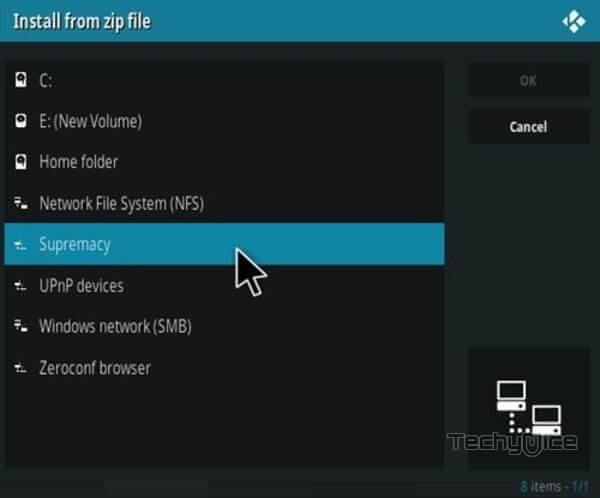
Step 12: Click on Supremacy Sports repo zip file repository.supremacy-1.0.zip and tap on OK button.
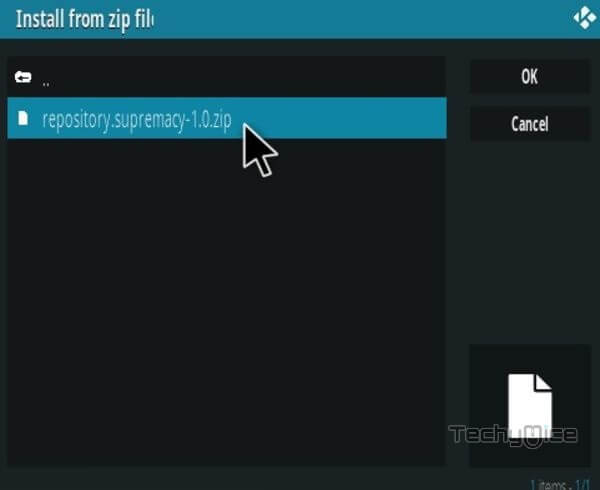
Step 13: Wait for few minutes until the Repository completes installing on your device. Once it finishes you will be notified with a pop-up on the top right corner of the screen.
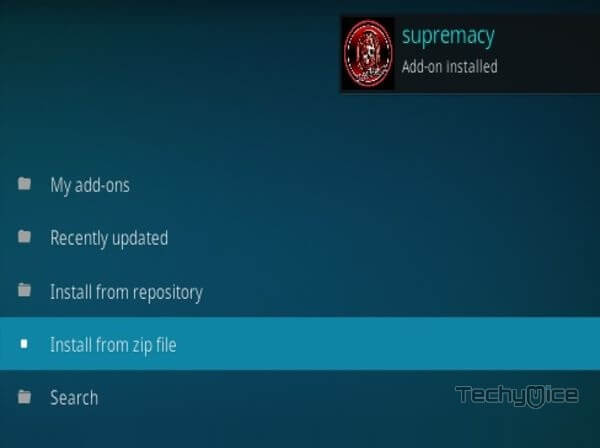
Step 14: Click on Install from Repository Option.

Step 15: From the list of available repositories select Supremacy.
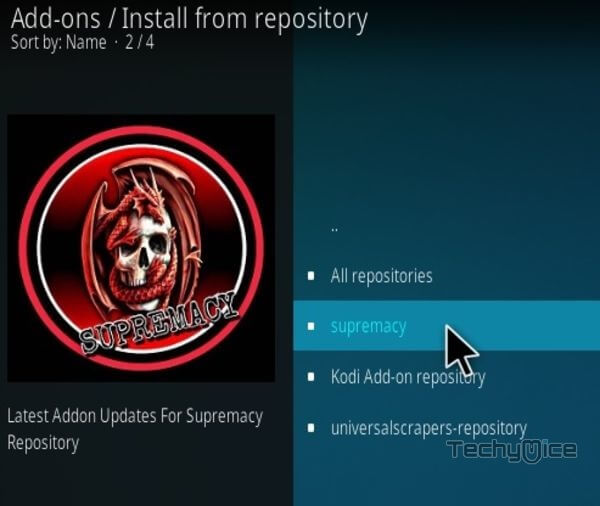
Step 16: Open the Video Addons.
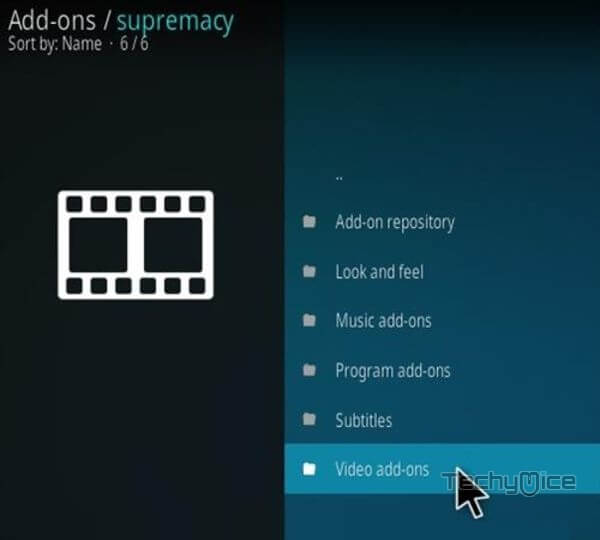
Step 17: Now click on Supremacy Sports from the list of video addons.
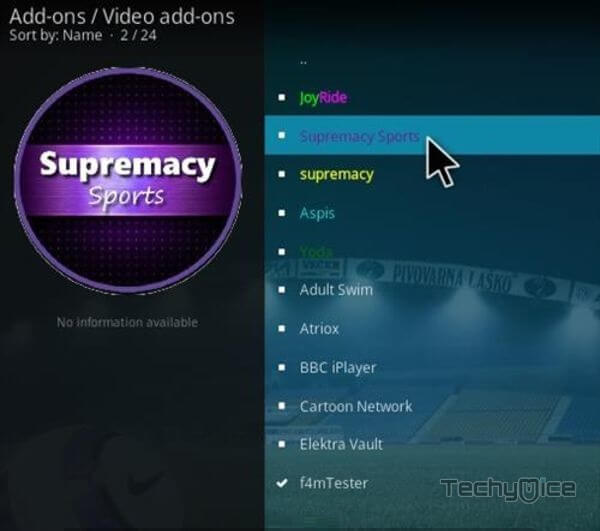
Step 18: Now Click the Install button to install Supremacy Sports Addon on Kodi Media Player.
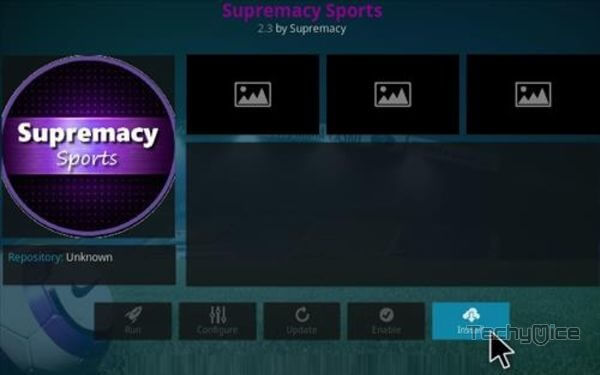
That’s all, Now you are ready to stream your favourite sports events on Kodi supported devices like Windows, Firestick, Android and more.
Review & Wrap Up
Supremacy Sports Kodi Addon is a great source for streaming live games, IPTV channels, documentaries and everything related to sports. If you are an avid sports lover, then installing Supremacy Sports will never let you down. It is one of the fewer addons that has all the features that will help you to stream great sporting events on Kodi. The well-defined sections of the addon make you easier for sorting the shows you need. You can use this guide on all sorts of Kodi compatible devices.
Thank you for reading this article, If you have any queries, Please leave a comment below.

![How to Install DocumentaryHeaven Kodi Addon? [2024] How to Install DocumentaryHeaven Kodi Addon? [2024]](https://www.techymice.com/wp-content/uploads/2022/11/How-to-Install-Documentary-Heaven-Kodi-Addon-1-60x57.jpg)
![How to Install Supreme TV on FireStick / Fire TV? [2024] How to Install Supreme TV on FireStick / Fire TV? [2024]](https://www.techymice.com/wp-content/uploads/2023/08/How-to-Install-Use-Supreme-TV-on-FireStick-1-60x57.jpg)