Sports Guru is one of the unique Sports Kodi addons from Lucifer Repository. It is a reliable source for getting the game scores and live game updates on your Kodi Media Player. What makes the addon unique is, that it provides with the notifications for sports and even teams you need on Kodi. The interface of the addon is designed for easy navigation. Moreover, the addon provides you with many sports sections including NHL, NBA, UFC, Soccer, Rugby and many more. Sports Guru Kodi addon offers you the events in high-quality, this makes your streaming experience even better. In this article, we will show you how to install Sports Guru addon on Kodi Leia 18.4 / 18.3 and Krypton 17.6 Versions.
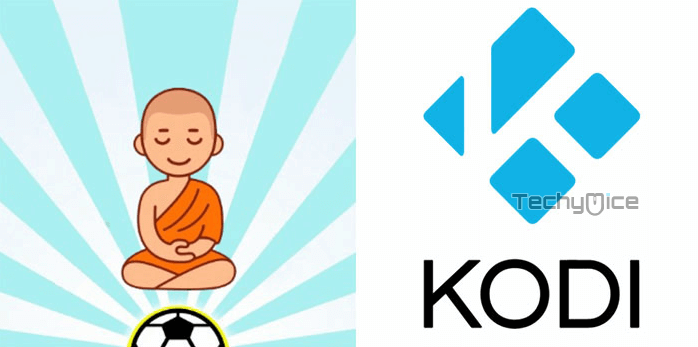
Why you need a VPN for Kodi?
Kodi addons play an important role in streaming media from Kodi Media Player. There are many Kodi addons available. Streaming through such addon might be risky for your privacy. Since your IP address is being exposed to your ISP. They can easily monitor your online streaming activities. You can safeguard yourself by using any good VPN service. We recommend using NordVPN, which is the most secure and fastest VPN that gives you great protection.
How to Install Sports Guru Kodi Addon?
Follow the instructions to download and install Sports Guru Addon on your Windows, Firestick and other Kodi supported devices.
Prerequisite: Before getting started, you need to enable the Apps from Unknown Source Option to proceed with the installation. To do this Go to Settings > System Settings > Addons > Apps from Unknown Source > Turn it On.
Step 1: Open the Kodi app. Click on the Settings (cog) icon on the top left corner of your screen.
Step 2: Open the File Manager from the settings window.
Step 3: Now click on the Add Source option.
Step 4: Then click the <None> option on the Add Source pop-up screen and click the OK button.
Step 5: Enter the Sports Guru Repo URL http://streamarmy.co.uk/lucy/repo and click on OK button.
Read: How to Install Come At Me Bro Kodi Addon?
Step 6: Enter the name of the repository as Caffe and click OK.
Step 7: Before proceeding further, just check whether the entered URL and name of the repository is correct and then click the OK button.
Step 8: Go back to the main menu (by pressing backspace on your keyboard). Click the Addons option, that you can see on the left side of the screen.
Step 9: In the Addons window, click on the Package Installer Icon located on the top left corner of the screen.
Step 10: Click on Install From Zip File option.
Step 11: Now select the name of the repository Caffe.
Step 12: Then click the appropriate Zip file repository.caffeinated-0.1.0.zip of the repository and click OK button.
Step 13: Wait until the addon gets installed on your device. Once the installation is complete, you should see a pop-up on the top right corner of the screen.
Step 14: Click Install from Repository option.
Step 15: Click on the CaffeinatedMike’s Repository.
Step 16: Now Open the Video Addons.
Step 17: Click the name of the addon Sports Guru Addon.
Step 18: Click the Install button to Install the Addon right on your Kodi Media Player.
Step 19: If you are Kodi 18 Leia user, then you will be displayed with a pop up contains all dependencies and addons, Simply click on OK to install.
That’s all, Now you are ready to stream your favourite media on your Kodi installed devices.
To Conclude
Sports Guru Kodi Addon is an excellent source for streaming sports events on Kodi. The addon covers pretty much all the popular sports events all in good quality. If you want the Sports Kodi addon that offers you real-time notifications, then this is the addon for you. We hope this article helped you to install Sports Guru addon on Kodi. You can use this guide on all sorts of Kodi compatible devices such as FireStick, Windows, Android TV Box and more.
Thank you for reading this article. If you have any queries, please leave a comment below.
