SPK Matrix is one of the new Kodi builds that offers a variety of content to stream on your Kodi-installed device. SPK Matrix is a lightweight Kodi build that occupies only around 200 MB of storage space on your device So it can be easily installed on low-storage devices such as FireStick. The section of the build includes. Movies, TV Guide, Music, Sports, Free TV, YouTube, Kids, Favorites, My Addons, and more. Each section has a wide range of sub-sections that let you stream content much easier. The SPK Matrix Kodi Build has customizable skin, that allows you to make changes based on your needs. Moreover, it has some of the popular Kodi addons including Seren, The Oath, Alvin, and more. SPK Matrix Kodi Build can be installed from the SG Wizard Repository. In this article, we will show you how to install SPK Kodi Build on FireStick 4K, Windows, Android, Mac, Nvidia Shield, Android Box, and other Kodi-compatible devices.
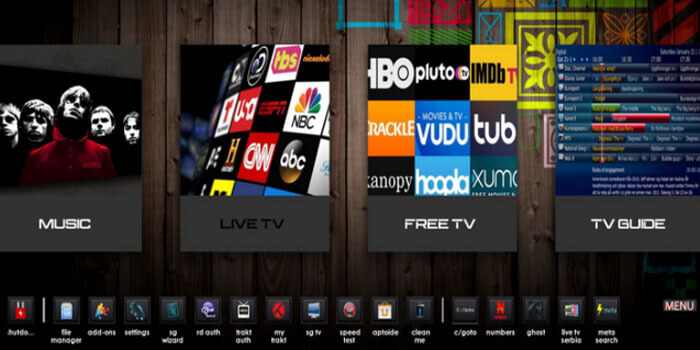
Update: The Ezzer Macs Wizard Repository is no longer working. Please check out our Best Kodi Addons list for alternatives.
Why you need a VPN for Kodi?
Kodi addons play an important role in streaming media from Kodi Media Player. There are many Kodi addons available. Streaming through such an addon might be risky for your privacy. Since your IP address is being exposed to your ISP. They can easily monitor your online streaming activities. You can safeguard yourself by using any good VPN service. We recommend using ExpressVPN, which is the most secure and fastest VPN that gives you great protection.
How to Install SPK Matrix Kodi Build?
Prerequisite: Before proceeding with the installation guide, you need to enable the Apps from Unknown Source option on your Kodi. To do this Go to Settings > System Settings > Addons > Unknown Source > Turn the option On.
Step 1: Launch your Kodi app and click on Settings.
Step 2: Open File Manager in the settings window.
Step 3: Then click on the Add Source option from the left side menu on the screen.
Step 4: Tap on the <None> option and click the OK button.
Step 5: Now type in SPK Build URL: http://ezzer-mac.com/sg/wiz and click on the OK button.
Read: Cinema Apk on FireStick – Installation Guide
Step 6: Enter the Name as SPK and Click the OK button.
Step 7: Check whether the entered details are correct and then click on the OK button.
Step 8: Now go back to the home screen of Kodi and Click the Addons option.
Step 9: Open the Package Installer, which you can find on the top left corner of your Kodi app.
Step 10: Click on the Install from zip file option, and click on Yes when prompted.
Step 11: Now a warning message will be prompted to Kodi 19 users, Click Yes to proceed.
Step 12: Now you can see a pop-up window, just select the SPK.
Step 13: Click on SPK Build zip file plugin.program.sgmatrix.zip and Click on the OK button.
Step 14: Wait for a few minutes until the SG Wizard repository gets installed on your device. Once it completes you will be notified with a pop-up on the top right corner of the screen.
Step 15: Click Continue on the next pop-up.
Step 16: Tap the Build Menu option.
Step 17: From the Builds list, Select the SPK Matrix.
Step 18: Tap the Install button, and Click Yes to confirm.
Read: How to Install Stremio for FireStick / Fire TV?
Step 19: Wait until the build is download and install.
Step 20: Once the download completes clicking OK to force close.
Step 21: After restarting the Kodi, you are ready to explore SPK Build on Kodi.
Wrap Up
SPK Matrix Kodi is a highly featured build that enables you to stream your favorite content in various genres. The build contains content that is suitable for almost all sorts of audiences. Furthermore, the build fetches links from various sources all in high-quality. It has a user-friendly interface with the sections placed in the right place. If you are looking for a working Kodi build for the latest Kodi Matrix version, the SPK Matrix Build is the right choice for you. We hope this article, helped you to install SPK Matrix Kodi build on FireStick, Windows, Android, Mac, Nvidia Shield, Mi Box, Android Box, and more.
Thank you for reading this article, If you have any queries regarding this, please leave a comment below.

![How to Install Missing Movies Kodi Addon? [2024] How to Install Missing Movies Kodi Addon? [2024]](https://www.techymice.com/wp-content/uploads/2023/11/How-to-Install-Missing-Movies-Kodi-Addon-1-60x57.jpg)