In this article, we will show you how to install the Rumble Kodi addon on FireStick, Windows, Android, Mac, Nvidia Shield, Mi Box, and other Kodi-compatible devices. Rumble is a new Kodi video addon that offers you a wide range of content to stream on your devices. Since the addon streams content from YouTube, you can use it as an alternative. The Rumble Kodi addon has sections such as Entertainment, News, Sports, Science, Battle leader-board, Podcast, Viral, Technology, Vlogs, and much more. Furthermore, the addon doesn’t need an API for streaming the content. The Rumble Kodi addon can be downloaded from the Oneplay Repository.
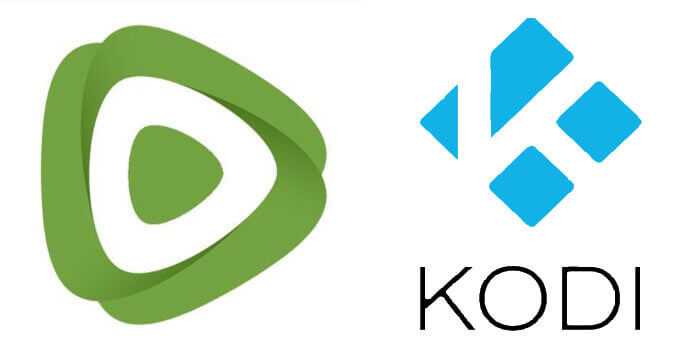
Why you need a VPN for Kodi?
Kodi addons play an important role in streaming media from Kodi Media Player. There are many Kodi addons available. Streaming through such an addon might be risky for your privacy. Since your IP address is being exposed to your ISP. They can easily monitor your online streaming activities. You can safeguard yourself by using any good VPN service. We recommend using ExpressVPN, which is the most secure and fastest VPN that gives you great protection.
How to Install Rumble Addon on Kodi?
Follow the instructions to download and install Rumble Addon on your Windows, Firestick, and other Kodi-supported devices.
Prerequisite: Before getting started, you need to enable the Apps from Unknown Source Option to proceed with the installation. To do this Go to Settings > System Settings > Addons > Apps from Unknown Source > Turn it On.
Step 1: Open the Kodi app. Click on the Settings (cog) icon on the top left corner of your screen.
Step 2: Open the File Manager from the settings window.
Step 3: Now click on the Add Source option.
Step 4: Then click the <None> option on the Add Source pop-up screen and click the OK button.
Step 5: Enter the Rumble Repo URL https://oneplayhd.com/oneplay/ and click on the OK button.
Read: How to Install Uranus Kodi Addon?
Step 6: Enter the name of the repository as Oneplay and click OK.
Step 7: Before proceeding further, just check whether the entered URL and name of the repository are correct, and then click the OK button.
Step 8: Go back to the main menu (by pressing backspace on your keyboard). Click the Addons option, which you can see on the left side of the screen.
Step 9: In the Addons window, click on the Package Installer Icon located in the top left corner of the screen.
Step 10: Click on the Install From Zip File option, and click on Yes when prompted.
Step 11: Now select the name of the repository Oneplay.
Step 12: Then click the appropriate Zip file One.repo-x.xx.zip of the repository and click the OK button.
Read: How to Install EndZone Kodi Addon on Omega?
Step 13: Wait until the addon gets installed on your device. Once the installation is complete, you should see a pop-up on the top right corner of the screen.
Step 14: Click the Install from Repository option.
Step 15: Click on the Repositorio: ONEPLAY.
Step 16: Now Open the Video Addons.
Step 17: Click the name of the addon Rumble.
Step 18: Click the Install button to Install the Addon right on your Kodi Media Player.
That’s all, Now you are ready to stream your favorite media on your Kodi-installed devices.
To Conclude
The Rumble Kodi addon is one of the perfect choices for entertainment. Instead of watching movies and TV Shows all the time, the Rumble addon lets you stream something different and enables you to gain some knowledge based on various things. We hope this article helped you to install Rumble addon on Kodi. This guide is applicable to all sorts of Kodi-supported devices including FireStick, Windows, Android, Mac, Nvidia Shield, Mi Box, and more.
Thank you for reading this article, If you have any queries regarding this, please leave a comment below.

