Rooboys is one of the new Kodi Video addon that provides a decent collection of entertainment contents. The addon is available from Grice Advice Repository. Rooboys Kodi Addon mainly focused on Movies, If you are looking for a Movie addon, then definitely you would love this. Rooboys Kodi addon has sections like Movies, Movie Decades, New Movies, TV Shows, Cartoons, Documentaries, Kids Corner, Podcasts, Fitness Zone and many more. The large library of the addon lets you access a wide range of contents in one place. Rooboys is suitable for audiences of all age groups. In this article, we will show you how to install Rooboys addon on Kodi Leia 18.4 /18.3 and Krypton 17.6 Versions.

Why you need a VPN for Kodi?
Kodi addons play an important role in streaming media from Kodi Media Player. There are many Kodi addons available. Streaming through such addon might be risky for your privacy. Since your IP address is being exposed to your ISP. They can easily monitor your online streaming activities. You can safeguard yourself by using any good VPN service. We recommend using IPVanish VPN, which is the most secure and fastest VPN that gives you great protection.
How to Install Rooboys Kodi Addon?
Follow the instructions to download and install Rooboys Addon on your Windows, Firestick and other Kodi supported devices.
Prerequisite: Before getting started, you need to enable the Apps from Unknown Source Option to proceed with the installation. To do this Go to Settings > System Settings > Addons > Apps from Unknown Source > Turn it On.
Step 1: Open the Kodi app. Click on the Settings (cog) icon on the top left corner of your screen.

Step 2: Open the File Manager from the settings window.
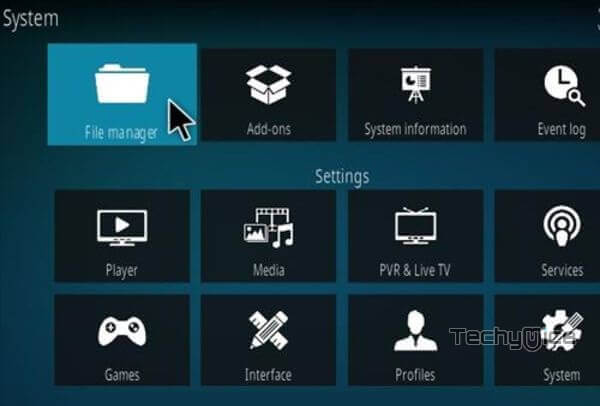
Step 3: Now click on the Add Source option.

Step 4: Then click the <None> option on the Add Source pop-up screen and click the OK button.

Step 5: Enter the Rooboys Repo URL https://griceadvicekodi.xyz/repo/ and click on OK button.
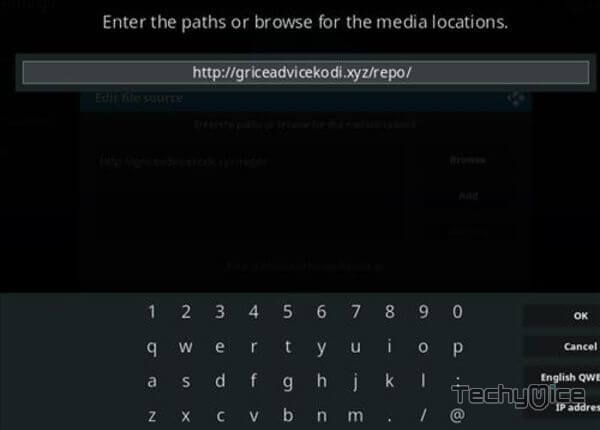
Read: How to Install Miami Grice Kodi Addon on Leia 18.4?
Step 6: Enter the name of the repository as grice and click OK.
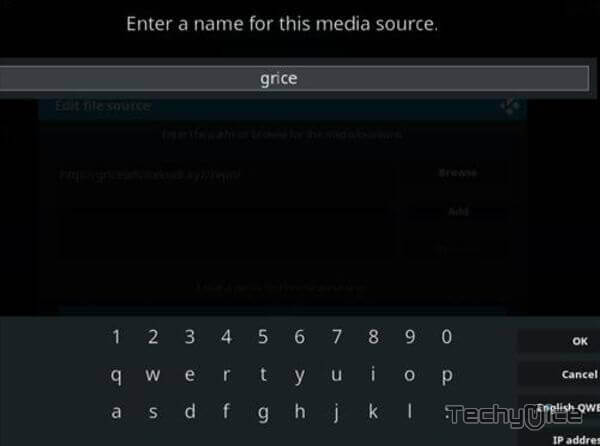
Step 7: Before proceeding further, just check whether the entered URL and name of the repository is correct and then click the OK button.
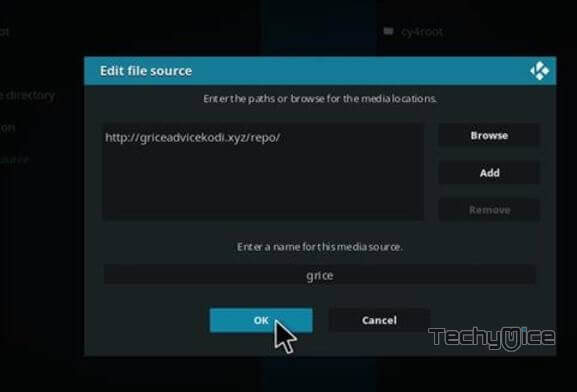
Step 8: Go back to the main menu (by pressing backspace on your keyboard). Click the Addons option, that you can see on the left side of the screen.

Step 9: In the Addons window, click on the Package Installer Icon located on the top left corner of the screen.

Step 10: Click on Install From Zip File option.

Step 11: Now select the name of the repository grice.
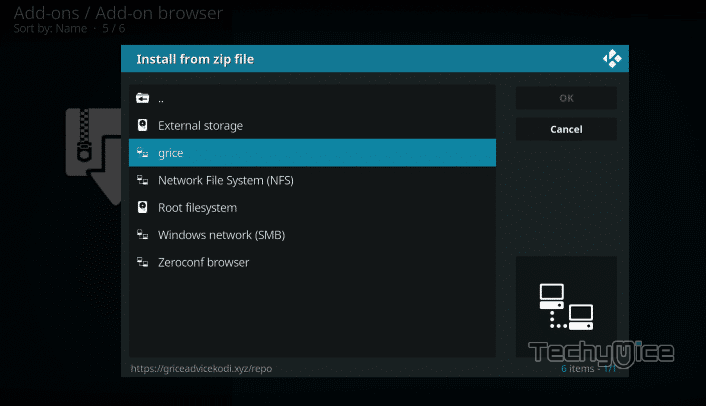
Step 12: Then click the appropriate Zip file repository.griceadvicekodi-1.0.4.zip of the repository and click OK button.
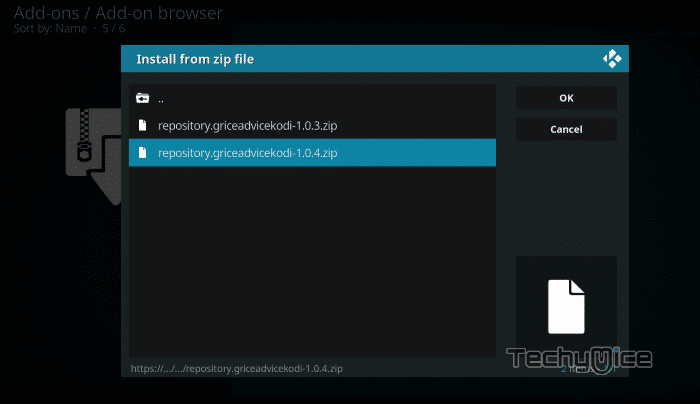
Step 13: Wait until the addon gets installed on your device. Once the installation is complete, you should see a pop-up on the top right corner of the screen.
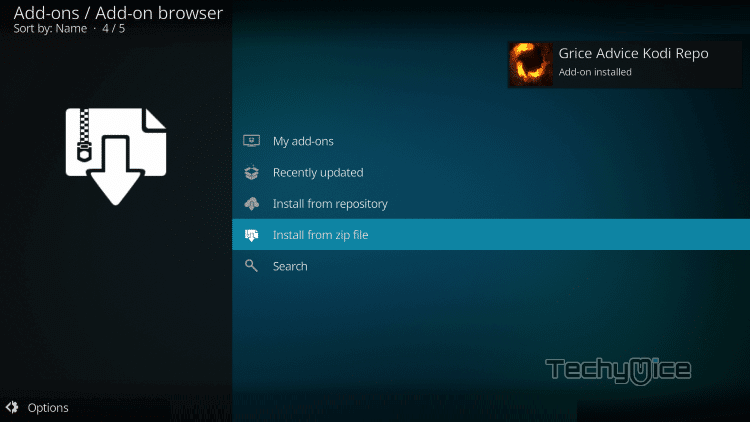
Step 14: Click Install from Repository option.

Step 15: Click on the Grice Advice Kodi Repo.
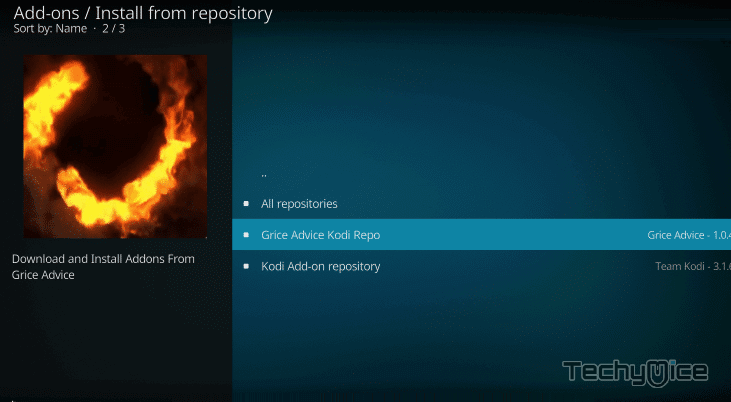
Step 16: Now Open the Video Addons.
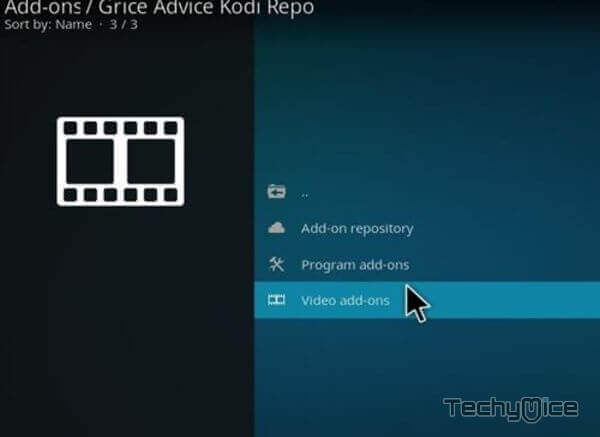
Step 17: Click the name of the addon RooBoys.
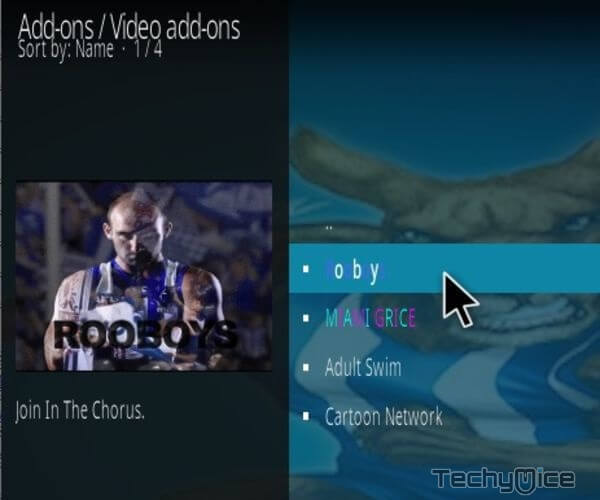
Step 18: Click the Install button to Install the Addon right on your Kodi Media Player.
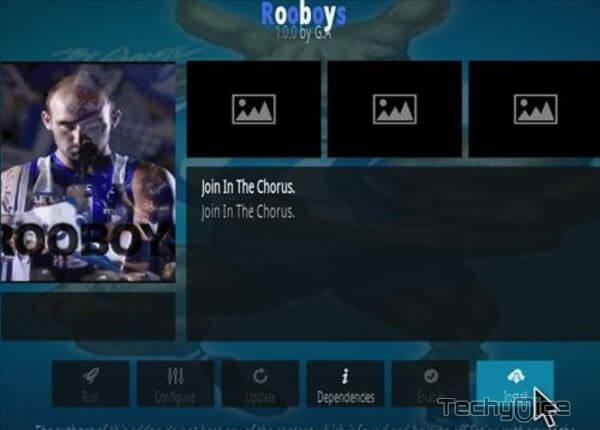
Step 19: If you are Kodi 18 Leia user, then you will be displayed with a pop up contains all dependencies and addons, Simply click on OK to install.
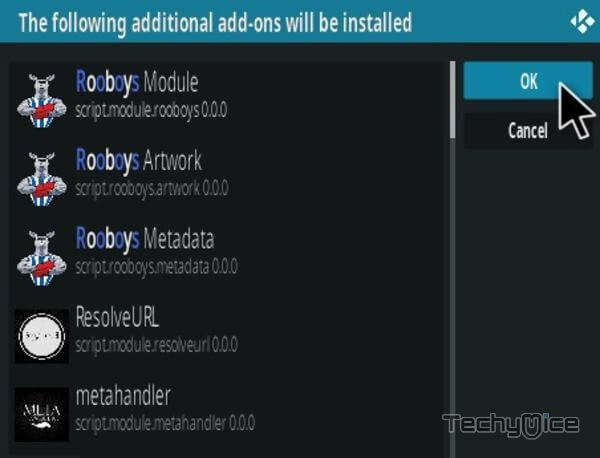
Wrapping Up
Rooboys Kodi Addon covers almost everything you need to stream on your Kodi Media Player. Unlike most other entertainment addons, it also has separate section for Kids. Apart from these, you can also listen to Podcasts and latest music releases right on your Kodi device. We hope this article helped you to install Rooboys addon on Kodi. This guide is applicable for all sorts of Kodi compatible devices such as FireStick, Windows, Android TV Box and more.
Thank you for reading this article, If you have any queries, please leave a comment below.

![How to Install Diggz Free99 Kodi Addon? [2024] How to Install Diggz Free99 Kodi Addon? [2024]](https://www.techymice.com/wp-content/uploads/2024/01/How-to-Install-Diggz-Free99-Kodi-Addon-1-60x57.jpg)