Replay Me is one of the sports Kodi addons from the Rising Tides Repository. The addon has a wide range of sections for streaming sports contents. The sections include NBA, NFL, NHL, MLB, UFC/MMA, Soccer, Live Sports TV Playlists, Boxing, etc. It provides almost all the popular sports contents that you want to stream on Kodi. If you are a sports fan, then its totally worth trying this addon. In this article, we will show you how to install Replay Me addon on Kodi Leia 18.3 and Krypton 17.6 Versions.
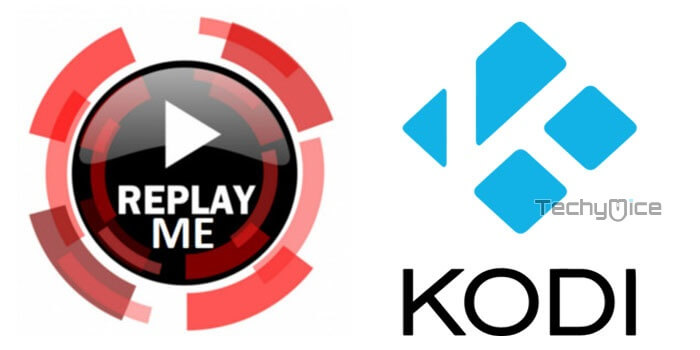
Why you need a VPN for Kodi?
Kodi has a wide range of addons that serve different purposes. Some of the addons are restricted based on geographical location. When streaming your IP address is revealed to your ISP and they can easily know what content you are streaming. To avoid these issues and bypass those geo-restrictions you need to use a VPN service. There are many VPN services available, we recommend you to use ExpressVPN, this lets you access your favorite contents from anywhere around the world and gives you protection when using Kodi.
How to Install Replay Me Kodi Addon?
Installing Replay Me Addon on Kodi is simple. Follow the instructions below to install the addon on your Kodi compatible devices like Windows, Mac, FireStick and more.
Prerequisite: Before installing any third-party addons, you need to enable the Apps from Unknown Source option on your Kodi. To do this Go to Settings > System Settings > Addons > Unknown Source > Turn the option On.
Step 1: Launch your Kodi Media Player and open Settings.
Step 2: Open File Manager in the settings window.
Step 3: Then click on the Add Source option from the left side menu on the screen.
Step 4: Tap on the <None> option and click OK button.
Step 5: Now type in the Replay Me Addon Repo URL: http://mullafabz.xyz/Repository and click on OK button.
Read: How to Install Documentary Empire Kodi Addon?
Step 6: Enter the Name as the Rising Tides and Click OK button.
Step 7: Check whether the entered details are correct and then click on the OK button.
Step 8: Now go back to the home screen of Kodi and Click the Addons option.
Step 9: Open the Package Installer, that you can find on the top left corner of your Kodi app.
Step 10: Click Install from zip file option.
Step 11: Now you can see a pop-up window, just select the Rising Tides.
Step 12: Click on the Replay Me Repo zip file repository.RisingTides-x.x.zip and Click on OK button.
Step 13: Wait for few minutes until the Repository gets installed on your device. Once it completes you will be notified with a pop-up on the top right corner of the screen.
Step 14: Click on Install from Repository Option.
Step 15: From the list of available repositories select the Rising Tides Repository.
Step 16: Click on Video Addons to open it.
Step 17: Now click on the Replay Me from the list of video addons.
Step 18: Now Click the Install button to install Replay Me Addon on Kodi.
Step 19: If you are Kodi 18 Leia user, then you will be displayed with a pop up contains all dependencies and addons, Simply click on OK to install.
That’s all, Now you are ready to stream your favorite sports events on your Kodi installed devices.
To Conclude
Replay Me is one of the great sources for streaming sports contents in high quality. Moreover, the addon has a simple and easy to use interface that lets you find and stream contents very easily. We hope this article helped you to install Replay Me addon on Kodi. You can use this guide on all Kodi compatible devices like Windows, FireStick, Android and more.
Thank you for reading this article. If you have any queries, please leave a comment below.

![How to Install NewsON Kodi Addon? [2024] How to Install NewsON Kodi Addon? [2024]](https://www.techymice.com/wp-content/uploads/2024/02/How-to-Install-NewsON-Kodi-Addon-2-60x57.jpg)

![How to Install Televizo IPTV Player for FireStick? [2024] How to Install Televizo IPTV Player for FireStick? [2024]](https://www.techymice.com/wp-content/uploads/2024/04/How-to-Install-Televizo-IPTV-Player-for-FireStick-1-60x57.jpg)
![How to Install Theater Plus Apk on FireStick? [2024] How to Install Theater Plus Apk on FireStick? [2024]](https://www.techymice.com/wp-content/uploads/2023/09/How-to-Install-Theater-Plus-Apk-on-FireStick-2-60x57.jpg)