Primewire Kodi is one of the popular Kodi addons that is used by avid Kodi users. It is one of the reliable addons, that is being updated regularly. The latest updated of the addon has included some links of movies. Primewire’s largest library can be accessed with the help of Primewire 1Channel Kodi addon. The addon has a user-friendly interface, that allows you to choose and find movies easily. It also has some filter options, which helps you to sort your favourite movies quickly. The massive library of the addon offers you classic and latest movies in high quality. Read below to know how to install One Channel Primewire Kodi Addon.

Why you need a VPN for Kodi?
When streaming using Kodi addons, VPNs are the most necessary thing that you need. Most of the Movie streamers use third-party addons for watching movies. This might cause a risk to your privacy, your IP address will be exposed to your ISP. It is easier for them to track your online activities. To secure yourself from these kinds of issues, you need to use a VPN service. There are many services available, but we recommend you to use NordVPN, which gives you great protection while streaming online.
Read: How to Install Numbers Kodi Addon in 2019?
How to Install Primewire Kodi Addon?
Installing Primewire Kodi Addon on Kodi is easy. Follow the step by step instructions below to install the addon on your Kodi compatible devices like Windows, FireStick, Android, etc.
Prerequisite: Since Primewire Kodi is a third-party addon you need to enable the Apps from Unknown Source option on your Kodi. To do this Go to Settings > System Settings > Addons > Unknown Source > Turn the option On.
Step 1: Open Kodi and go to Settings on the top left corner of the window.

Step 2: Open File Manager in the settings window.

Step 3: Then click the Add Source option from the left side menu on the screen.

Step 4: Tap on the <None> option and click OK button.

Read: How to Install Pure Soccer Kodi Addon in 2019?
Step 5: Now type in Primewire Repo URL: http://lazykodi.com/ and Click on OK button.
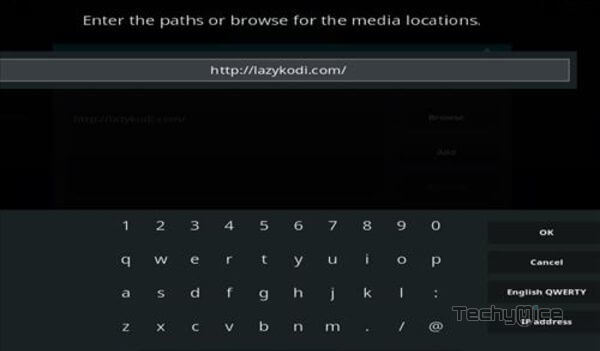
Step 6: Enter the Name for the repo as lazykodi and Click on OK button.
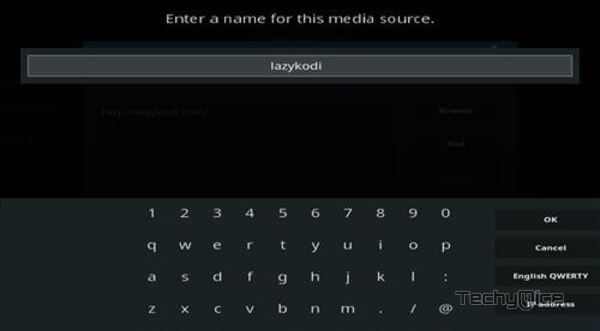
Step 7: Before proceeding further, cross-check whether the entered details are correct and then click on the OK button.
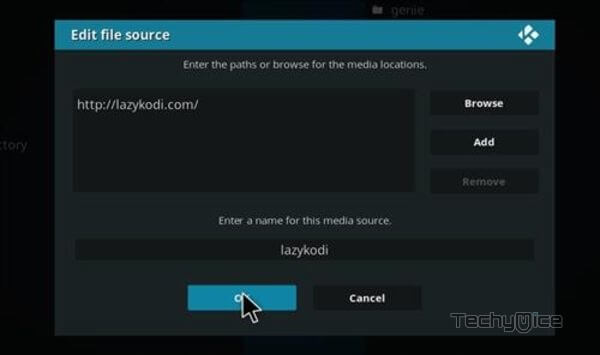
Step 8: Now go back to the home screen of Kodi and Click the Addons option.

Step 9: Then open the Package Installer, from the top left corner of the window.

Step 10: Click Install from zip file option. On the next window select the lazykodi > ZIPS
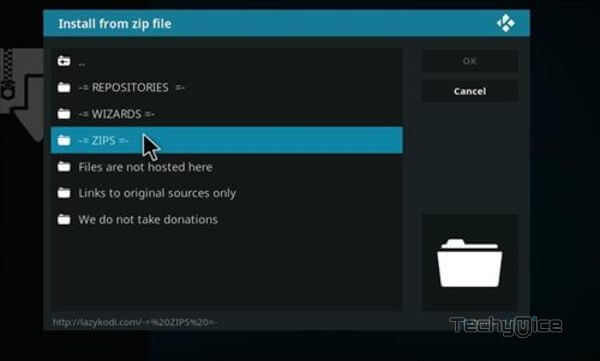
Step 11: Click on Primewire repo zip file KODIBAE.zip and tap on OK button.
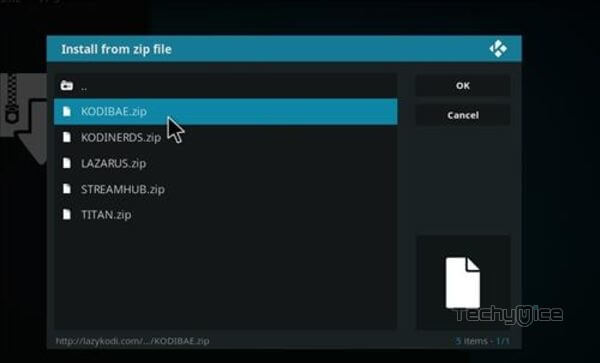
Step 12: Wait for few minutes until the Repository finishes installing on your device. Once it finishes you will be notified with a pop-up on the top right corner of the screen.
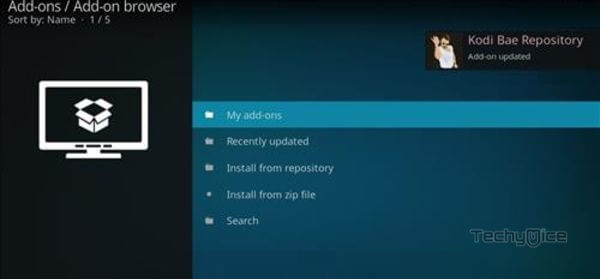
Step 13: Click on Install from Repository Option.

Step 14: From the list of available repositories select the Kodi Bae Repository.
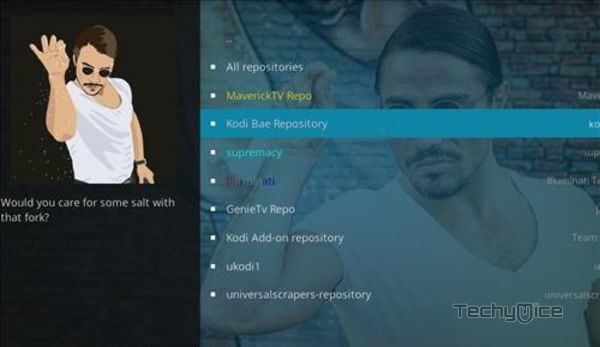
Step 15: Open the Video Addons.
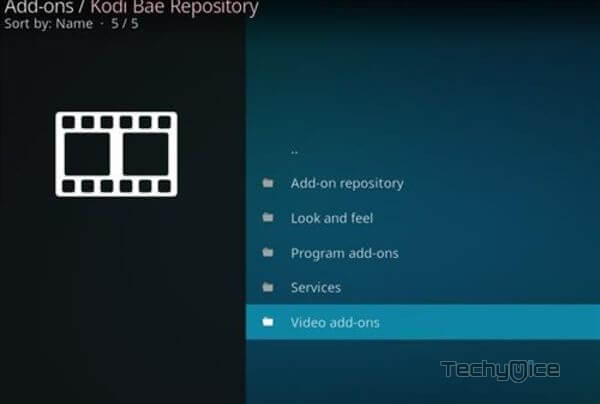
Step 16: Now click on the Primewire 1 Channel Addon from the list of video addons.
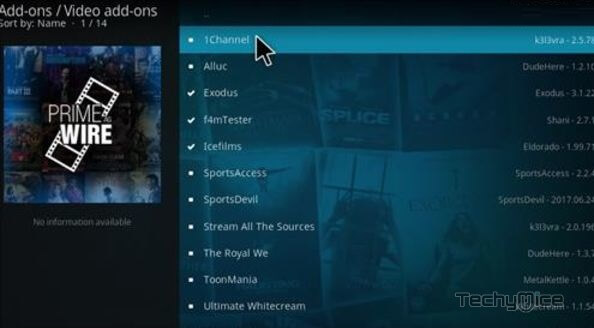
Step 17: Now Click the Install button to install Addon on Kodi.
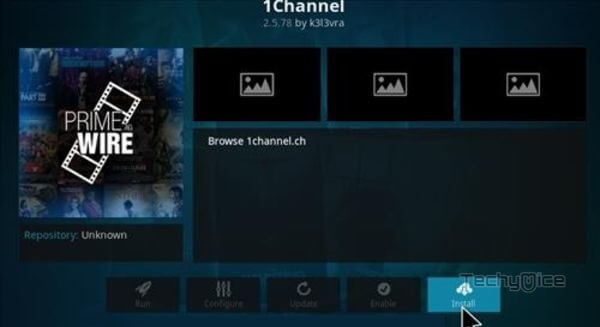
That’s all, Now you are ready to stream your favourite sports evens on your Kodi Media Player.
Wrap Up
Primewire Kodi Addon has various categories to choose, this helps you to find movies based on different genres. It offers you with all popular Movies and TV Shows on demand. Moreover, it provides high-quality links for streaming contents on Kodi. 1 Channel Primewire Kodi addon is mostly used by avid movie streamers. You can use the above guidelines on all sort of Kodi compatible devices like Windows, FireStick, Android etc.
Thank you for reading this post. If you have any queries, Please leave a comment below.

![How to Install FireAnime on FireStick? [2024] How to Install FireAnime on FireStick? [2024]](https://www.techymice.com/wp-content/uploads/2023/10/How-to-Install-FireAnime-on-FireStick-2-60x57.jpg)