Nova Build is one of the most reliable builds of Kodi. The Nova Kodi Build loaded with plenty of most popular addons. This gives you great video entertainment than ever. Some of the popular addons include Placenta, Yoda, Neptune Rising, Incursion, and many more. Since the build offers highly-efficient addons you can stream all sort of contents on your Kodi Media Player. Nova has a user-friendly and well-organized interface that lets you explore your favourite contents quickly. It also works well with most Kodi compatible devices like FireStick, Android TV Box, Windows and more. In this article, we will show you how to install Nova Build on Kodi.

Nova Build on Kodi brings all your favourite contents in one place. It can be used as a great entertainment hub that delivers contents in a wide range of categories. Moreover, the Nova Build is very small in size, which is around 220MB. This lets you use the build smoothly and effectively. Read below for the more detailed instructions about the installation.
How to Install Nova Build on Kodi?
Prerequisite: Before proceeding with the installation guide, you need to enable the Apps from Unknown Source option on your Kodi. To do this Go to Settings > System Settings > Addons > Unknown Source > Turn the option On.
Step 1: Launch your Kodi Media Player and click on Settings.

Step 2: Open File Manager in the settings window.

Step 3: Then click on the Add Source option from the left side menu on the screen.

Step 4: Tap on the <None> option and click OK button.

Step 5: Now type in the Nova Build URL: http://thelittleguysco.net/kodi/ and click on OK button.

Read: How to Install Slamious Kodi Build in 2019?
Step 6: Enter the Name as Little Guys and Click OK button.
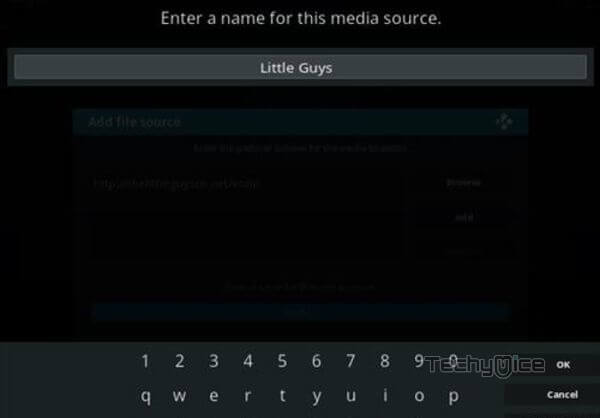
Step 7: Check whether the entered details are correct and then click on the OK button.
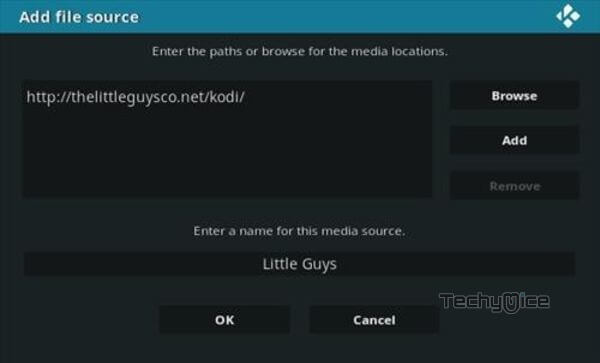
Step 8: Now go back to the home screen of Kodi and Click the Addons option.

Step 9: Open the Addon Package Installer, that you can find on the top left corner of your Kodi app.

Step 10: Click on Install from zip file option.

Step 11: Now you can see a pop-up window, just select the Little Guys.
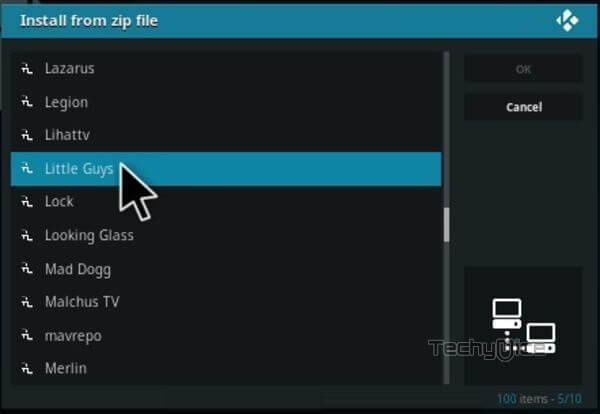
Step 12: Click on the Nova Build zip file plugin.program.SimpleBuildWizard-0.0.2.zip and Click on OK button.
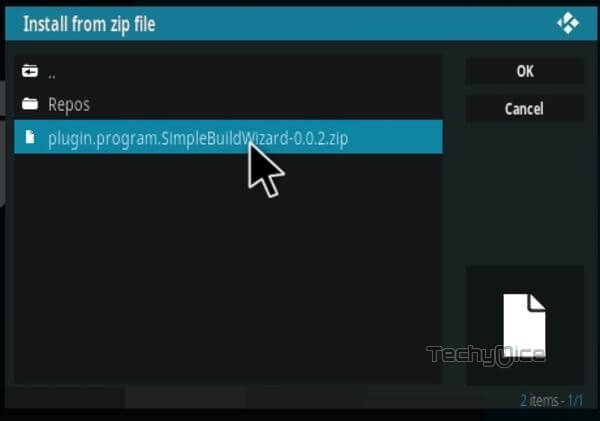
Step 13: Wait for few minutes until the Nova Build gets installed on your device. Once it completes you will be notified with a pop-up on the top right corner of the screen.
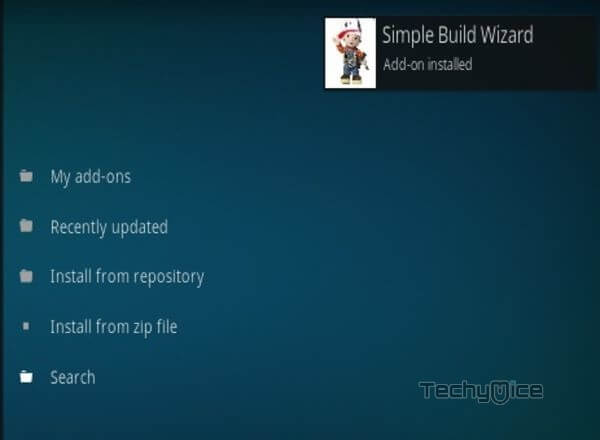
Step 14: Head back to the home screen and click on the Addons Option.

Step 15: Now click on Program addons and Select the Simple Build Wizard.
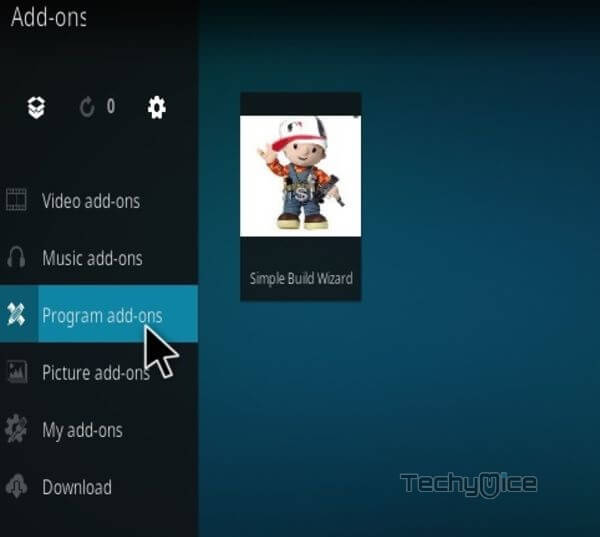
Step 16: On the next screen, select the Rohas Builds.
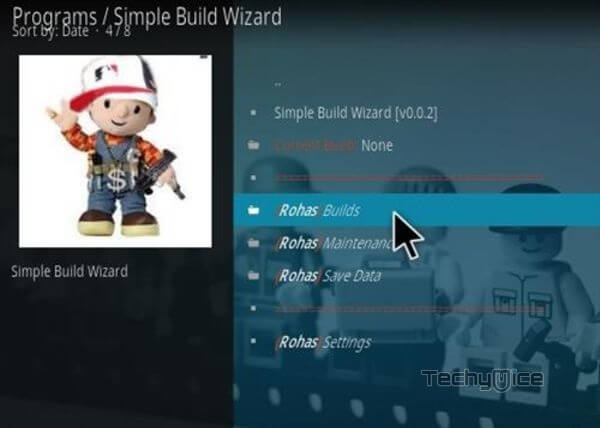
Step 17: Now click on Nova and click the Fresh Install Option.
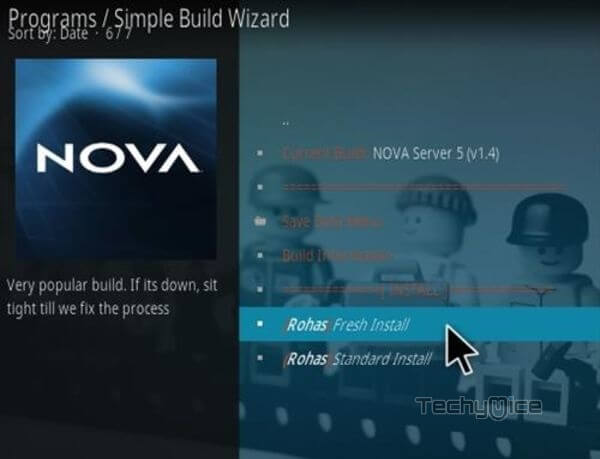
Step 18: Then a box will popup, here click on Continue option.
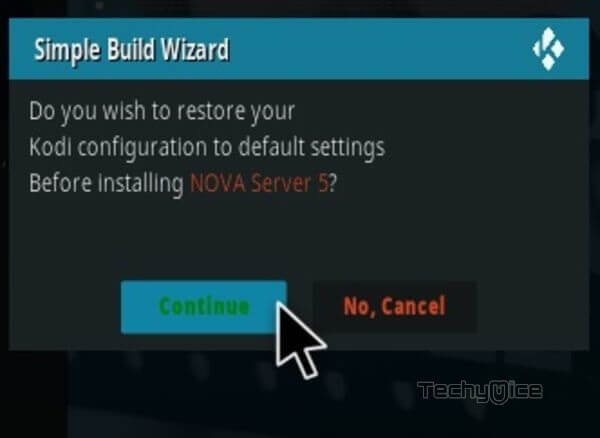
Step 19: Wait for the addon to download on your device, once it completes downloading, then it will be automatically installed.
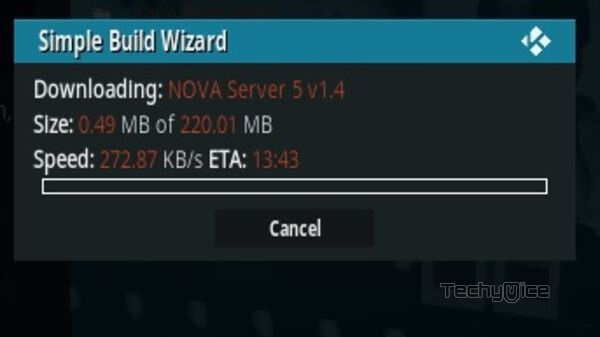
Step 20: On the next screen tap the Force Close button.
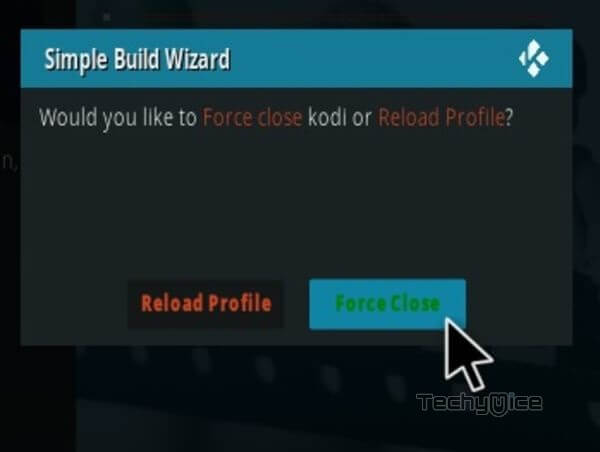
Step 21: Restart Kodi app, Now you are ready to explore Nova Build.
To Conclude
Unlike other Kodi Builds the Nova Build is small in size and contains a wide range of best working addons. It is one of the most recommended builds, and it also has the eye-catchy Xonfluence Kodi Skin. We hope this guide helped you to Install Nova Build on Kodi. This guide is applicable for all Kodi supported devices including Windows, FireStick, Android and more.
Thank you for reading this article. If you have any queries, please leave a comment below.


![How to Install & Use Segi TV on FireStick? [2023] How to Install & Use Segi TV on FireStick? [2023]](https://www.techymice.com/wp-content/uploads/2023/05/How-to-Install-Segi-TV-on-FireStick-4K-60x57.jpg)
![How to Install & use TSN App on FireStick? [2024] How to Install & use TSN App on FireStick? [2024]](https://www.techymice.com/wp-content/uploads/2023/11/How-to-Install-Use-TSN-App-on-FireStick-1-60x57.jpg)
