Nole Cinema Kodi one of the all-in-one Kodi addons that offer a huge collection of movies to stream. You can find almost all the content from the oldest and latest releases. Nole Cinema Kodi addon is loaded with many categories, that offer a variety of content in different genres. The categories include Classics, Gangster, Fantasy, War, and many more. It is one of the 1-click to play addons that provides video content without any cumbersome navigation. Moreover, the Nole Cinema addon offers movies in various qualities like Standard Definition, High Definition, Full HD, and even UHD formats. Furthermore, you can even integrate with the Real-Debrid. Read below to learn how to install the Nole Cinema addon on Kodi Leia 18.9/18.1 and Krypton 17.6 versions.

Update: The Ring of Saturn Repository is not working anymore. Please check out our Best Kodi addons list for alternatives.
Why you need a VPN for Kodi?
In Kodi, Streaming through third-party addons is risky. Since your IP address will be visible to your service provider, they can easily monitor your online streaming activities. And many addons have restrictions based on geographical locations. You can bypass these restrictions with the help of a VPN. There are many VPN services available, but we recommend you use ExpressVPN, which gives you full protection and keeps your online activities untraceable.
Read: How to Install Shadow Kodi Addon?
How to Install Nole Cinema Kodi Addon?
Follow the steps below to install Nole Cinema Kodi Addon on your Kodi-compatible devices like FireStick, Windows, Android, and more.
Prerequisite: Before installing any third-party addons, you need to enable the Apps from Unknown Source option on your Kodi. To do this Go to Settings > System Settings > Addons > Unknown Source > Turn the option On.
Step 1: Open your Kodi app and go to Settings.

Step 2: Open File Manager in the settings screen.

Step 3: Then click on the Add Source option from the left side menu on the screen.

Step 4: Tap on the <None> option and click OK button.

Read: How to Install Sportowa TV Kodi Addon?
Step 5: Now type in Nole Cinema Repo URL: http://www.planet-universe.co.uk/ and Click on OK button.
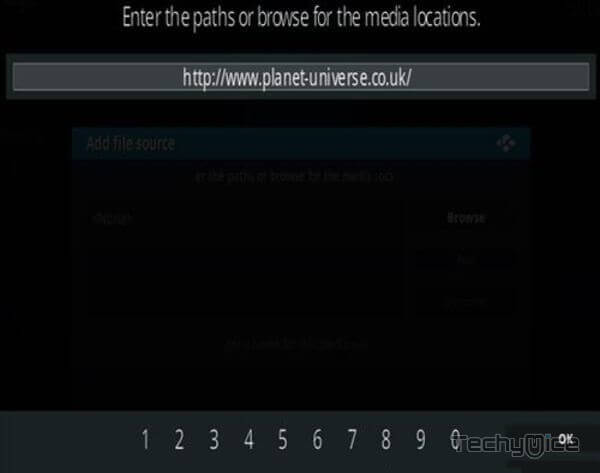
Step 6: Enter the Name for the repo as rings and Click the OK button.
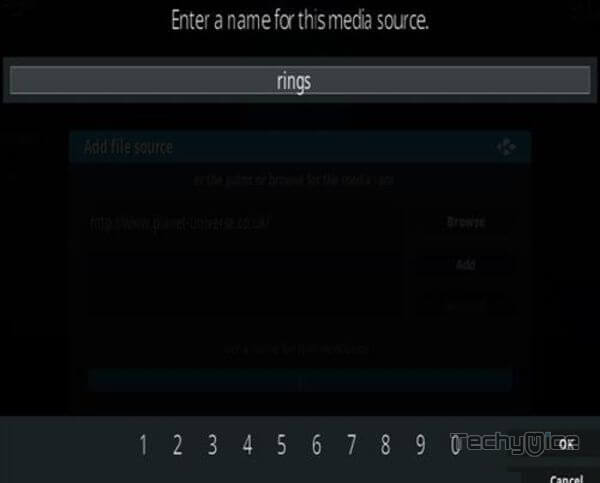
Step 7: Before proceeding further, cross-check whether the entered details are correct and then click on the OK button.
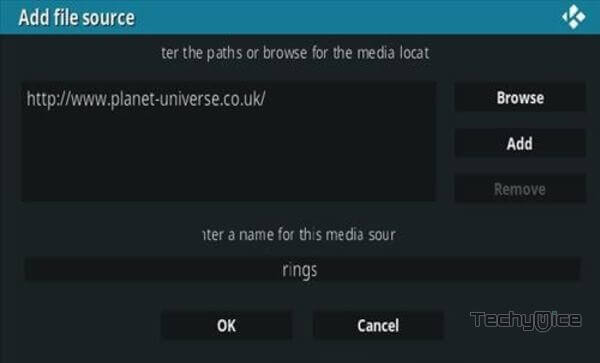
Step 8: Now go back to the main menu of Kodi and Click the Addons option.

Step 9: Then open the Addon Package Installer, from the top left corner of the window.

Step 10: Click Install from zip file option.

Step 11: Now you can see a pop-up window, then simply click on the repo name rings.
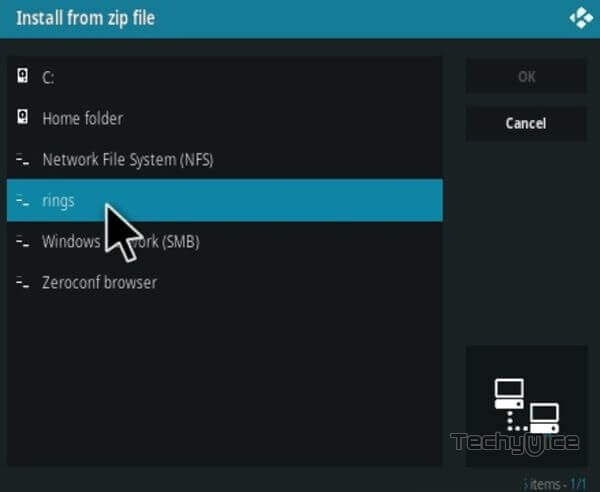
Step 12: Click on Nole Cinema repo zip file repository.rings.zip and tap on OK button.
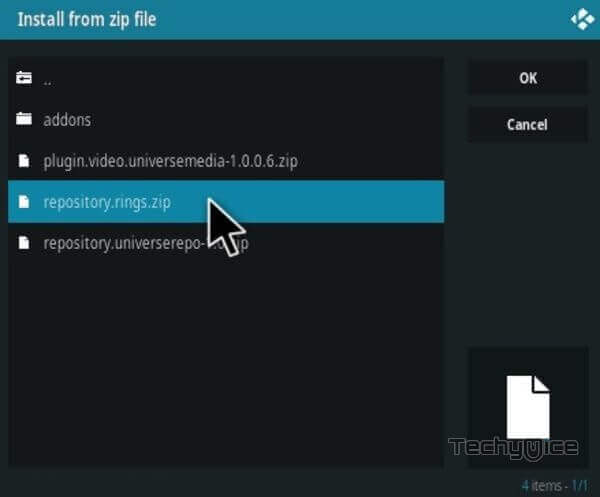
Step 13: Wait for few minutes until the Repository completes installing on your device. Once it finishes you will be notified with a pop-up on the top right corner of the screen.
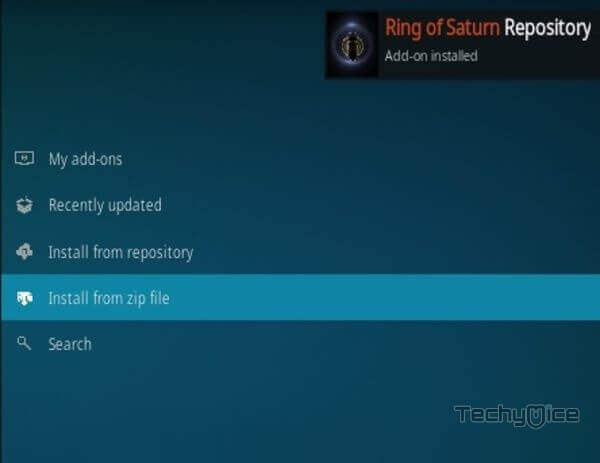
Step 14: Click on Install from Repository Option.

Step 15: From the list of available repositories select Ring of Saturn Repository.
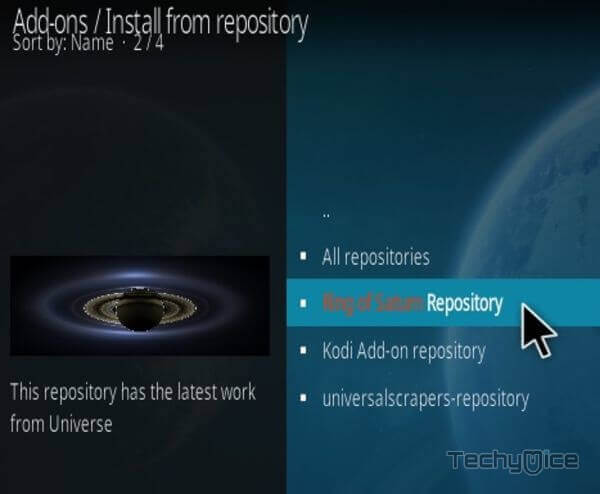
Step 16: Open the Video Addons.
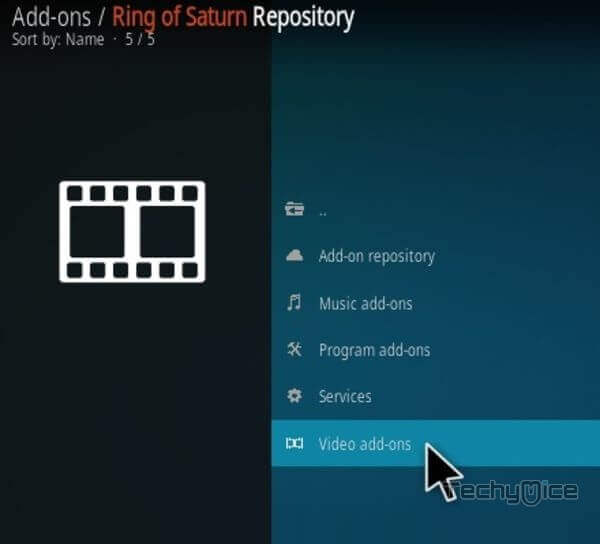
Step 17: Now click on Nole Cinema from the list of video addons.
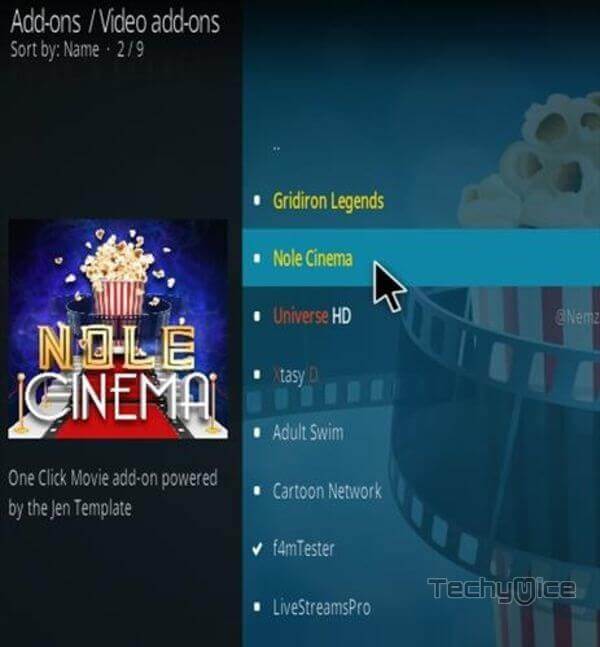
Step 18: Now Click the Install button to install Nole Cinema Addon on Kodi Media Player.
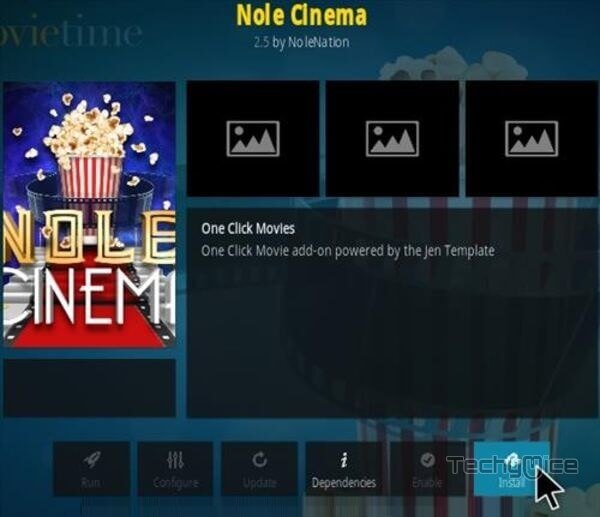
Wrap Up
Nole Cinema Kodi Addon is purely designed for streaming all sorts of Movies on your Kodi app. You can find almost all movies in various qualities. If you are an avid movie lover, then Nole Cinema is the must-have addon to your collection. The addon fetches links from high-quality sources So that the links available with this addon are the best working and most reliable. We hope this article helped you to install the Nole Cinema addon on Kodi, You can use this guide to install the addon on all Kodi-supported devices like Windows, FireStick, Android, etc.
Thank you for reading this post. If you have any queries regarding this, please leave a comment below.
