In this article, we will show you how to install Monster Munch Kodi addon on your Kodi Leia 18.1 and 17.6 Krypton versions. Monster Munch is an all in one Kodi addon, that offers wide-range of contents to stream. The addon seeks for the latest contents and provides you with the regular updates. You can stream media in different sections including Movies, Music, TV Shows, 24/7 Streams, World Cams, Chill Out, Fitness, Radio Stations, British Shows, Cartoons, All Sports and many more. Moreover, you can access movies in both Standard definition and High definition formats. In addition, it also provides many movies in 4K resolution. You can play your favourite movies with a click, It gives you the best possible links to stream media on your Kodi Media Player.

Monster Munch Kodi Addon provides you with some great sections to explore your favourite contents. Unlike other addons, the Monster Munch Kodi offers you with the best possible version of contents. When it comes to movies, you can access Horror movies, Disney Movies, Family Movies and more through this addon. You can download this addon from Steptoes Repository. Overall, the Monster Munch has something for every Kodi user. Read below to know how to install Monster Munch Addon on your Kodi compatible devices.
Update: The Steptoes Repository is not working anymore. Please check out our Best Kodi addons list for alternatives.
Related: How to Install Nemesis Kodi Addon on 17.6 Krypton & Latest?
How to Install Monster Munch Kodi Addon using Steptoes Repository?
Installing Monster Munch Addon on Kodi is very simple. You can follow this guide to install the addon on your Kodi installed devices like Windows,
Mac, FireStick and more.
Note: Before installing any third-party addons, you need to enable the Apps from Unknown Source option on your Kodi. To do this Go to Settings > System Settings > Addons > Unknown Source > Turn the option On.
Step 1: Open your Kodi app and click on Settings, that is located on the top left corner of the screen.
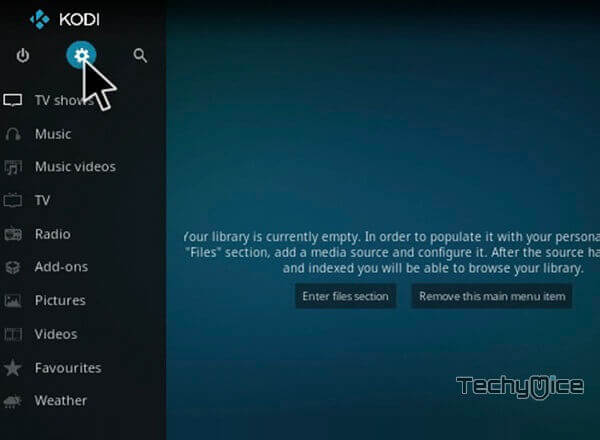
Step 2: Open File Manager in the settings window.
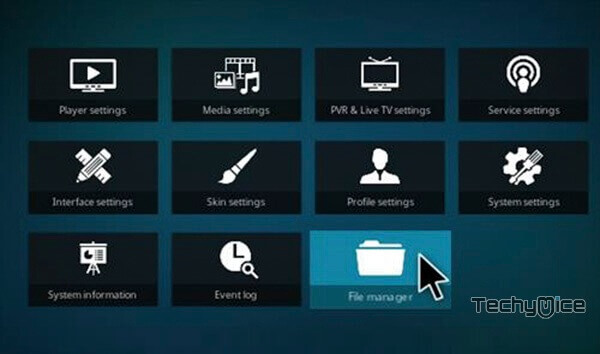
Step 3: Then click on the Add Source option from the left side menu on the screen.
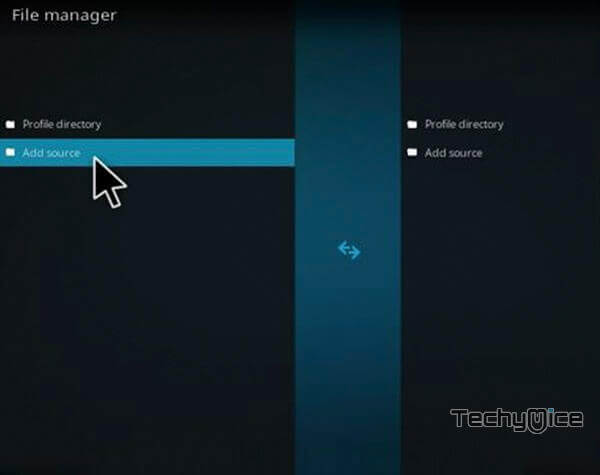
Step 4: Tap on <None> option and click OK button.
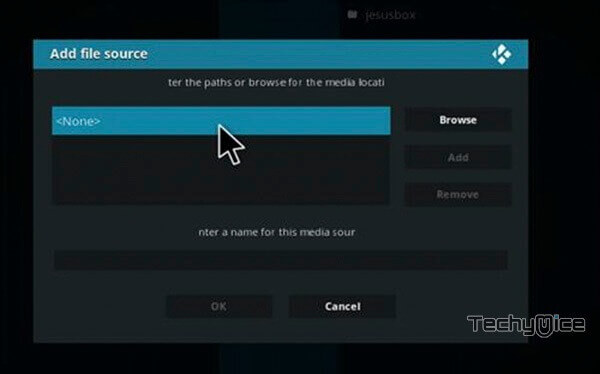
Step 5: Now type in the Monster Munch Addon Repo URL http://steptoesplace.net/repo and Click on OK button.
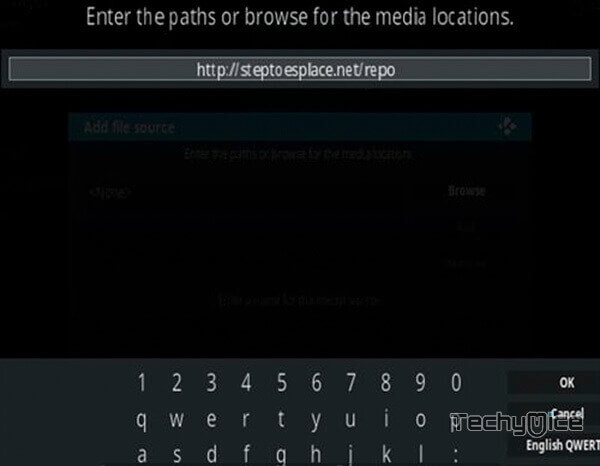
Step 6: Enter the Name for the repo ‘Step Toes‘ and Click OK button.
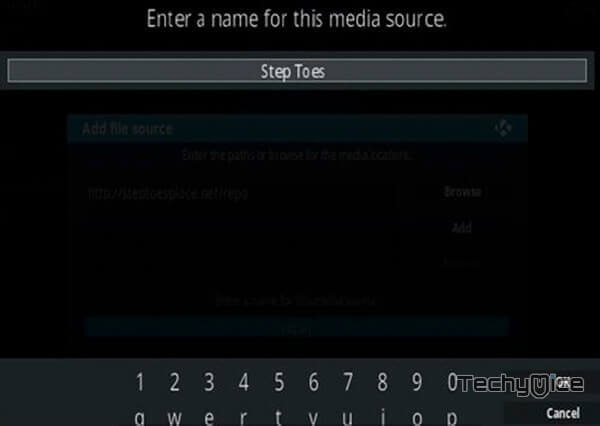
Step 7: Before proceeding further, check whether the entered details are correct and then click on the OK button.
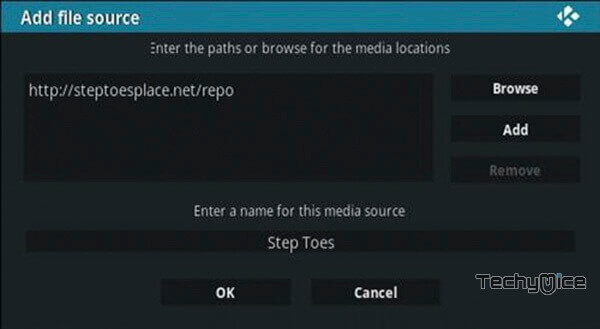
Step 8: Now go back to the main menu of Kodi and Click the Addons option.
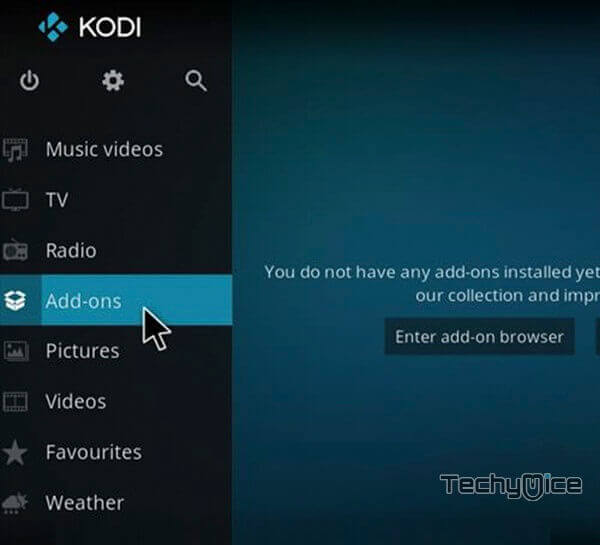
Step 9: Then open the Addon Package Installer, that you can find on the top left corner of your Kodi app.
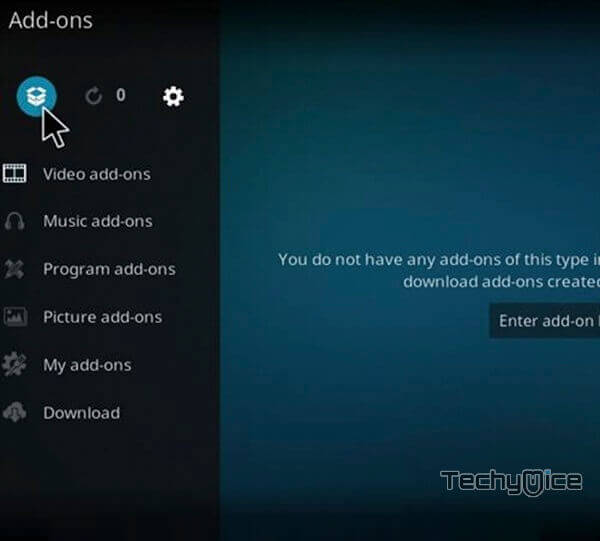
Step 10: Click Install from zip file option.
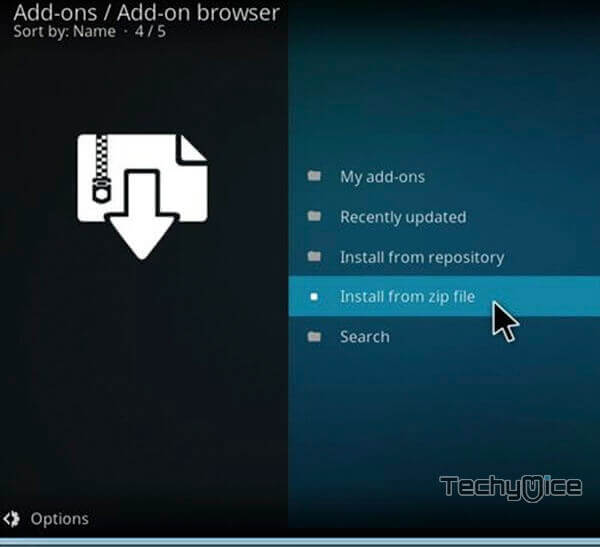
Step 11: Now you can see a pop-up window, just select the repo name Step Toes.
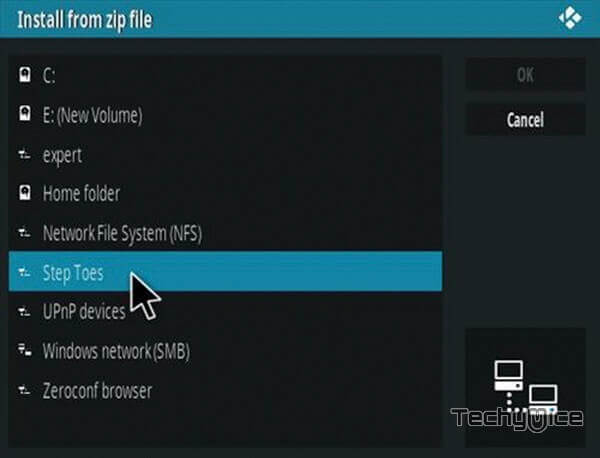
Step 12: Click on the repo zip file repository.steptoes-2.4.zip and tap on OK.
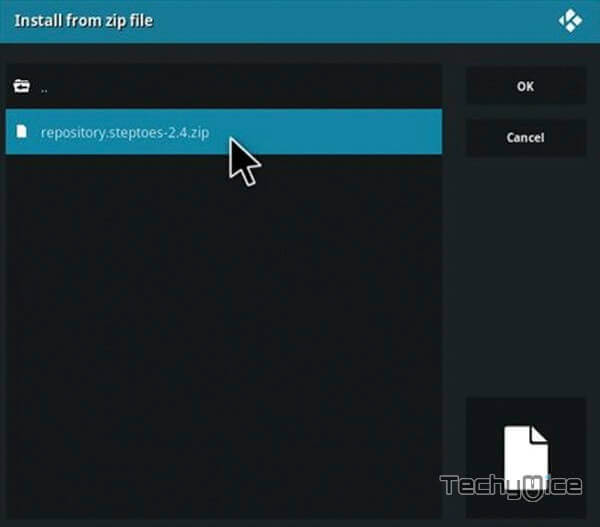
Step 13: Wait for few minutes until the Repository gets installed on your device. Once it completes you will be notified with a pop-up on the top right corner of the screen.
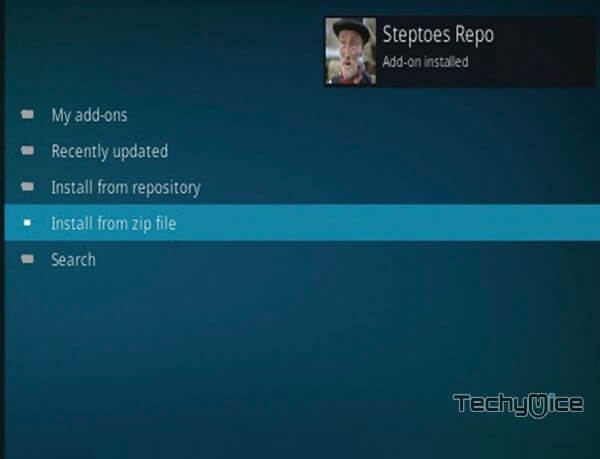
Step 14: Click on Install from Repository Option.
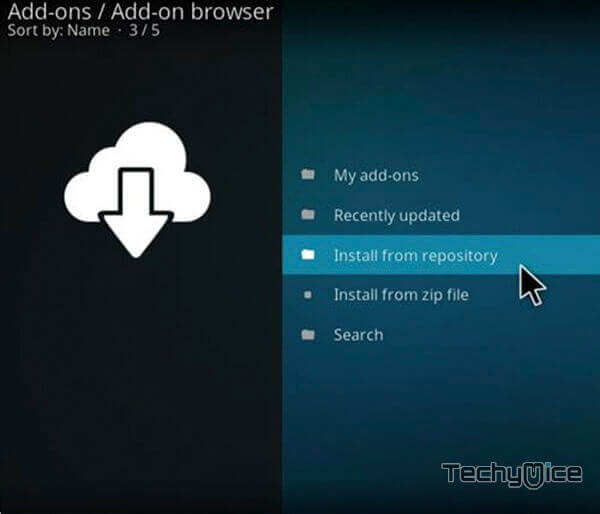
Step 15: From the list of available repositories select the Steptoes Repo.
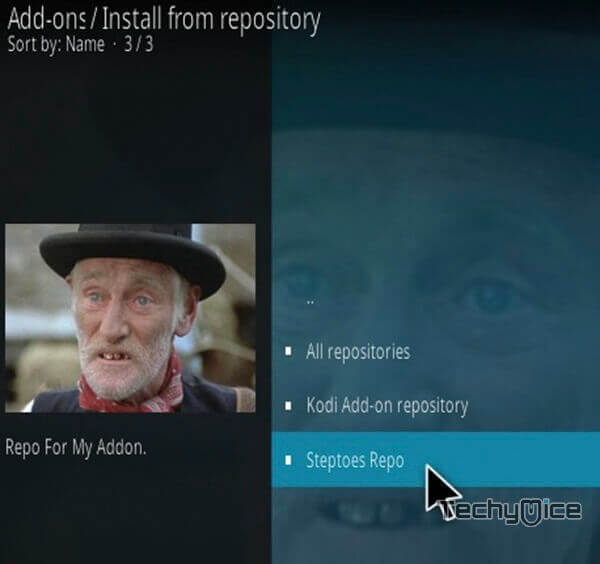
Step 16: Open Video Addons, by clicking on it.
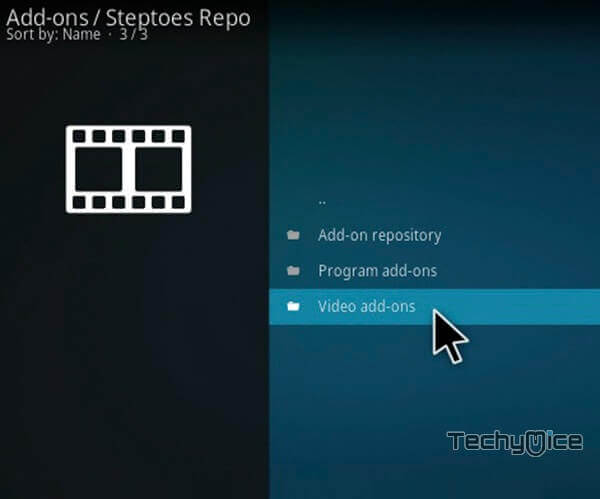
Step 17: Now click the Monster Munch from the list of video addons.
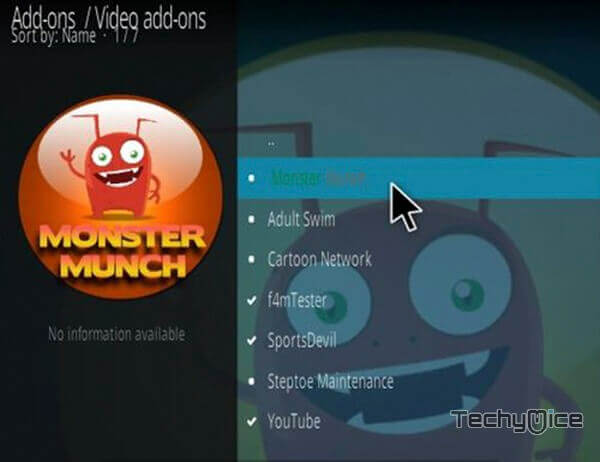
Step 18: Now Click the Install button to install Monster Munch Addon on Kodi.
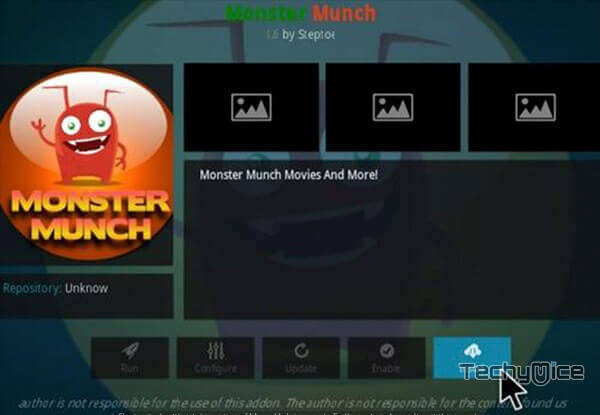
That’s it! The installation process of Monster Munch Kodi Addon has been completed successfully. Now you can start streaming your favourite media on your Kodi installed devices.
Related: How to Install DAZN Kodi Addon using Kodi Nerds Repo?
Review & Wrap Up
Monster Munch Kodi addon is the most used addon among Kodi users. Since it has contents in a wide variety, it can be used by almost all kind of people. The large library of Monster Munch will never let you bored watching the same stuff. You can always find some newer and latest stuff through this addon. We hope this guide will help you with the installation process. You can use this guide for Kodi 17.6 Krypton and latest versions like Kodi 18.1 Leia.
Thank you for reading this post. For further queries, please leave your comments in the comment box below.

