Miami Grice is a Kodi Video addon that brings a great collection of Movie titles to stream on Kodi. Miami Grice Kodi addon comes with a wide variety of sections such as Movies, TV Shows, Kids, Area, Documentaries, YouTube, and many more. The addon scrapes links from high-quality sources, which gives you the best working links. The addon covers pretty much anything you want to stream on Kodi. The addon has a simple and user-friendly interface which lets you find and stream contents much quickly and easily. In this article, we will show you how to install Miami Grice addon on Kodi Leia 18.4 / 18.3 and Krypton 17.6 Versions.

Why you need a VPN for Kodi?
Kodi has a wide range of addons that serve different purposes. Some of the addons are restricted based on geographical location. When streaming your IP address is revealed to your ISP and they can easily know what content you are streaming. To avoid these issues and bypass those geo-restrictions you need to use a VPN service. There are many VPN services available, we recommend you to use ExpressVPN, this lets you access your favourite contents from anywhere around the world and gives you protection when using Kodi.
How to Install Miami Grice Kodi Addon?
Installing Miami Grice Addon on Kodi is simple. Follow the instructions below to install the addon on your Kodi compatible devices like Windows, Mac, FireStick and more.
Prerequisite: Before installing any third-party addons, you need to enable the Apps from Unknown Source option on your Kodi. To do this Go to Settings > System Settings > Addons > Unknown Source > Turn the option On.
Step 1: Launch your Kodi Media Player and open Settings.

Step 2: Open File Manager in the settings window.
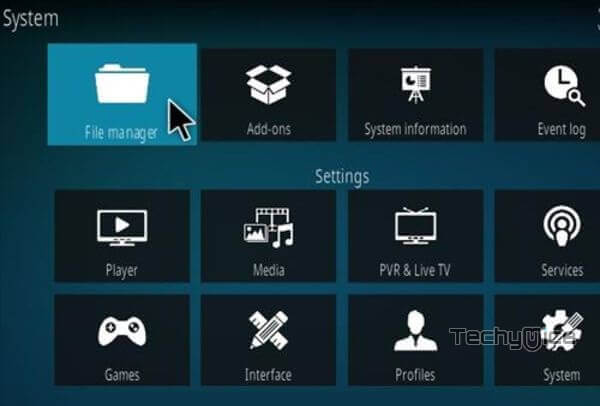
Step 3: Then click on the Add Source option from the left side menu on the screen.

Step 4: Tap on the <None> option and click OK button.

Step 5: Now type in the Miami Grice Addon Repo https://griceadvicekodi.xyz/repo/ and click on OK button.
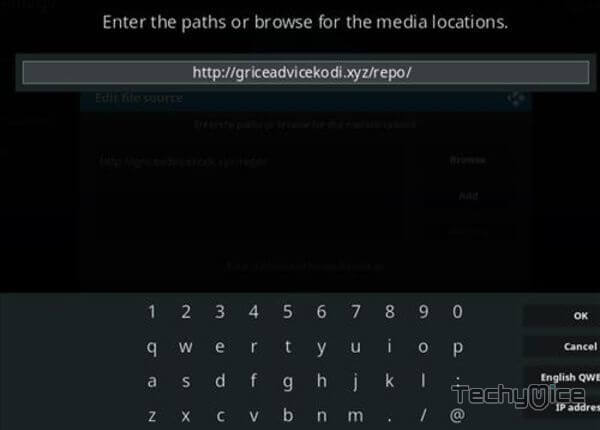
Read: Laplaza Kodi Addon – Installation Guide for 2019
Step 6: Enter the Name as grice and Click OK button.
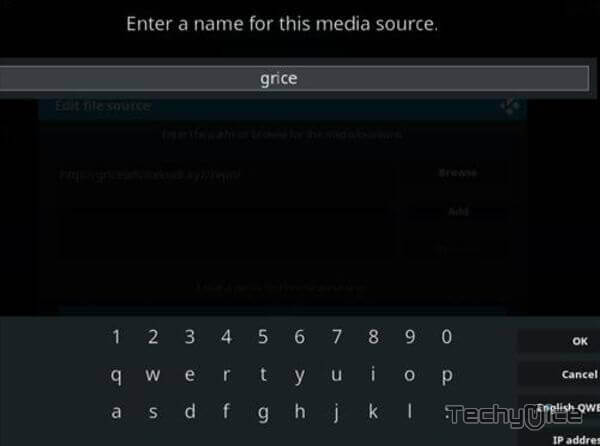
Step 7: Check whether the entered details are correct and then click on the OK button.
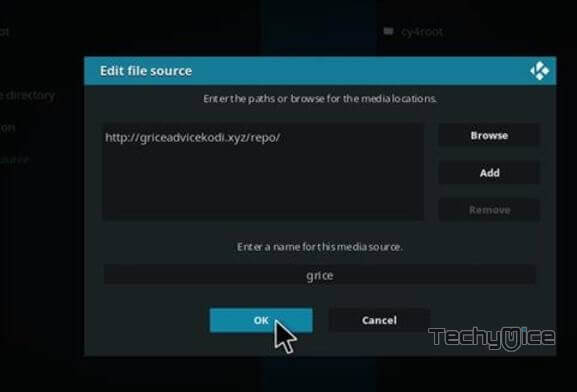
Step 8: Now go back to the home screen of Kodi and Click the Addons option.

Step 9: Open the Package Installer, that you can find on the top left corner of your Kodi app.

Step 10: Click Install from zip file option.

Step 11: Now you can see a pop-up window, just select the grice.
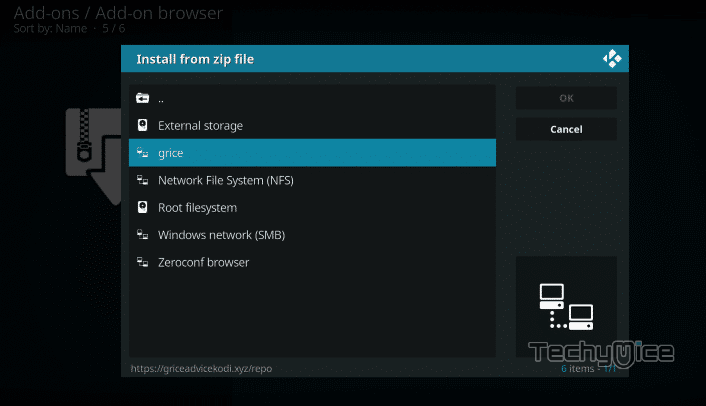
Step 12: Click on the Miami Grice Repo zip file repository.griceadvicekodi-1.0.4.zip and Click on OK button.
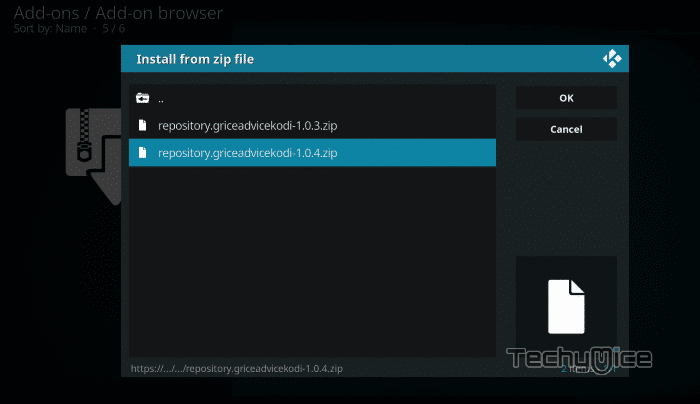
Step 13: Wait for few minutes until the Repository gets installed on your device. Once it completes you will be notified with a pop-up on the top right corner of the screen.
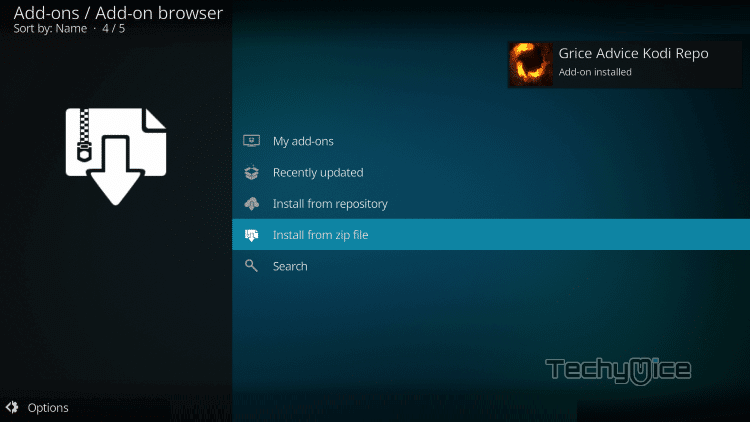
Step 14: Click on Install from Repository Option.

Step 15: From the list of available repositories select the Grice Advice Kodi Repo.
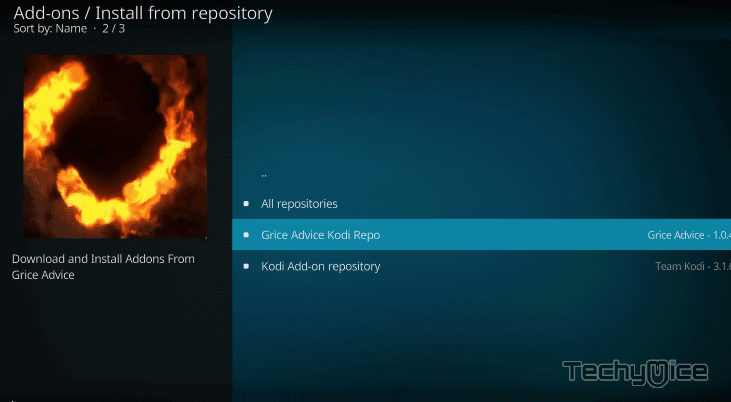
Step 16: Click on Video Addons to open it.
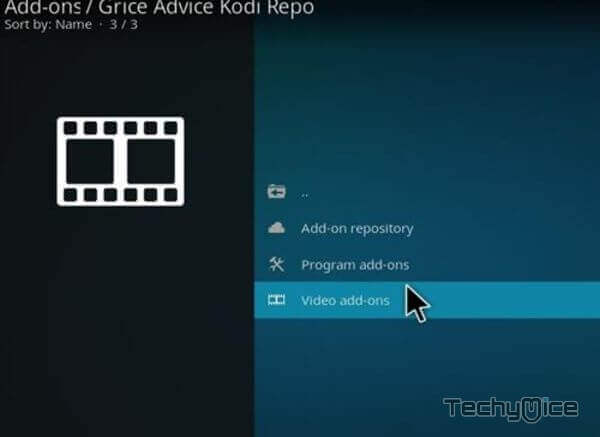
Step 17: Now click on the Miami Grice Addon from the list of video addons.
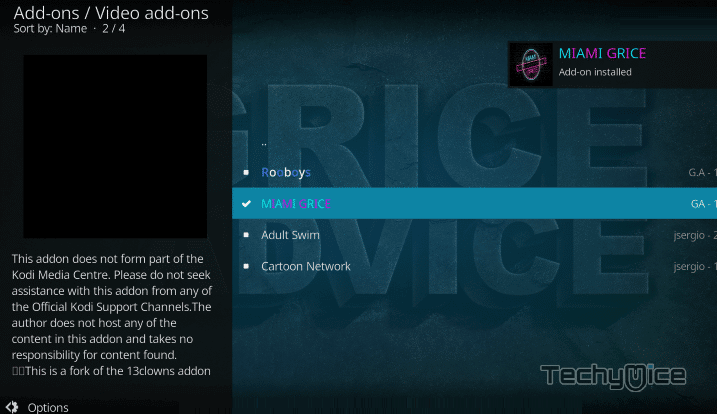
Step 18: Now Click the Install button to install MovieRulz Addon on Kodi.
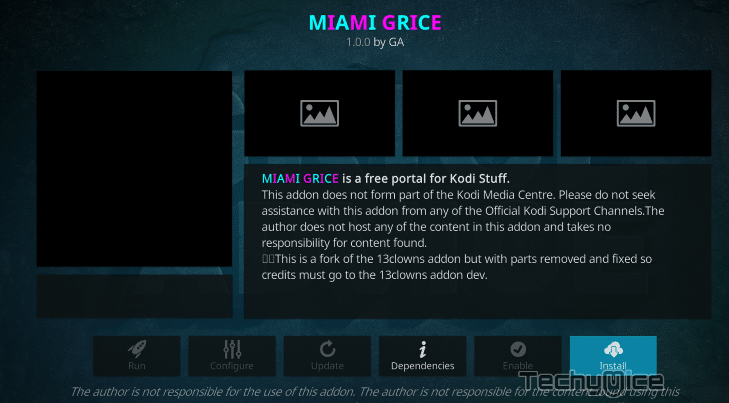
Step 19: If you are Kodi 18 Leia user, then you will be displayed with a pop up contains all dependencies and addons, Simply click on OK to install.
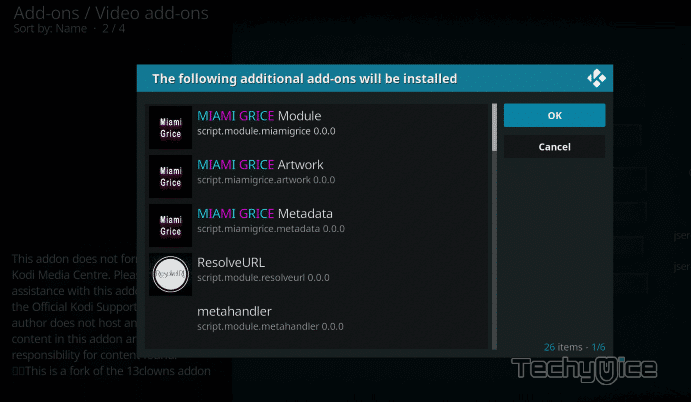
That’s all, Now you are ready to stream your favourite media on your Kodi installed devices.
To Conclude
Miami Grice addon has a large library with all the latest and popular contents for streaming. If you are looking for an entertainment addon that covers many genres, then you should try this addon. Miami Grice addon can eb downloaded from Grice Advice Repository. We hope this article helped you to install Miami Grice addon on Kodi. You can use this guide on all sorts of Kodi compatible devices like FireStick, Windows, Android TV Box and more.
Thank you for reading this article. If you have any queries, please leave a comment below.

![How to Install & Watch Stadium on FireStick? [2024] How to Install & Watch Stadium on FireStick? [2024]](https://www.techymice.com/wp-content/uploads/2023/06/How-to-Download-and-Install-Stadium-on-FireStick-4K-60x57.jpg)