Land Of Confusion is the Kodi video addon for the latest Kodi 19 Matrix. The addon is loaded up with a wide range of the latest movies and TV show collections. The sections of the addon include Movies, TV Shows, My Land of Confusion, Latest Movies, Latest Episodes, Channels, Tools, and more. If you are a Movie lover and looking for the perfect addon for streaming the latest ones, then the Land of Confusion is the right choice for you. Even though the addon has a limited number of categories, you can stream tons of collections from this addon. Land Of Confusion Kodi addon can be downloaded from the Monsters Live Repository. In this article, we will show you how to install the Land Of Confusion Kodi addon on FireStick, Windows, Android, Mac, Nvidia Shield, Mi Box, and other Kodi-compatible devices.
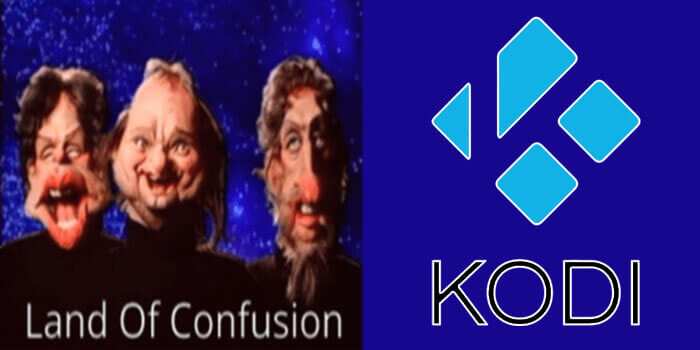
Why you need a VPN for Kodi?
Kodi has a wide range of addons that serve different purposes. Some of the addons are restricted based on geographical location. When streaming your IP address is revealed to your ISP and they can easily know what content you are streaming. To avoid these issues and bypass those geo-restrictions you need to use a VPN service. There are many VPN services available, we recommend you to use ExpressVPN, this lets you access your favorite content from anywhere around the world and gives you protection when using Kodi.
How to Install Land Of Confusion Kodi Addon?
Follow the instructions to download and install the Land Of Confusion Addon on your Windows, Firestick, and other Kodi-supported devices.
Prerequisite: Before getting started, you need to enable the Apps from Unknown Source Option to proceed with the installation. To do this Go to Settings > System Settings > Addons > Apps from Unknown Source > Turn it On.
Step 1: Open the Kodi app. Click on the Settings (cog) icon on the top left corner of your screen.
Step 2: Open the File Manager from the settings window.
Step 3: Now click on the Add Source option.
Step 4: Then click the <None> option on the Add Source pop-up screen and click the OK button.
Step 5: Enter the Land Of Confusion Repo URL https://www.midian.appboxes.co/repo/ and click on the OK button.
Read: How to Install DG Kodi Addon in Matrix 19?
Step 6: Enter the name of the repository as Midi and click OK.
Step 7: Before proceeding further, just check whether the entered URL and name of the repository are correct, and then click the OK button.
Step 8: Go back to the main menu (by pressing backspace on your keyboard). Click the Addons option, which you can see on the left side of the screen.
Step 9: In the Addons window, click on the Package Installer Icon located in the top left corner of the screen.
Step 10: Click on the Install From Zip File option, Click on Yes when prompted.
Step 11: Now select the name of the Midi.
Step 12: Then click the appropriate Zip file repository.Wherethemonsterslive.zip of the repository and click the OK button.
Read: How to Install USTVGO Kodi Addon?
Step 13: Wait until the addon gets installed on your device. Once the installation is complete, you should see a pop-up on the top right corner of the screen.
Step 14: Click Install from Repository option.
Step 15: Click on the Where The Monsters Live Repository.
Step 16: Now Open the Video Addons.
Step 17: Click the name of the addon Land Of Confusion.
Step 18: Click the Install button to Install the Addon right on your Kodi Media Player.
Step 19: Now you will be displayed with a pop-up containing all dependencies and addons, Simply click on OK to install.
Wrap Up
Land Of Confusion is one of the perfect sources for watching the latest movies and TV Shows on Kodi. Moreover, the addon has a separate section for accessing those contents. With the simple interface and a plethora of content, the Land Of Confusion is the best streaming option for Movie lovers. We hope this article helped you to install the Land Of Confusion addon on Kodi. This guide can be used on all sorts of Kodi-supported devices, including FireStick, Windows, Android, Mac, Nvidia Shield, Android Box, and more.
Thank you for reading this article, If you have any queries regarding this, please leave a comment below.


Everything is very open with a very clear explanation of the
challenges. It was definitely informative. Your website is useful.
Thanks for sharing!