Kryptonic is one of the popular Kodi builds from 909 Wizard. Unlike other Kodi builds, the Kryptonic is very less in size that of 119MB. The build uses Aeon Nox Silva skin that gives a colourful appearance to your Kodi Player. Regardless of its size, the build offers you with the popular Kodi addons that let you stream almost anything that you wanted to. The build has contents divided into various sections such as Movies, TV Shows, Sports, 4K, Music, Documentaries, Live TV, Gaming, Kids, Urban, Heroes, Horror, One Click and many more. It is one of the fewer builds that can be installed on all low storage devices including FireStick. In this article, we will show you how to install Kryptonic Kodi build on FireStick, Windows, Android, Mac, and other Kodi compatible devices.
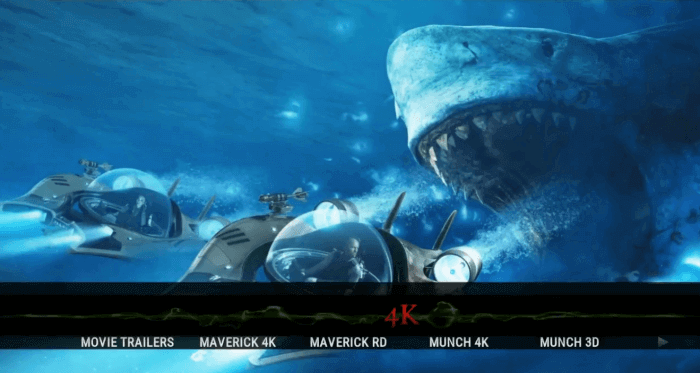
Why you need a VPN for Kodi?
Kodi addons play an important role in streaming media from Kodi Media Player. There are many Kodi addons available. Streaming through such addon might be risky for your privacy. Since your IP address is being exposed to your ISP. They can easily monitor your online streaming activities. You can safeguard yourself by using any good VPN service. We recommend using ExpressVPN, which is the most secure and fastest VPN that gives you great protection.
How to Install Kryptonic Kodi Build?
Prerequisite: Before proceeding with the installation guide, you need to enable the Apps from Unknown Source option on your Kodi. To do this Go to Settings > System Settings > Addons > Unknown Source > Turn the option On.
Step 1: Launch your Kodi app and click on Settings.
Step 2: Open File Manager in the settings window.
Step 3: Then click on the Add Source option from the left side menu on the screen.
Step 4: Tap on the <None> option and click OK button.
Step 5: Now type in Kryptonic Build URL: http://909empire.net/ and click on OK button.
Read: How to Install Slate Kodi Build on Leia?
Step 6: Enter the Name as 909 and Click OK button.
Step 7: Check whether the entered details are correct and then click on the OK button.
Step 8: Now go back to the home screen of Kodi and Click the Addons option.
Step 9: Open the Package Installer, that you can find on the top left corner of your Kodi app.
Step 10: Click on Install from zip file option.
Step 11: Now you can see a pop-up window, just select the 909.
Step 12: Click on Kryptonic Build zip file plugin.program.909wizard.zp and Click on OK button.
Read: How to Install Ezzermans Wizard Builds on Kodi?
Step 13: Wait for few minutes until 909 Wizard gets installed on your device. Once it completes you will be notified with a pop-up on the top right corner of the screen.
Step 18: On the pop up select the Continue button.
Step 19: Then click the Build Menu option.
Step 20: Now select the Kryptonic.
Step 21: Click Fresh Install option and click Continue to confirm.
Step 22: Wait until the build download and install.
Step 23: Once the download completes click Force Close.
Step 24: After restarting the Kodi, you are ready to explore Kryptonic Build on Kodi.
To Conclude
Kryptonic Kodi build is the most suitable choice for all types of Kodi users. Since the build offers contents in various genres, you can get endless entertainment than ever. Furthermore, the build gets updated with the latest and trending contents once it is available. We hope this article helped you to install Kryptonic Build on Kodi. This guide is applicable for all sorts of Kodi supported devices such as FireStick, Windows, Android TV Box and many more.
Thank you for reading this article. If you have any queries, please leave a comment below.


