Kodi is a most powerful media player app, that offers a wide range of content in various genres. Users can access various types of media through Kodi no matter whatever they would like to watch. Kod is also available for different platforms such as Windows, Linux, Mac, iOS, etc., It is not even left the Android platform, you can install Kodi on Android devices the same as you do on other platforms. When it comes to Android, there is a lot of devices available in the market, such as Mobiles, Phablets, Tablets, Smart TVs, and TV boxes. In this article, we will provide you with the step-by-step procedure to install Kodi on the Android TV Box.

Installing Kodi on Android TV Box lets you access a tremendous collection of Movies, TV Shows, Sports, and more. With Kodi on Android Box, you can have the best streaming experience than ever. Kodi on Android Box enhances your streaming ability. Now the stable version of Kodi 17.6 requires Android 5.0 or higher so that it is necessary for your Android Box to have an appropriate version.
Related: How to Install Kodi on Android Phone & Tablets?
Tip: To know the current OS version of your Android Box. Just Go to Settings > About > Scroll down and check the Version.
Installing Kodi On Android TV Box
There are two methods by which you can install Kodi on Android Box. You can choose any of these methods that seem convenient to you.
- Install Kodi On Android TV Box through Play Store – Method#1
- Install Kodi On Android TV Box through a direct download – Method#2
Install Kodi On Android TV Box through Play Store – Method#1
By default, the Android Boxes come with pre-installed Google Play Store, so that you can install the Kodi app very easily. It’s similar to installing any other apps through the Play Store. Moreover, the Play Store itself provides the compatible version of the app between 32bit and 64bit versions. You can follow this method if you have a Play Store by default or else you can continue with the direct installation given in the second method.
Note: You can also install the Google Play Store and continue with this method if you want.
Step 1: Open the Android Box Home.
Step 2: Then open Google Play Store from the main menu.
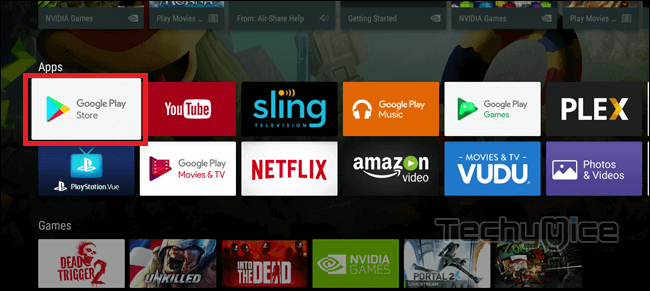
Step 3: Now you need to log in to your Gmail account on your Android TV Box.
Step 4: Then search for the Kodi App in the Search box.
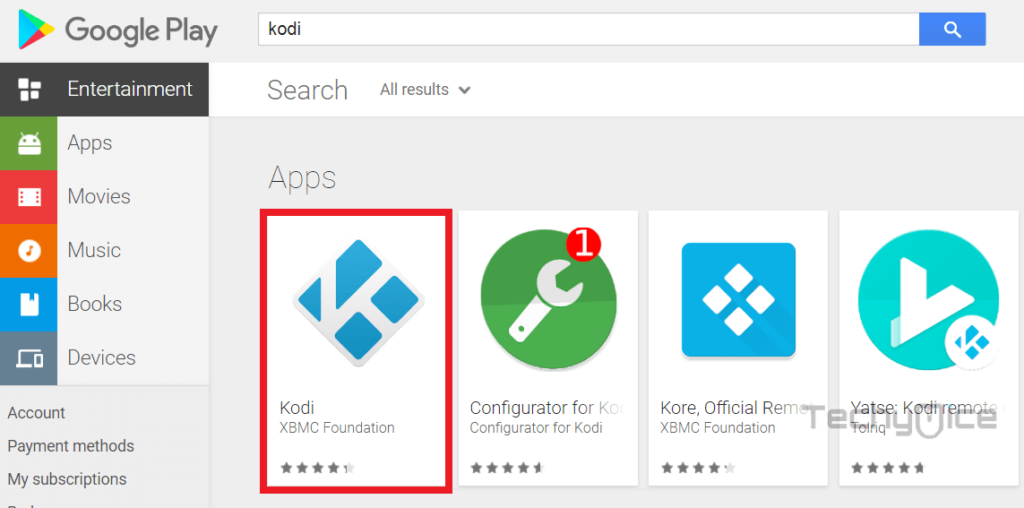
Step 5: Here you can see Kodi and its similar applications on the screen. Simply select the Kodi from the search results and then click the install button.
Step 6: After installing the application, just open apps on your Android box and then click on Kodi to launch the application.
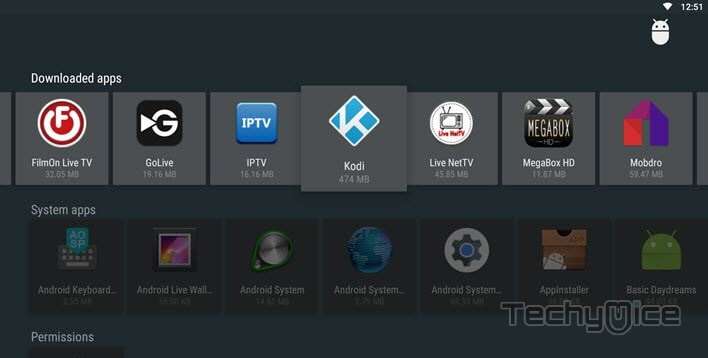
Install Kodi On Android TV Box through Direct Download – Method#2
Step 1: On the Android Box home screen, click on the My Apps icon. Then open the Browser.
Step 2: Then type in the URL http://Kodi.tv/download and press Okay.
Step 3: Select click the Android from the platform options, then select either 32bit or 64bitARM version, based on the OS version you are running.
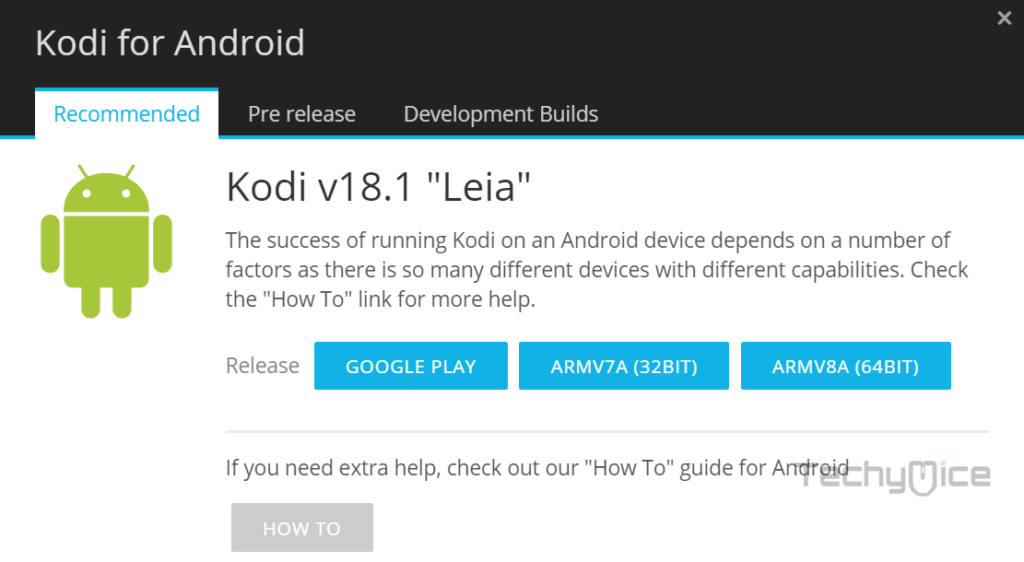
Step 4: Wait for a
Step 5: Then go to My Apps and go to App Installer.
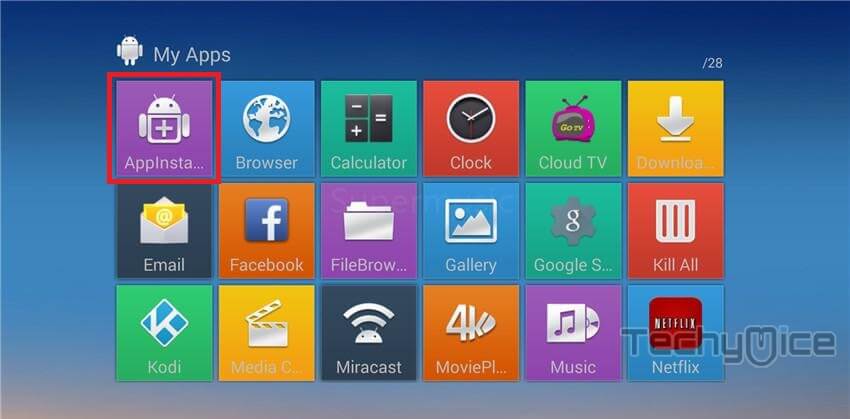
Step 6: Select Local Disk. Find the downloaded Kodi
Step 7: Then click the Install button from the pop-up window.
Step 8: Once after installing the application, just click on open to launch the application on your Android Box.
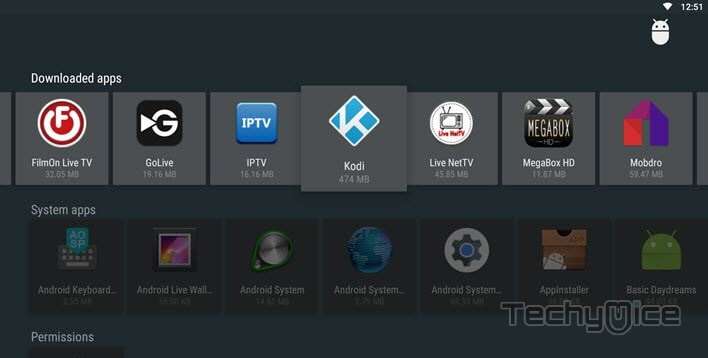
That’s all, you have successfully installed Kodi on Android Box. Now you can watch your favorite content without any hassle.
Updating Kodi on Android TV box
In case, If you want to update Kodi to the latest version on the Android TV Box, then you need to uninstall the existing Kodi app on your device. Once you have uninstalled the older version, then you can install it to the latest version easily. Just download the latest version of Kodi on your device and follow the guidelines that are mentioned above for installing Kodi on your Android Box.
To Conclude
The above-mentioned methods are very simple and working methods that will help you with the installation. Android Box Kodi gives you tremendous benefits on entertainment media. You can get access to your favorite content in HD quality. Get some working addons on your Android Box and enjoy streaming with your friends and family.
Thank you for reading this post. For further queries, you can leave a comment below.
