In this article, we will show you how to install the Kiddo Kodi addon on Leia 18.9/18.1 and Krypton 17.6 versions. Kodi has an enormous amount of addons for various purposes, but when it comes to kids there are only a limited amount of addons available, one such addon is called Kiddo Kodi addon. It is mainly designed for streaming animated content on your Kodi Media Player. Unlike other addons, the Kiddo Kodi is well suited for both kids and adults as well. It offers you various sections like Animation movies, By Year, Family movies, Classics, Short Films, Cartoon Genres, TV Shows, and more. You can download this addon from the Cellar Door TV Repository. Read below to know the detailed instructions.

Update: The CellarDoorTV Repository is not working anymore. Please check out our Best Kodi addons list for alternatives.
Why you need a VPN on Kodi?
Kodi addons let you access tons and tons of content on your devices. while streaming through such addons, your ISP can easily monitor your online activities with the help of your IP address. In order to hide your IP and surf anonymously, you need to use a good VPN service. We recommend using NordVPN, which is the fastest and most secure VPN available in the market.
Read: How to Install Frankenstein Kodi Addon?
How to Install Kiddo Kodi Addon?
Follow the steps below to install Kiddo Kodi Addon on your Kodi-compatible devices like FireStick, Windows, Android, and more.
Prerequisite: Before installing any third-party addons, you need to enable the Apps from Unknown Source option on your Kodi. To do this Go to Settings > System Settings > Addons > Unknown Source > Turn the option On.
Step 1: Open your Kodi app and go to Settings.

Step 2: Open File Manager in the settings screen.

Step 3: Then click on the Add Source option from the left side menu on the screen.

Step 4: Tap on the <None> option and click OK button.

Read: How to Install Fetch Kodi Addon?
Step 5: Now type in Kiddo Repo URL: http://cellardoortv.com/repo/ and Click on OK button.
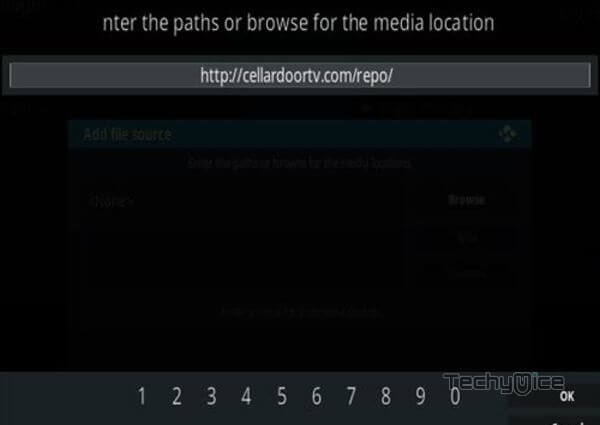
Step 6: Enter the Name for the repo as Cellar Door and Click the OK button.
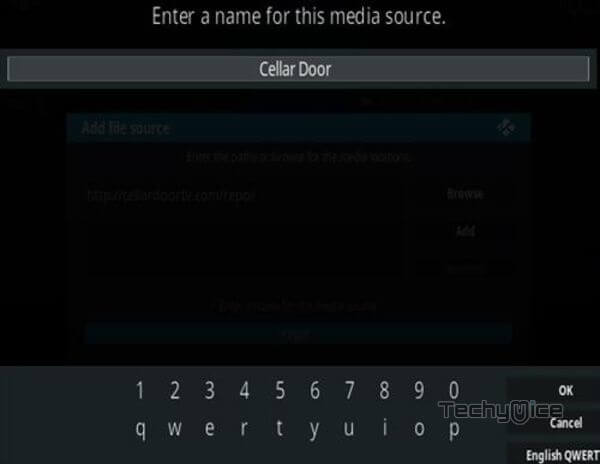
Step 7: Before proceeding further, cross-check whether the entered details are correct and then click on the OK button.
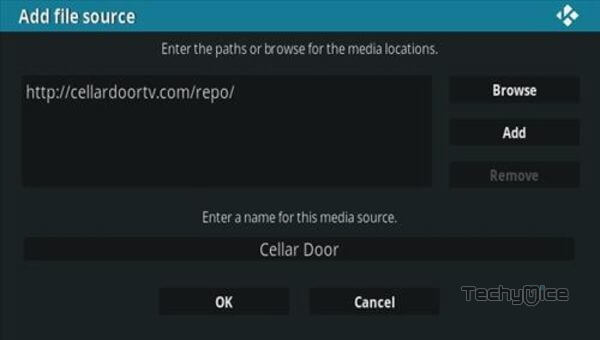
Step 8: Now go back to the main menu of Kodi and Click the Addons option.

Step 9: Then open the Addon Package Installer, from the top left corner of the window.

Step 10: Click Install from zip file option.

Step 11: Now you can see a pop-up window, then simply click on the repo name Cellar Door.
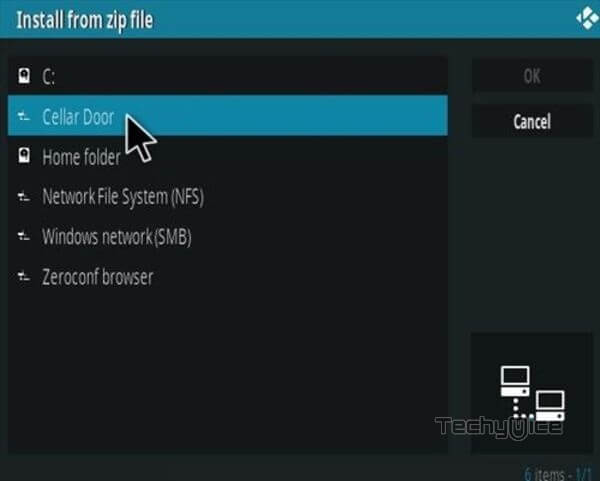
Step 12: Click on Kiddo repo zip file repository.cdrepo-7.3.zip and tap on OK button.
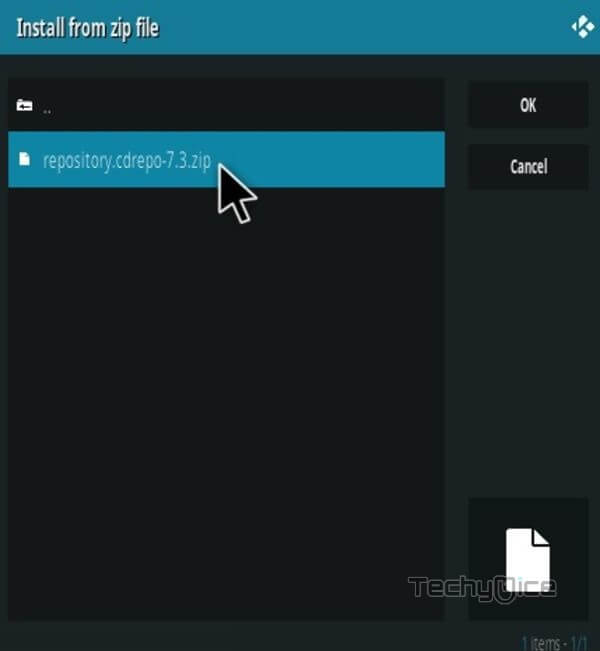
Step 13: Wait for few minutes until the Repository completes installing on your device. Once it finishes you will be notified with a pop-up on the top right corner of the screen.
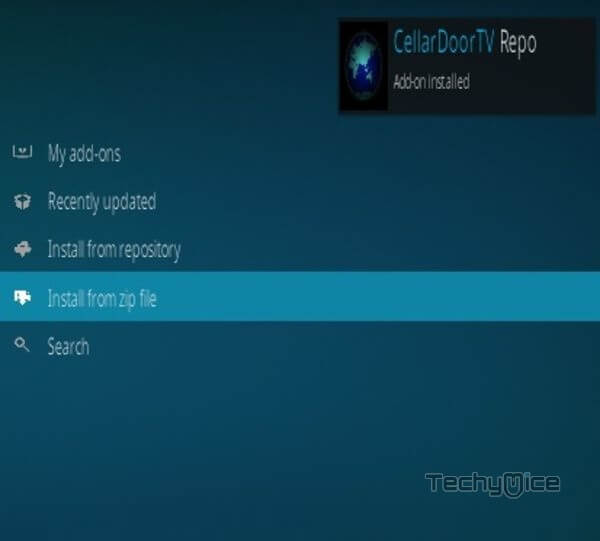
Step 14: Click on Install from Repository Option.

Step 15: From the list of available repositories select CellarDoorTV Repo.
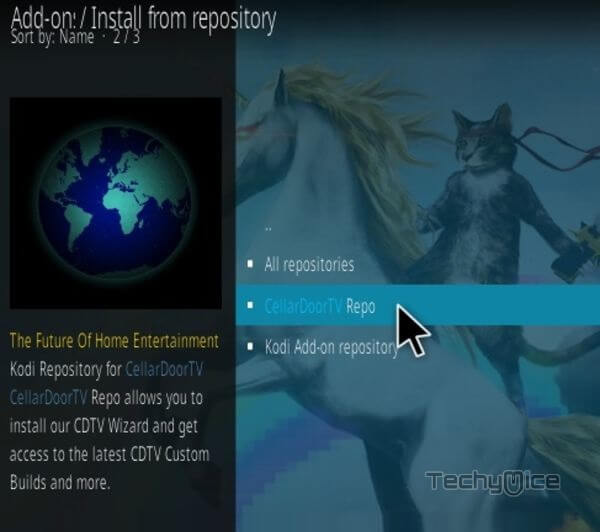
Step 16: Open the Video Addons.
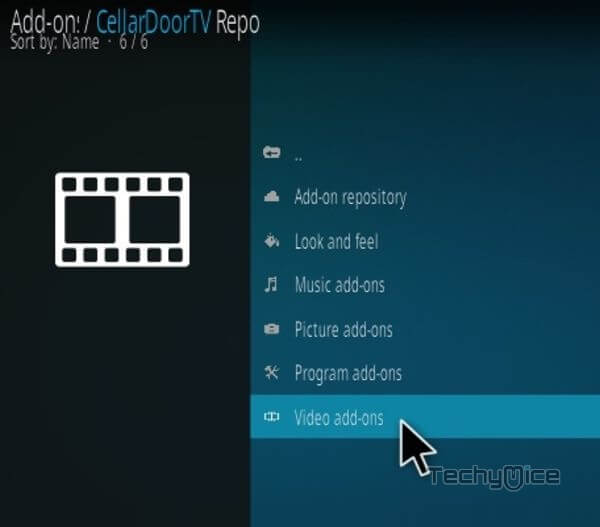
Step 17: Now click on Kiddo from the list of video addons.
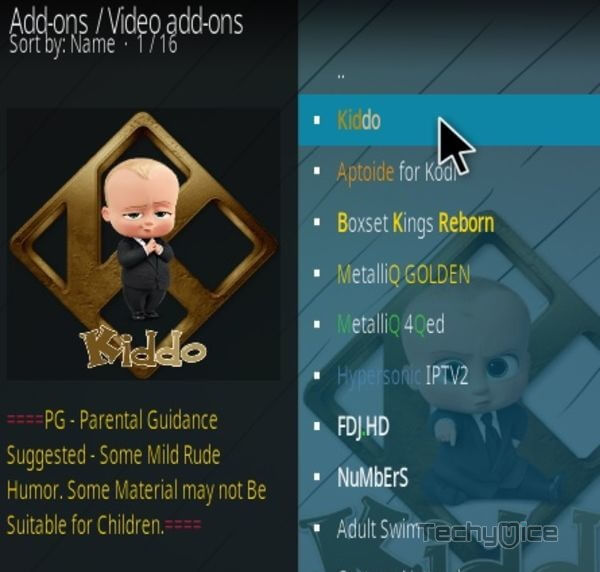
Step 18: Now Click the Install button to install Kiddo Addon on Kodi Media Player.
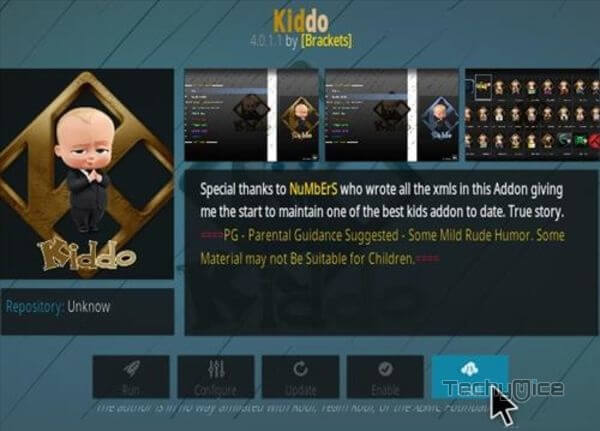
To Conclude
Kiddo Kodi Addon is a perfect source for kids who love to stream Cartoons. The addon delivers you with high-quality cartoon movies in various genres. You can also find Movies and TV Shows that are suitable for adults as well. It also streams 3D movies and 4K Ultra HD movies too. Overall it is one of the best sources to stream animated content on your Kodi device. You can use this installation guide on all sort of Kodi-compatible devices like Windows, FireStick, Android, and more.
Thank you for reading this article. If you have any queries, Please leave a comment below.
