J1TV is one of the Kodi video addons, that offers plenty of content to entertain yourself. J1TV Kodi addon has features of many addons, So it is considered as the combination of all other addons. It provides all sorts of popular movies and TV shows in high quality. It has various sections like Docula, Mozic, Anti-mate, Kids Club, and Butter Fingers. Moreover, it also pulls streams from YouTube as well. Overall it is a great addon for streaming various content on Kodi. Read below to learn how to install JTV Kodi addon on FireStick, Windows, Android, Mac, and other Kodi-compatible devices.

Why you need a VPN for Kodi?
Kodi has plenty of addons that serve different purposes. Some of the addons are restricted based on geographical location. When streaming your IP address is revealed to your ISP and they can easily know what content you are streaming. To avoid these issues and bypass those geo-restrictions you need to use a VPN service. There are many VPN services available, we recommend you to use ExpressVPN, this lets you access your favorite content from anywhere around the world and gives you protection when using Kodi.
Read: Mad Titan Kodi Addon – Installation Guide for 2024
How to Install J1TV Kodi Addon?
Installing the J1TV Addon on Kodi is simple. Follow the instructions below to install the addon on your Kodi-compatible devices like Windows, Mac, FireStick, and more.
Prerequisite: Before installing any third-party addons, you need to enable the Apps from Unknown Source option on your Kodi. To do this Go to Settings > System Settings > Addons > Unknown Source > Turn the option On.
Step 1: Launch your Kodi Media Player and open Settings.

Step 2: Open File Manager in the settings window.

Step 3: Then click on the Add Source option from the left side menu on the screen.

Step 4: Tap on the <None> option and click OK button.

Read: Aliunde Plus Kodi Addon – Installation Guide for 2024
Step 5: Now type in the J1TV Addon Repo URL: http://j1wizard.net/butter/ and click on OK button.
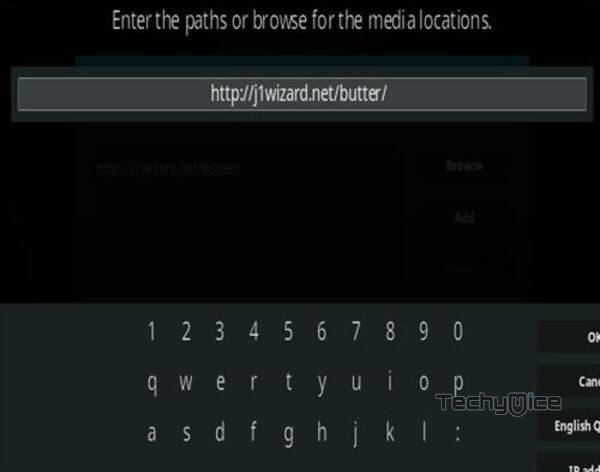
Step 6: Enter the Name for the repo butter and Click OK button.
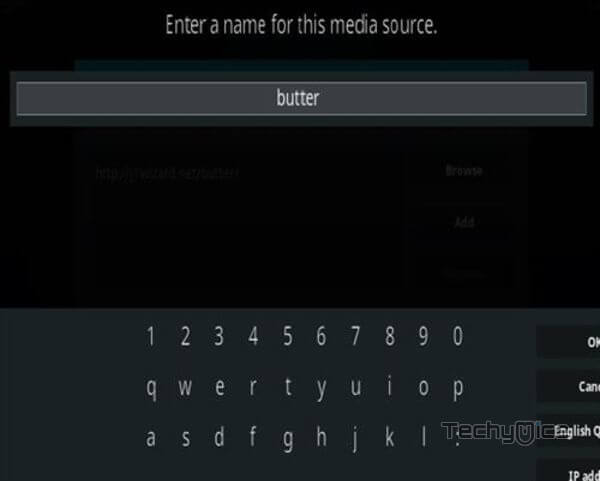
Step 7: Check whether the entered details are correct and then click on the OK button.
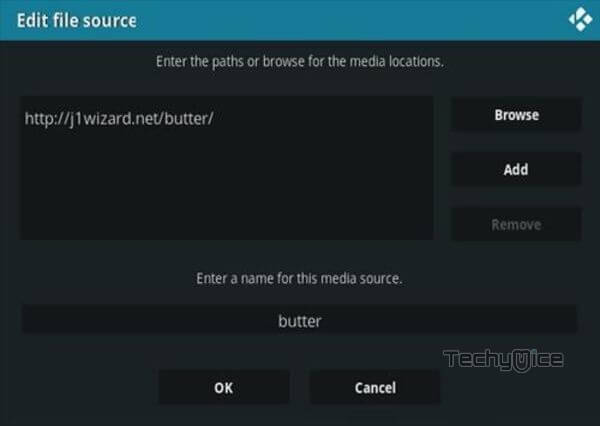
Step 8: Now go back to the home screen of Kodi and Click the Addons option.

Step 9: Open the Package Installer, that you can find on the top left corner of your Kodi app.

Step 10: Click Install from zip file option.

Step 11: Now you can see a pop-up window, just select the butter.
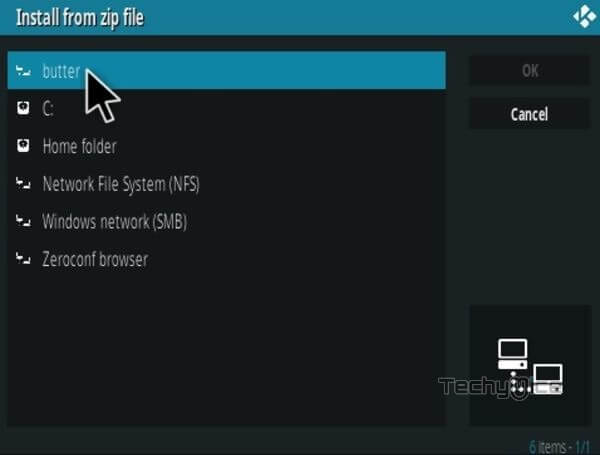
Step 12: Click on the J1TV Repo zip file repository.butter-x.x.x.zip and Click on OK button.
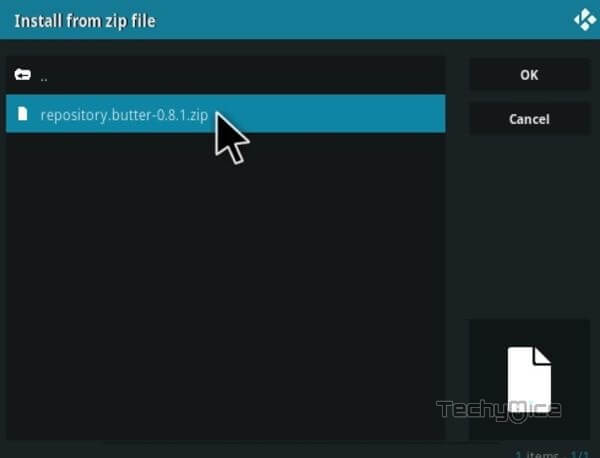
Note: The version of the Repository may vary when it gets an update.
Step 13: Wait for few minutes until the Repository gets installed on your device. Once it completes you will be notified with a pop-up on the top right corner of the screen.
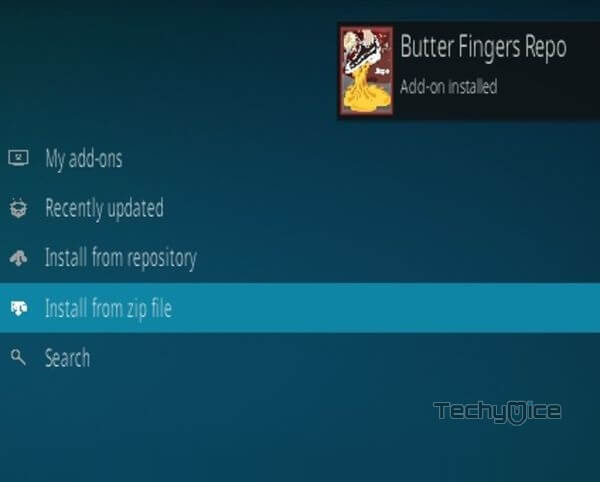
Step 14: Click on Install from Repository Option.

Step 15: From the list of available repositories select the Butter Fingers Repo.
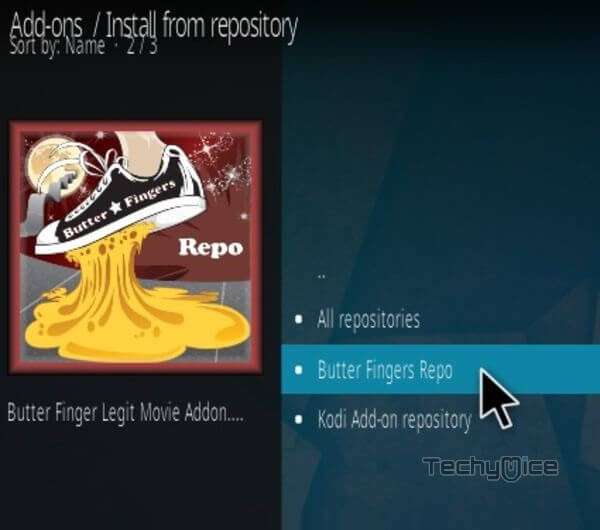
Step 16: Click on Video Addons to open it.
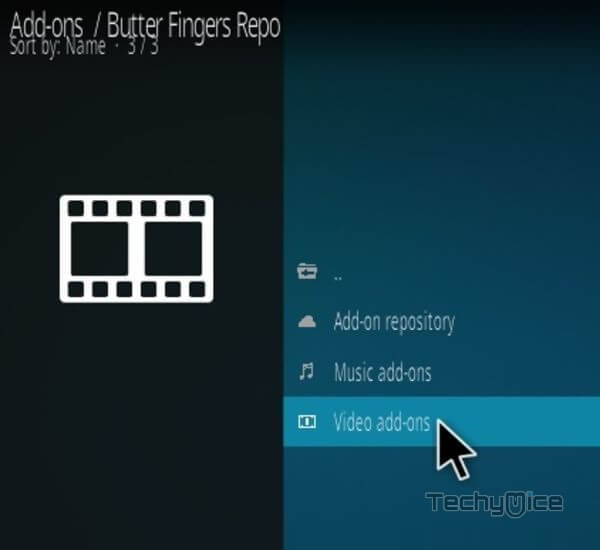
Step 17: Now click on the J1TV from the list of video addons.
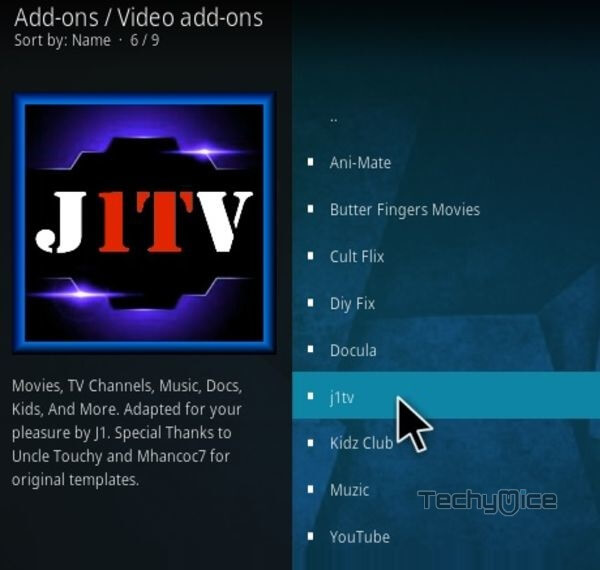
Step 18: Now Click the Install button to install J1TV Addon on Kodi.
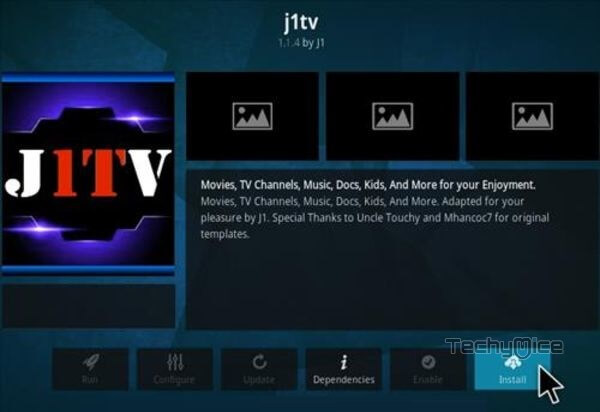
Step 19: Now you will be displayed with a pop-up containing all dependencies and addons, Simply click on OK to install.
That’s all, Now you are ready to stream your favorite media on your Kodi-installed devices.
Wrap Up
J1TV Kodi addon is a great source of entertainment Since it covers all sorts of programs. It is one of the few addons that delivers content in various genres. If you are seeking a newer addon with a decent amount of content, then J1TV might fulfill your needs. We hope this guide, helped you to install JTV Kodi addon. You can use these steps to install the J1TV Kodi addon on FireStick, Fire TV, Windows, Android, Mac, and more.
Thank you for reading this article, If you have any queries regarding this, please leave a comment below.

![How to Install The TV App Kodi Addon? [2024] How to Install The TV App Kodi Addon? [2024]](https://www.techymice.com/wp-content/uploads/2023/08/How-to-Install-The-TV-App-Kodi-Addon-2-60x57.jpg)