Insomniac Kodi addon is one of the most used addons by Kodi users. It has a decent collection of movies and TV shows. You can access 24/7 live streams through this addon. The addon provides you with clean and organized streams, that are easy to choose. Moreover, the addon has a simple interface, that allows you to easily navigate through the contents. This addon is developed by Skeletor and company. You can stream an unlimited amount of contents through this addon. This can be an endless entertainment on streaming your favourite contents. You can download and install the addon from the Illuminati Repository.
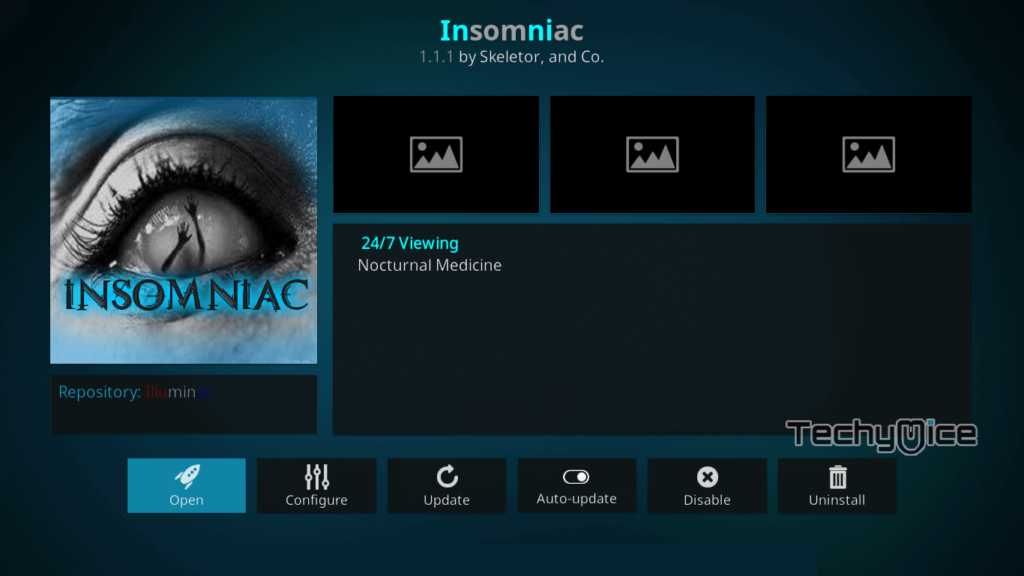
Insomniac Kodi Addon provides you with the most popular contents such as Adult Swim, Anime, Adventure Time, American Dad, Archer, Bones, House MD, Kings of Queens and many more. It also has a huge range of well-defined categories such as ABC, Animal Planet, Comedy Central, Discovery Channel, Fox News, Nickelodeon, Sundance TV, Universal Channel and many more. In this article, we will let you know how to install Insomniac Kodi addon on your Kodi compatible devices.
Update: The Illuminati Repository is not working anymore. Please check out our Best Kodi addons list for alternatives.
Disclaimer: Nowadays, Kodi is one of the most used streaming sources. Users used Kodi Addons to stream their favourite content to their devices. Streaming through such addons is not that secure. There is a higher chance of losing your privacy. Since your IP address is exposed to your ISP. It is easy for them to monitor your online activities. You can prevent yourself from this, with the help of VPN. we recommend using the ExpressVPN Service, which is the fastest and most secure VPN service.
How to Install Insomniac Kodi Addon
Follow the step by step procedure given below to install Insomniac Kodi addon on your PC, Laptop, FireStick and other Kodi compatible devices.
Before installing the addon, you need to enable the Apps from Unknown Source option on your Kodi Media Player. To enable this, Navigate to Settings > System Settings > Addons > Apps from Unknown Source > Turn On.
Step 1: Open the Kodi app on your PC/Laptop and click on the Settings Icon that you can see on the top left corner of the Kodi app.
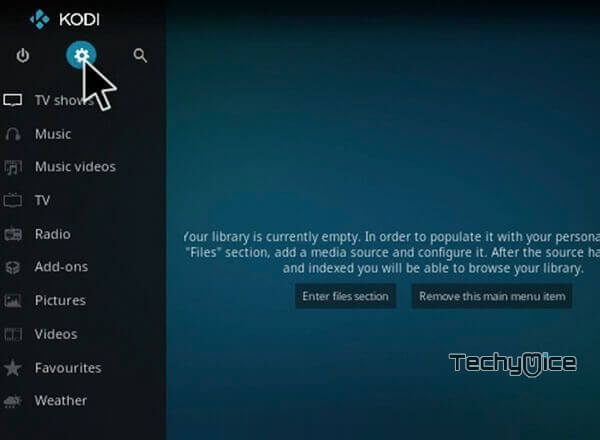
Step 2: On the Settings Window, click and open the File Manager.
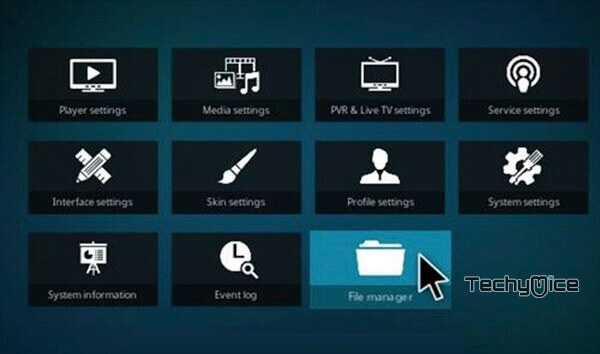
Step 3: Now click on the Add Source option, to add the source file of the repo.
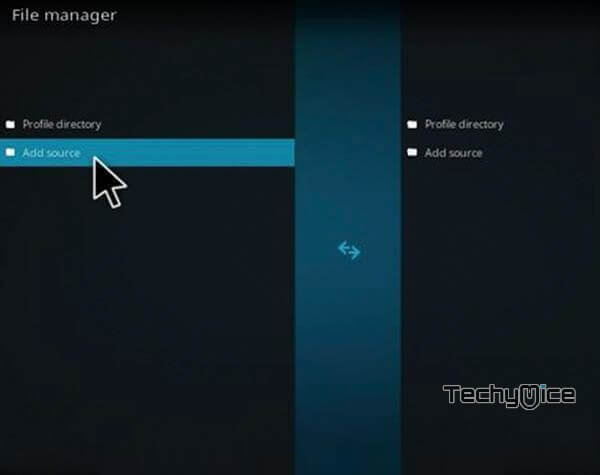
Step 4: Click the “<None>” option and Tap the OK button.
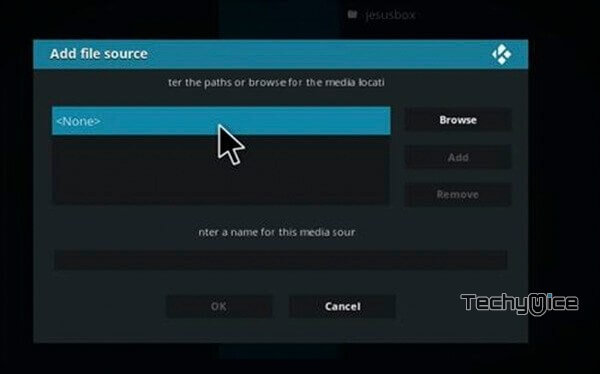
Step 5: Type in the Insomniac Repo URL http://repo.illuminatitemple.xyz and click on OK.
Step 6: Enter the repository name as Illuminati and Click on OK button.
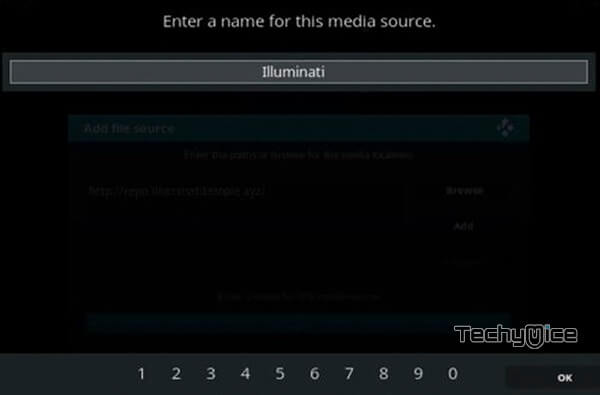
Step 7: Before proceeding further, just check whether the entered details are correct and then click on OK button.
Step 8: Head back to the main menu and click the Addons option from the left-hand side menu options.
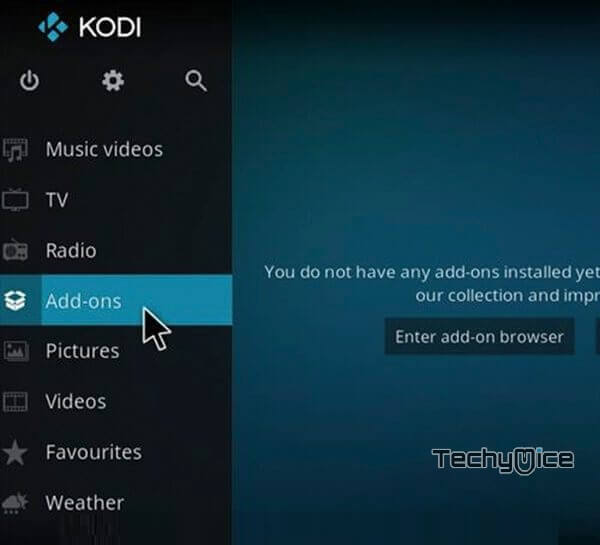
Step 9: Open the Addon Package Installer from the top left corner of the window.
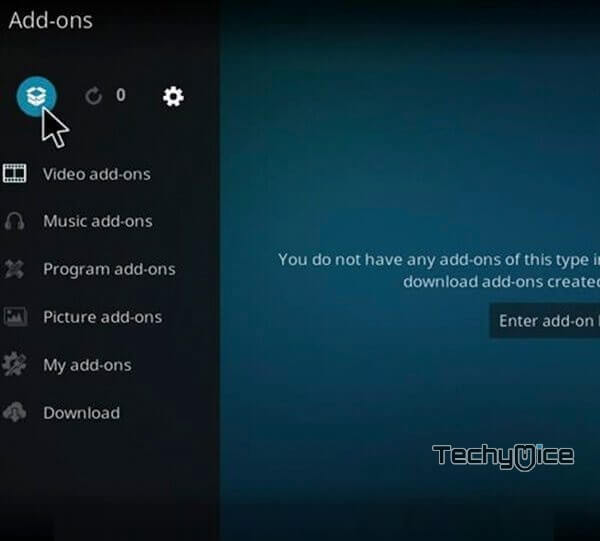
Step 10: Now click the Install from Zip File option.
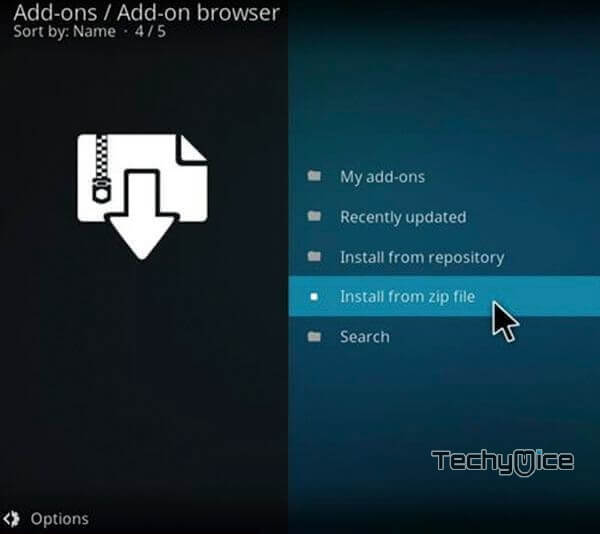
Step 11: From the pop-up screen, click on the repository name Illuminati.
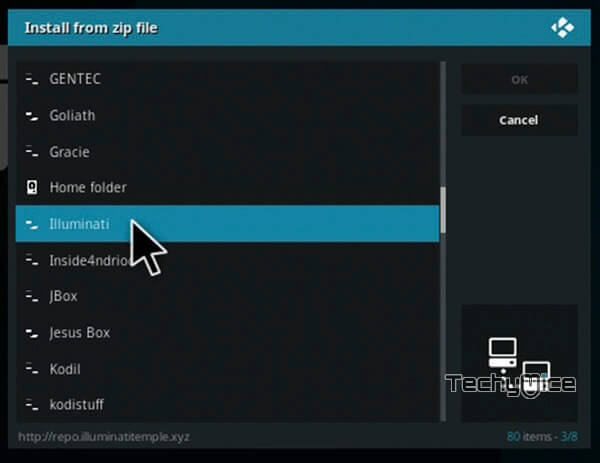
Step 12: Then click on the respective Zip file Illuminati Repo (1.0.6).zip and click on OK button.
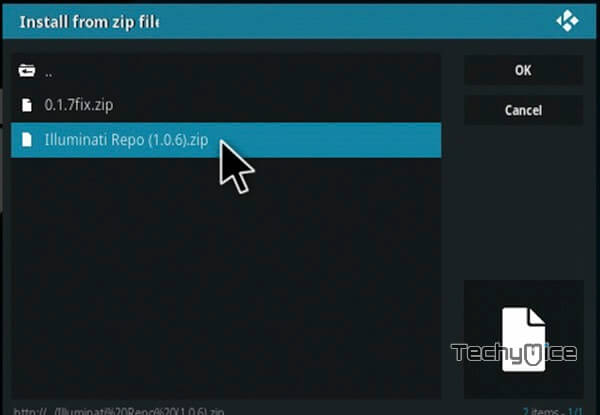
Step 13: Wait for the Illuminati repository to gets installed on your device. Once the installation is completed, you will be notified with a popup on the top right corner of the screen.
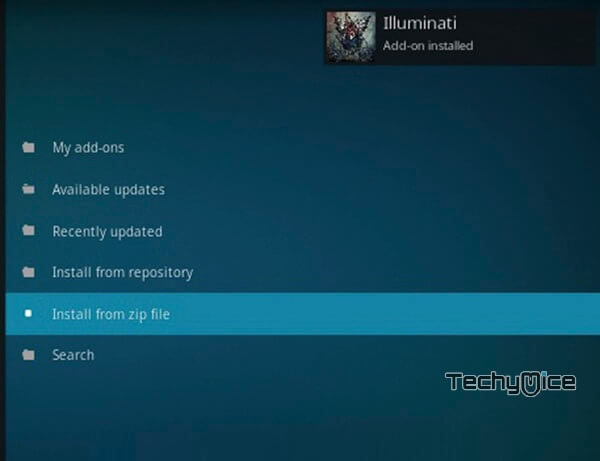
Step 14: Click the Install from Repository option.
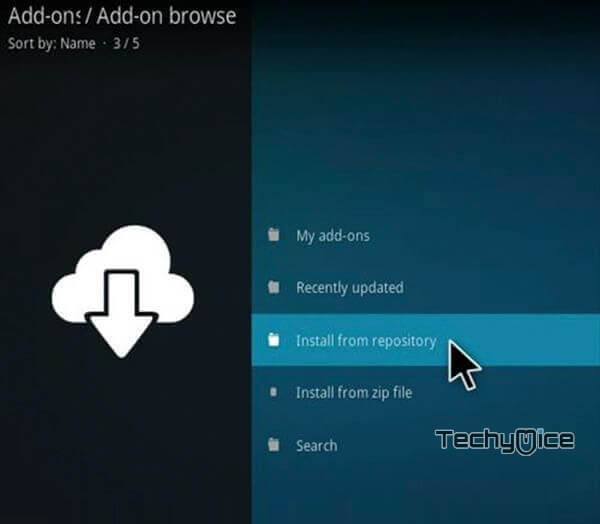
Step 15: Select the repository name Illuminati.
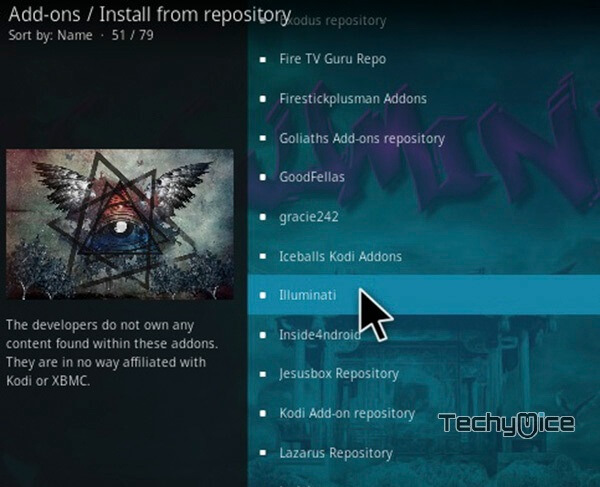
Step 16: Click on Video Addons option in the repository window.
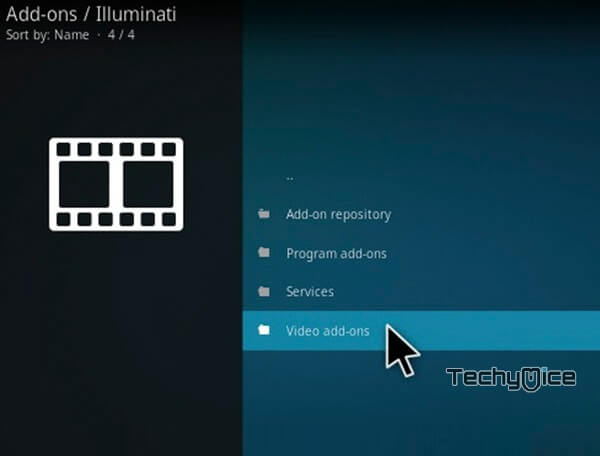
Step 17: From the list of available addons, Click on the Insomniac.
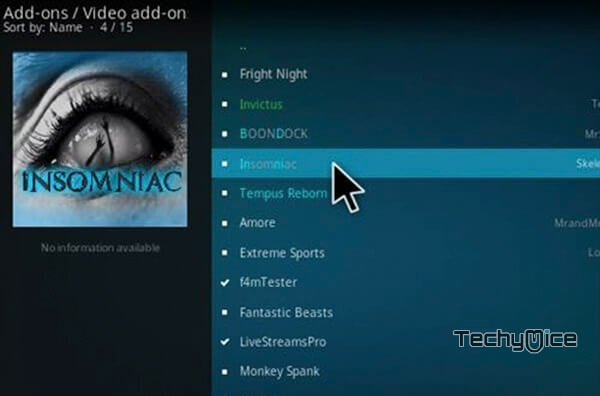
Step 18: Now the addon will open up in the installation screen. Simply click the Install button to install the addon on your device.
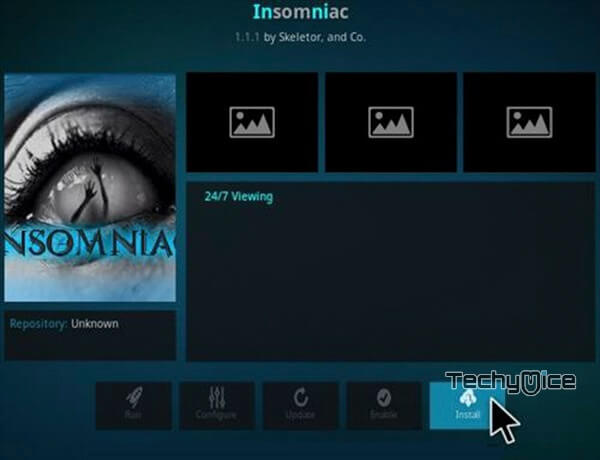
Installation of Insomniac Addon has been completed successfully, Now you can stream your favourite contents with your friends and family.
Related: How to Install White Devil Kodi Addon on 17.6 Krypton?
To Conclude
Insomniac Addon delivers you with some interesting contents that never let you sleep. You can find all sort of media entertainment through this addon. We hope the above-given method helped you install Insomniac Addon on your Kodi 17.6 Krypton and Kodi 18.1/18.0 Leia devices. You can use this guide for all kodi compatible devices like PC, Laptop, Mac, FireStick and Android devices.
Thank you for visiting TechyMice.com. If you have any queries or suggestions, please let us know in the comment section below.

