Insanity Kodi is an all in on Kodi addon, that has various sections and playlists. The addon allows you to stream Plenty of Movies & TV Shows in high definition on your Kodi Media Player. One special thing about this addon is that you can find contents for almost any kind of audience. Insanity Kodi Addon offers contents for all age people from Kids to adults. It can be used as the best family entertainment. Moreover, the addon contains plenty of categories Movies, Horror, TV Shows, Kids, UFC/MMA, Concerts, Documentaries and many more. Apart from these the addon also provides you with fitness related contents. In this article, we will show you how to install Insanity Kodi Addon on your devices.
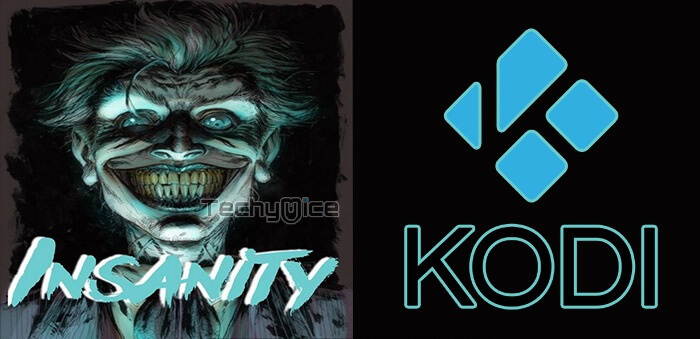
Why you need a VPN for Kodi?
Since Insanity Kodi is a third party addon, using VPN is the most necessary thing. Your ISP can easily track your online streaming activities easily with the help of your IP address. So in order to hide your IP address and to secure your online activities, you need to use a VPN service. We recommend you to use ExpressVPN. This gives you faster access and great protection.
Read: Arabic Live TV Kodi Addon – Guide to Install in 2019
How to Install Insanity Kodi Addon?
Follow the steps below to install Insanity Kodi Addon on your Kodi compatible devices like FireStick, Windows, Android and more.
Prerequisite: Before installing any third-party addons, you need to enable the Apps from Unknown Source option on your Kodi. To do this Go to Settings > System Settings > Addons > Unknown Source > Turn the option On.
Step 1: Launch your Kodi app and open Settings.

Step 2: Open File Manager in the settings window.

Step 3: Then click on the Add Source option from the left side menu on the screen.

Step 4: Tap on the <None> option and click OK button.

Step 5: Now type in Insanity Repo URL: http://androidbboy.xyz/repo and Click on OK button.
Read: Merlin Fitness Kodi Addon – Installation Guide for 2019
Step 6: Enter the Name for the repo as androidboy and Click the OK button.
Step 7: Before proceeding further, cross-check whether the entered details are correct and then click on the OK button.
Step 8: Now go back to the main menu of Kodi and Click the Addons option.

Step 9: Then open the Addon Package Installer, from the top left corner of the window.

Step 10: Click Install from zip file option.

Step 11: Now you can see a pop-up window, then simply click on the repo name androidboy.
Step 12: Click on Insanity repo zip file repository.androidboy.zip and tap on OK button.
Step 13: Wait for few minutes until the Repository completes installing on your device. Once it finishes you will be notified with a pop-up on the top right corner of the screen.
Step 14: Click on Install from Repository Option.

Step 15: From the list of available repositories select Androidbboy.
Step 16: Open the Video Addons.
Step 17: Now click on Insanity from the list of video addons.
Step 18: Now Click the Install button to install Insanity Addon on Kodi Media Player.
That’s all, Now you are ready to stream your favourite Live IPTV channels on Kodi supported devices like Windows, Firestick, Android and more.
Wrapping Up
Insanity Kodi addon is a great choice for any Kodi users, who wants to access all sort of entertainment media at a single place. You can find almost all major contents through this addon. The addon has a user-friendly interface, which helps you to stream your favourite contents effortlessly. The massive library this addon enables you to find almost all the latest and classic contents easily. Overall it is the most recommended all in one addon for Kodi users. You can use the above guide for all Kodi supported devices such as Windows, FireStick, Android and more.
Thank you for reading this post. If you have any queries, Please leave a comment below.

![How to Install FITE TV on FireStick / Fire TV? [2024] How to Install FITE TV on FireStick / Fire TV? [2024]](https://www.techymice.com/wp-content/uploads/2023/06/How-to-Install-FITE-TV-on-FireStick-Fire-TV-4K-60x57.jpg)