Indigo Kodi addon is one of the most useful program addons from Kodil Repository. There are plenty of addons available for streaming entertainment contents, but only fewer are available for maintenance and other functions. Indigo Kodi addon has various tools including Maintenance tools, Log Uploader, Factory Restore, Config Wizard, Log Viewer, Network Speed Test, System Information and many more. If you are using more number of Kodi addons, then you might need the Indigo addon for optimizing your Kodi Media Player’s performance. In this article, we will show you how to install Indigo Kodi addon on Leia 18.7 / 18.1 and Krypton 17.6 Versions.
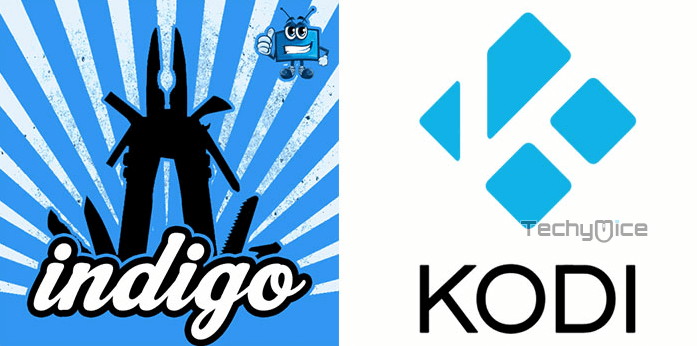
Why you need a VPN for Kodi?
Kodi addons play an important role in streaming media from Kodi Media Player. There are many Kodi addons available. Streaming through such addon might be risky for your privacy. Since your IP address is being exposed to your ISP. They can easily monitor your online streaming activities. You can safeguard yourself by using any good VPN service. We recommend using ExpressVPN, which is the most secure and fastest VPN that gives you great protection.
How to Install Indigo Kodi Addon?
Follow the instructions to download and install Indigo Addon on your Windows, Firestick and other Kodi supported devices.
Prerequisite: Before getting started, you need to enable the Apps from Unknown Source Option to proceed with the installation. To do this Go to Settings > System Settings > Addons > Apps from Unknown Source > Turn it On.
Step 1: Open the Kodi app. Click on the Settings (cog) icon on the top left corner of your screen.
Step 2: Open the File Manager from the settings window.
Step 3: Now click on the Add Source option.
Step 4: Then click the <None> option on the Add Source pop-up screen and click the OK button.
Step 5: Enter the Indigo Repo URL http://fusion.tvaddons.co/ and click on OK button.
Read: How to Install NixToons 2 Kodi Addon in 2020?
Step 6: Enter the name of the repository as Fusion and click OK.
Step 7: Before proceeding further, just check whether the entered URL and name of the repository is correct and then click the OK button.
Step 8: Go back to the main menu (by pressing backspace on your keyboard). Click the Addons option, that you can see on the left side of the screen.
Step 9: In the Addons window, click on the Package Installer Icon located on the top left corner of the screen.
Step 10: Click on Install From Zip File option.
Step 11: Now select the name of the repository Fusion then click Begin Here.
Step 12: Then click the appropriate Zip file plugin.program.indigo-x.x.x.zip of the repository and click OK button.
Step 13: Wait until the addon gets installed on your device. Once the installation is complete, you should see a pop-up on the top right corner of the screen.
Step 19: Now you can launch the addon from Addons > Program Addons > Indigo. You can explore the features of the Indigo Kodi addon.
Wrap Up
Indigo Kodi Addon can be the most relaxing source for avid Kodi users. You can use this in various cases to get rid of the problems caused by addons. This addon lets you troubleshoot the Kodi problems and let you clear the cache, factory reset, create backups and more. Overall it is the perfect choice for fixing crashes on Kodi and improving its performance. We hope this guide helped you to install Indigo Kodi addon. This guide can be used on all sorts of Kodi compatible devices like FireStick, Windows, Android TV Box and more.
Thank you for reading this article. If you have any queries regarding this, please leave a comment below.
