Galaxy Kodi is a fork of most popular Exodus/Covenant addon. The addon covers various contents which are needed by many Kodi users. With Galaxy Kodi Addon you can stream the latest Movies, TV Shows, Channels, Documentaries, and more. You can search your favorite movies and shows with the dedicated search option of the addon. All the latest series and movies will be loaded to the addon on time. You can get the content quickly once it is available on the internet. Moreover, it is one of the reliable multi-source addon that serves various purposes. In this article, we will show you how to install Galaxy Kodi addons on your Kodi-installed devices.

Why you need a VPN for Kodi?
VPNs are the most necessary thing that you need when using Kodi. Streaming through Kodi addons might be risky for your privacy and leads you in trouble. Your ISP can easily monitor your online activities. To avoid these issues, we recommend you to use ExpressVPN, which is the most secure and fastest VPN service.
Update: The UFO Repository is not working anymore. Please check out our Best Kodi addons list for alternatives.
Read: How to Install Fight Club Kodi Addon?
How to Install Galaxy Kodi Addon?
Installing Galaxy Addon on Kodi is easy. Follow the instructions below to install the addon on your Kodi compatible devices like Windows, Mac, FireStick and more.
Prerequisite: Before installing any third-party addons, you need to enable the Apps from Unknown Source option on your Kodi. To do this Go to Settings > System Settings > Addons > Unknown Source > Turn the option On.
Step 1: Launch your Kodi Media Player and Open Settings.

Step 2: Open File Manager in the settings window.

Step 3: Then click on the Add Source option from the left side menu on the screen.

Step 4: Tap on the <None> option and click OK button.

Read: How to Install Odin Kodi Addon?
Step 5: Now type in the Galaxy Repo URL: http://theuforepo.us/repo/ and Click on OK button.
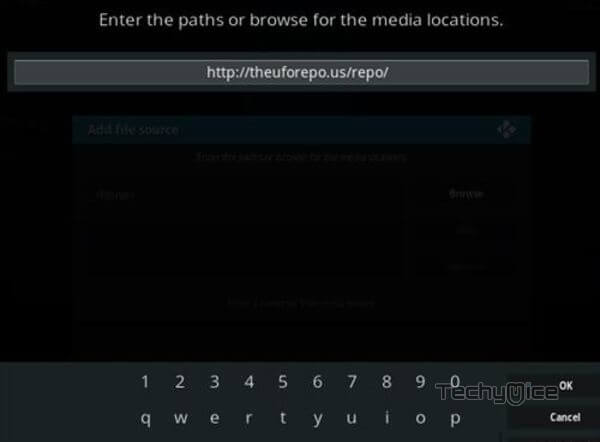
Step 6: Enter the Name for the repo UFO and Click OK button.
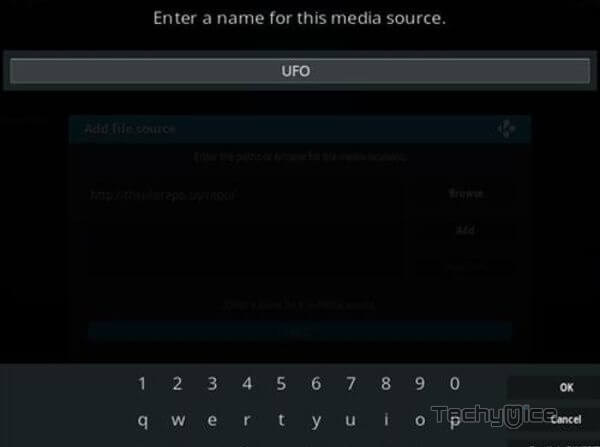
Step 7: Check whether the entered details are correct and then click on the OK button.
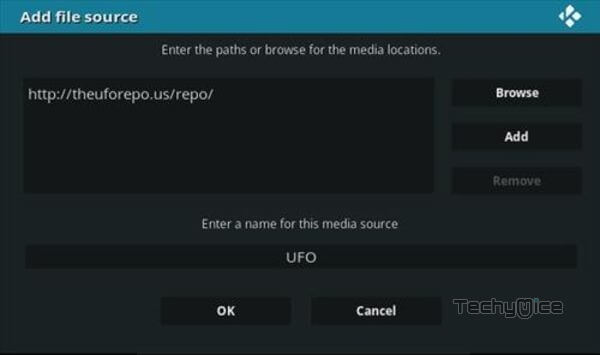
Step 8: Now go back to the home screen of Kodi and Click the Addons option.

Step 9: Open the Package Installer, that you can find on the top left corner of your Kodi app.

Step 10: Click Install from zip file option.

Step 11: Now you can see a pop-up window, just select the UFO.
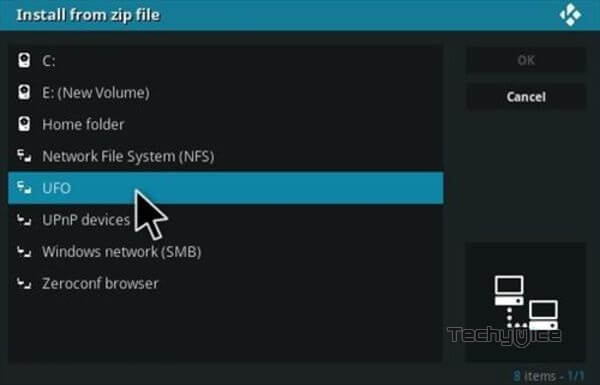
Step 12: Click on the Galaxy Repo zip file repository.ufo-repo-1.000.000.zip and Click on OK button.
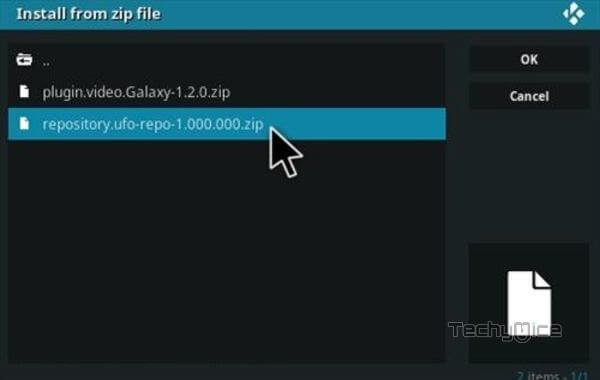
Note: The version of the Repository may vary when it gets an update.
Step 13: Wait for few minutes until the Repository gets installed on your device. Once it completes you will be notified with a pop-up on the top right corner of the screen.
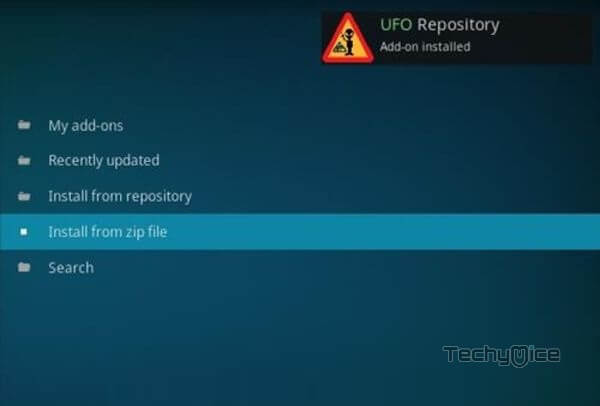
Step 14: Click on Install from Repository Option.

Step 15: From the list of available repositories select the UFO Repository.
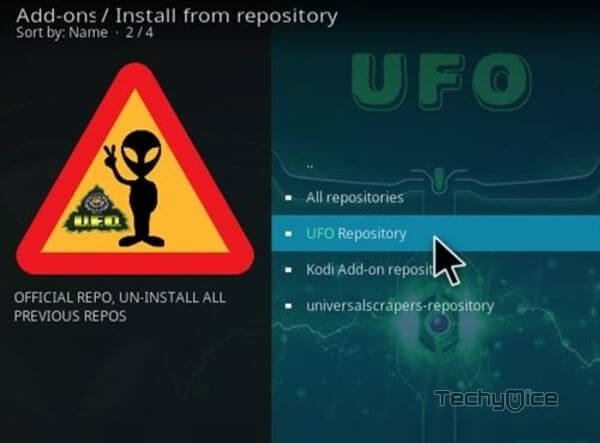
Step 16: Click on Video Addons to open it.
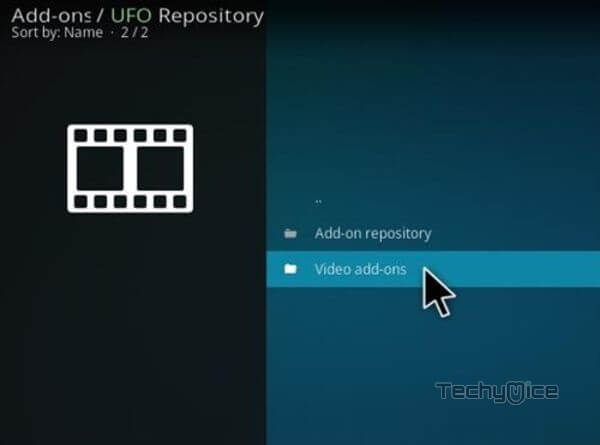
Step 17: Now click on the Galaxy from the list of video addons.
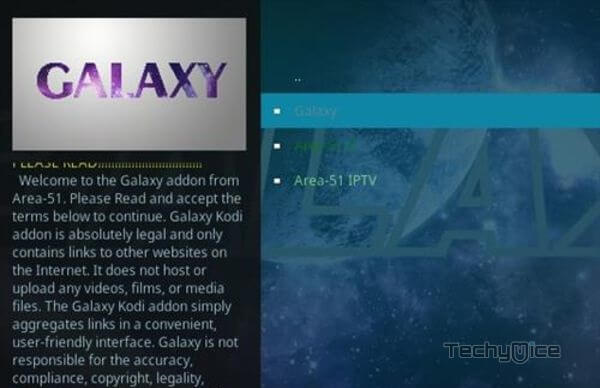
Step 18: Now Click the Install button to install Galaxy Addon on Kodi.
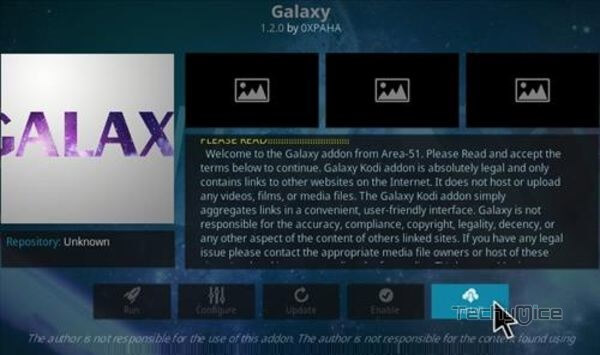
That’s all, Now you are ready to stream your favorite media on your Kodi-installed devices.
To Conclude
Since the Galaxy Kodi is the fork of Exodus, you can find most of its features in this addon. It has an easy-to-use interface with well-defined categories, which enables you to navigate through the contents easily. Overall it is one of the most needed Kodi addon among avid movie streamers. We hope this article helped you to install Galaxy addon on Kodi. You can use this guide on Kodi Leia 18.9/18.1 and 17.6 Krypton versions.
Thank you for reading this post. If you have any queries, Please leave a comment below.
