F4MTester Kodi addon is a highly efficient source for streaming movies in high definition. This
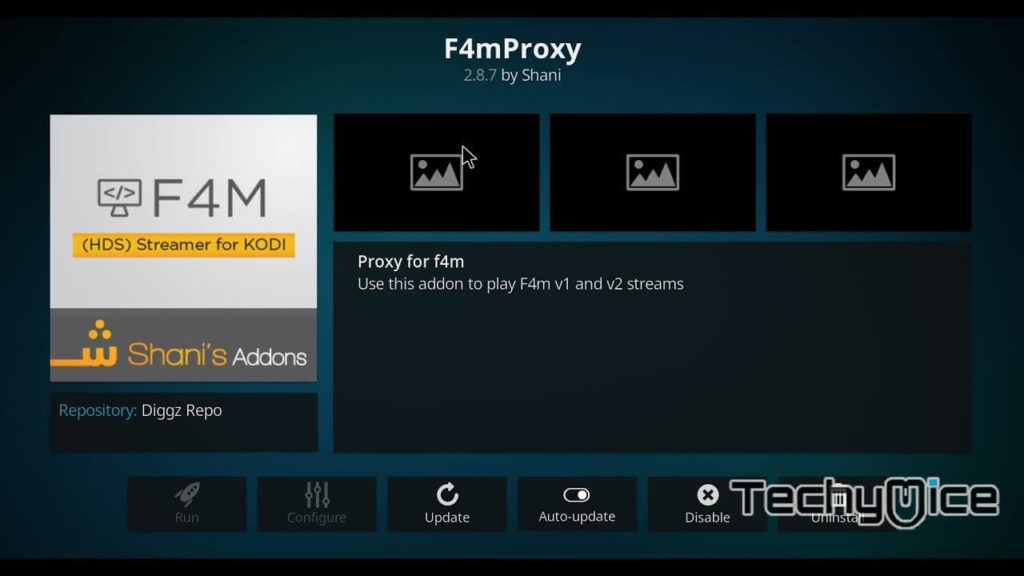
F4MTester Kodi Addon can stream high-quality Movies and TV Shows. It enables you to save the metadata about the media, and you can stream information on the files. It has simple and easy to use interface, that lets you find the contents and stream media without any hassle. Moreover, the addon saves the data in the Flash Media Manifest format. In this article, we will provide you with a simple guide to download and install the F4MTester on your Kodi compatible devices.
You may also like: Best Kodi
How to Install F4MTester Kodi Addon using Looking Glass Repository?
Step 1: Open your Kodi app and Click on the “Settings Icon” that you can see on the top left corner of your screen.
Step 2: Now click on the “File Manager” icon.
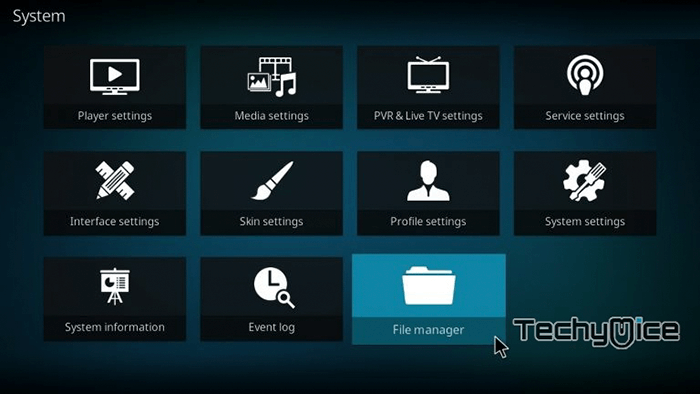
Step 3: Click on the “Add Source” button on the left side of the screen.
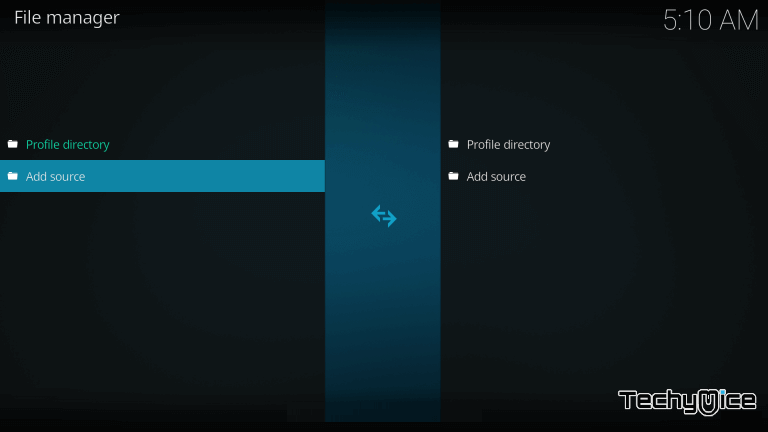
Step 4: Now you can see a dialogue box showing “<None>” simply click on that option and Click on “OK” button.
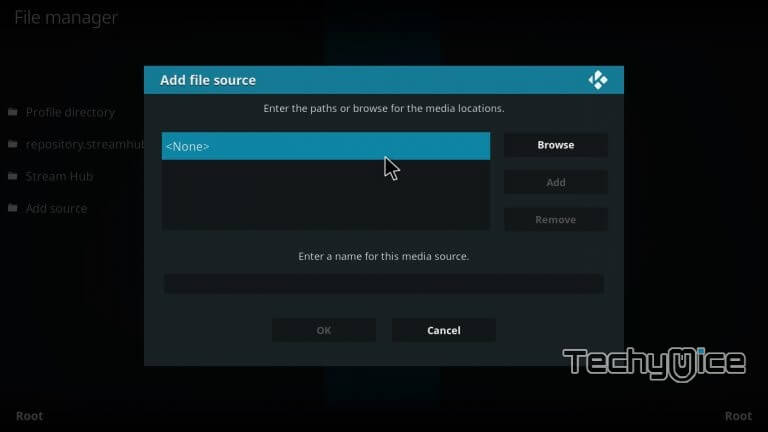
Step 5: Type in the URL of your repository “http://repo.lookingglass.rocks/” and click on “OK” button.
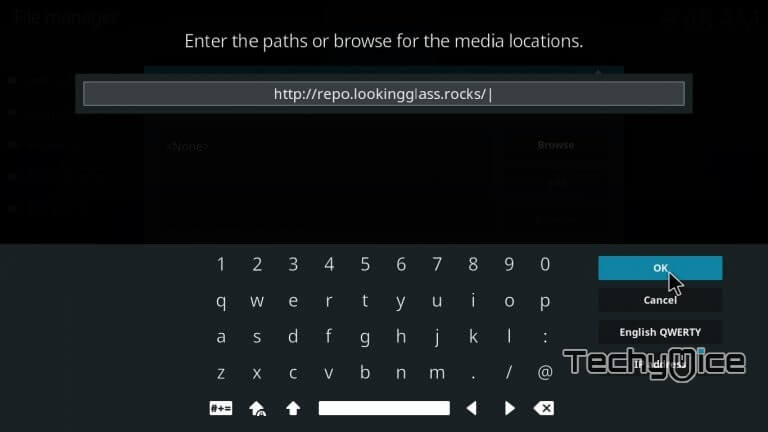
Step 6: Then enter the name of the repository as “Looking Glass” and click OK.
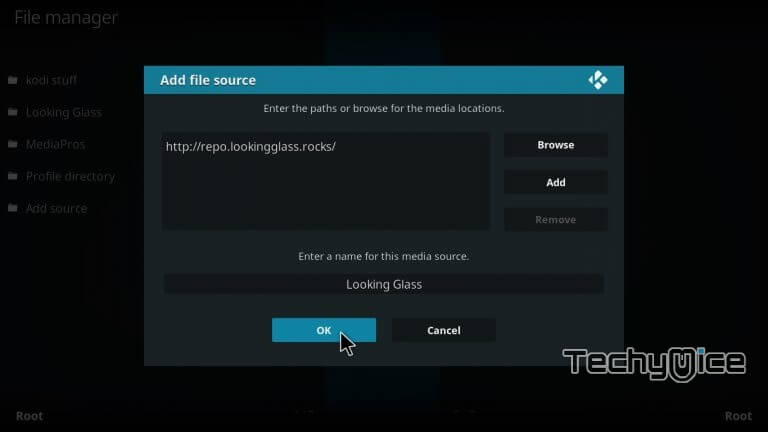
Step 7: Once you have entered the details, just check whether it is correct and Click on the “OK” button.
Step 8: Go to the main menu of your Kodi and then click on the “Addons option.
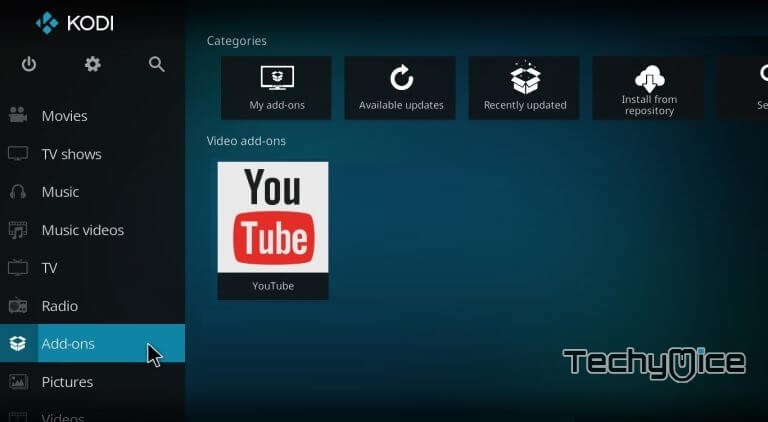
Step 9: Now click on the “Package Installer” icon which is located on the top left corner of the screen.
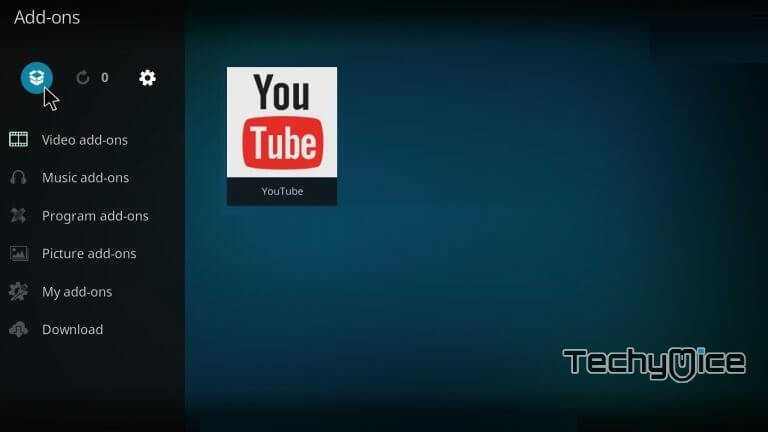
Step 10: Click the “Install from Zip file” option.
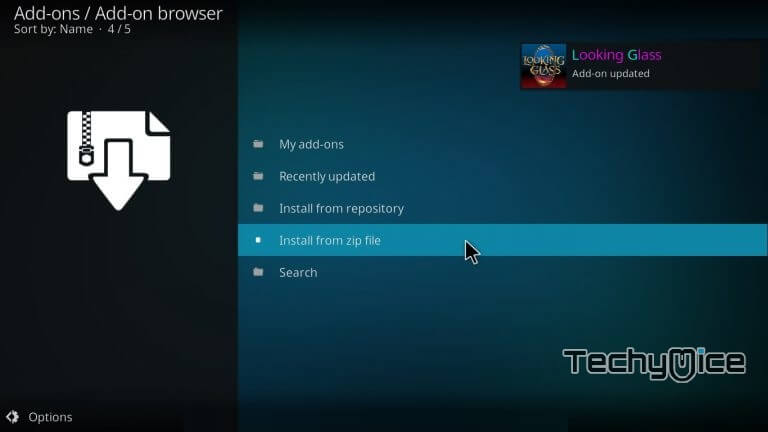
Step 11: Then select the repository name “Looking Glass”
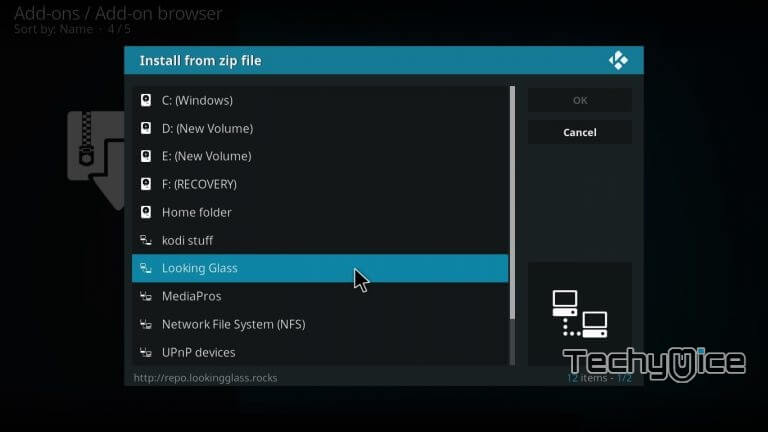
Step 12: Select the appropriate repository Zip file “repository.lookingglass.zip“.
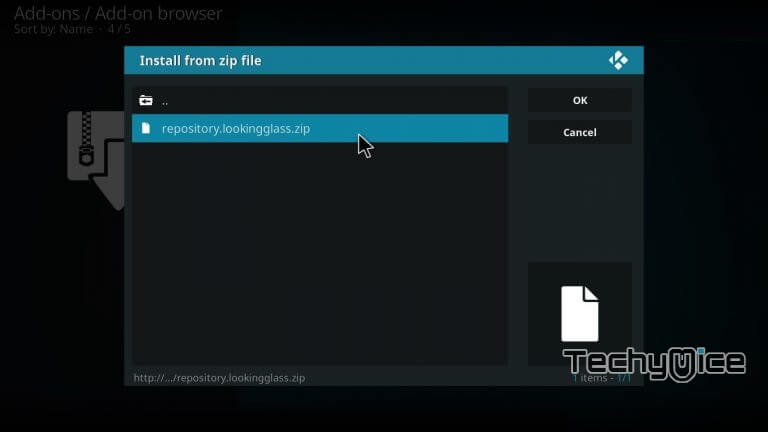
Step 13: Wait for few seconds till the repository gets installed on your device. Once the installation gets completed. You can see a pop-up on the top right corner of your screen.
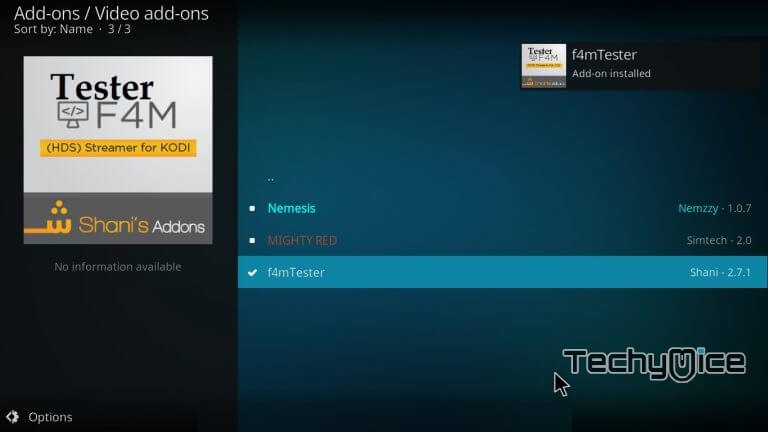
Step 14: Now click on “Install from Repository” option.
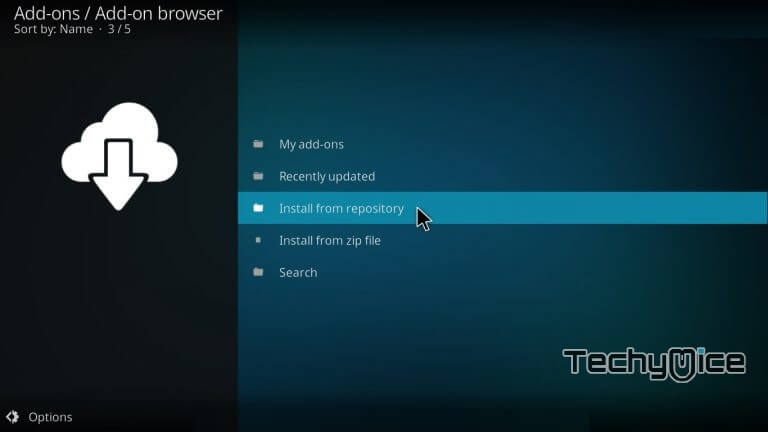
Step 15: Select the “Looking Glass”
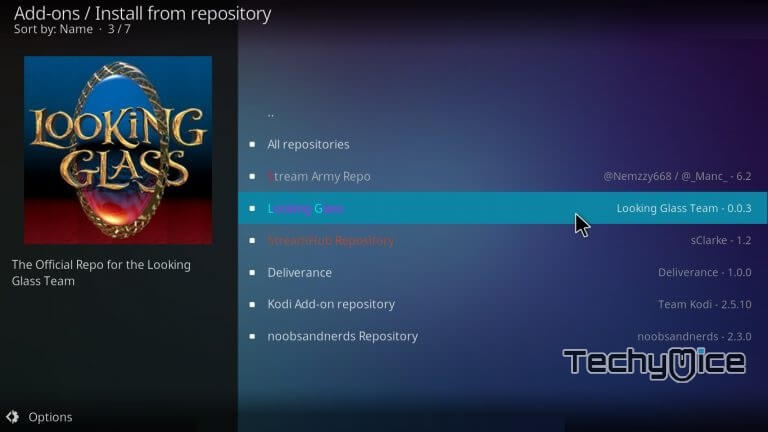
Step 16: Then click on the “Video Addons” option.
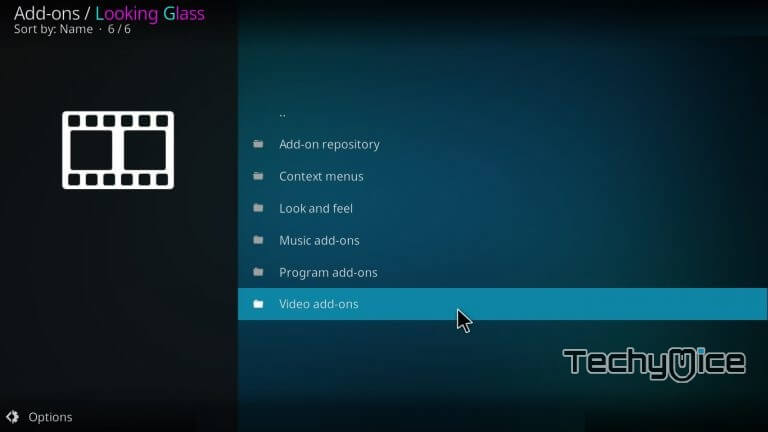
Step 17: In the Video
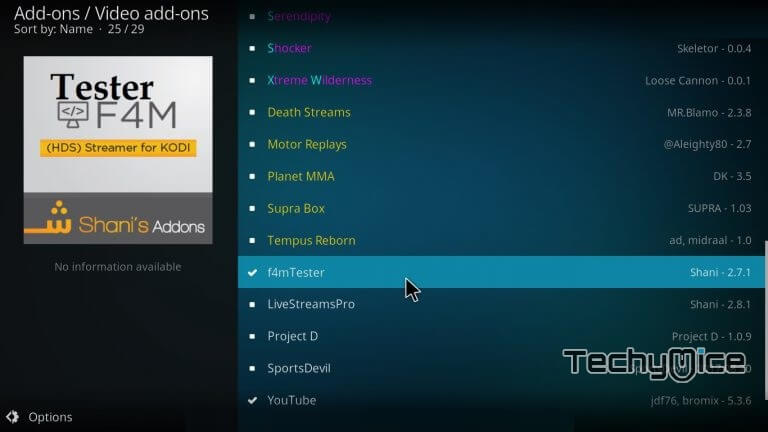
Step 18: Now click on the “Install” button to install the addon. Once the installation is finished, you can stream your favourite content on this addon.
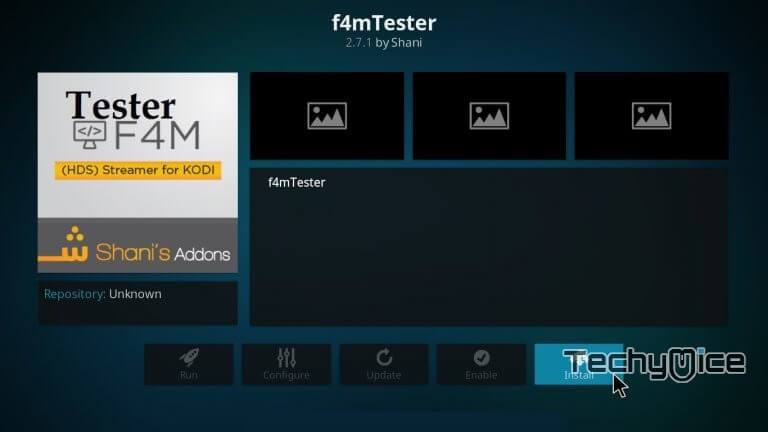
Related: How to Install Placenta Kodi Addon?
F4MTester Installation Failed Issue Fix
F4MTester installation failed is the most common problem that is faced by F4MTester users. Many of you might be confusing. This error will occur under the following circumstances:
- The primary cause of this issue is missing dependencies, which is most important for Addons.
- Another reason for this error is due to the cache data. You can solve this issue by simply clearing the cache on your Kodi app.
- It also occurs when the app is no up to
data , In this case, just update your Kodi app and start streaming your favourite content without any lag.
You can solve all these issues, just uninstall the existing one and install the latest version of F4MTester Addon.
Related: How to Install DAZN Kodi Addon using Kodi Nerds Repo?
How to Fix F4MTester Failed to Install a dependency?
Failed to install dependency error occurs whenever you are trying to install an addon from an obsolete repository or if there are some files missing in the repository.
To avoid this issue just use the updated repository. Before installing addons from the repository check whether the repository is stable, updated and check whether it contains working addons.
F4M Tester Review & Conclusion
F4MTester Kodi Addon provides high-quality contents without any lags. You can stream your favourite contents through this addon much easily. F4MTester can also automatically install itself along with other
Thanks for reading the post. For any queries and feedback, please comment below.

![How to Install Mad Dragon Kodi Build? [2024] How to Install Mad Dragon Kodi Build? [2024]](https://www.techymice.com/wp-content/uploads/2022/09/How-to-Install-Mad-Dragon-Kodi-Build-3-60x57.jpg)