Epic is one of the most well-known builds from the Bigperm Wizard. Even though the build offers a good collection of addons, it takes around 250MB of Storage. This lightweight build can be installed in all types of Kodi supported devices that have low storage including Amazon FireStick. The build uses Aeon Nox Skin which is very colourful and catchy. The Epic Kodi Build offers a wide range fo sections like Movies, TV Shows, Sports, Kids, and more. It is suitable for Kodi users in all age groups. Moreover, it covers almost everything related to entertainment. In this article, we will show you how to install Epic Kodi Build on Leia 18.9 devices.
Update: The bigpermwizard is not working anymore.
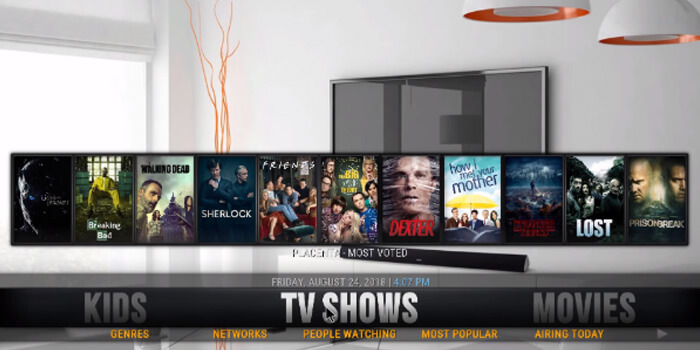
Read: How to Install Distro TV Kodi Addon?
How to Install Epic Build on Kodi?
Prerequisite: Before proceeding with the installation guide, you need to enable the Apps from Unknown Source option on your Kodi. To do this Go to Settings > System Settings > Addons > Unknown Source > Turn the option On.
Step 1: Launch your Kodi Media Player and click on Settings.

Step 2: Open File Manager in the settings window.

Step 3: Then click on the Add Source option from the left side menu on the screen.

Step 4: Tap on the <None> option and click OK button.

Step 5: Now type in the Epic Kodi Build URL: http://advancedkodi.ca/wizard/ and click on OK button.
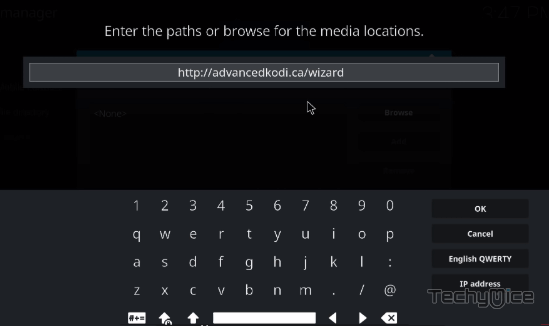
Step 6: Enter the Name as advancedkodi and Click OK button.
Read: How to Install and Use VLC for FireStick / Fire TV?
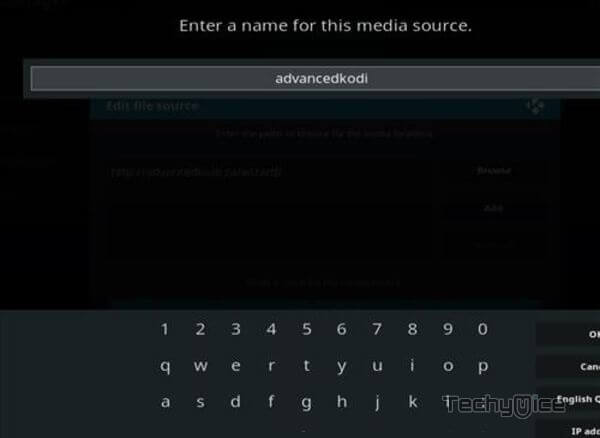
Step 7: Check whether the entered details are correct and then click on the OK button.
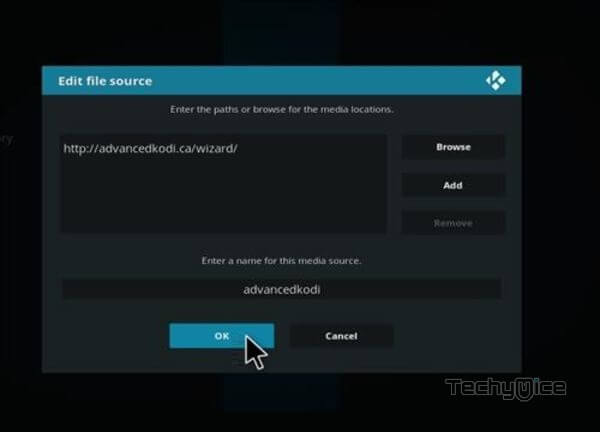
Step 8: Now go back to the home screen of Kodi and Click the Addons option.

Step 9: Open the Package Installer, that you can find on the top left corner of your Kodi app.

Step 10: Click on Install from zip file option.

Step 11: Now you can see a pop-up window, just select the advancedkodi.
Step 12: Click on the Epic Build zip file plugin.program.bigpermwizard.zip and Click on OK button.
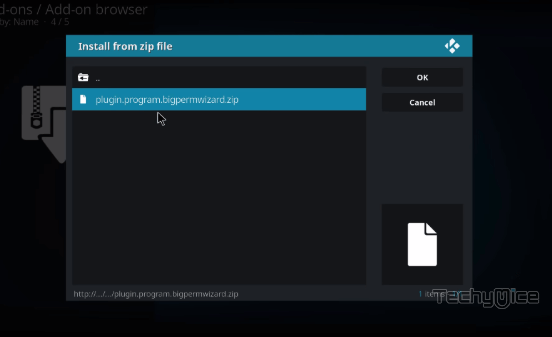
Step 13: Wait for few minutes until the Epic Kodi Build gets installed on your device. Once it completes you will be notified with a pop-up on the top right corner of the screen.
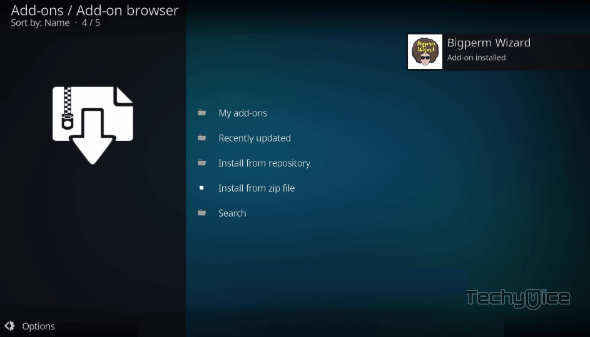
Step 18: Click the Dismiss option and select the Continue button.
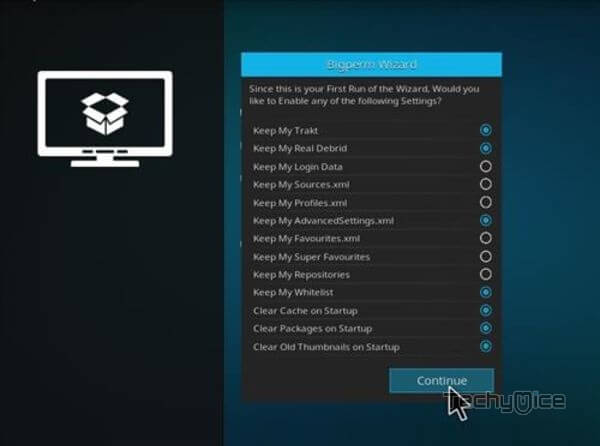
Step 19: Then click the Build Menu option, From the list of Kodi builds select the EPIC.
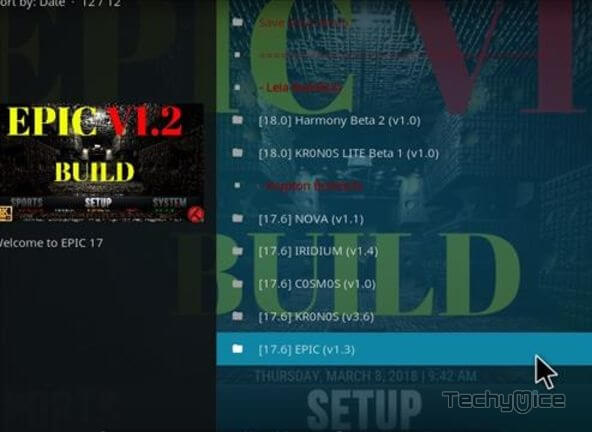
Step 20: Now click the Fresh Install button and click the continue button to install.
Step 22: Then wait until the download completes.
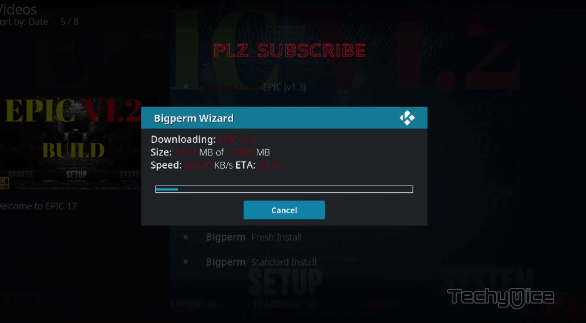
Step 23: Once the download completes click the Fore Close button.
Step 24: After restarting the Kodi, you are ready to explore the Epic Build on Kodi.
Wrapping Up
Epic Kodi build is a better source to install the most popular addons that stream the latest content. The build is loaded with various reliable addons that offer high-quality streams. You can also stream movies in 4K, 3D, HD, and other forms. With this build installed on your Kodi, you will get access to all the latest releases right on your Kodi device. We hope this article, helped you to install Epic Build. This guide is applicable for FrieStick, Windows, Android, and more.
Thank you for reading this article. If you have any queries, please leave a comment below.

![How to Install and Use DefSquid on FireStick? [2024] How to Install and Use DefSquid on FireStick? [2024]](https://www.techymice.com/wp-content/uploads/2023/05/How-to-Install-and-use-DefSquid-on-FireStick-60x57.jpg)