DramaCool is a new Kodi video addon that streams subbed content from Asian countries. If you are a fan of ICDrama Kodi addon and watching dramas, then the DramaCool Kodi addon is the best option for you. The addon has many sections such as Recently Added, Drama List, KShow Popular, Drama Movie, Search Star, Popular Star, and more. Since the addon is actively maintained by the developer groggyegg, It offers reliable streaming links. Furthermore, the videos are available from multiple servers, so you can choose the working server based on your location. The DramaCool Kodi addon offers content from various Asian countries including Japan, America, Korea, Taiwan, Hong Kong, China, and more. In this article, we will show you how to install the DramaCool Kodi Addon on FireStick, Windows, Android, Mac, Nvidia Shield, Mi Box, and other Kodi-compatible devices.
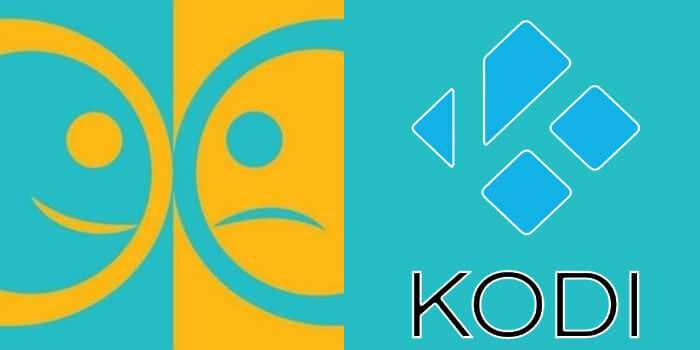
Why you need a VPN for Kodi?
Kodi has an immense amount of addons that serve different purposes. Some of the addons are restricted based on geographical location. When streaming your IP address is revealed to your ISP and they can easily know what content you are streaming. To avoid these issues and bypass those geo-restrictions you need to use a VPN service. There are many VPN services available, we recommend you to use ExpressVPN, this lets you access your favorite content from anywhere around the world and gives you protection when using Kodi.
How to Install DramaCool Addon on Kodi?
Installing DramaCool Addon on Kodi is simple. Follow the instructions below to install the addon on your Kodi-compatible devices like Windows, Mac, FireStick, and more.
Prerequisite: Before installing any third-party addons, you need to enable the Apps from Unknown Source option on your Kodi. To do this Go to Settings > System Settings > Addons > Unknown Source > Turn the option On.
Step 1: Launch your Kodi app and open Settings.
Step 2: Open File Manager in the settings window.
Step 3: Then click on the Add Source option from the left side menu on the screen.
Step 4: Tap on the <None> option and click the OK button.
Step 5: Now type in the Drama Cool Repo URL: https://groggyegg.github.io/ and click on the OK button.
Alternative URL: https://cywteow.github.io/repo
Read: How to Install Blink Kodi Addon on Omega 21?
Step 6: Enter the Name for the repo Lime and click the OK button.
Step 7: Check whether the entered details are correct and then click on the OK button.
Step 8: Now go back to the home screen of Kodi and Click the Addons option.
Step 9: Open the Package Installer, which you can find in the top left corner of your Kodi app.
Step 10: Click on the Install from zip file option.
Step 11: Now you can see a pop-up window, just select Lime.
Step 12: Click on the DramaCool Repo zip file repository.lime-x.x.x.zip and Click on the OK button.
Read: How to Install Chains Kodi Addon on Omega 21?
Step 13: Wait for a few minutes until the Repository gets installed on your device. Once it completes you will be notified with a pop-up on the top right corner of the screen.
Step 14: Click on the Install from Repository option.
Step 15: From the list of available repositories select the Lime Addons Repository.
Step 16: Click on Video Addons to open it.
Step 17: Now click on the DramaCool Addon from the list of Video addons.
Step 18: Now click the Install button to install DramaCool Addon on Kodi.
Step 19: Now you will be displayed with a pop-up containing all dependencies and addons, Simply click on OK to install.
That’s all, Now you are ready to stream your favorite drama shows on your Kodi-installed devices.
To Conclude
DramaCool addon is one of the best sources for streaming drama-related videos on Kodi Media Player. The addon can be downloaded from the Lime Addons Repository. Since the contents are available from multiple servers, you can have a reliable streaming experience based on your locality. Furthermore, the videos are subtitled in English, which will help you to watch dramas in different languages. We hope this article, helped you to install DramaCool Addon on Kodi. This guide can be used on all sorts of Kodi-supported devices including FireStick, Windows, Android TV Box, Nvidia Shield, Mi Box, and more.
Thank you for reading this article. If you have any queries regarding this, please leave a comment below.

![How to Watch Yeah IPTV on FireStick / Fire TV? [2024] How to Watch Yeah IPTV on FireStick / Fire TV? [2024]](https://www.techymice.com/wp-content/uploads/2023/09/How-to-Watch-Yeah-IPTV-on-FireStick-1-60x57.jpg)
