Deceit is an All in one Kodi video addon that offers a wide range of contents to stream on Kodi. The addon offers various categories for streaming like Movies, TV Shows, Live TV, Trakt, Sports, 24/7, Anime and many more. You can find almost all sort of contents in this addon. Since it is a multipurpose addon it has something for everyone. Moreover, it scrapes high-quality links from various sources, which helps you to stream in better clarity. The addon has a large library that lets you find a great collection of contents to stream. You can download this addon from OneNation repository. In this article, we will show you how to install Deceit Addon on Kodi Leia 18.2/18.1 and Krypton 17.6 versions.

Deceit Kodi Addon’s library gets frequent updates in which you can find all the latest releases in better quality. It also has the easy to use interface that lets you find and stream quickly. The 24/7 streaming channels offer videos at any time you want. You can have endless entertainment through this addon. Read below to know the detailed instructions about the installation.
Why you need a VPN for Kodi?
In Kodi, Streaming through the third party addons are risky. Since your IP address will be visible to your service provider, they can easily monitor your online streaming activities. And many addons have restrictions based on geographical locations. You can bypass these restrictions with the help of VPN. There are many VPN services available, but we recommend you to use IPVanish VPN, which gives you full protection and keeps your online activities untraceable.
Read: TURKvod Kodi Addon – Installation Guide for 2019
How to Install Deceit Kodi Addon?
Installing Deceit Addon on Kodi is simple. Follow the instructions below to install the addon on your Kodi compatible devices like Windows, Mac, FireStick and more.
Prerequisite: Before installing any third-party addons, you need to enable the Apps from Unknown Source option on your Kodi. To do this Go to Settings > System Settings > Addons > Unknown Source > Turn the option On.
Step 1: Launch your Kodi Media Player and open Settings.

Step 2: Open File Manager in the settings window.

Step 3: Then click on the Add Source option from the left side menu on the screen.

Step 4: Tap on the <None> option and click OK button.

Step 5: Now type in the Deceit Repo URL: http://onenation.info/Repo and click on OK button.
Read: IT Kodi Addon (13 Clowns Fork) – Installation Guide for 2019
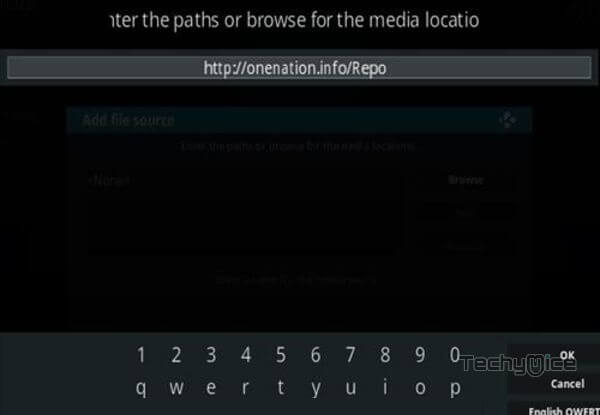
Step 6: Enter the Name for the repo One Nation and Click OK button.
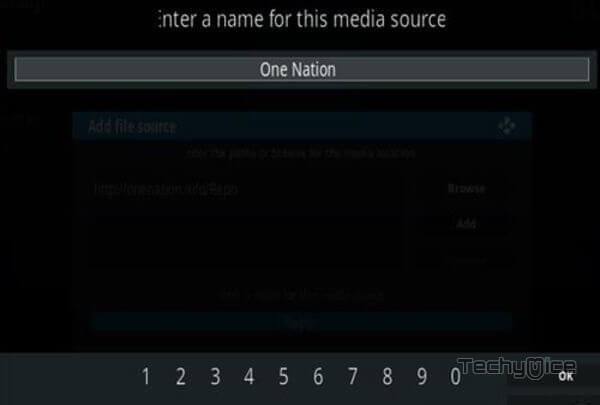
Step 7: Check whether the entered details are correct and then click on the OK button.
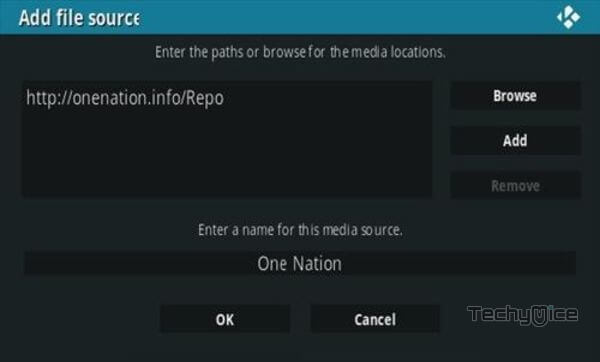
Step 8: Now go back to the home screen of Kodi and Click the Addons option.

Step 9: Open the Package Installer, that you can find on the top left corner of your Kodi app.

Step 10: Click on Install from zip file option.

Step 11: Now you can see a pop-up window, just select the One Nation.
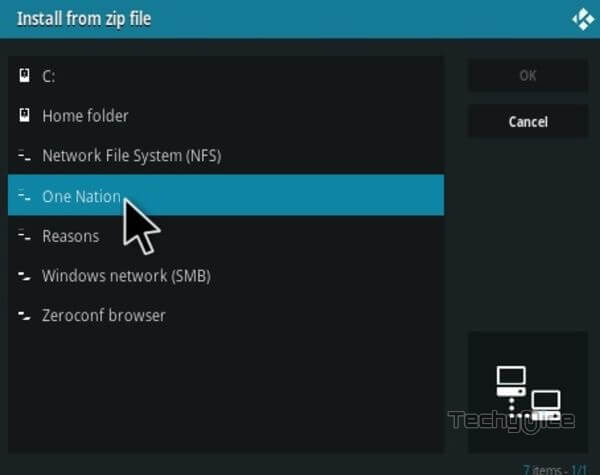
Step 12: Click on the Deceit Repo zip file repository.onenation-1.0.5.zip and Click on OK button.
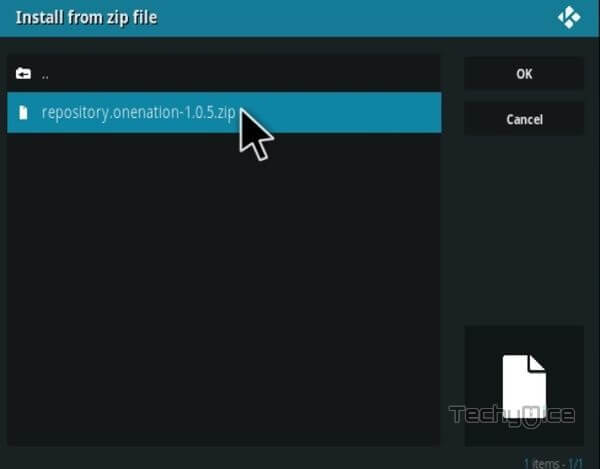
Note: The version of the Repository may vary when it gets an update.
Step 13: Wait for few minutes until the Repository gets installed on your device. Once it completes you will be notified with a pop-up on the top right corner of the screen.
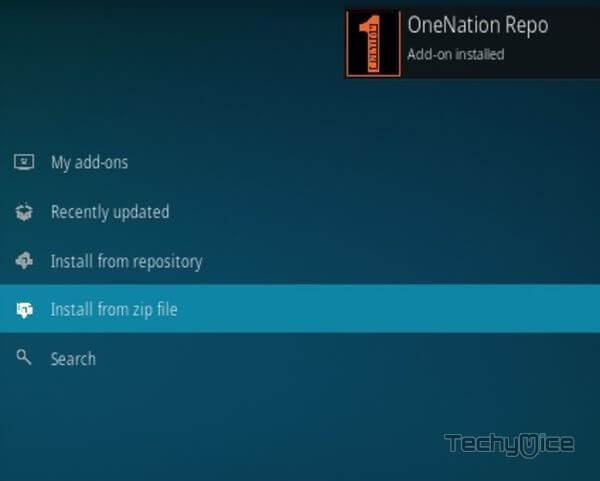
Step 14: Click on Install from Repository Option.

Step 15: From the list of available repositories select the OneNation Repo.
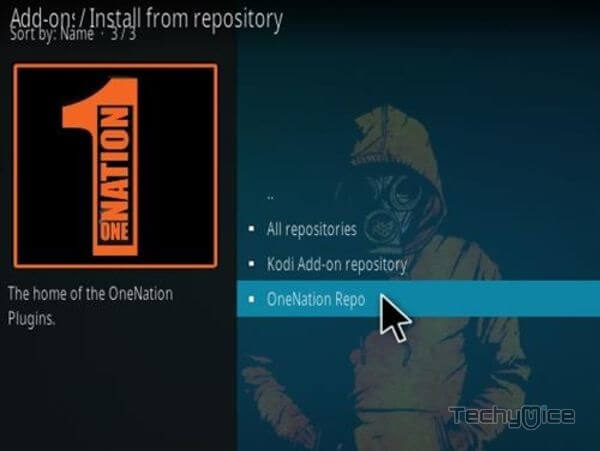
Step 16: Click on Video Addons to open it.
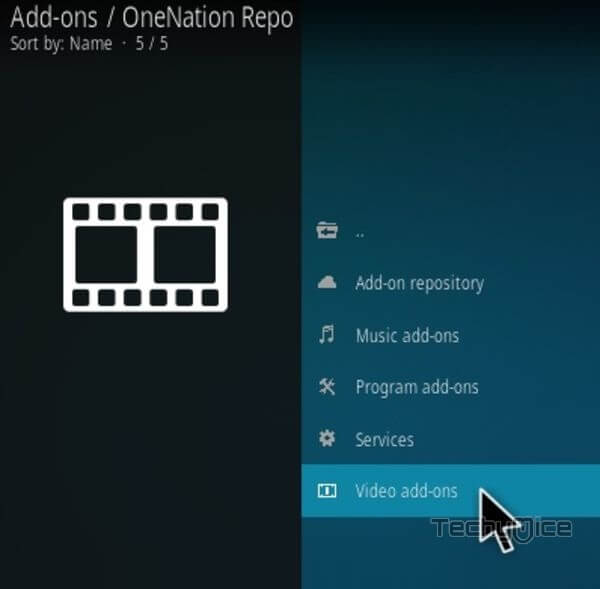
Step 17: Now click on the Deceit Addon from the list of video addons.
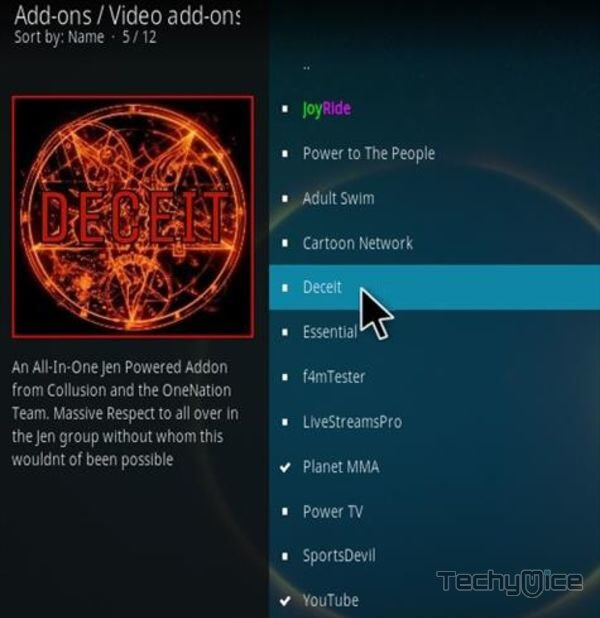
Step 18: Now Click the Install button to install Deceit Addon on Kodi.
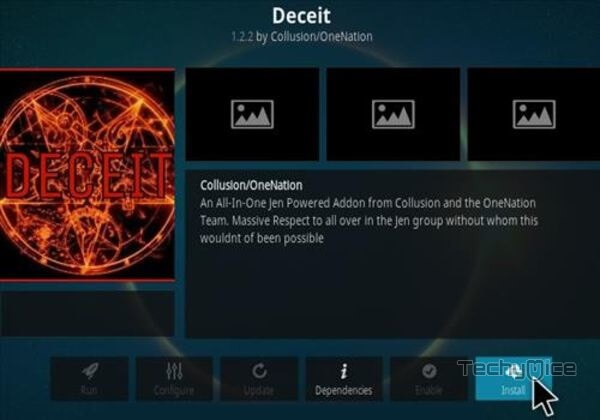
Step 19: If you are Kodi 18 Leia user, then you will be displayed with a pop up contains all dependencies and addons, Simply click on OK to install.
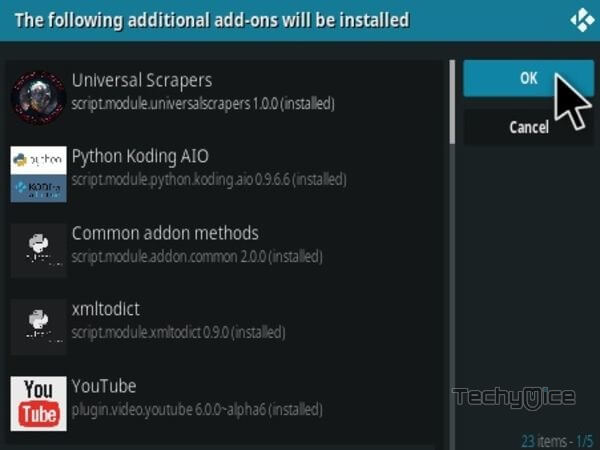
That’s all, Now you are ready to stream your favourite media on your Kodi installed devices.
Wrap Up
Deceit Kodi Addon is the most versatile addon that provides you with all sort of contents. It covers audiences from all age groups from kids to adults. It is one of the most recommended addons for most Kodi users. We hope this article helped you to install Deceit addon on Kodi. This guide is applicable for all Kodi compatible devices like Windows, FireStick, Android and more.
Thank you for reading this article. If you have any queries, please leave a comment below.

