Decado Documentaries Kodi is one of the popular documentary addons for Kodi. The addon offers a wide range of documentary contents to stream on your Kodi Media Player. If you spend time in seeking knowledge, then Decado Documentaries is the perfect addon for you. It provides you with the information you need in various genres. The addon has plenty of categories such as comedy, biography, crime, conspiracy, economics, health, history, media, mystery, nature and many more. If you are looking for the Documentary addons, then definitely you have come across the Decado documentaries addon. It has a massive library of contents in high definition. Read below to know how to install Decado Documentaries addon on Kodi.

Why you need a VPN for Kodi?
Kodi has hundreds of addons, which streams tons and tons of contents from various sources. Some of the addons are restricted based on geographical locations. Your service provider can easily track your streaming activities by your IP address. In order to hide your IP address and to bypass the geo-restrictions, you need to use a VPN service. We recommend you to use ExpressVPN, which is the fastest and most secure VPN service of all.
Read: How to Install Fire Fitness Kodi Addon on 17.6 Krypton?
How to Install Decado Documentaries Kodi Addon?
Follow the instructions below to install Decado Documentaries addon on your Kodi compatible devices.
Prerequisite: Before installing any third-party addons, you need to enable the Apps from Unknown Source option on your Kodi. To do this Go to Settings > System Settings > Addons > Unknown Source > Turn the option On.
Step 1: Launch your Kodi app and go to Settings, that you can find on the top left corner of the window.

Step 2: Open File Manager in the settings window.

Step 3: Then click on the Add Source option from the left side menu on the screen.

Step 4: Tap on the <None> option and click OK button.

Read: How to Install Documentary Tube Kodi Addon?
Step 5: Now type in the Decado Documentaries Addon Repo URL: http://fusion.tvaddons.co and Click on OK button.
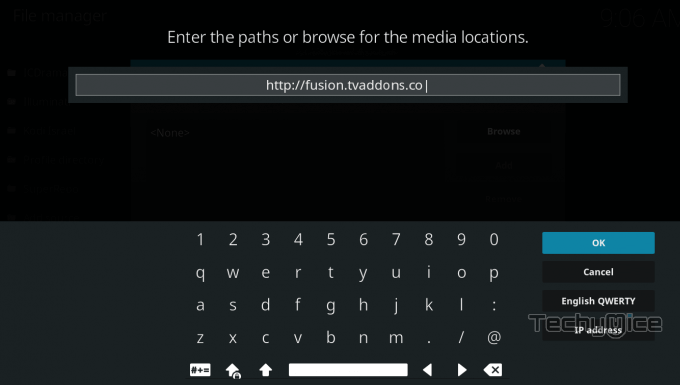
Step 6: Enter the Name for the repo fusion and Click OK button.
Step 7: Before proceeding further cross check whether the entered details are correct and then click on the OK button.
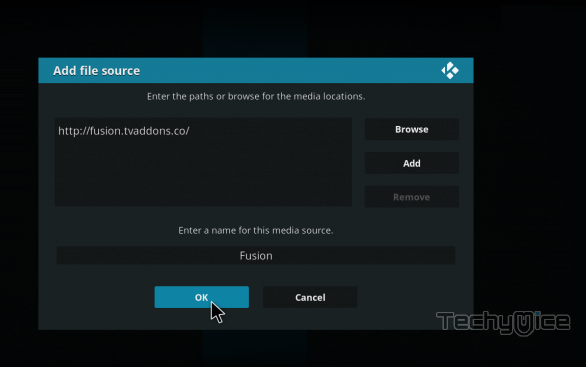
Step 8: Now go back to the home screen of Kodi and Click the Addons option.

Step 9: Then open the Addon Package Installer, which is located on the top left corner of your Kodi app.

Step 10: Click the Install from zip file option.

Step 11: Now you can see a pop-up window, just select the repo name fusion and then Click on Kodi-repos.
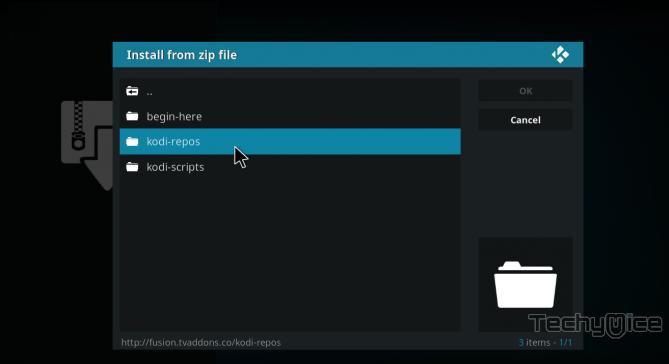
Step 12: Click on the Decado Documentaries Addon repo zip file repository.xbmchub-3.0.0.zip and tap on OK button.
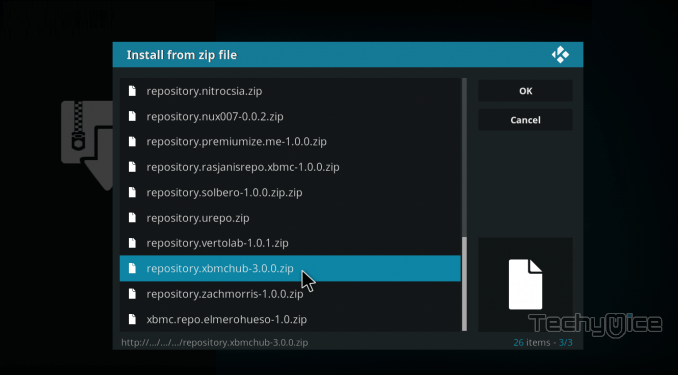
Step 13: Wait for few minutes until the Repository gets installed on your device. Once it completes you will be notified with a pop-up on the top right corner of the screen.
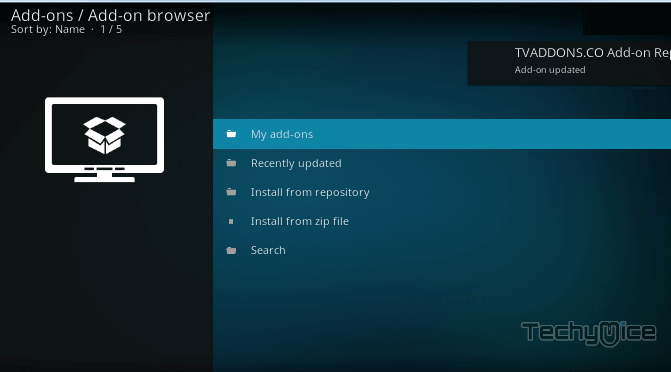
Step 14: Click on Install from Repository Option.

Step 15: From the list of available repositories select the TVADDONS .co Addon repository.
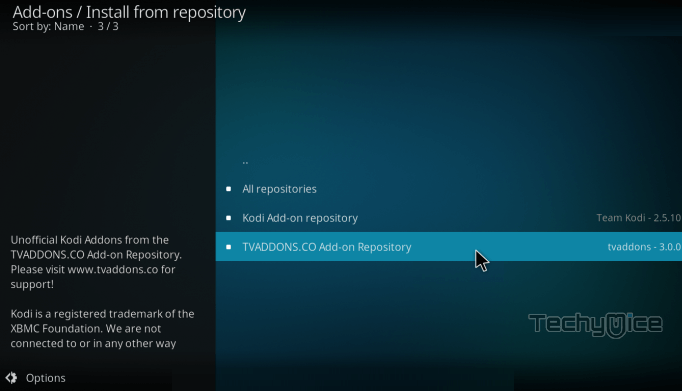
Step 16: Click on Video Addons to open it.
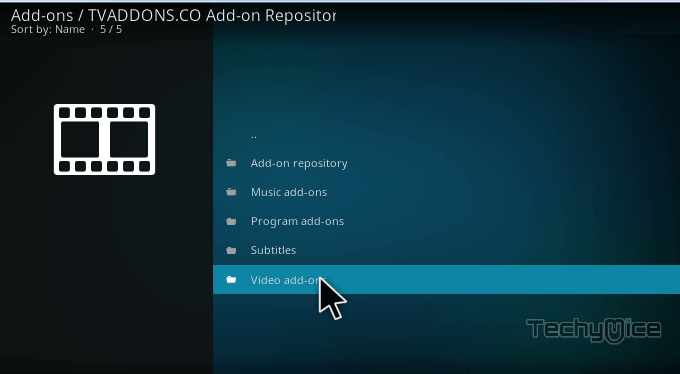
Step 17: Now click on the Decado Documentaries from the list of video addons.
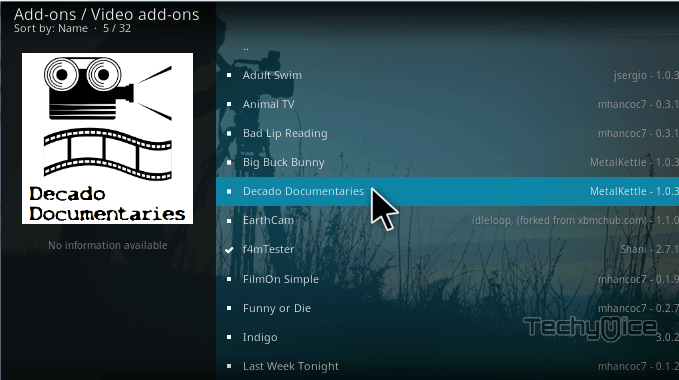
Step 18: Now Click the Install button to install Decado Documentaries Addon on Kodi.
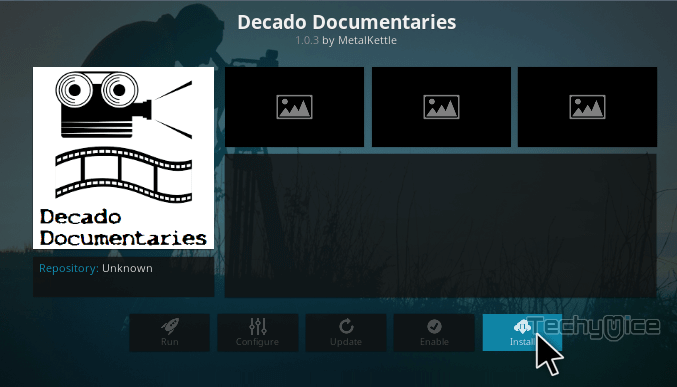
That’s all, Now you are ready to stream hundreds of Documentaries on your Kodi Media Player.
Wrapping Up
Decado Documentaries Kodi covers all the documentary related contents. It is one of the addons that satisfies the needs of documentary lovers. Among many entertainment addons, the Decado Documentaries addon delivers highly useful and knowledgeable contents to its users. Moreover, most of the videos provided by the addon are in Full HD format, so that you can enjoy streaming in crystal clear quality. Use the above-given instructions to install the addon your devices. This guide is applicable for Kodi Leia 18.2/18.1 and 17.6 Krypton versions.
Thank you for reading this post. If you have any queries, please leave that in the comment section below.
