Corona Kodi is the newer Kodi video addon from Sandman Repository. The addon works well since its release. You can get plenty of high-quality links through this addon. Moreover, the Corona Kodi addon has a clean and well-organized interface for easy navigation on Kodi. you can find your favorite content easily with the help of categories and subcategories. Most of the contents offered by this addon are in HD format, you can also stream 1080p Full HD videos by signing in to the Real Debrid. The addon has various sections for Movies, Genres, Top Lists, IMDB, Tools, and more. In this article, we will show you how to install the Corona Kodi addon on Leia 18.9/18.1 and Krypton 17.6 versions.

Update: The SandMan Media Repository is not working anymore. Please check out our Best Kodi addons list for alternatives.
Why you need a VPN for Kodi?
Streaming using Kodi addons is very simple, but when it comes to security and restrictions you should be on a safer side. Some of the popular Kodi addons are restricted based on geographical location. In order to bypass those geo-restrictions and to enhance your security, you need to use a VPN service. We recommend you to use ExpressVPN service. This enables you to bypass geo-restrictions and lets you access the addon from anywhere around the world.
Read: How to Install Ghost Kodi Addon?
How to Install Corona Kodi Addon?
Installing Corona Addon on Kodi is simple. Follow the instructions below to install the addon on your Kodi-compatible devices like Windows, Mac, FireStick, and more.
Prerequisite: Before installing any third-party addons, you need to enable the Apps from Unknown Source option on your Kodi. To do this Go to Settings > System Settings > Addons > Unknown Source > Turn the option On.
Step 1: Launch your Kodi Media Player and open Settings.

Step 2: Open File Manager in the settings window.

Step 3: Then click on the Add Source option from the left side menu on the screen.

Step 4: Tap on the <None> option and click OK button.

Read: How to Install Base Kodi Addon?
Step 5: Now type in the Corona Addon Repo URL: http://repo.entersandman.xyz and Click on OK button.
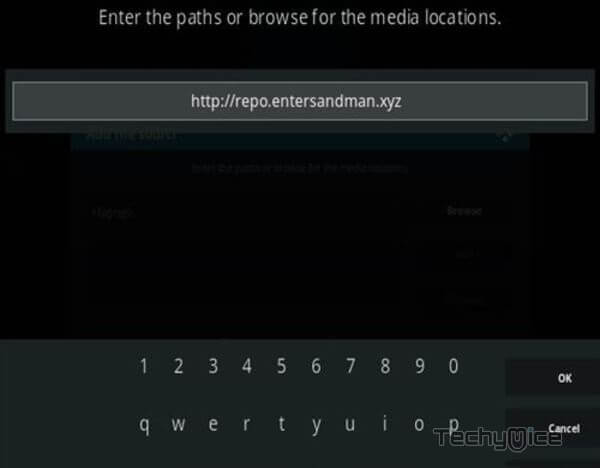
Step 6: Enter the Name for the repo Sandman and Click OK button.
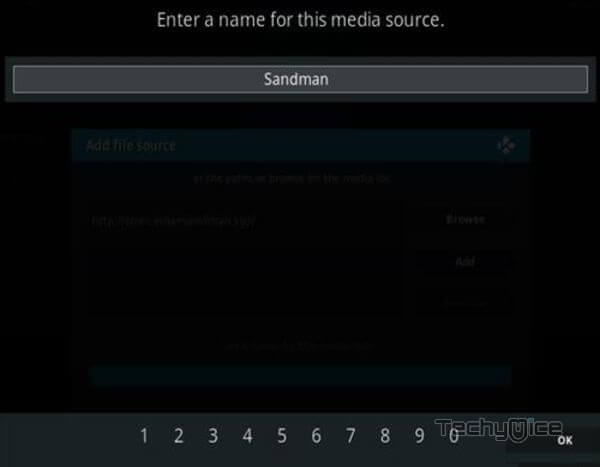
Step 7: Check whether the entered details are correct and then click on the OK button.
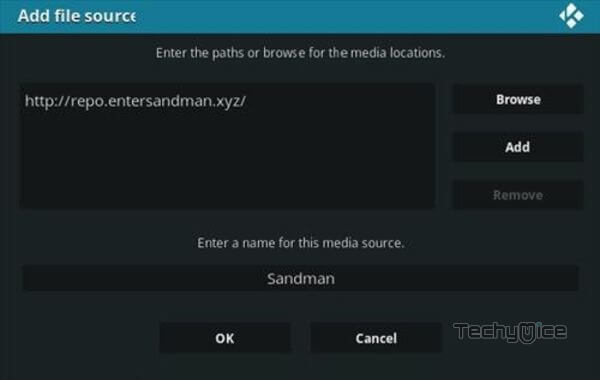
Step 8: Now go back to the home screen of Kodi and Click the Addons option.

Step 9: Open the Package Installer, that you can find on the top left corner of your Kodi app.

Step 10: Click Install from zip file option.

Step 11: Now you can see a pop-up window, just select the Sandman.
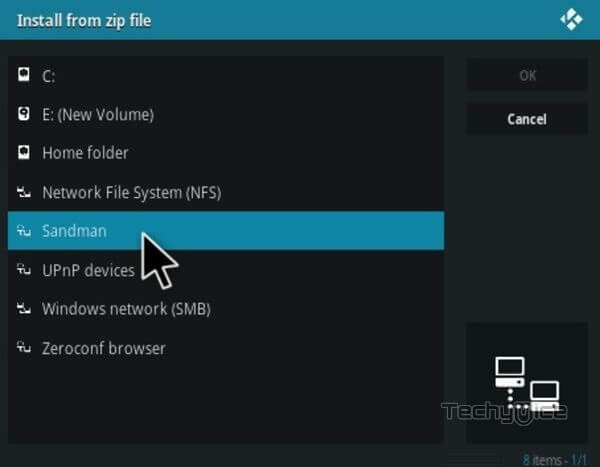
Step 12: Click on the Corona Repo zip file repository.sm-2.1.zip and Click on OK button.
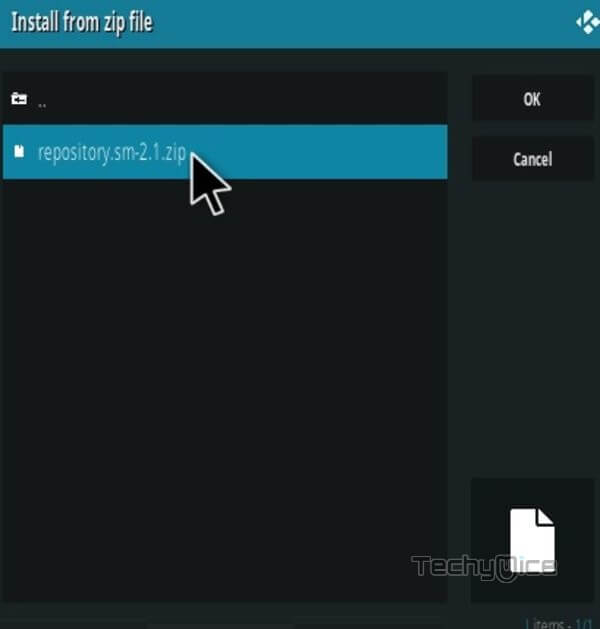
Note: The version of the Repository may vary when it gets an update.
Step 13: Wait for few minutes until the Repository gets installed on your device. Once it completes you will be notified with a pop-up on the top right corner of the screen.
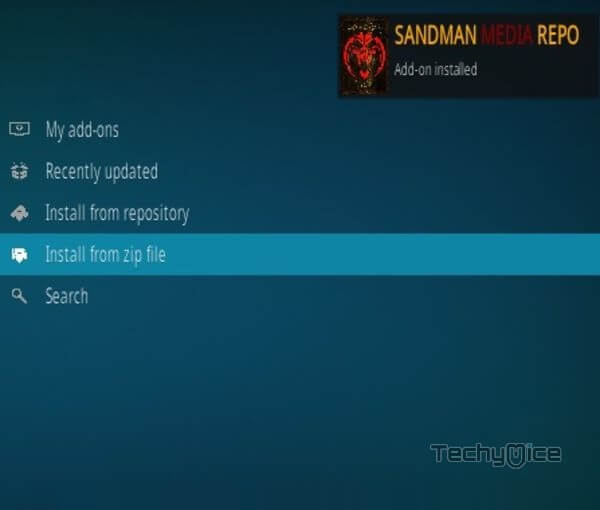
Step 14: Click on Install from Repository Option.

Step 15: From the list of available repositories select the Sandman Media Repo.
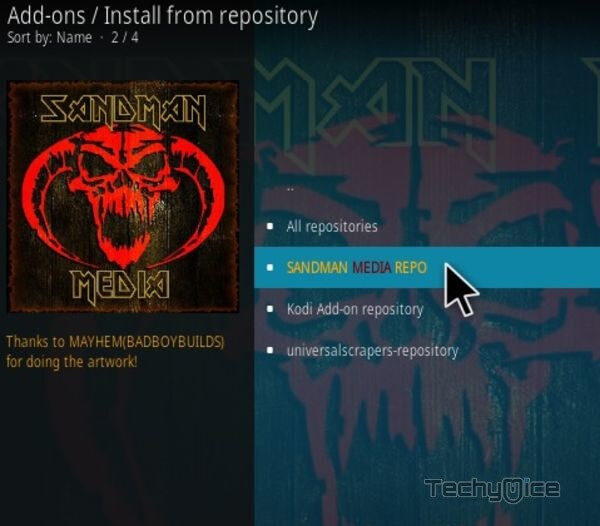
Step 16: Click on Video Addons to open it.
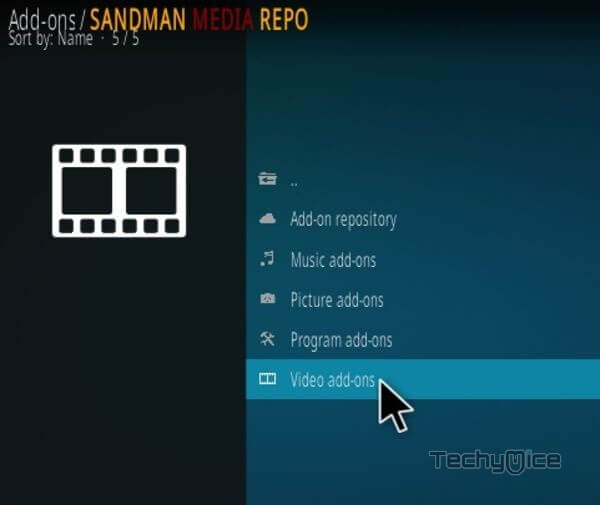
Step 17: Now click on the CORONA from the list of video addons.
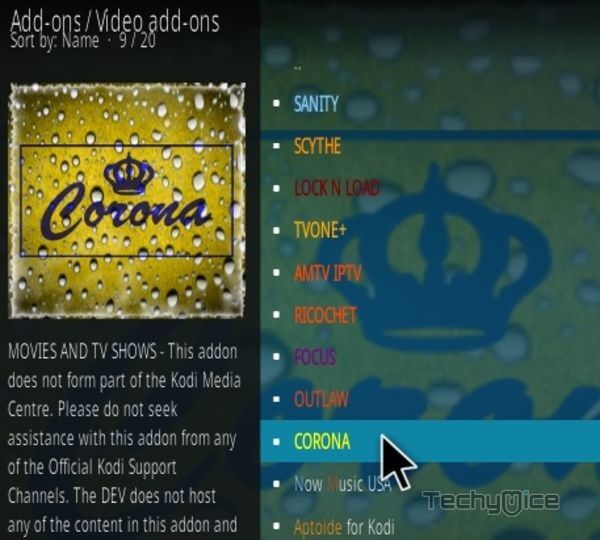
Step 18: Now Click the Install button to install Corona Addon on Kodi.
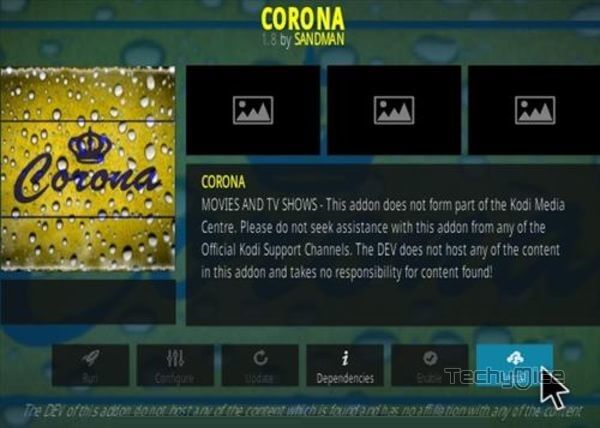
That’s all, Now you are ready to stream your favorite media on your Kodi-installed devices.
To Conclude
Corona Kodi Addon is a better option for one who wants to stream a decent collection of movies and TV shows. You can find many classic and latest movies on this addon. Without intricating the users, the Corona addon does its job pretty well. We hope this article, helped you to install Corona addon on Kodi-installed devices. You can use this guide for all kinds of Kodi-supported devices like Windows, Android, FireStick, and more.
Thank you for reading this post. If you have any queries, please leave a comment below.
