In this article, we will show you how to install Centry Sports Kodi Addon on FireStick, Windows, Android, Mac, Nvidia Shield, Mi Box, and other Kodi-compatible devices. Centry Sports is a new Kodi sports addon that offers a wide range of sports events of high quality. The Addon has sections for Daddy Live, USTVGO, NBA, NHL, Soccer Streams, and more. The addon can be downloaded from the Centry Repository. You can access tons and tons of the latest sports events in high-definition formats. The addon is compatible with the latest Kodi Omega 21 version as well. Read below to learn the installation guide of Centry Sports Addon on Kodi Matrix and Leia.
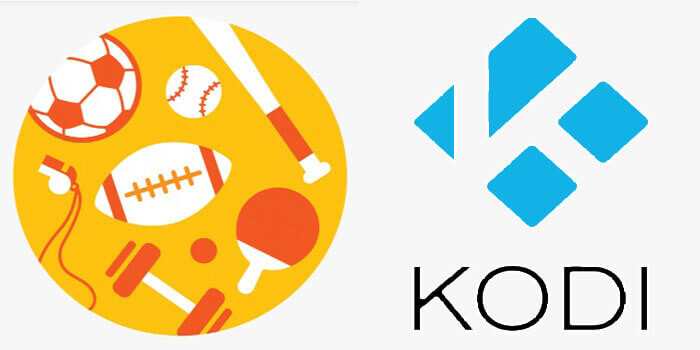
Why You Need a VPN for Kodi?
Kodi has a wide range of addons that serve different purposes. Some of the addons are restricted based on geographical location. When streaming your IP address is revealed to your ISP and they can easily know what content you are streaming. To avoid these issues and bypass those geo-restrictions you need to use a VPN service. There are many VPN services available, we recommend you to use ExpressVPN, this lets you access your favorite content from anywhere around the world and gives you protection when using Kodi.
How to Install Centry Sports Addon on Kodi?
Installing Centry Sports Addon on Kodi is simple. Follow the instructions below to install the addon on your Kodi-compatible devices like Windows, Mac, FireStick, and more.
Prerequisite: Before installing any third-party addons, you need to enable the Apps from Unknown Source option on your Kodi. To do this Go to Settings > System Settings > Addons > Unknown Source > Turn the option On.
Step 1: Launch your Kodi Media Player and open Settings.
Step 2: Open File Manager in the settings window.
Step 3: Then click on the Add Source option from the left side menu on the screen.
Step 4: Tap on the <None> option and click the OK button.
Step 5: Now type in the Centry Sports Addon Repo URL: https://centry7.github.io and click on the OK button.
Read: How to Install Nite Crawler Kodi Addon?
Step 6: Enter the Name as the Centry and Click the OK button.
Step 7: Check whether the entered details are correct and then click on the OK button.
Step 8: Now go back to the home screen of Kodi and Click the Addons option.
Step 9: Open the Package Installer, which you can find on the top left corner of your Kodi app.
Step 10: Click the Install from zip file option, and click on Yes when prompted.
Step 11: Now you can see a pop-up window, just select the Centry.
Step 12: Click on the Centry Sports Repo zip file repository.centry-x.x.x.zip and Click on the OK button.
Step 13: Wait for a few minutes until the Repository gets installed on your device. Once it completes you will be notified with a pop-up on the top right corner of the screen.
Step 14: Click on Install from Repository Option.
Read: How to Install Xfinity Stream on FireStick in 2 Minutes?
Step 15: From the list of available repositories select the Centry.
Step 16: Click on Video Addons to open it.
Step 17: Now click on Centry Sports from the list of video addons.
Step 18: Now Click the Install button to install Centry Sports Addon on Kodi.
That’s all, Now you are ready to stream your favorite media on your Kodi-installed devices.
To Conclude
Centry Sports Kodi addon is one of the best choices for streaming sports channels on Kodi. The addon covers all the major sports events such as Football, Basketball, Baseball, and more. The addon does not offer any VOD content, you can stream Live TV only. If you are a sports fan and looking for a working addon then Centry Sports Kodi addon is the perfect option for you. We hope this article helped you to install Centry Sports addon on Kodi. You can use this guide on all sorts of Kodi-supported devices including FireStick 4K, Windows, Android, Mac, Nvidia Shield, Mi Box, and more.
Thank you for reading this article, If you have any queries regarding this, please leave a comment below.

![How to Install Rokkr on FireStick / Fire TV? [2024] How to Install Rokkr on FireStick / Fire TV? [2024]](https://www.techymice.com/wp-content/uploads/2023/03/How-to-Install-Rokkr-on-FireStick-2-60x57.jpg)