Brotherhood is one of the all in on Kodi video addons, that provides a wide range of contents to its users. Even though it is a newer addon, it covers all major genres. Brotherhood Kodi addon allows you to stream live TV, movies, sports, anime, Kids, live sports, Karaoke and many more. Moreover, it has regular updates with all the latest movies, IPTV channels and TV shows. If you are looking for the latest addon with updated high-quality contents, then Brotherhood is the best option for you. It is the addon that serves all your entertainment needs in one place. Read below to know how to install Brotherhood Addon on Kodi Leia 18.2/18.1 & 17.6 Krypton.

Why you need a VPN for Kodi?
Kodi has plenty of addons that serve different purposes. Some of the addons are restricted based on geographical location. When streaming your IP address is revealed to your ISP and they can easily know what content you are streaming. To avoid these issues and bypass those geo-restrictions you need to use a VPN service. There are many VPN services available, we recommend you to use IPVanish VPN, this lets you access your favourite contents from anywhere around the world and gives you protection when using Kodi.
Read: How to Install Infinity Legion Kodi Addon in 2019?
How to Install Brotherhood Kodi Addon on Kodi 17.6 Krypton?
Follow the instructions below to install Brotherhood addon on your Kodi compatible devices.
Prerequisite: Before installing any third-party addons, you need to enable the Apps from Unknown Source option on your Kodi. To do this Go to Settings > System Settings > Addons > Unknown Source > Turn the option On.
Step 1: Launch your Kodi app and go to Settings, that you can find on the top left corner of the window.

Step 2: Open File Manager in the settings window.

Step 3: Then click on the Add Source option from the left side menu on the screen.

Step 4: Tap on the <None> option and click OK button.

Step 5: Now type in the Brotherhood Addon Repo URL: http://intrcomp.net/intrcomp/ and Click on OK button.
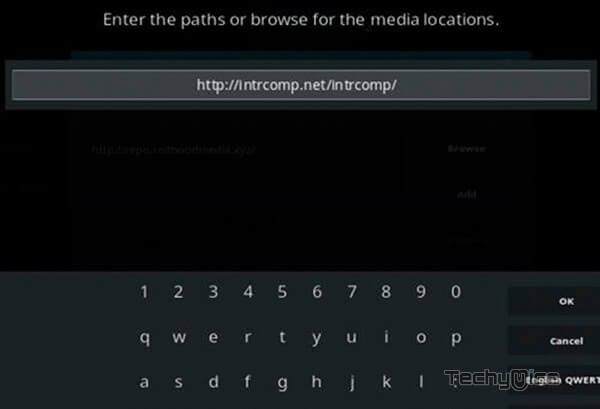
Step 6: Enter the Name for the repo Intercomp Media and Click OK button.
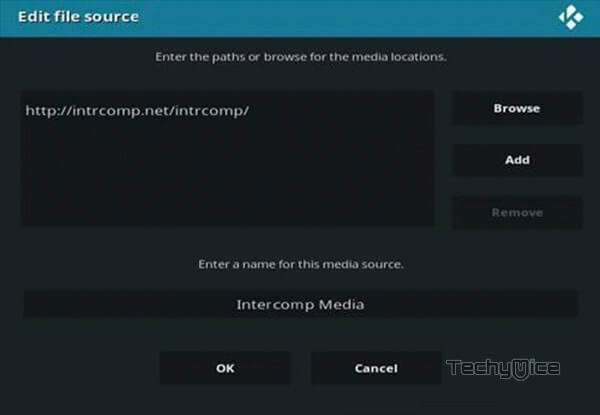
Step 7: Check whether the entered details are correct and then click on the OK button.
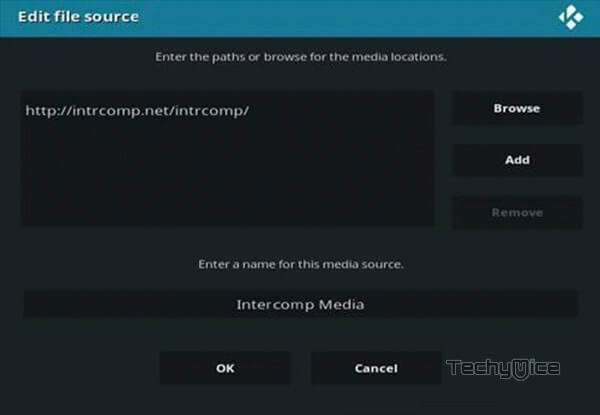
Step 8: Now go back to the home screen of Kodi and Click the Addons option.

Step 9: Then open the Addon Package Installer, that you can find on the top left corner of your Kodi app.

Step 10: Click Install from zip file option.

Step 11: Now you can see a pop-up window, just select the repo name Intercomp Media.
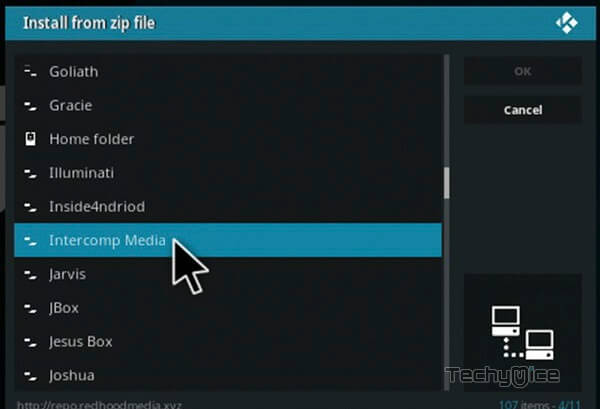
Step 12: Click on the Brotherhood Addon repo zip file repository.intrcomp-2.6.zip and tap on OK button.
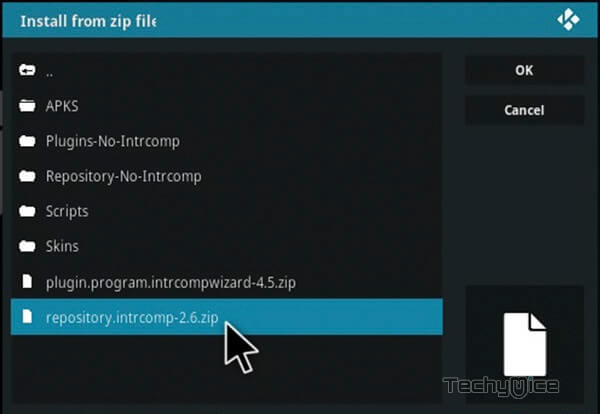
Note: The version of the Repository may vary when it gets an update.
Step 13: Wait for few minutes until the Repository gets installed on your device. Once it completes you will be notified with a pop-up on the top right corner of the screen.
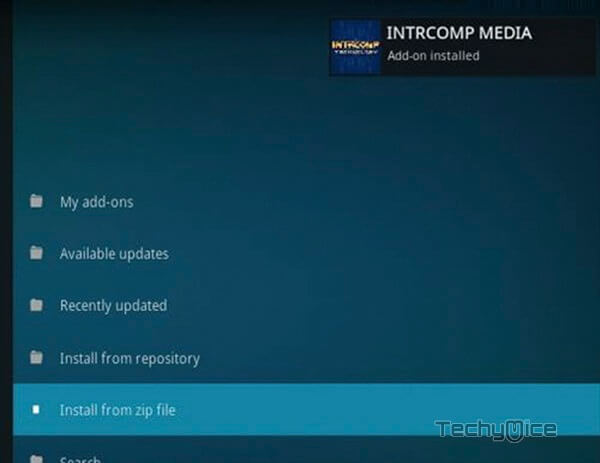
Step 14: Click on Install from Repository Option.

Step 15: From the list of available repositories select the Intercomp Media.
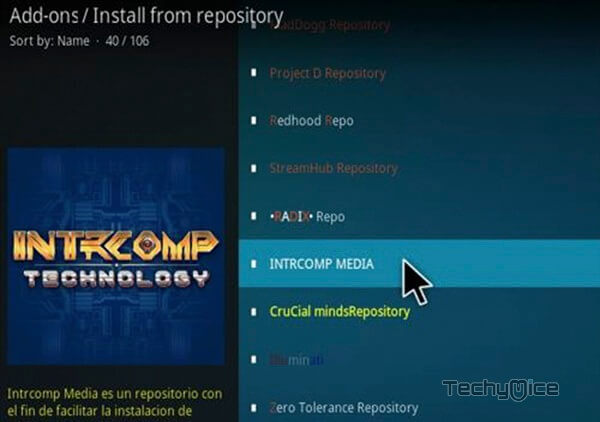
Step 16: Click on Video Addons to open it.
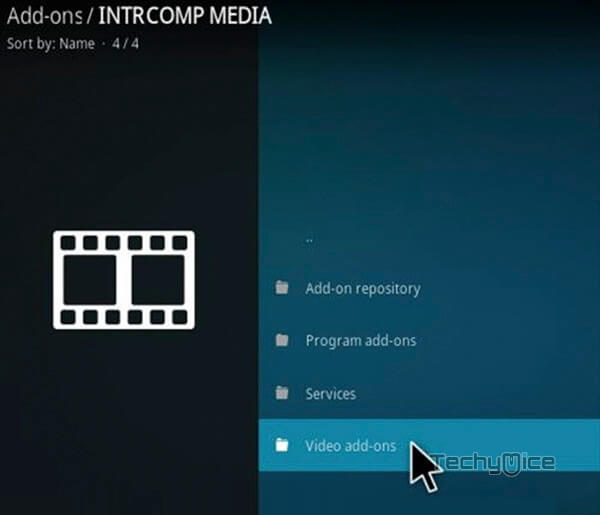
Step 17: Now click on the Brotherhood Addon from the list of video addons.
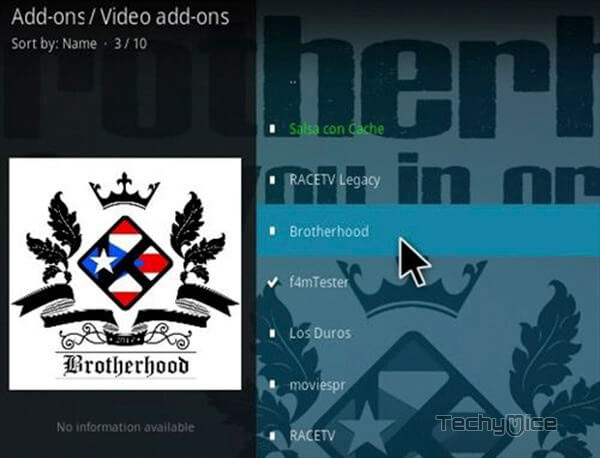
Step 18: Now Click the Install button to install Brotherhood Addon on Kodi.
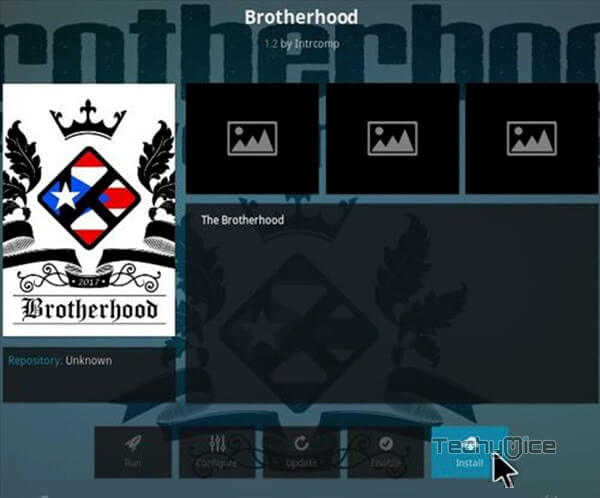
That’s all, Now you are ready to stream your favourite media on your Kodi installed devices.
Read: How to Install Matrix Kodi Addon on 17.6 Krypton?
To Conclude
Brotherhood Addon is one of the versatile addons that provides various contents. Most of the movies delivered by this addon are in high definition 1080p quality. Furthermore, it seeks for the latest movies and fetches the link when it becomes available. We hope this article helped you to install Brotherhood Kodi Addon. This tutorial is applicable for all sort of Kodi compatible devices like Windows, Android, FireStick and more.
Thank you for reading this post. If you have any queries, please leave that in the comment box below.
