Blue Magic Kodi Build is a large build from Luxury Wizard. This build has its name for the eye-catchy skin. It offers you a great collection of popular addons like Aspis, DeathStar, Maverick TV, At the Flix etc. Another great thing about this addon is its size, it has a size of around 222 MB. Due to its lightweight capability, it is one of the most advised choices when it comes to Kofi Builds. The build covers almost all sections, that satisfy any Kodi users, the sections include Movies, TV Shows, Live TV, Sports, Kids, and more. In this article, we will show you how to install Blue Magic Kodi Build on FireStick, Windows, Android, Mac, and other Kodi-compatible devices.
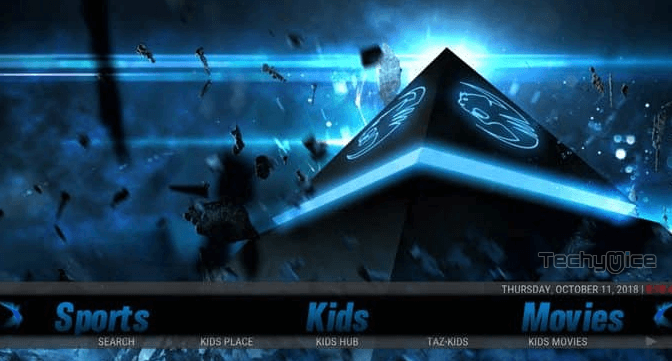
Update: Luxury Repository is not working anymore. Please check out our Best Kodi addons list for alternatives.
Why you need a VPN for Kodi?
There are hundreds of Kodi addons available for streaming various content. Each addon serves a different type of content to stream. If you want to watch the most popular and wide range of videos or movies, then using third-party addons is the only option. In this case, there might be a higher chance of losing your privacy. Since your IP address is revealed, third-person may know your online activities and monitor your data. To protect yourself from these issues, you need to use a VPN service. We recommend using ExpressVPN, this gives you better security at a lower price.
Read: How to Install Freeview on FireStick / Fire TV?
How to Install Blue Magic Build on Kodi?
Prerequisite: Before proceeding with the installation guide, you need to enable the Apps from Unknown Source option on your Kodi. To do this Go to Settings > System Settings > Addons > Unknown Source > Turn the option On.
Step 1: Launch your Kodi Media Player and click on Settings.

Step 2: Open File Manager in the settings window.

Step 3: Then click on the Add Source option from the left side menu on the screen.

Step 4: Tap on the <None> option and click OK button.
Read: How to Install Sportz TV on FireStick / Fire TV?

Step 5: Now type in the Blue Magic Kodi Build URL: http://luxurywizard.space/luxury and click on OK button.
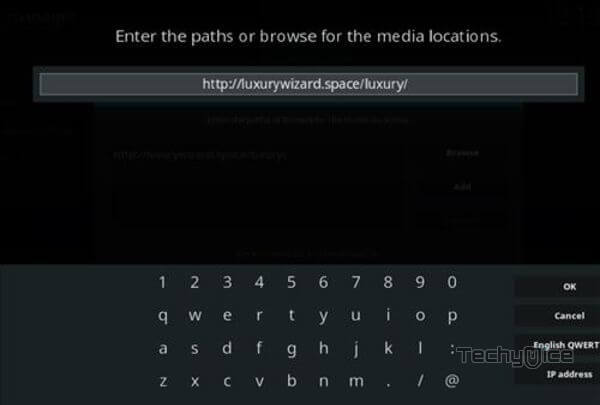
Step 6: Enter the Name as luxury and Click OK button.
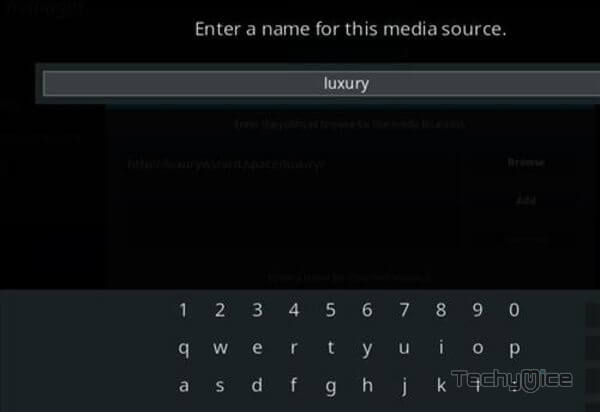
Step 7: Check whether the entered details are correct and then click on the OK button.
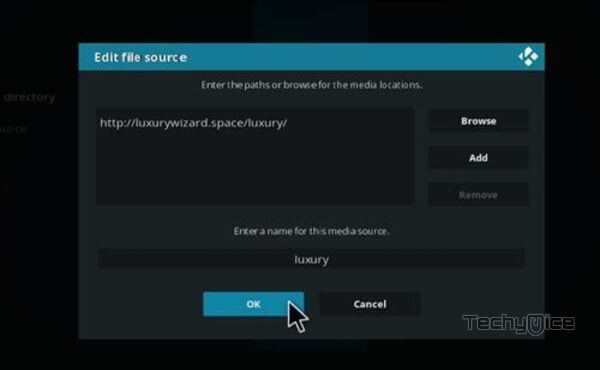
Step 8: Now go back to the home screen of Kodi and Click the Addons option.

Step 9: Open the Package Installer, that you can find on the top left corner of your Kodi app.

Step 10: Click on Install from zip file option.

Step 11: Now you can see a pop-up window, just select the luxury.
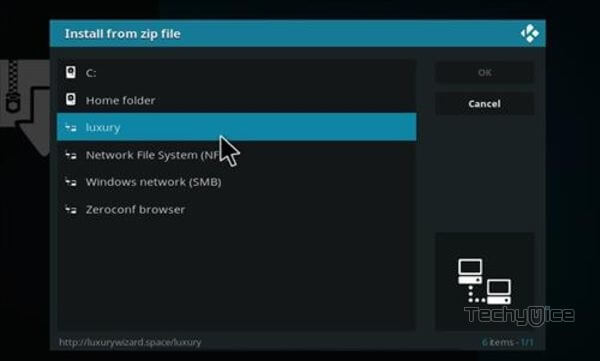
Step 12: Click on the Blue Magic Build zip file repository.luxury-x.x.zip and Click on OK button.
Step 13: Wait for few minutes until the Blue Magic Kodi Build gets installed on your device. Once it completes you will be notified with a pop-up on the top right corner of the screen.
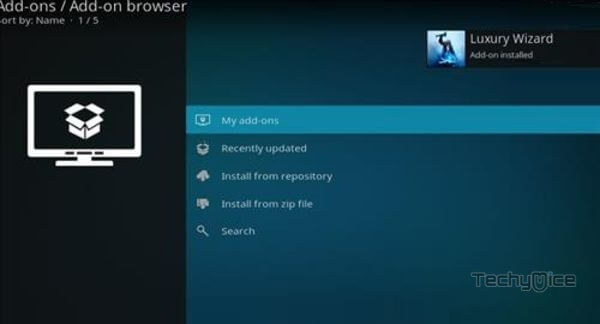
Step 14: Click on Install from Repository Option.

Step 15: From the list of available repositories select the Luxury Repository.
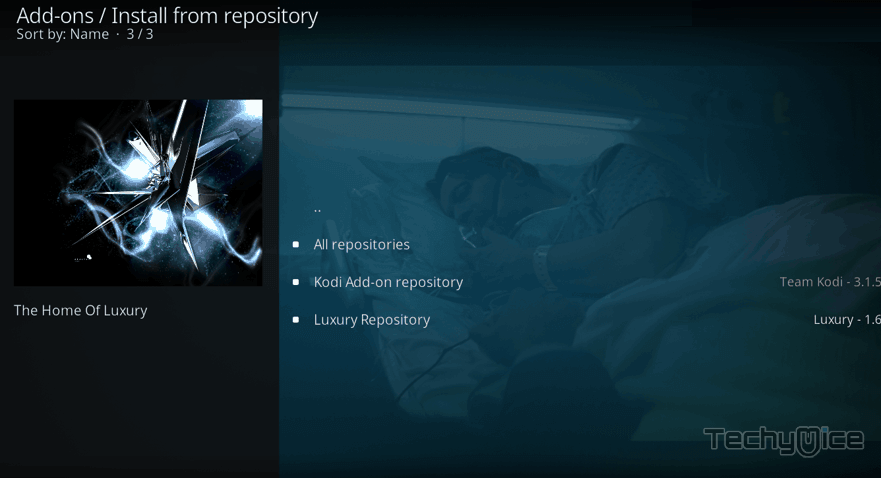
Step 16: Now click on Program addons and Select the Luxury Wizard.
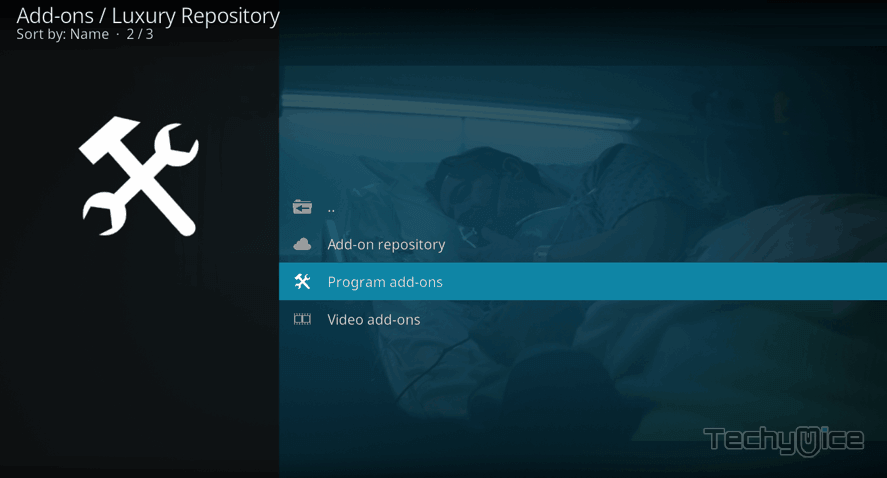
Step 17: Then click the Install button on the bottom right corner.
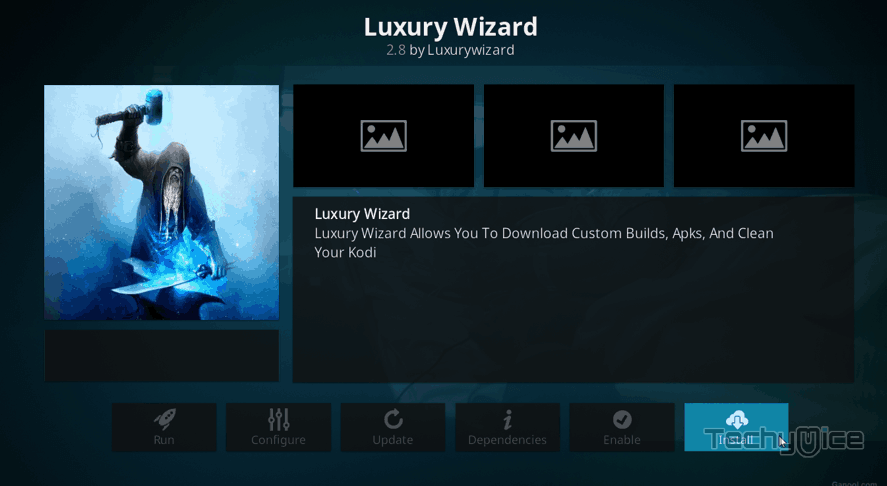
Step 18: Click the Dismiss option and select the Continue button.
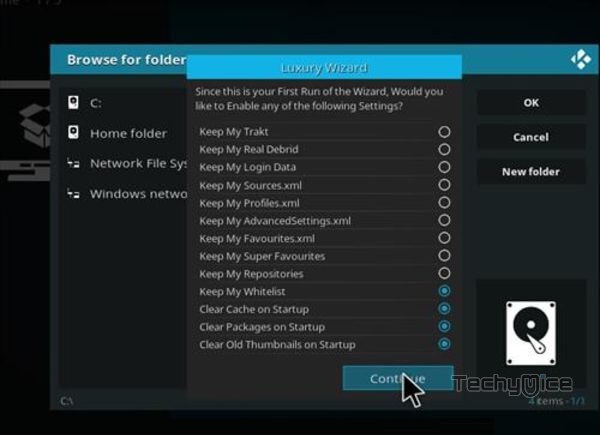
Step 19: Then click the Build Menu option, From the list of Kodi builds click on the Leia Builds.
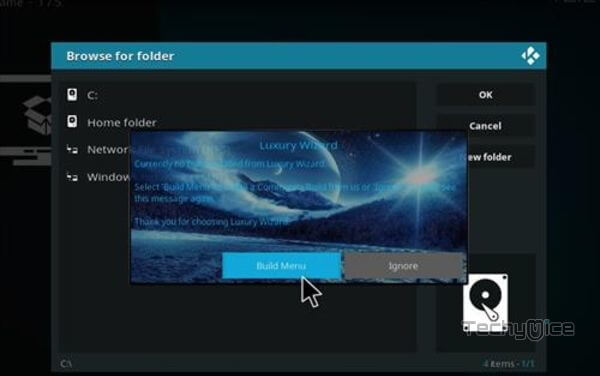
Step 20: Click the Blue Magic option.
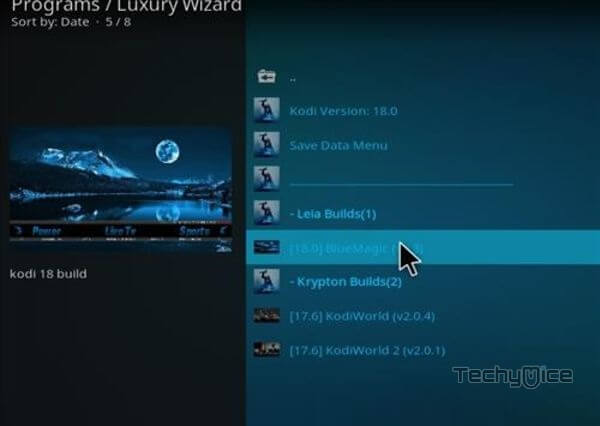
Step 21: Now click the Fresh Install button and click the Yes button to install.
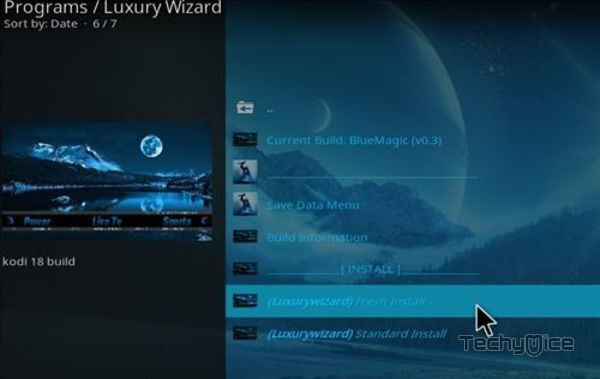
Step 22: Then wait until the download completes.
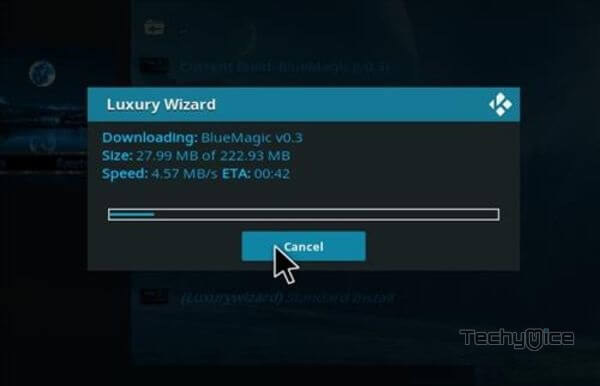
Step 23: Once the download completes click the Fore Close button.
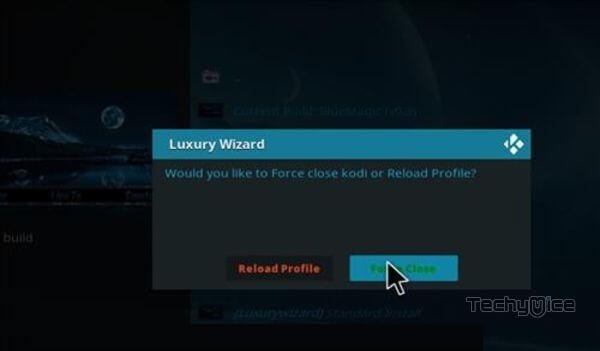
Step 24: After restarting the Kodi, you are ready to explore the Blue Magic Build and start streaming your favorite content.
Wrap Up
The Blue Magic Build is loaded with a wide range of most useful addons. Instead of installing addons individually, it’s better to download Blue Magic addon on Kodi, which saves space and time. It is one of the best choices for streaming Movies and Live TV. Moreover, the interface of this build is unique and more attractive than other builds. We hope this article, helped you to install Blue Magic build on Kodi. You can use this guide on all Kodi-compatible devices like FireStick, Windows, Android, and more.
Thank you for reading this article. If you have any queries, please leave a comment below.



