BK Links is one of the most versatile Kodi builds, with this build installed on your Kodi you can access tons and tons of content in high-quality. BK Links Kodi Build provides you with great links to stream the latest movies and TV shows. BK Links Build on Kodi are loaded with plenty of popular addons including Neptune Rising, The Dogs Bollocks, Death Streams, Nemesis, Planet MMA, Maverick TV, Placenta and many more. Unfortunately, the build is currently available for Kodi 17.6 Krypton version. The build has an easy to use interface that lets you quickly find and explore through the addons. Instead of installing various addons, getting BK Links Build on Kodi gives you all sort of contents to stream on Kodi. In this article, we will show you how to Install BK Links Build on Kodi 17.6 Krypton.
Update: BK Links Kodi build is Not working anymore.

The BK Links Build brings you a great collection of addons. Since the build is large in size it might lag when you are using it on older devices. If you are using FireStick 2nd generation or later, then it works well. Read below to know the detailed installation guide for BK Links Build.
Read: How to Install UnlockMyTV Apk on FireStick / Fire TV?
How to Install BK Links Build on Kodi?
Following are the steps to install BK links build. You can use this guide on 17.6 Krypton.
Step 1: Launch your Kodi Media Player and click on Settings.

Step 2: Open File Manager in the settings window.

Step 3: Then click on the Add Source option from the left side menu on the screen.

Step 4: Tap on the <None> option and click OK button.

Read: How to Install Gen X AIO Kodi Addon?
Step 5: Now type in the BK links Wizard URL: http://streamdigital.org/wiz/ and click on OK button.
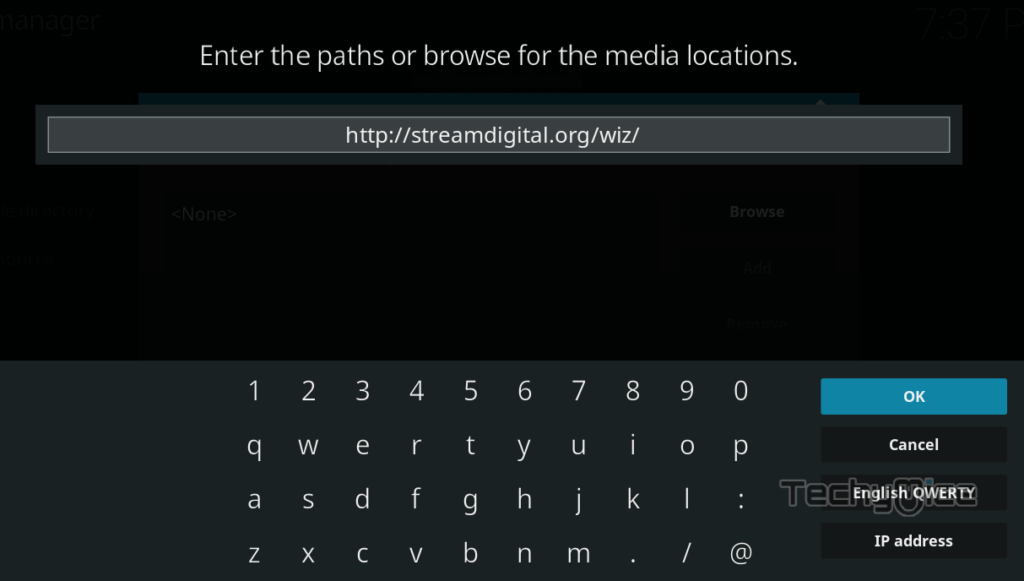
Step 6: Enter the Name as Streamdigital and Click OK button.
Step 7: Check whether the entered details are correct and then click on the OK button.
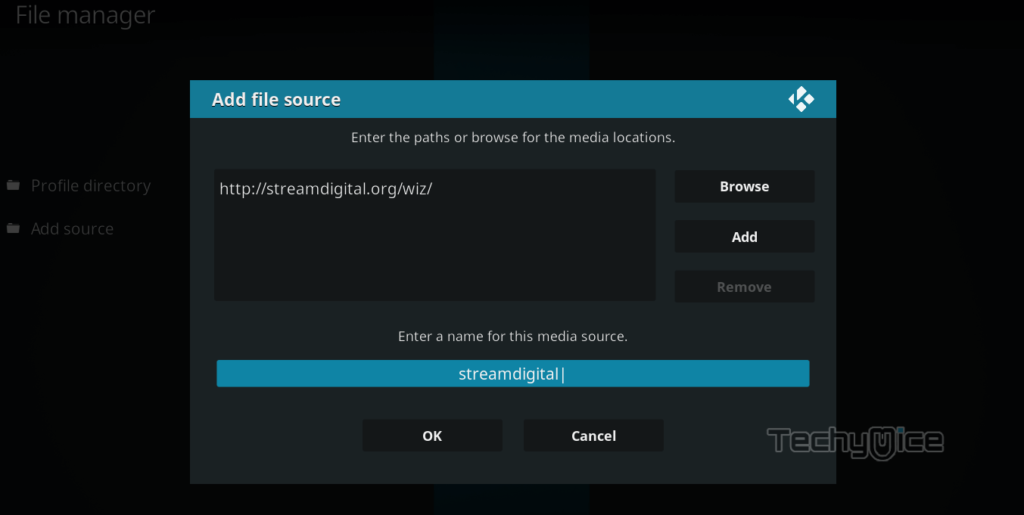
Step 8: Now go back to the home screen of Kodi and Click the Addons option.

Step 9: Open the Package Installer, that you can find on the top left corner of your Kodi app.

Step 10: Click on Install from zip file option.

Step 11: Now you can see a pop-up window, just select the Streamdigital.
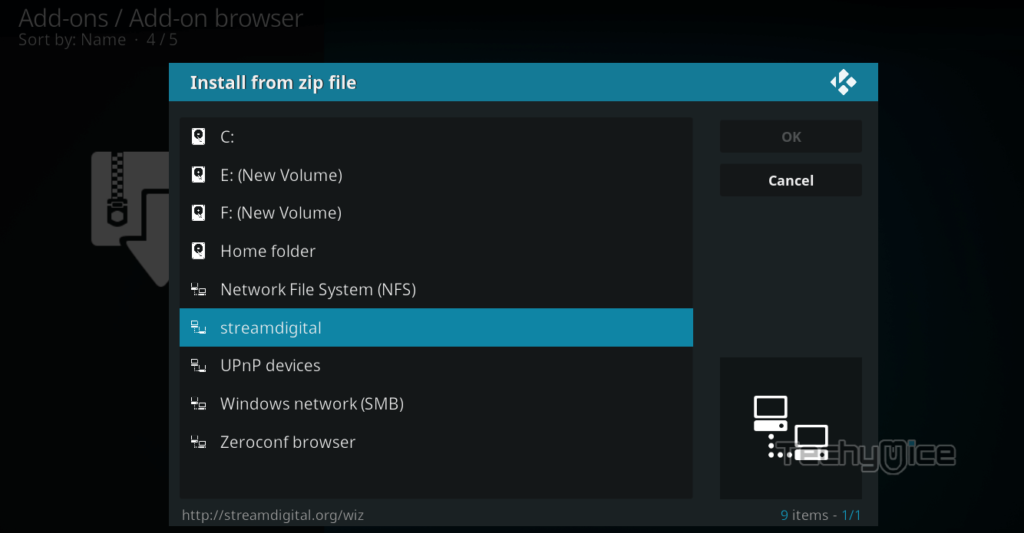
Step 12: Click on the BK links Build zip file plugin.program.sdwiz.zip and Click on OK button.
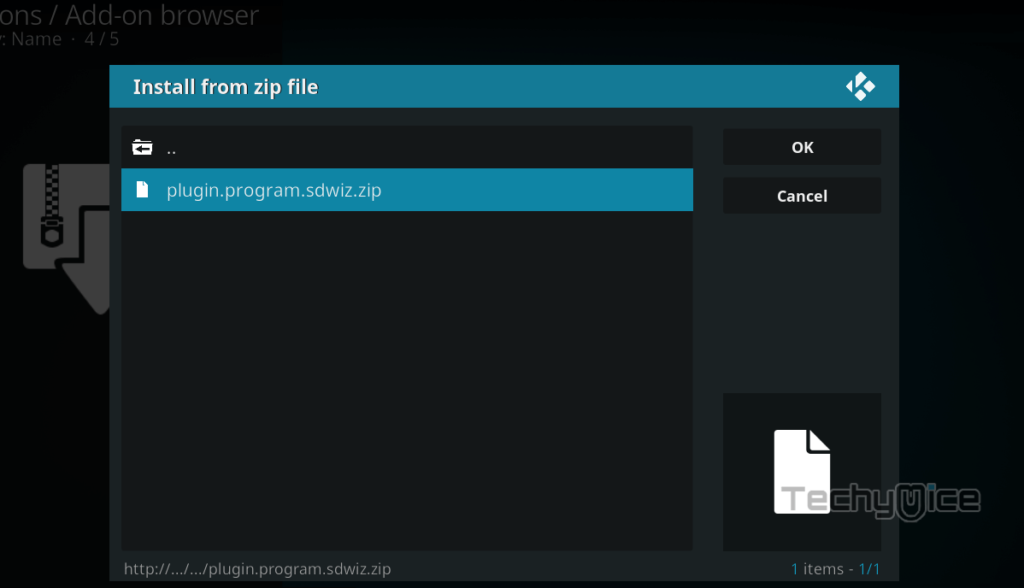
Step 13: Wait for few minutes until the BK links build gets installed on your device. Once it completes you will be notified with a pop-up on the top right corner of the screen.
Step 14: Now you can see a popup, click the Dismiss button.
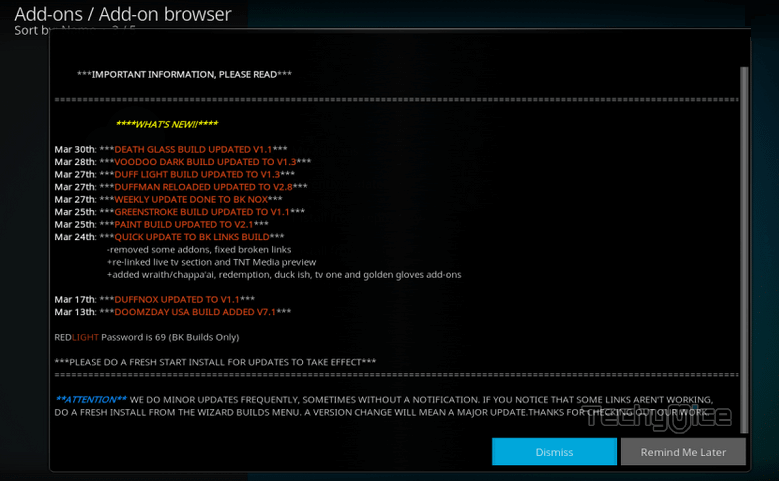
Step 15: Then a box will popup, here click on Continue option.
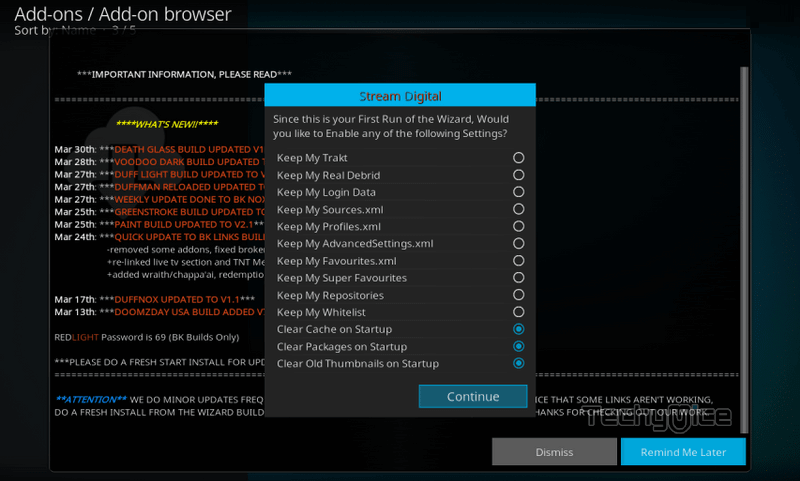
Step 16: On the next screen tap on Build Menu.
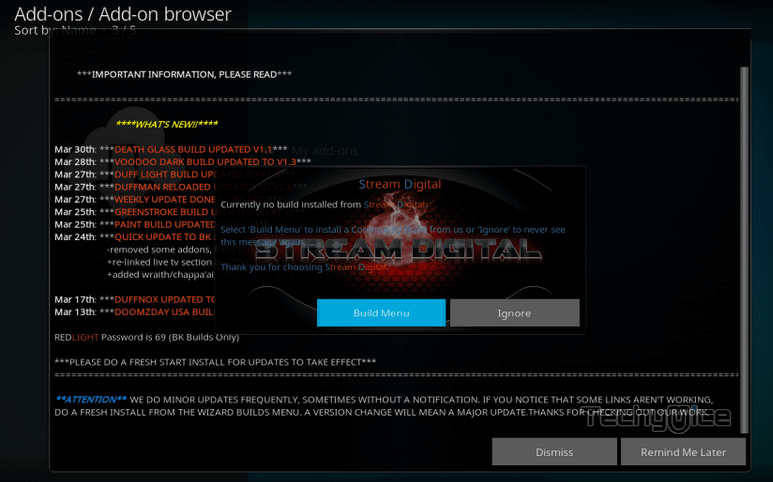
Step 17: From the list of available builds, find and select the BK Links.
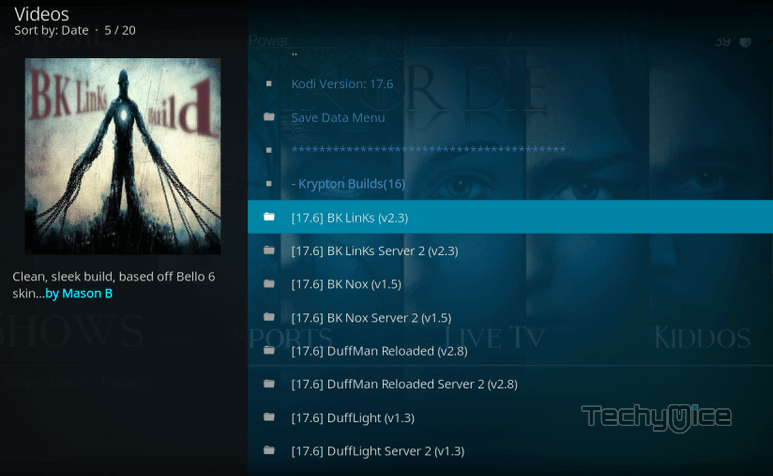
Step 18: Now select the Fresh Install button, this will clear all the previous settings and install the build.
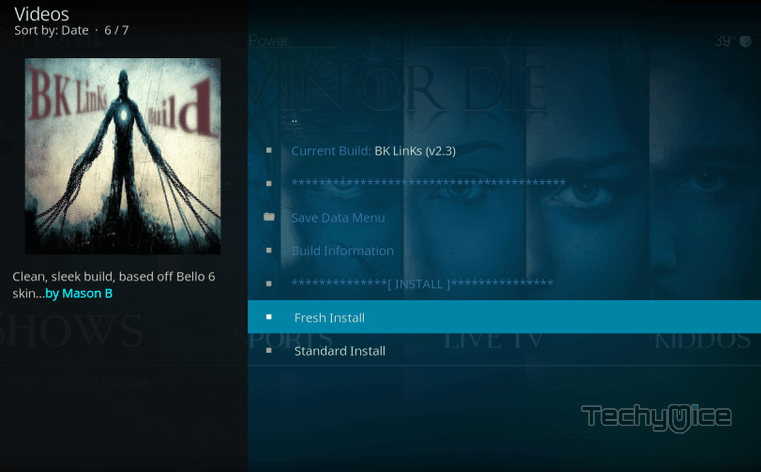
Step 19: Wait for few minutes until the download completes, once it finished downloading, then it will be automatically installed on your device.
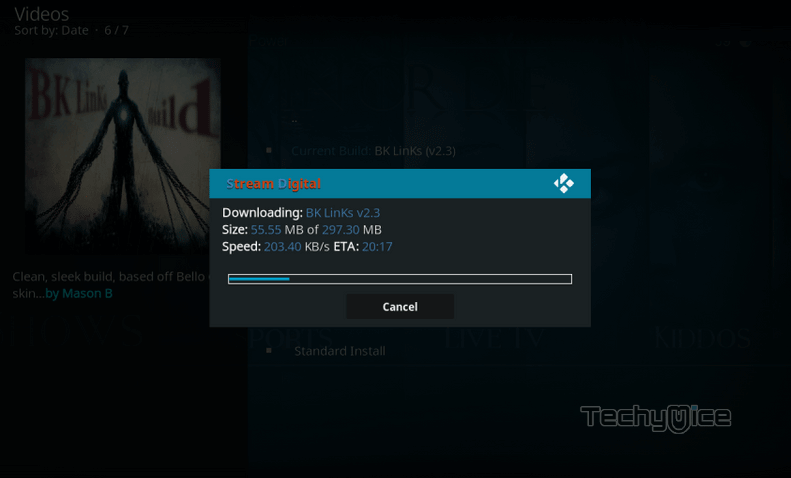
Step 20: Once the installation gets completed click on the Force Close button.
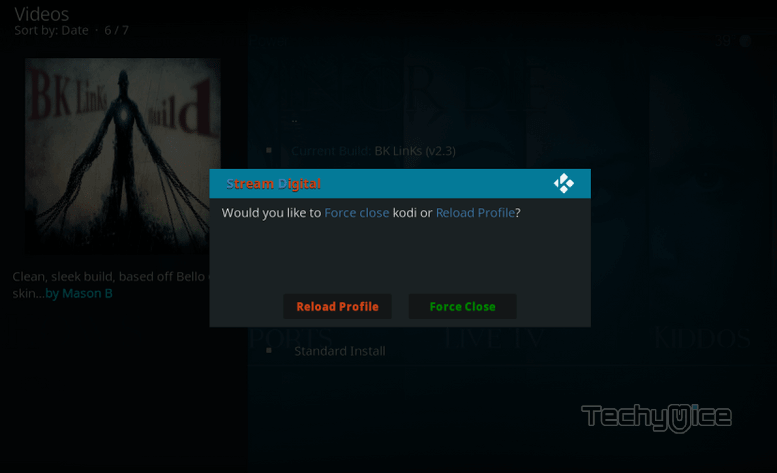
Step 21: Now Restart Kodi app and enjoy using the BK Links Build on Kodi.
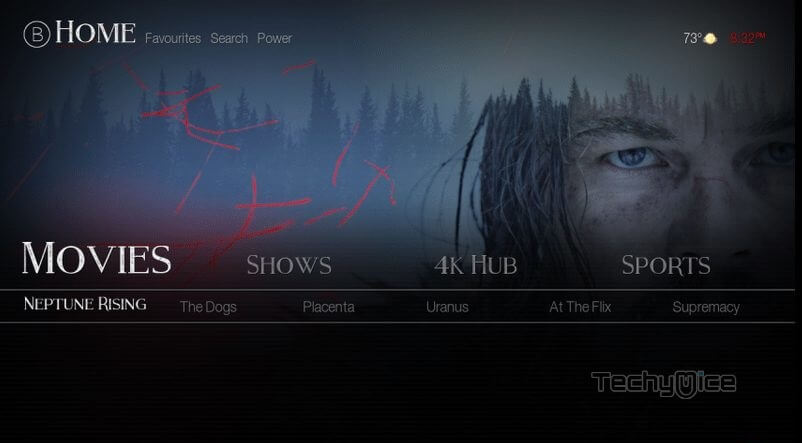
To Conclude
The BK Links Kodi is another useful build that is installed by many Kodi users. The great collection of addons in BK Links gives you the best experience when streaming on Kodi. With this build installed on your Kodi, you don’t need to manually look for other builds. We hope this guide helped you to install BK Links Build.
Thank you for reading this article. If you have any queries, please leave a comment below.
