IPTV delivers TV programs and videos which are either live or on demand. It delivers the media to subscribers through the Internet Protocol technology through the broadband or Internet connection. IPTV allows two or more simultaneous access to its contents. Moreover, the streaming media will be saved on the transmission end of the server. This lets the users access their favourite media whenever they need. IPTV is available for all major platforms such as Windows, Android, iOS, Mac and many more. Likewise, you can also access IPTV On Xbox One & Xbox 360 gaming consoles. Accessing media through these high-performance devices will let you stream high-resolution contents without any lag. In this article, we will tell you how to download and install Popcorn Time for Xbox One & Xbox 360 consoles.

Related: How to Setup IPTV on Smart TV?
How to Install and Setup IPTV on Xbox One & Xbox 360?
There are many ways to install IPTV on Xbox 360, among them the best and most versatile method is to install Kodi Media Player on Xbox. By installing Kodi, you can watch all the IPTV channels easily, right on your Xbox console. Follow the steps below to watch IPTV channels on Xbox.
Step 1: First connect the Xbox console to your TV.
Step 2: Go to the Xbox Live Store and download the Kodi Media Player.
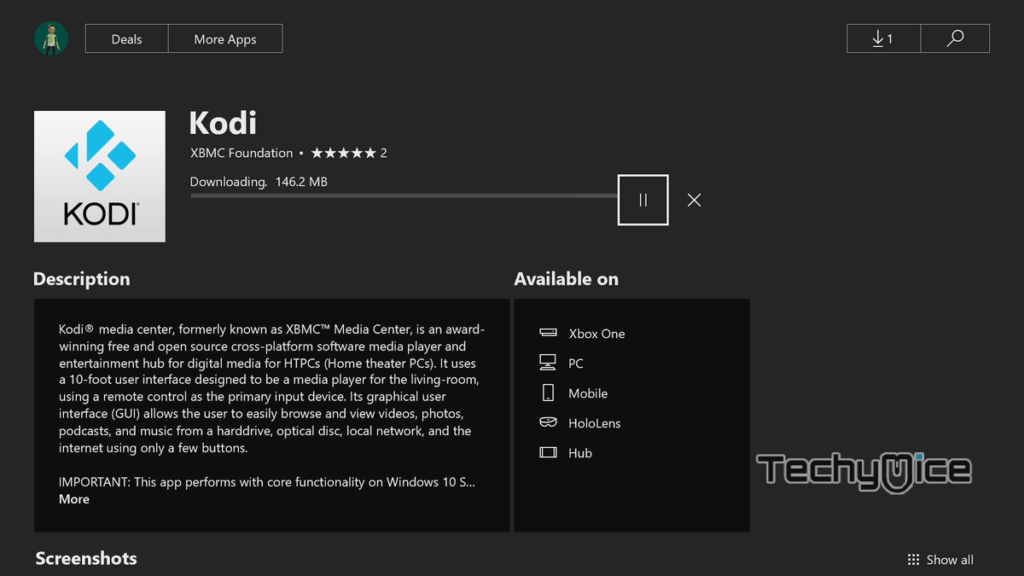
Step 3: After completing the installation, launch the app and click the TV menu.
Step 4: Now you can see a pop-up on the screen. Select OK to continue.
Step 5: Click the Enter add-on browser.
Step 6: Scroll down and select the PVR IPTV Simple Client.
Step 7: Then select Install to begin the installation process.
Step 8: Within a few minutes, the
Step 9: After the installation, right-click the client and go to the Information menu.
Step 10: Then tap on the Configure option.
Step 11: Select the M3U PlayList URL under the General menu.
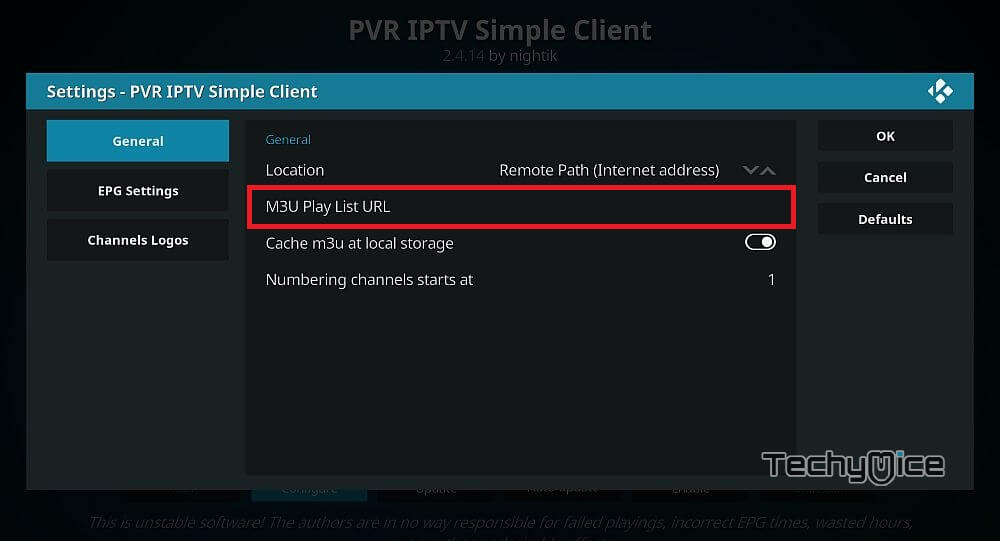
Step 12: Now enter the M3U URL that you received from the IPTV provider and tap on OK.
Step 13: Wait until you receive the ‘channels loaded’ notification.
Step 14: That’s it. The installation process of IPTV on Xbox is completed. Now you can stream your favourite IPTV channels right on your Xbox One & Xbox 360 gaming consoles.
You may also like: How to Setup IPTV on Mac via m3u file?
To Conclude
Kodi Media Player is the most powerful tool for streaming various contents on multiple platforms. It is also the best way to watch IPTV Channels on your Xbox gaming consoles. After installing IPTV on Xbox you can stream all your favourite movies, Live TV, videos and many more on your Xbox connected devices. The device can handle high resolution streaming contents without any struggle, So that you can stream high-quality IPTV Channels easily through this method.
Thank you for reading this post. For further queries, you can leave a comment in the comment section below.

idk if im doing all wrong but… step 4 dont show anything, so i cant install iptv simple client, can u say if still working this guide?
Remove the app from your hard drive and try installing again. Hope this will work.