In this article, we will let you know how to install MX Player for FireStick, Fire TV Stick 4K, Fire TV, and Fire TV Cube devices. MX Player is the most popular media player that is developed for Android devices. The Player has such a unique interface and playback options that are loved by all MX Player users. It is the best media player in the Android market, which has crossed around 500 million installs in the Google Play Store. MX Player can handle high-resolution video files smoothly. You even can play 4K UHD videos through the MX Player. It is not only popular among Android Smartphones but also used highly on Android TV Boxes, FireStick, and Fire TV devices.
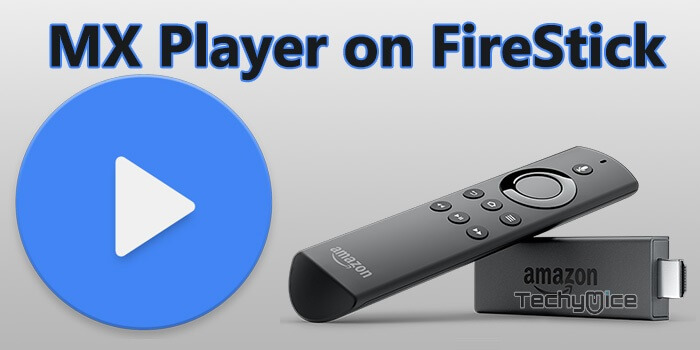
MX Player can handle both video and audio files smoothly. Unlike other media players, the MX Player has background play support. Moreover, it supports a wide range of media formats. You can even stream online media through the MX Player application. It also allows you to use subtitles and customize its display location and timings. The built-in code of the player enables you to accelerate the hardware and software performance for better video playback. This can be used while playing high-resolution videos on mid-range devices. This tremendous app can be installed on all versions of FireStick including FireStick 1st Generation, 2nd Generation, 3rd Generation, and FireStick 4K. Read below to know how to install MX Player Apk for FireStick.
Why you need a VPN for FireStick?
FireStick apps are one of the mainly used streaming sources by the cord-cutters. There are plenty of apps available for FireStick, but some exclusive apps can be accessed only via side loading. These apps may have some copyrighted contents, which is risky. Moreover, your IP address can be easily tracked by your ISP, So there is a higher chance of losing your privacy online. In order to avoid these issues and to overcome the geographically-based restrictions, you need to use a VPN service. There are many VPN providers out there, we recommend you to use ExpressVPN, which is the fastest and most secure VPN service that gives you great protection while streaming.
Read: How to Install Exodus Live TV Apk on FireStick?
MX Player for FireStick Features
- Hardware acceleration is enhanced with the HW+ decoders, which can play high-quality videos smoothly.
- Supports subtitles in a maximum number of formats, which helps you to watch movies in different languages.
- Quickly changeable decoding modes with a click on the decoding buttons on the screen.
- Boost audio up to 200% and enjoy the clear audio performance when playing the video.
- Supports different types of audio tracks and has the option to change the track while playing.
Prerequisite: Enable Apps from Unknown Sources
For security reasons, FireStick doesn’t allow installing third-party apps by default. To install certain apps, you need to enable the Apps from Unknown Sources option. Here is how to turn it on:
Step 1: Go to Settings on your Fire TV Stick.
Step 2: Navigate to Device/My Fire TV option.
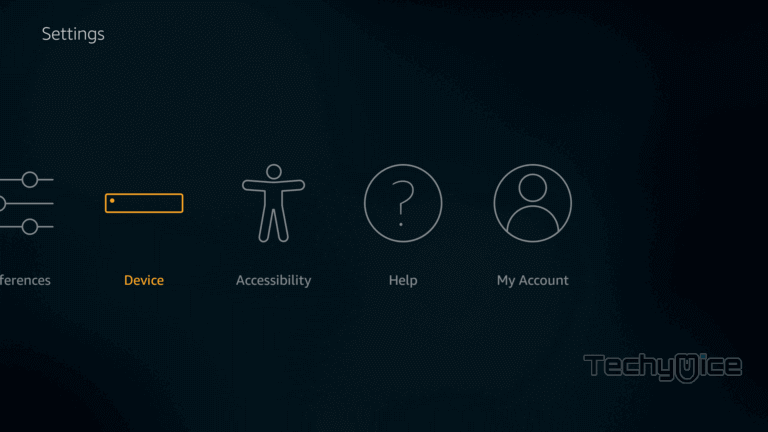
Step 3: Now click on the Developer Options.
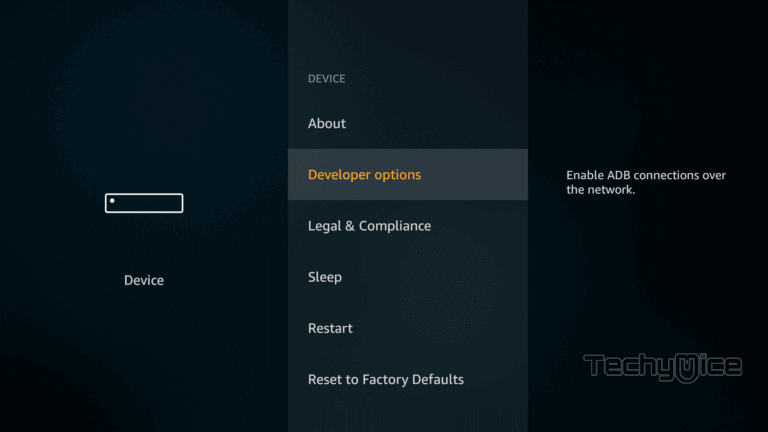
Step 4: Under the Developer Options screen, click on the Apps from Unknown Sources option and turn it On.
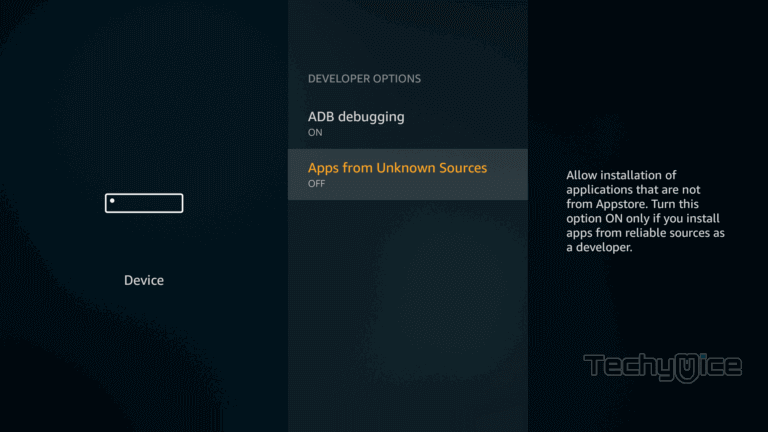
Step 5: Now you can see a warning pop-up message, click the Turn On button to enable the apps from the third party.
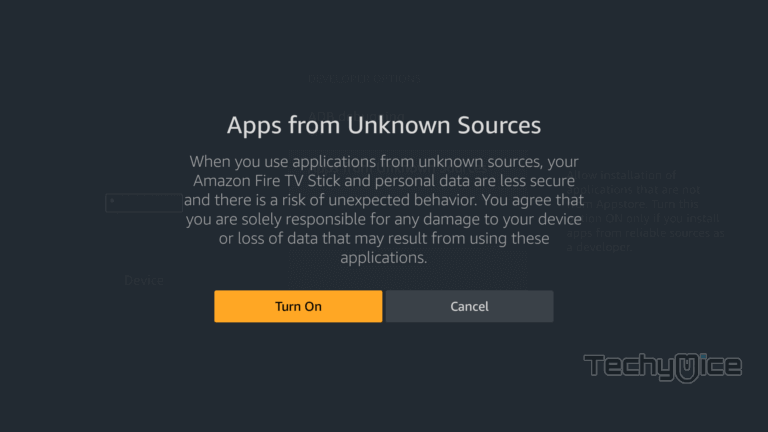
Related: How to Install and Watch BBC iPlayer on FireStick / Fire TV?
How to Install MX Player on FireStick through Downloader App?
As we have seen already, the MX Player is not officially available on Amazon App Store, So you need to download and install it using the Downloader app. Follow the steps below to know how to do it.
Step 1: Open the Download app on your FireStick. If you don’t have the app, Check this article, to know how to install Downloader app for FireStick.
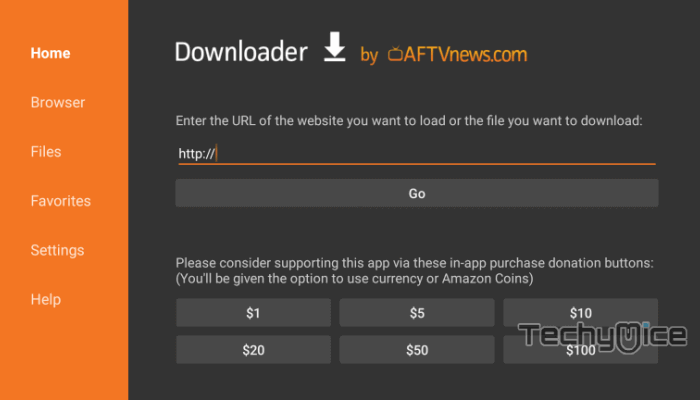
Step 2: Enter the MX Player Apk download URL https://bit.ly/2RMnBta and click the Go button.
Step 3: Wait for the download to complete, once it’s finished, click on the Next button located on the bottom right corner of the screen.
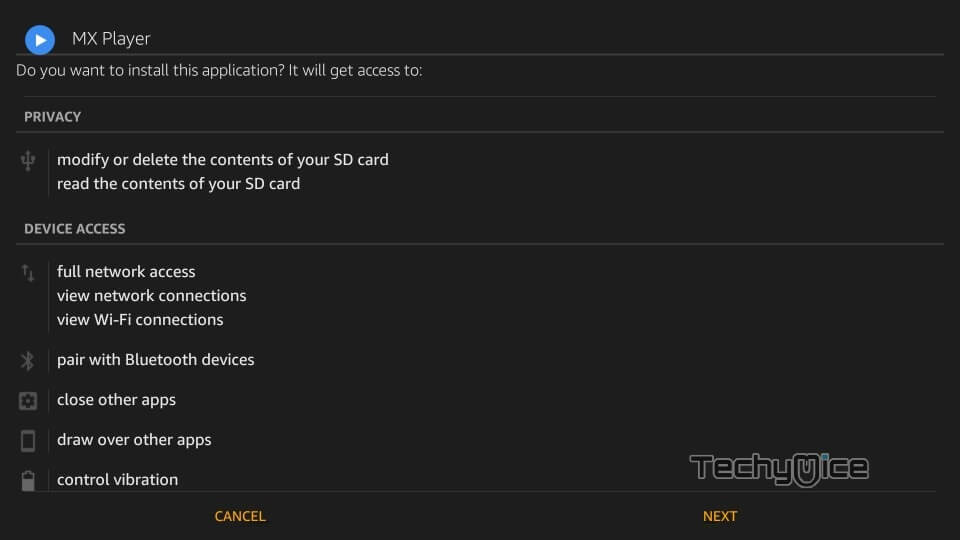
Step 4: Then click the Install button.
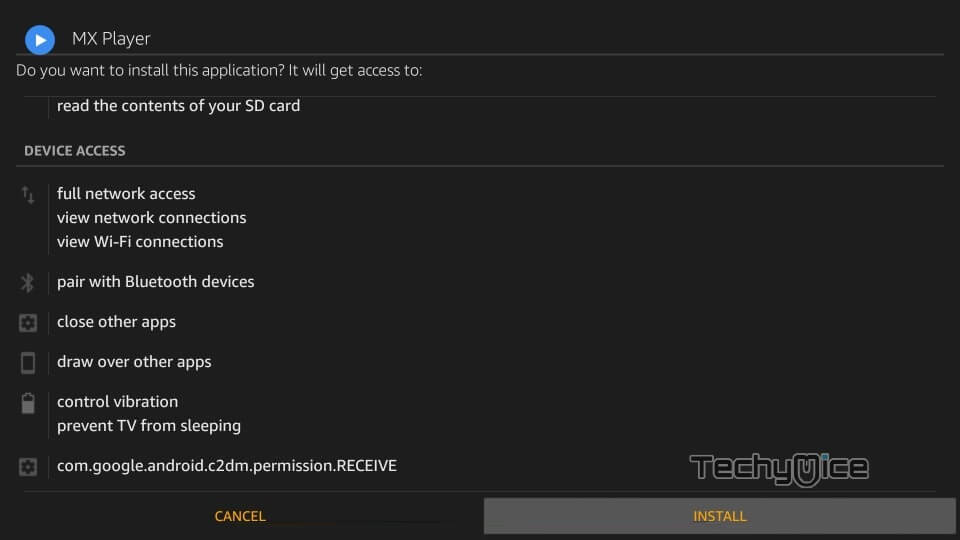
Step 5: Once the installation gets completed click on Open, to launch the MX Player app on your FireStick.
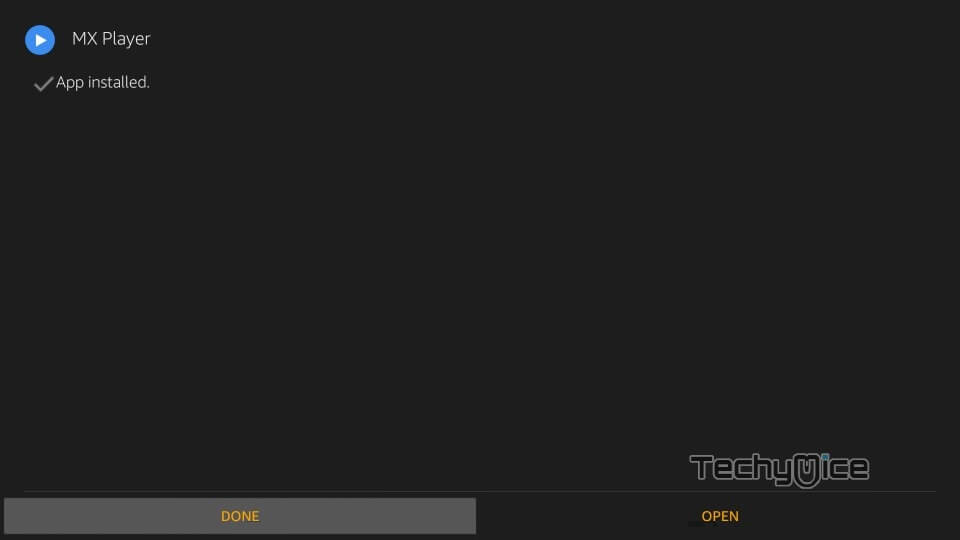
That’s it! Now you can play your favorite media through the MX Player app on your Amazon Fire TV Stick.
Read: How to Install Crunchyroll on FireStick?
How to Install MX Player App on Fire Stick via ES File Explorer?
In some regions the Downloader app isn’t available, in this case, you can use this alternative method to install MX Player for FireStick. Follow the steps below to install MX Player App on FireStick using ES File Explorer.
Step 1: Open the ES File Explorer app on your Amazon Fire Stick. If you don’t have the app, Check this article to know how to install ES File Explorer for FireStick.
Step 2: From the home screen of ES File Explorer click on the Download Manager icon
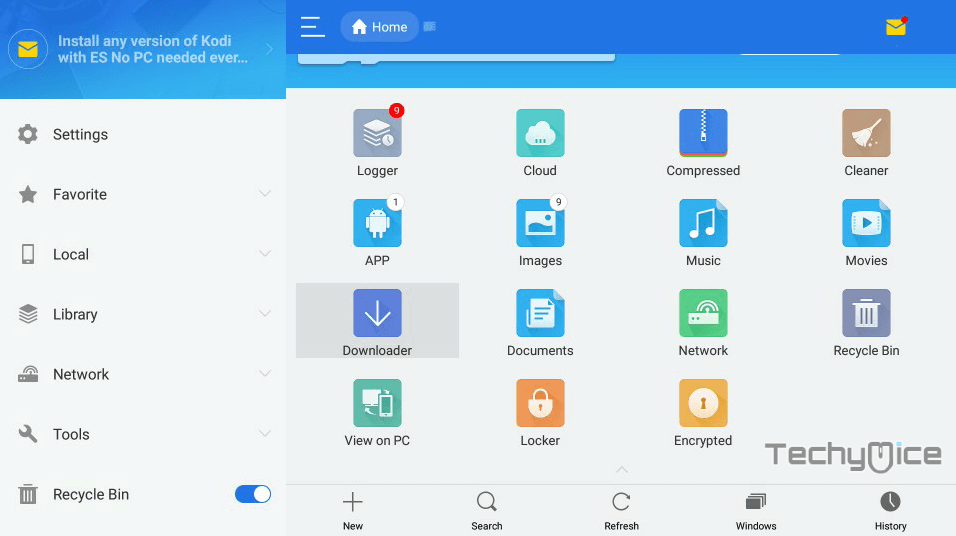
Step 3: In the Download Manager window Click on the ‘+ New’ button from the bottom of the screen.
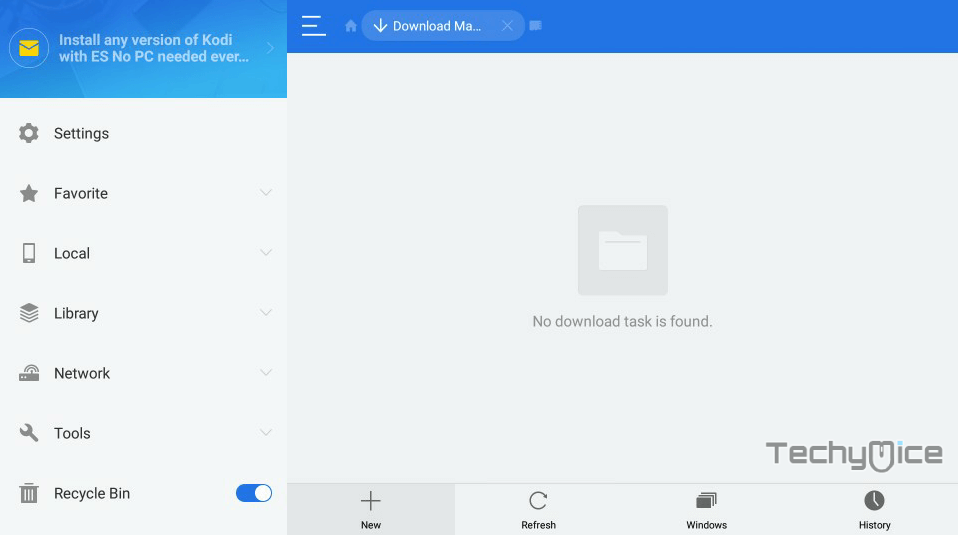
Step 4: Now you need to enter the MX Player Apk download URL on the pop-up window.
Step 5: In the Path field enter the MX Player App download URL https://bit.ly/2RMnBta. And enter the name as MX Player. then click Download Now option.
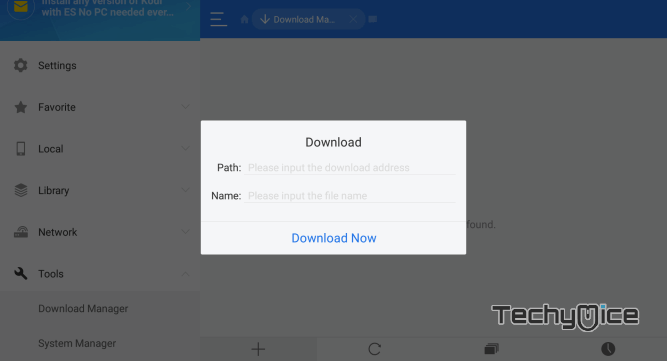
Step 6: The MX Player apk file will start to download on your device. once the download is completed, click on the Open File option.
Step 7: Then Click the Install button, this will open the apk file in the installer Screen of FireStick.
Read: How to Install & Watch BT Sport on FireStick/Fire TV?
Step 8: Click on the Next button on the bottom right corner of the screen, then click the Install button to initiate the installation.
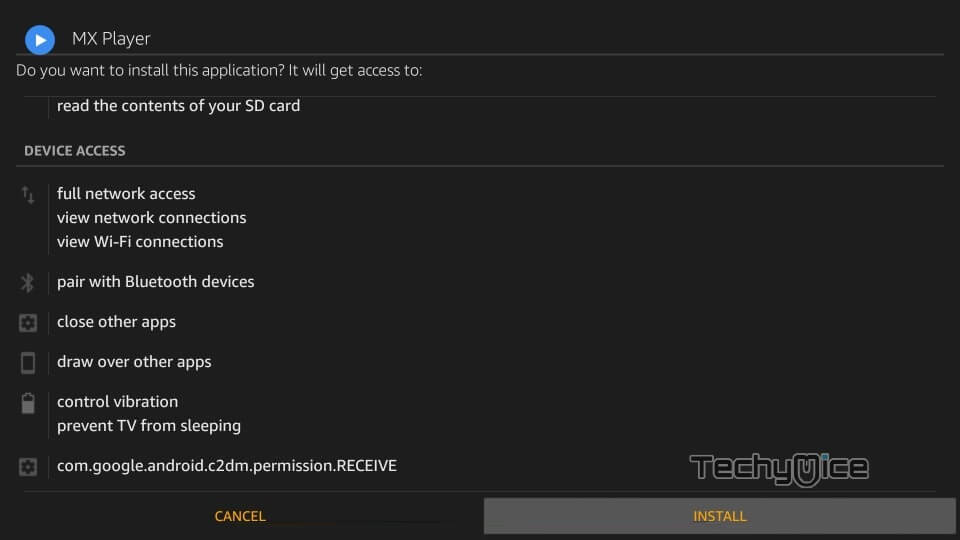
Step 9: After the MX Player application completes the installation, click on the Open button to launch the app on your Fire TV Stick.
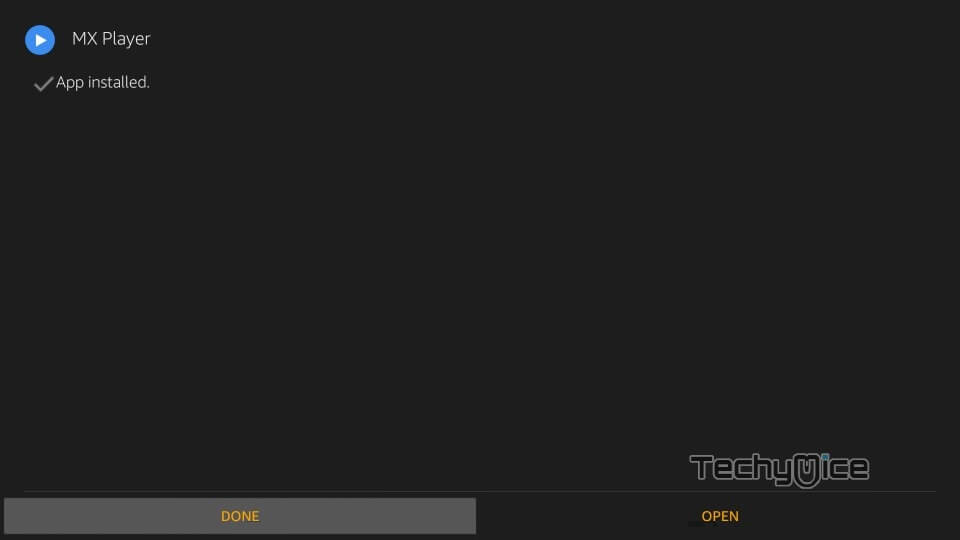
Step 10: Once the app gets launched, then the app will show you the videos that are available on FireStick.
That’s it! Now you can play your favorite media through the MX Player app on your Amazon Fire TV Stick.
To Conclude
MX Player is the must-have app for every Android user, It is also highly recommended for FireStick users too. since the app supports a wide range of formats, you can play almost any content through this app. It plays both offline and online media files smoothly. Overall it is the most powerful media player that provides you with great options for playing media files. We hope this article helped you with the installation. Make MX Player default on FireStick. If you really love the app then get MX Player Pro on FireStick and enjoy the extra features.
Thank you for reading this post. For further queries, please leave a comment in the comment box below.
