Amazon FireStick is the most popular streaming device, that enables you to watch a great collection of contents. The FireStick itself has various streaming apps built-in, in addition, you can also download apps from the Amazon App Store. It is also possible to sideload apps to FireStick with the help of other apps. Any device that runs a software inside needs to be restarted in some cases. FireStick isn’t left from this process. In certain cases, the Amazon Fire Stick users may face loading issues or device lag. In such cases, you need to restart FireStick/ Fire TV in order to run it smoothly. In this article, we will let you know how to restart FireStick/Fire TV easily.

Amazon Fire TV Stick users are increasing day by day. Online streaming is considered more convenient than other sources. But still, many users face the Firestick frozen issues, this happens while running the large apps, that consumes a lot of space. It also happens when you are running third-party apps that have some bugs. To avoid these problems, you need to restart your FireStick. Here we have provided two different methods for restarting. Read below to know how to restart Fire TV Stick.
Related: How to Update FireStick/Fire TV Manually?
How to Restart Firestick/Fire TV Stick?
There are two methods to restart FireStick. Either you can restart with remote or without using a remote. You can use any of the methods, that seems convenient to you. Here are the methods.
- Restart Firestick with Firestick remote
- Restart Firestick without Remote
Restarting Firestick with Remote – Method: 1
This method of restarting is very simple and best working. You can use this method whenever your FrieStick is hung, Stuck on Amazon Logo, Black Screen, and not loading home page issues. Follow the steps below to restart Amazon FireStick using the FireStick remote.
Step 1: On the FireStick remote press and hold the Select button and Play/Pause button simultaneously for 5 seconds.

Step 2: Now you can see the Shutting down message on the Fire Stick connected TV and it will reboot within a few seconds.
Related: How to Install Kodi on FireStick/Fire TV?
Restart Firestick without Remote – Method: 2
This method helps you to restart Fire TV Stick only when it is operable. You cannot use this method when your FrieStick is Frozen. You can use this method when your device gets slows down and needs a restart. Here are the steps to restart FireStick without remote, by using the settings menu.
Step 1: On your FireStick Go to Settings.
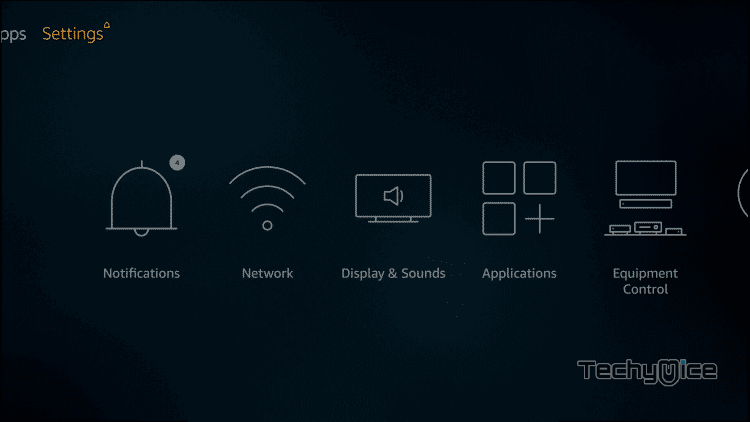
Step 2: Then navigate to My Fire TV option (or Device option in some other versions).
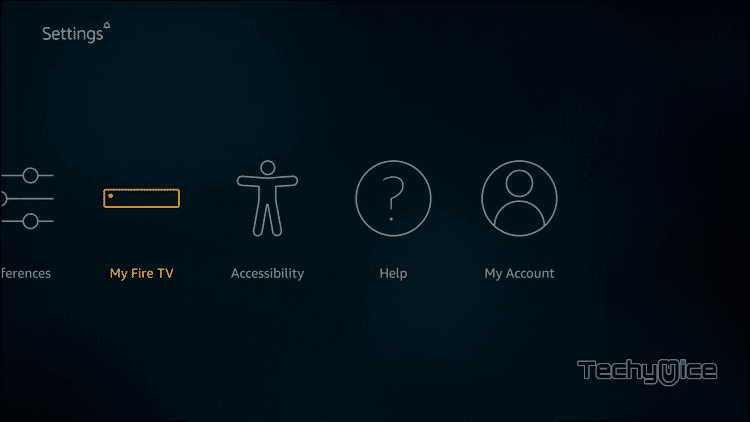
Step 3: Navigate to the Restart option and click on it.
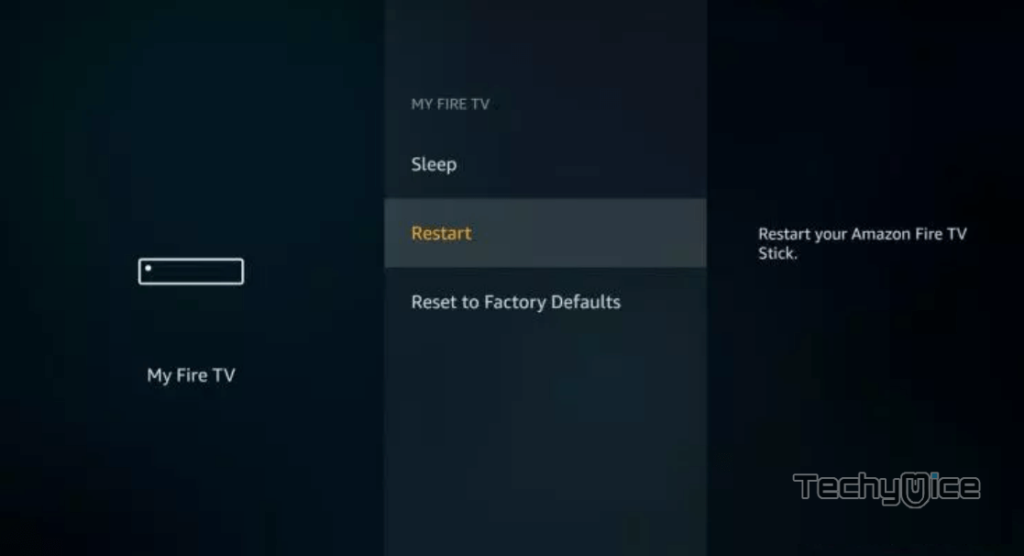
Step 4: Now you can see a new pop up window, asking for the confirmation to Restart. Click on the Restart button to restart your Amazon Fire TV Stick.
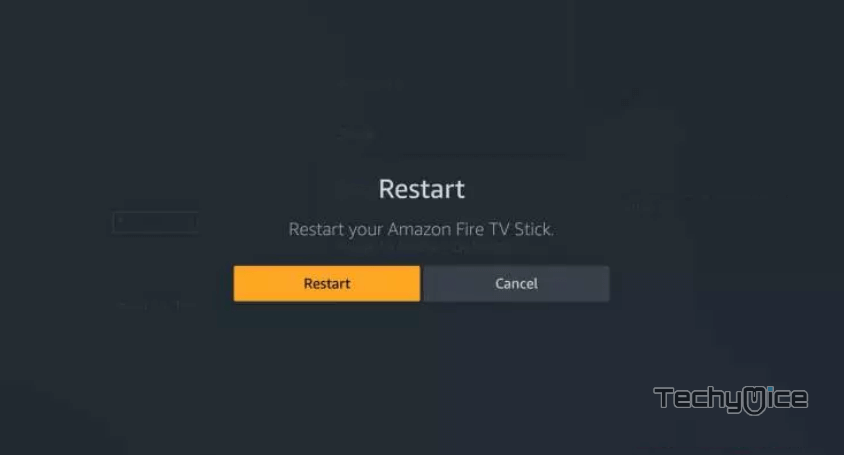
Step 5: That’s it! Your FireStick will be restarted within a few seconds, after rebooting you can use the device normally.
Related: How to Download and Install Morpheus TV on FireStick?
To Conclude
Almost every device that runs on software might get frozen in certain conditions. In order to prevent these issues, make sure to free up some space on your device. Delete the unused applications and keep your apps updated. Avoid installing untrusted apps from third parties. Use apps that are available in the Amazon app store. Hope this article, helped you in restarting your Fire TV Stick.
Thank you for reading this post. If you have any queries or suggestions, please leave a comment in the comment box below.
