In this article, we will show you how to install XUMO on FireStick, Fire TV, Fire TV Cube, and Android TV Box devices. Xumo TV is one of the free streaming services that offer Live TV, Sports, On-demand content, and News also. The application offers some popular channels such as Fox Sports, USA Today, CBSN, TIME, Bloomberg, NBC News, and many more. Among many other paid streaming services, Xumo provides all these free of cost. With the Xumo TV app installed on your FireStick, you can stream your favorite content quickly.

Unlike other streaming applications, the Xumo TV for FireStick doesn’t require you to sign in for the service. Simply install the application, then you are ready to go. Since there is no registration or subscription, Xumo TV earns revenue with ads, So that you may get some ads while streaming. All you need is to have a good speed internet connection to stream Movies from the Xumo application. If you are looking for a free app to stream Movies on FireStick, then Xumo TV is a better option for you. Read below to know how to install the Xumo TV app on FireStick.
Why you need a VPN for FireStick?
FireStick apps are one of the mainly used streaming sources by the cord-cutters. There are plenty of apps available for FireStick, but some exclusive apps can be accessed only via side-loading. These apps may have some copyrighted contents, which is risky. Moreover, your IP address can be easily tracked by your ISP, So there is a higher chance of losing your privacy online. In order to avoid these issues and to overcome geographically-based restrictions, you need to use a VPN service. There are many VPN providers out there, we recommend you to use ExpressVPN, which is the fastest and most secure VPN service that gives you great protection while streaming.
How to Install Xumo app on FireStick / Fire TV?
Since the Xumo is available in the Amazon App Store itself. You can install it easily on your FireStick device. Here are the instructions that will help you with the installation.
Step 1: On the home screen of your FireStick, click the Search icon on the top left corner of the screen.
Step 2: Search for the Xumo app on the Search window and click on the resulting Xumo app.
Step 3: Now the Xumo Apk will appear on your screen.
Step 4: Then click on the ‘Get‘ button, to download the app.
Step 5: Once the download gets completed, it will be automatically installed on your FireStick.
Read: How to Install Spectrum TV App on FireStick / Fire TV?
Step 6: Click on the Open button to launch the Xumo app right on your Fire Stick and stream your favorite movies on the Xumo TV app.
How to Install Xumo Apk on FireStick via Downloader app?
If the Xumo TV Apk is not available in your region, you need to sideload the app using other third-party applications. Before installing any third-party apps you need to enable the Apps from Unknown Sources option.
Step 1: Go to Settings on your Fire TV Stick.
Step 2: Navigate to the Device/My Fire TV option.
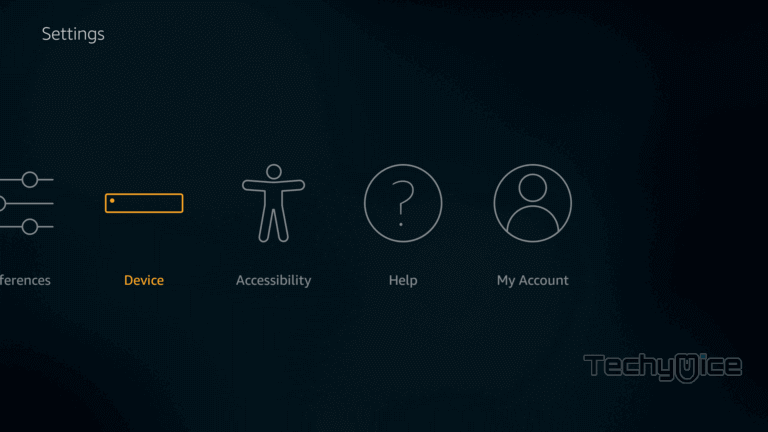
Step 3: Now click on Developer Options.
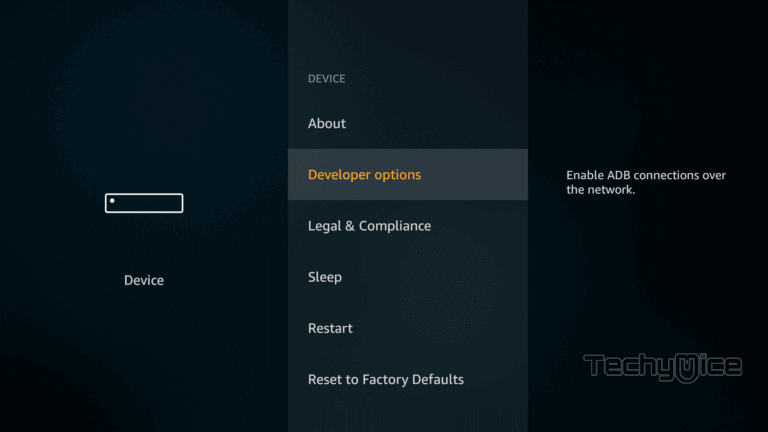
Step 4: Under the Developer Options screen, click on the Apps from Unknown Sources option and turn it On.
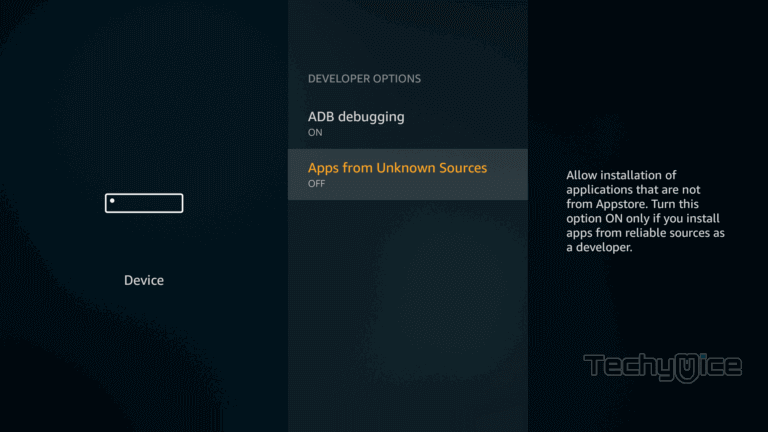
Step 5: Now you can see a warning pop-up message, click the Turn On button to enable the apps from the third party.
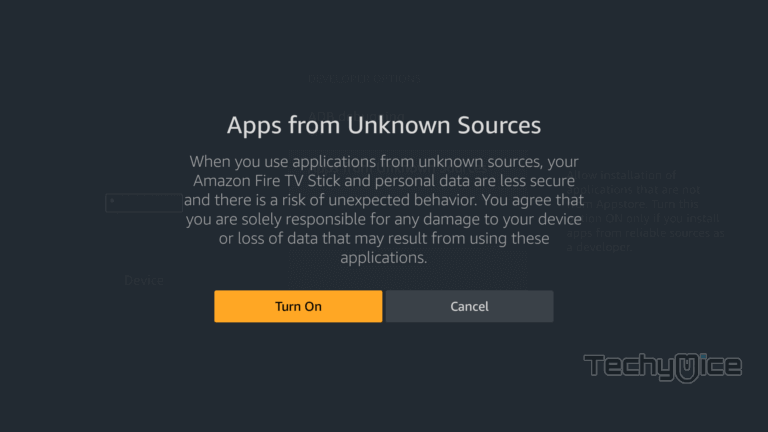
Step 6: Now you need to install the Downloader app on FireStick. If you don’t have the Downloader app already. Check this link to Install Downloader app on FireStick.
Step 7: Open the Downloader app on your Fire TV Stick.
Read: Nova TV Apk on FireStick – Installation Guide for 2023
Step 8: Now you can see the cursor blinking on the URL field. Here enter the Aptoide TV (Play Store alternative) apk file download URL https://bit.ly/3CQx1bd and click on GO.
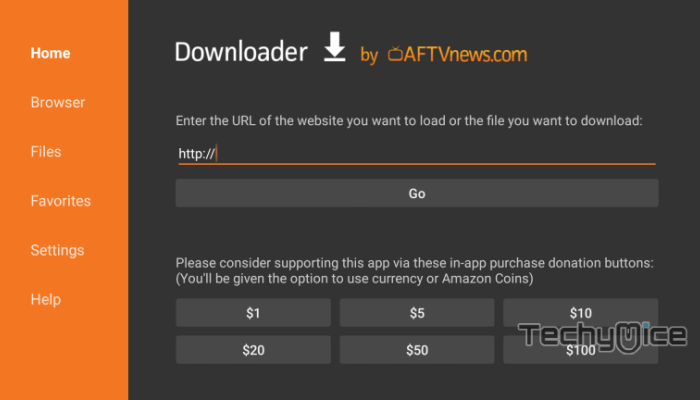
Step 9: Wait until the Aptoid TV app downloads on your Fire Stick.
Step 10: Once the download completes, then it will automatically open on the installation screen.
Step 11: On the Installation, screen click the Install button on the bottom right corner of the window.
Step 12: Now click on the Open button to launch the Aptoide TV and allow the permissions asked by the application.
Step 13: Then click the search option on the left menu bar enter the app name as ‘Xumo‘ and click Next.
Step 14: Select the resulting Xumo application and click the Install button to install Xumo app on your device.
Step 15: Once the app gets installed on your device, click the Open button to launch Xumo app on your Fire TV Stick.
This is how you can install Xumo Apk on Fire Stick through the Downloader app.
Features of the Xumo TV App
- Xumo TV offers a wide range of Live TV Channels, Sports, and on-demand content to stream on FireStick.
- The app offers content for free in 1080p quality.
- Xumo TV doesn’t require you to sign up for the service, you can simply install the app and stream.
- Xumo TV is available for all sorts of platforms including Android, iOS, Roku, and an addon for Kodi.
- The app covers the most popular channels such as Fox Sports, USA Today, CBSN, TIME, Bloomberg, NBC News, and many more.
To Conclude
Xumo TV is one of the good sources for streaming on-demand content and Live TV programs on your FireStick. It also offers you a decent range of sports content and other news channels as well. You can use any of the above-mentioned methods that seem convenient to you. The interface of the app is designed for easy usage, you can find and stream your favorite content quickly. We hope this article helped you to install Xumo on FireStick. This guide can be used on all Android-supported devices such as FireStick 4K, Fire TV, Android TV box, Nvidia Shield, and more.
Thank you for reading this article. If you have any queries regarding this, please leave a comment below.
